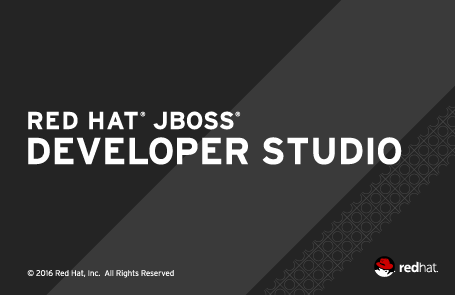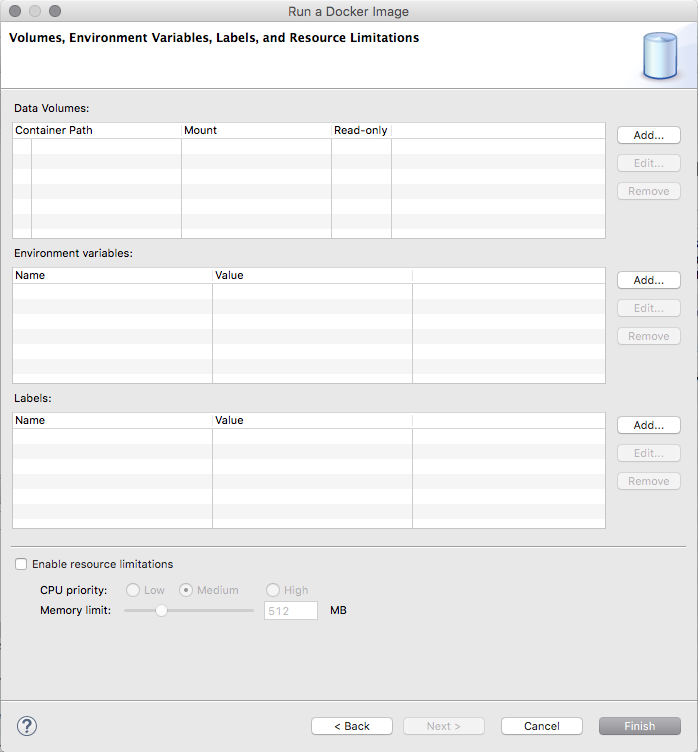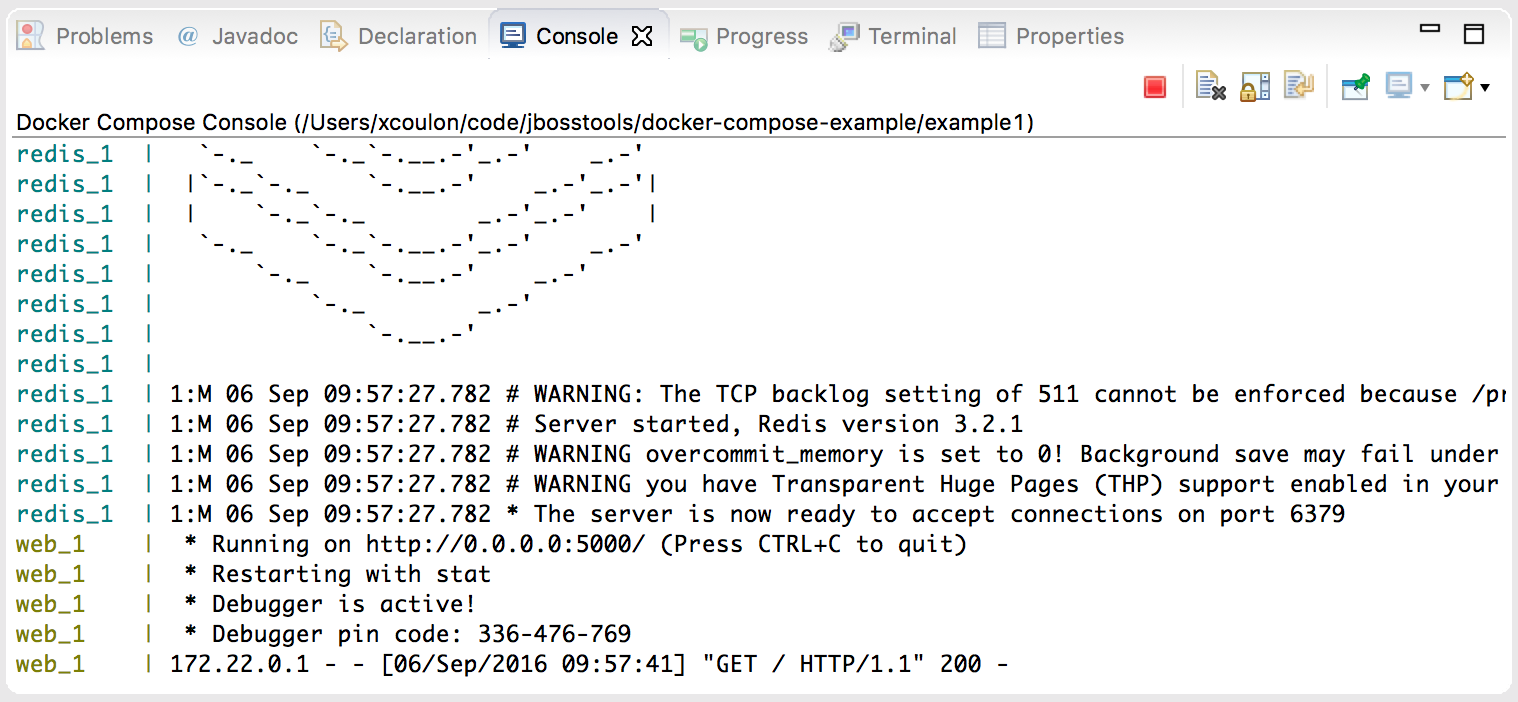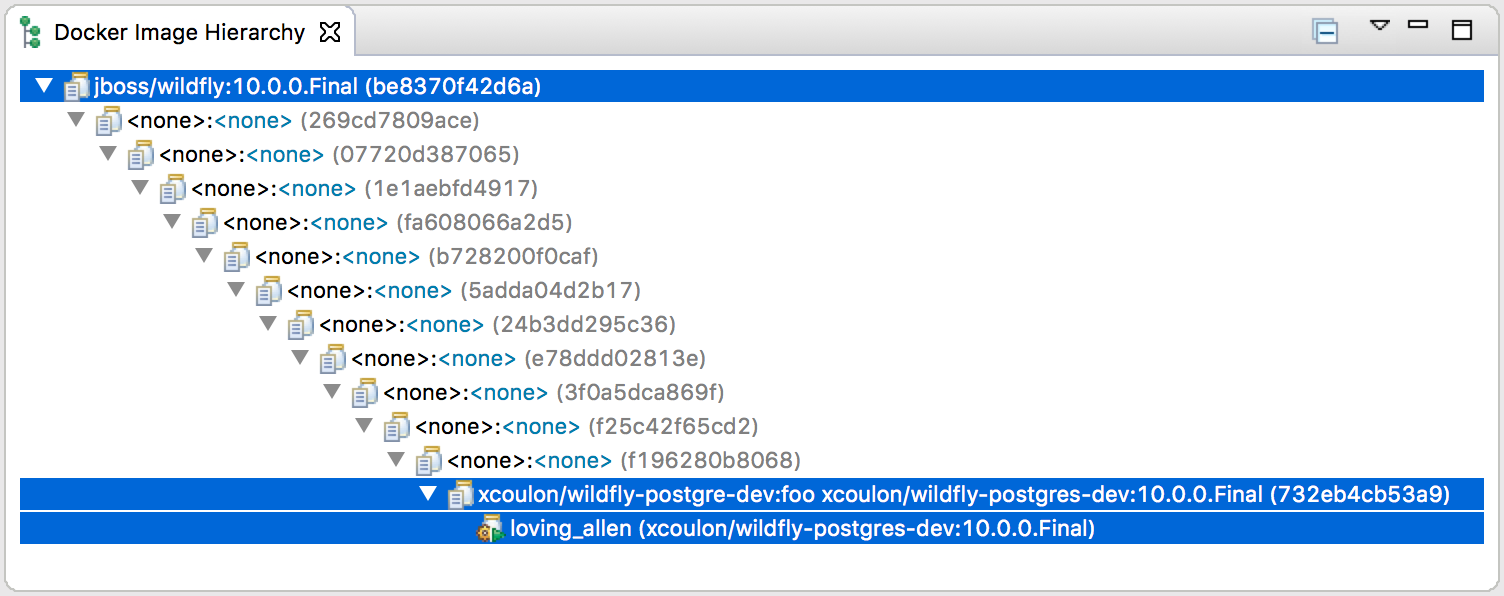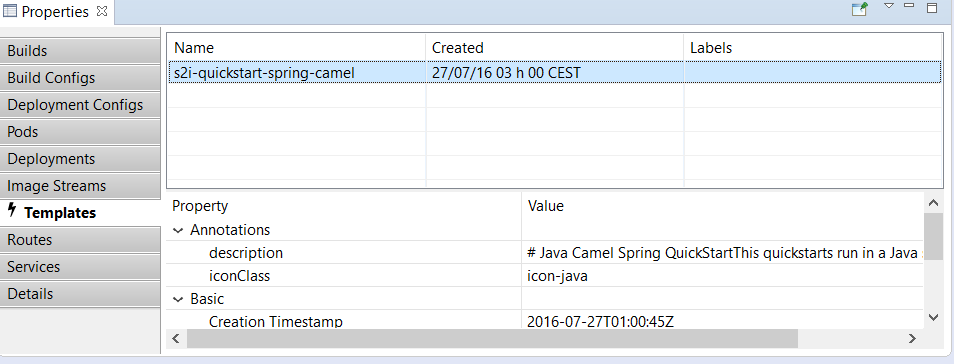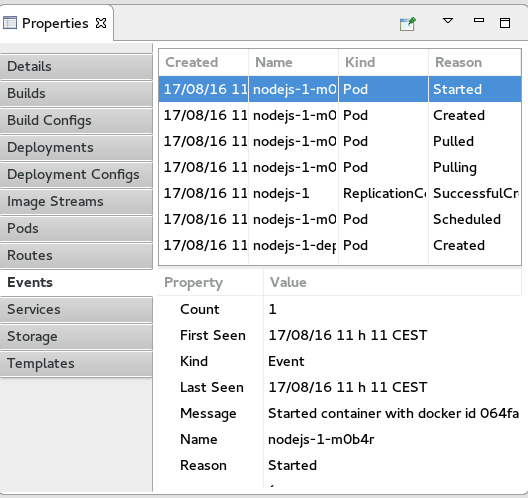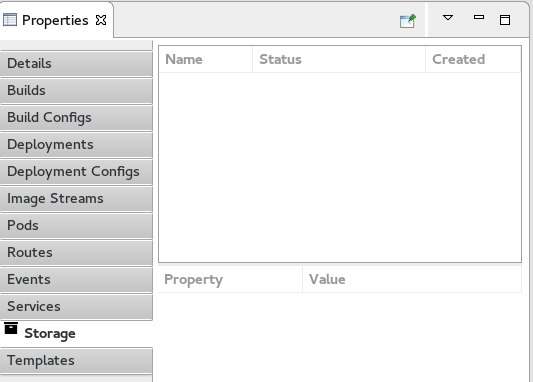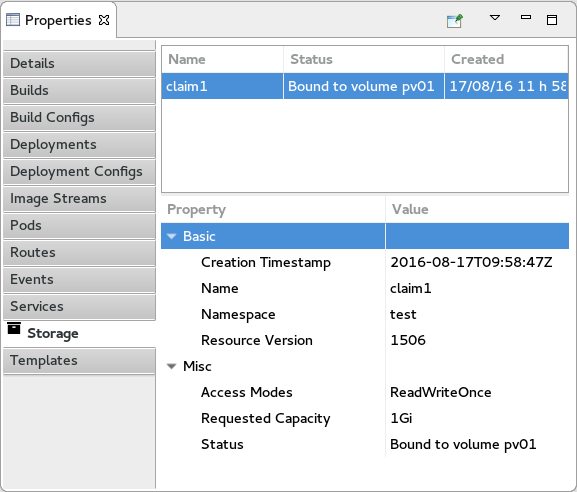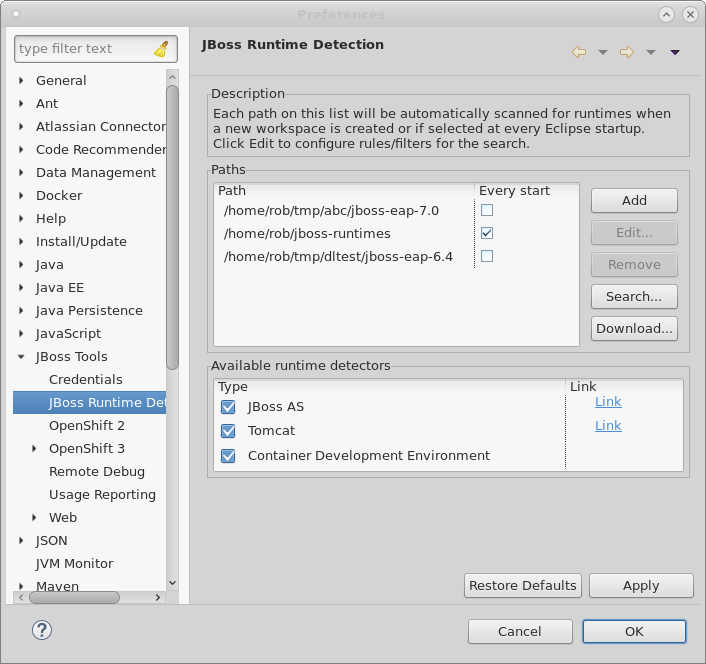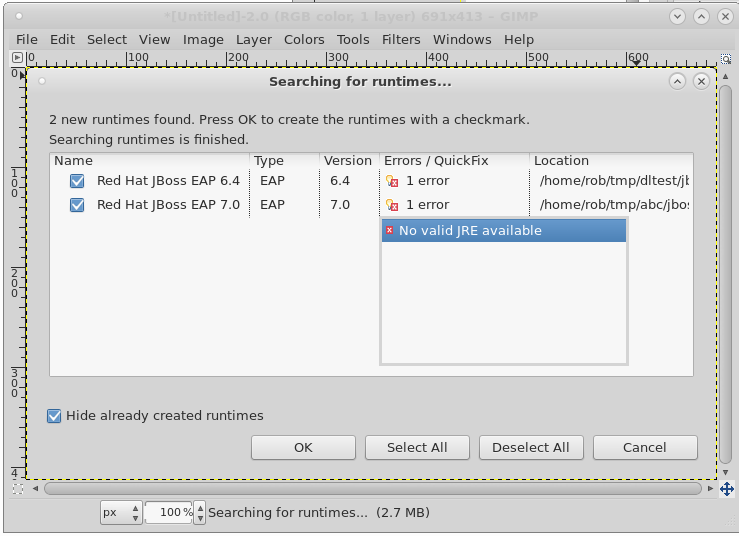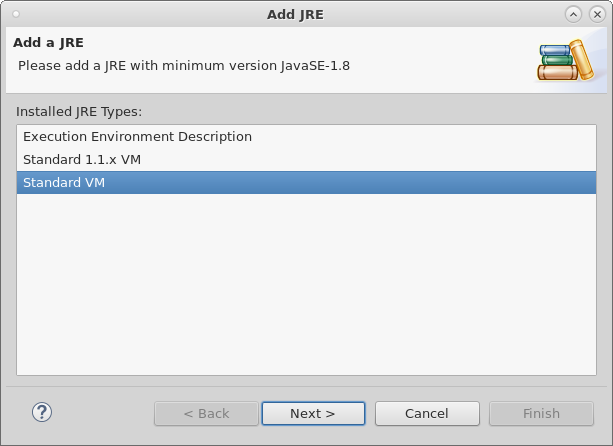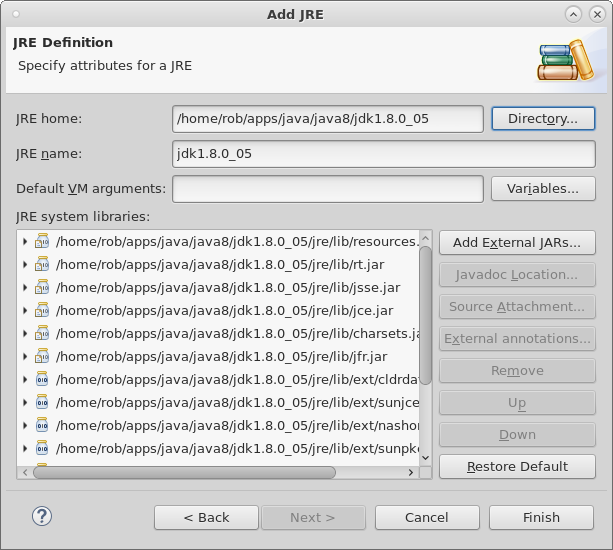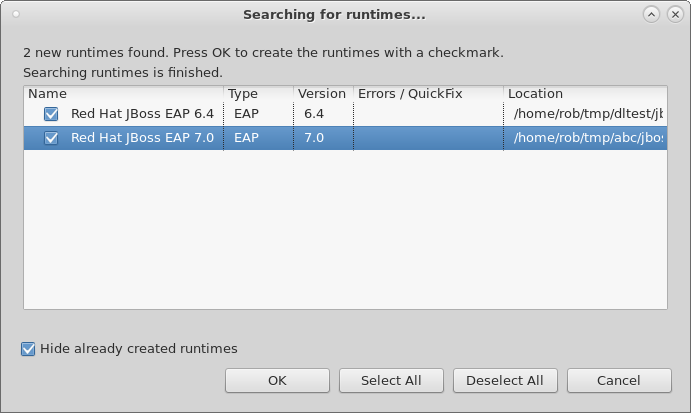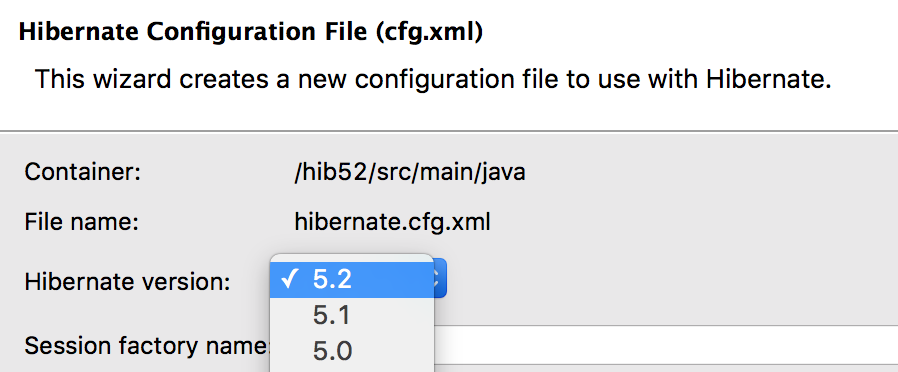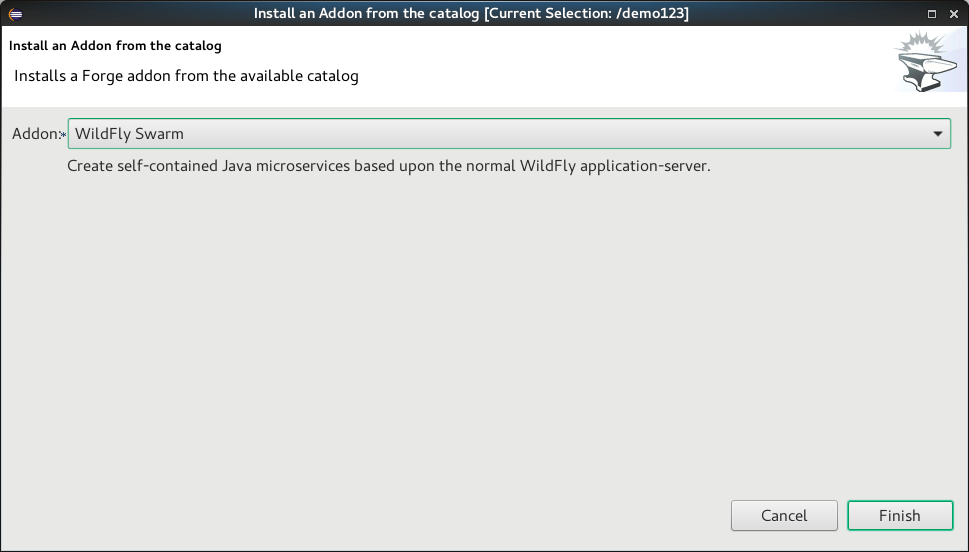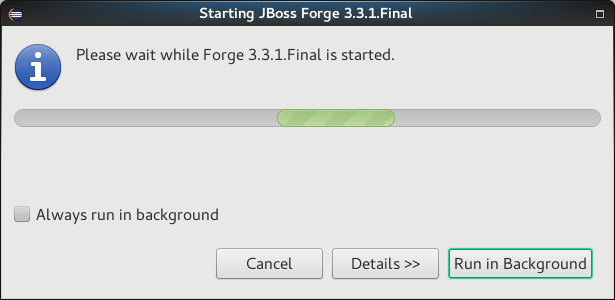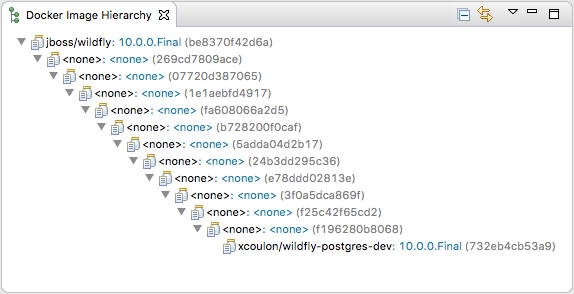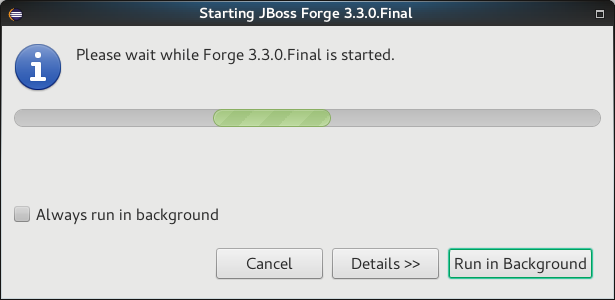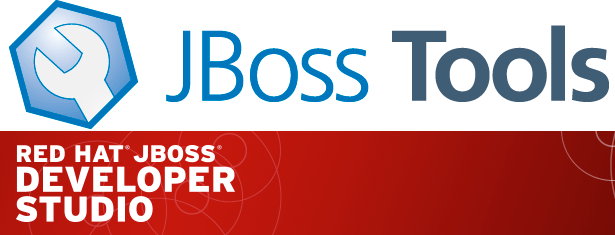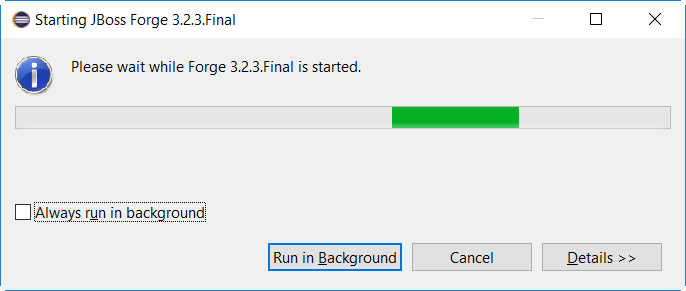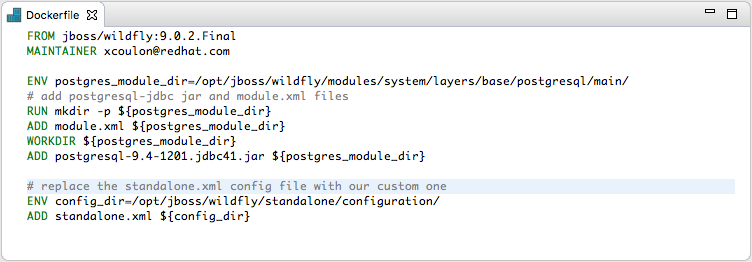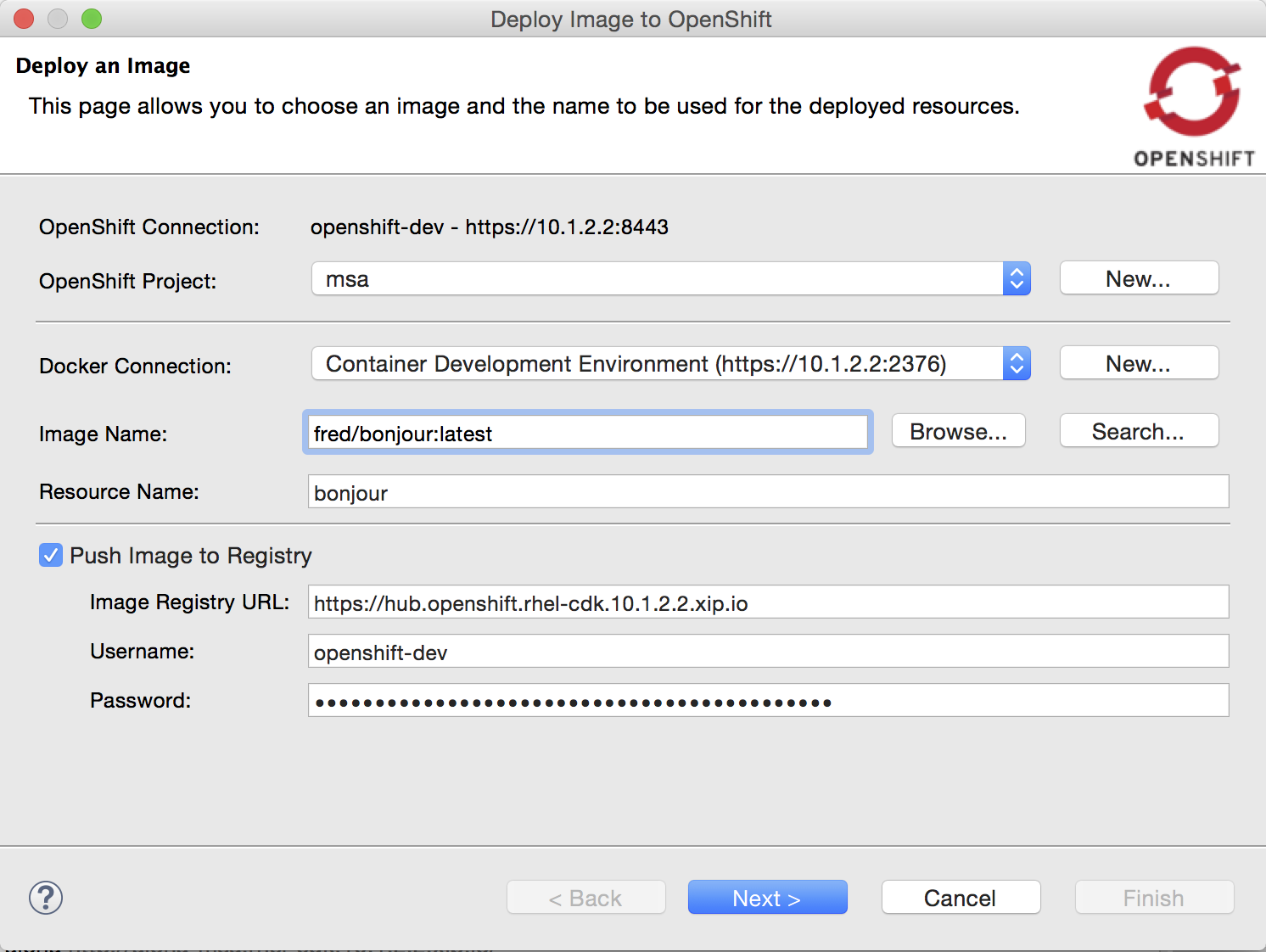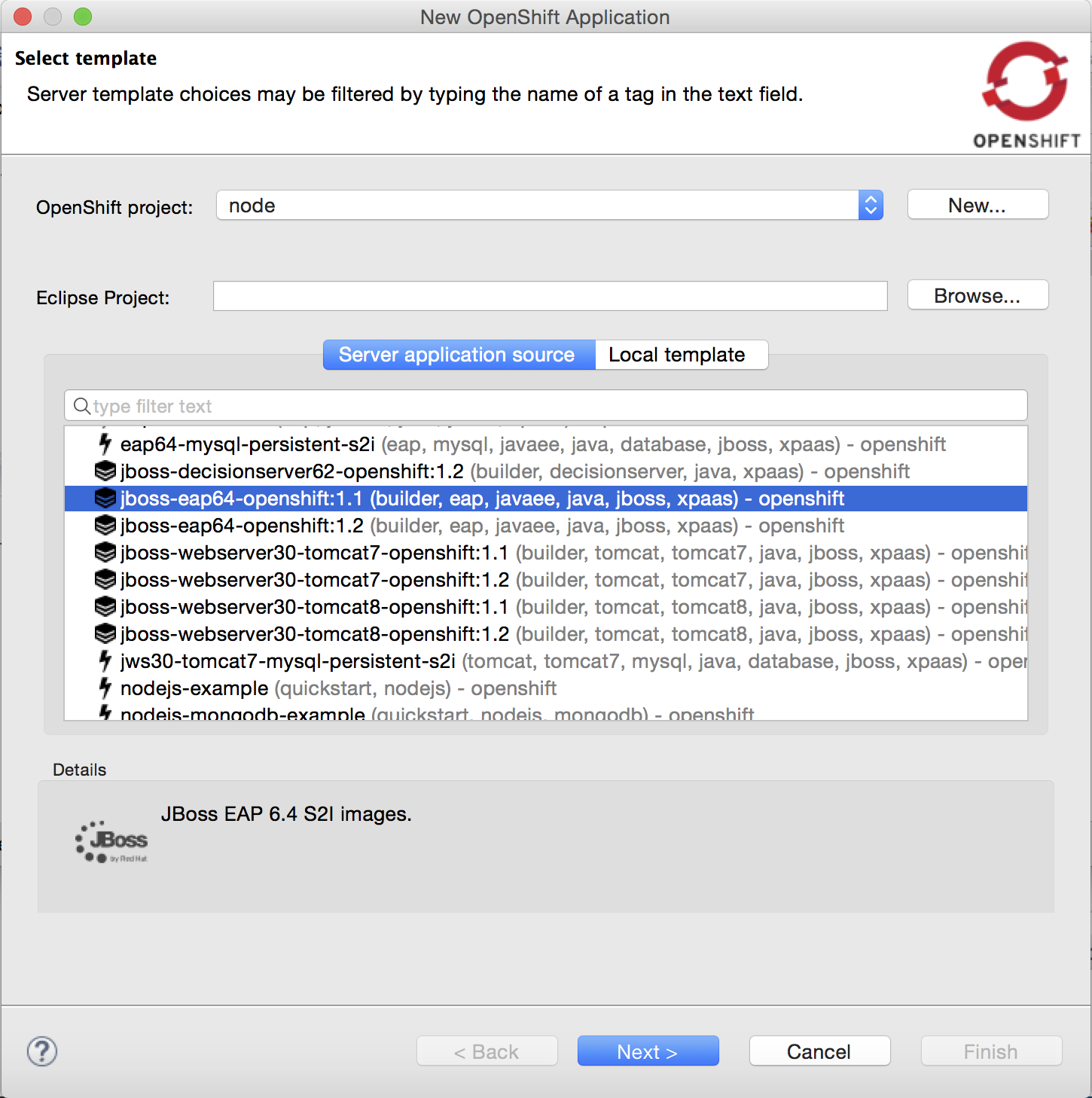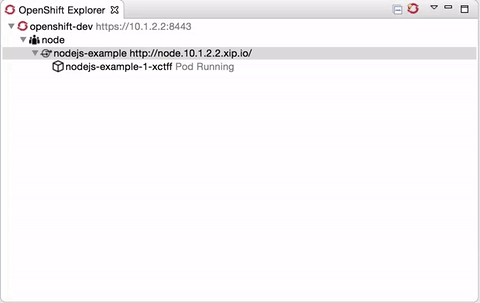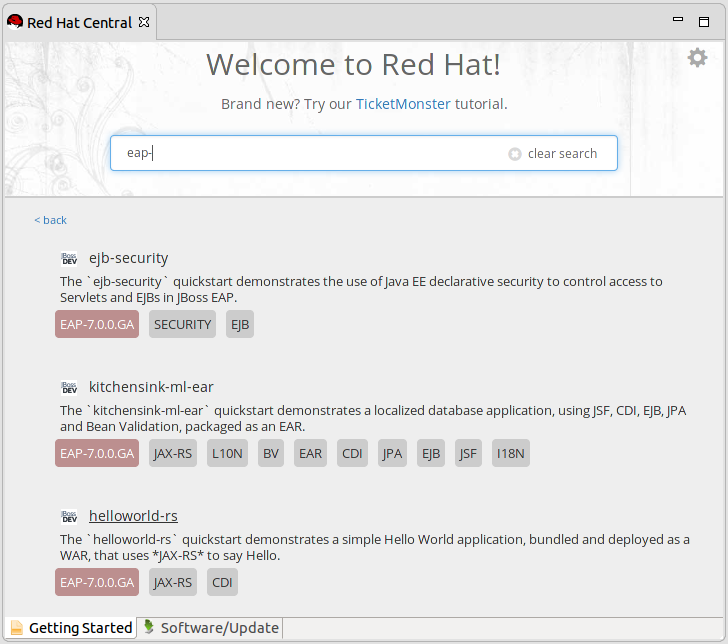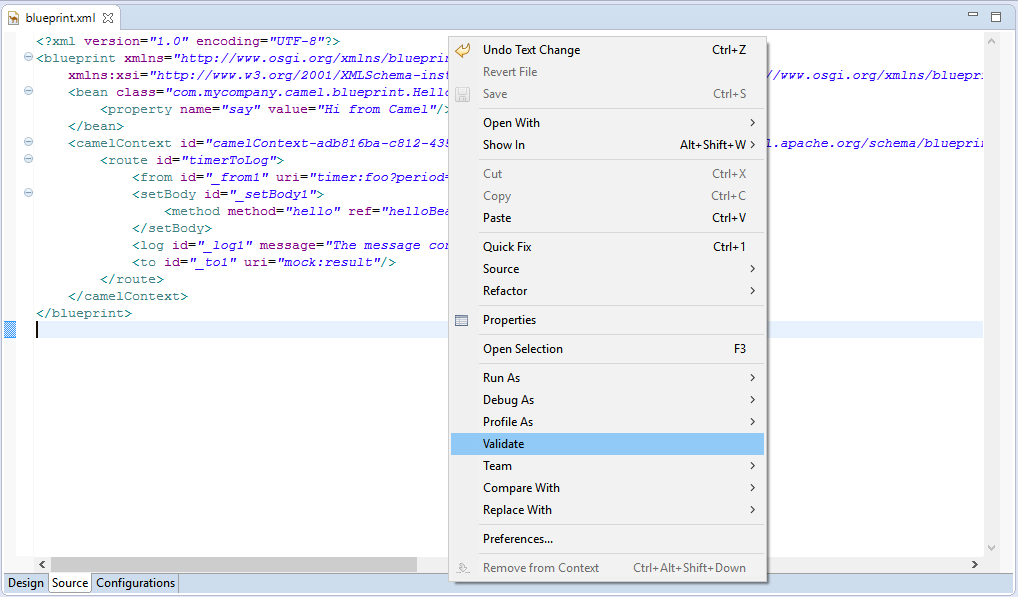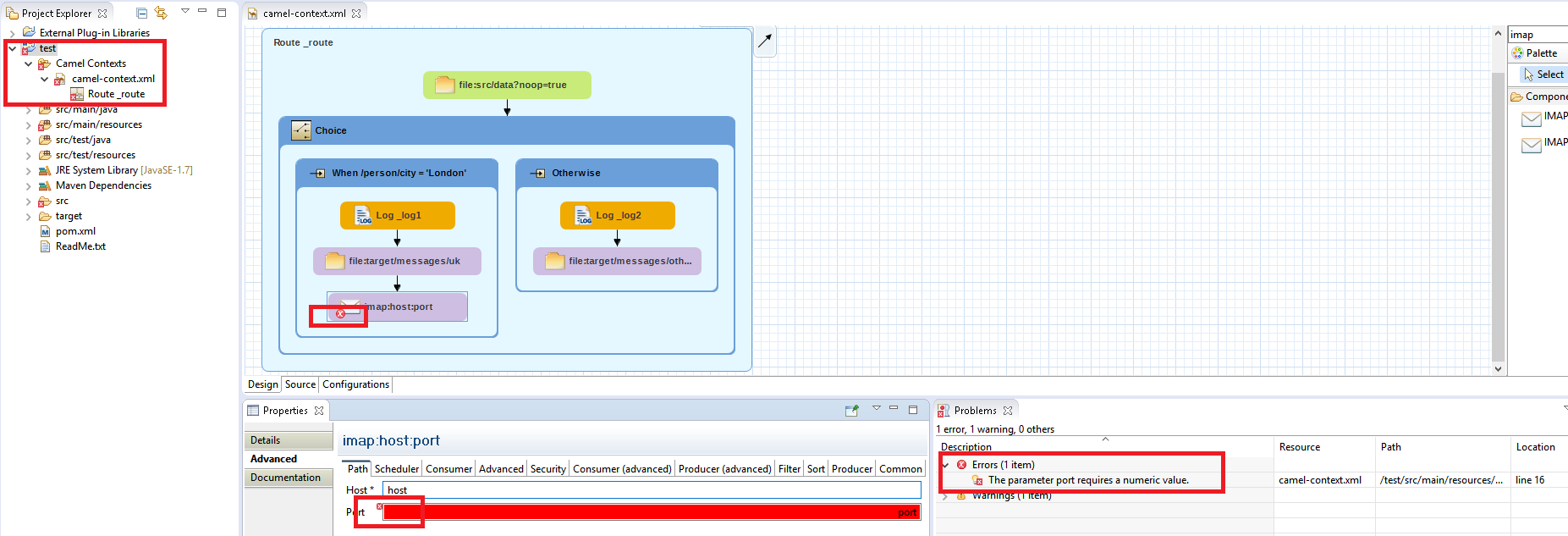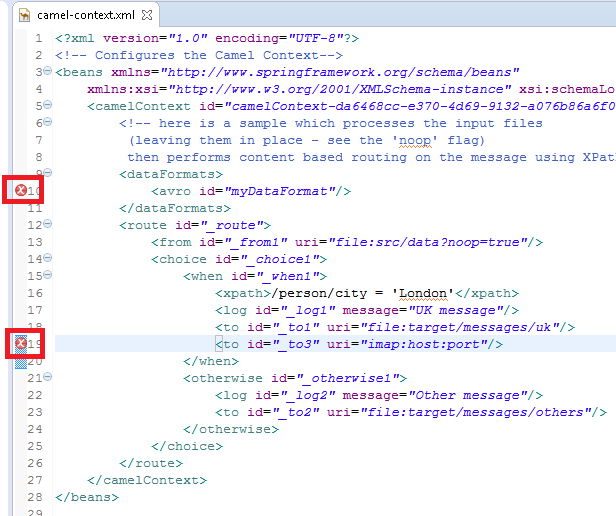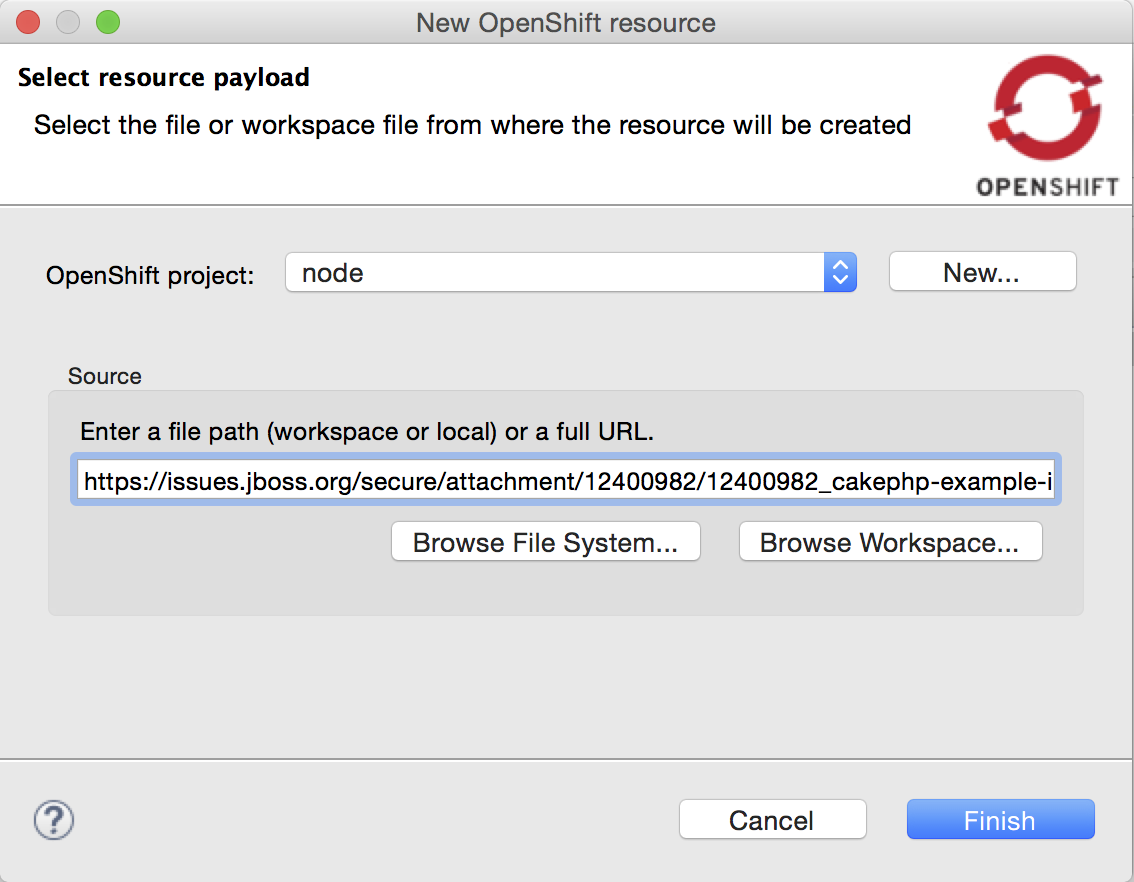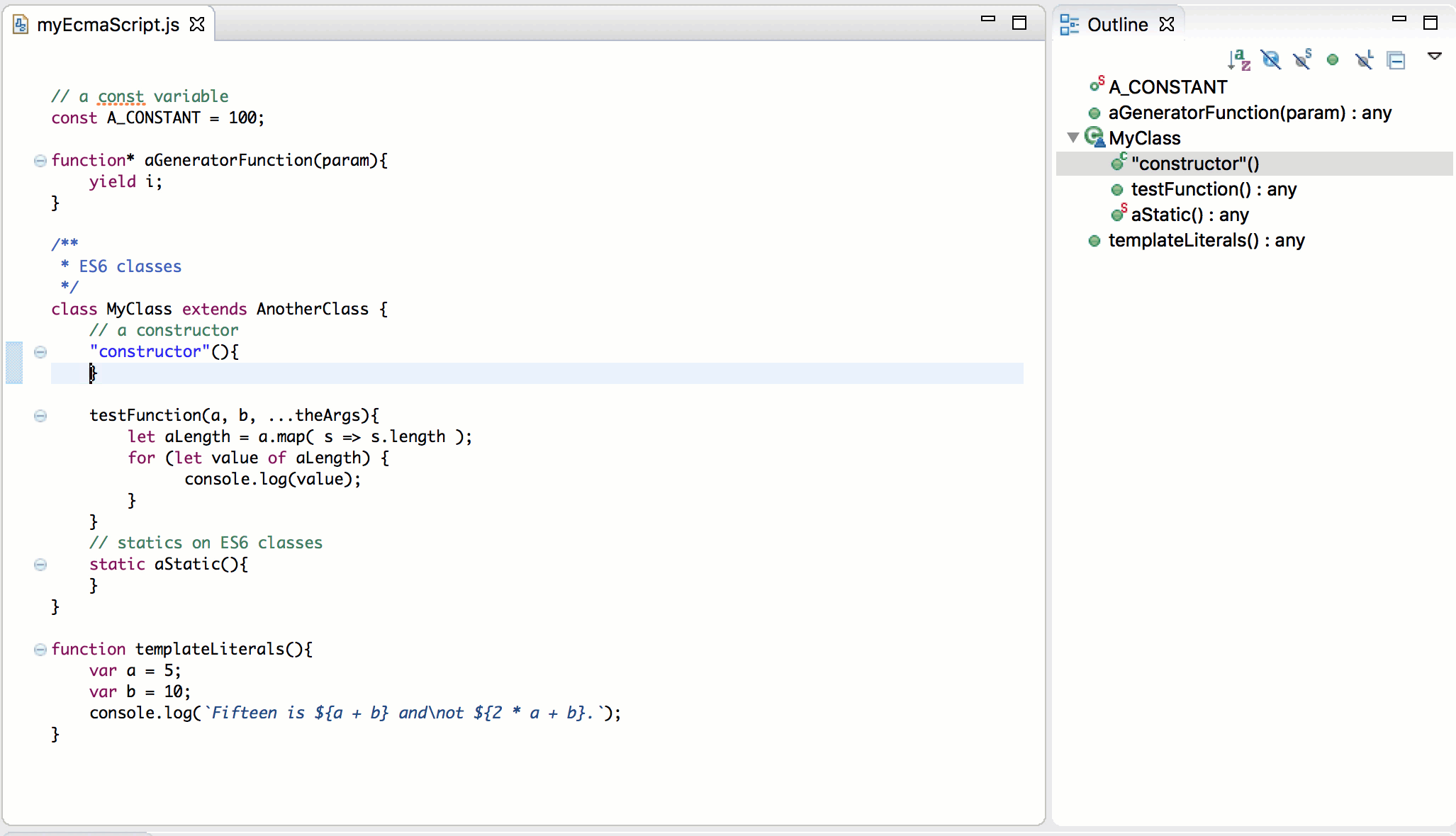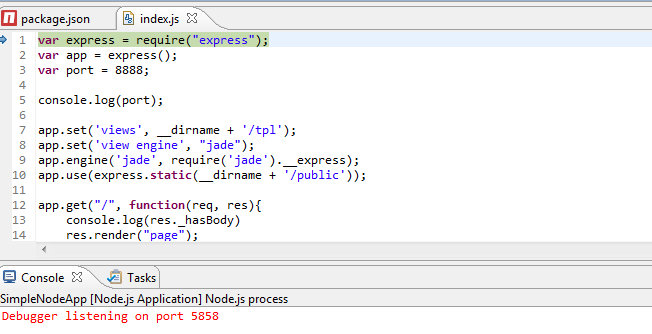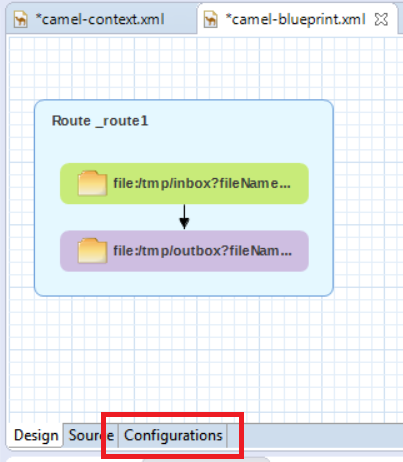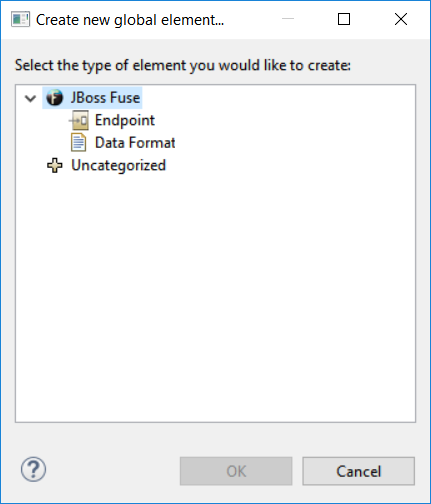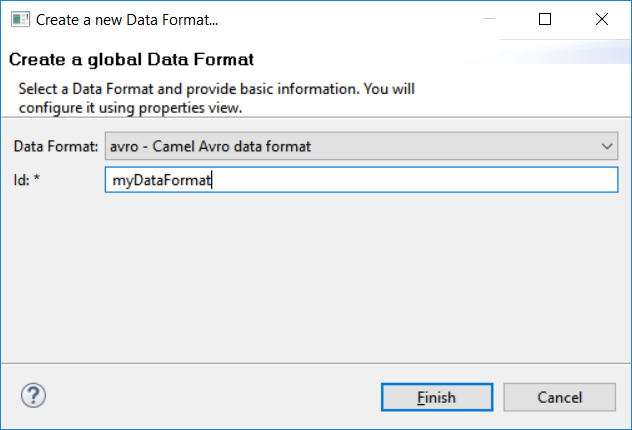Happy to announce 4.4.2.AM1 (Developer Milestone 1) build for Eclipse Neon.
Downloads available at JBoss Tools 4.4.2 AM1.
What is New?
Full info is at this page. Some highlights are below.
OpenShift 3
Although our main focus is bug fixes, we continue to work on providing better experience for container based development in JBoss Tools and Developer Studio. Let’s go through a few interesting updates here and you can find more details on the What’s New page.
Cluster common namespace
When looking for Openshift resources (builder images, templates), a common namespace is browsed.
Earlier hardcoded openshift namespace is now configurable with default value openshift.
Please note that templates are still loaded from the òpenshift namespace and not the from configured common namespace, this will be fixed for the next release.
|
It can be accessed and modified through the connection extended properties:
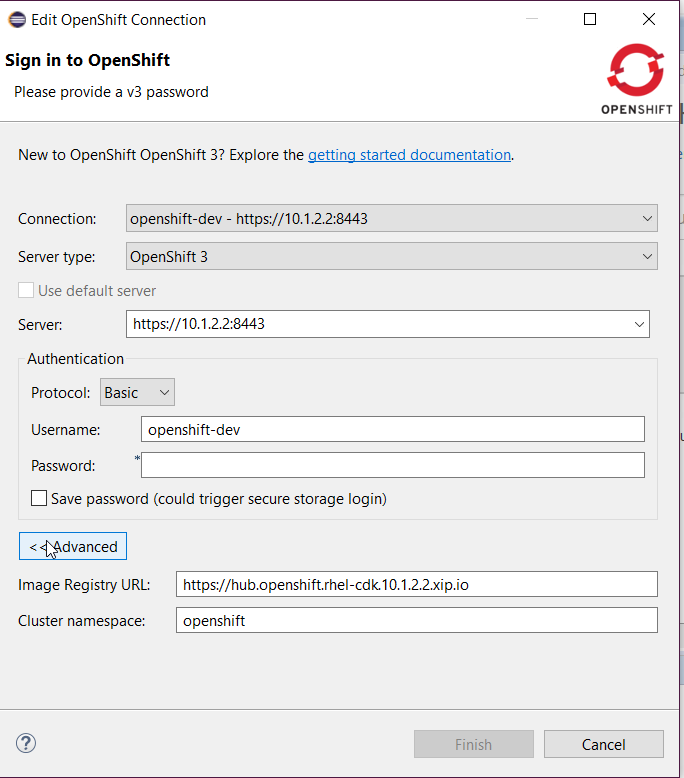
CDK server using native terminal for better user interactions
The CDK server adapter now uses a native terminal that allows better interaction with the user. In the case credentials are not passed in the Vagrant environment, the user will be asked just as with the standard Vagrant CLI and in case of registration failures, retries will be performed.
First, make sure your CDK server adapter is configured not to pass credentials:
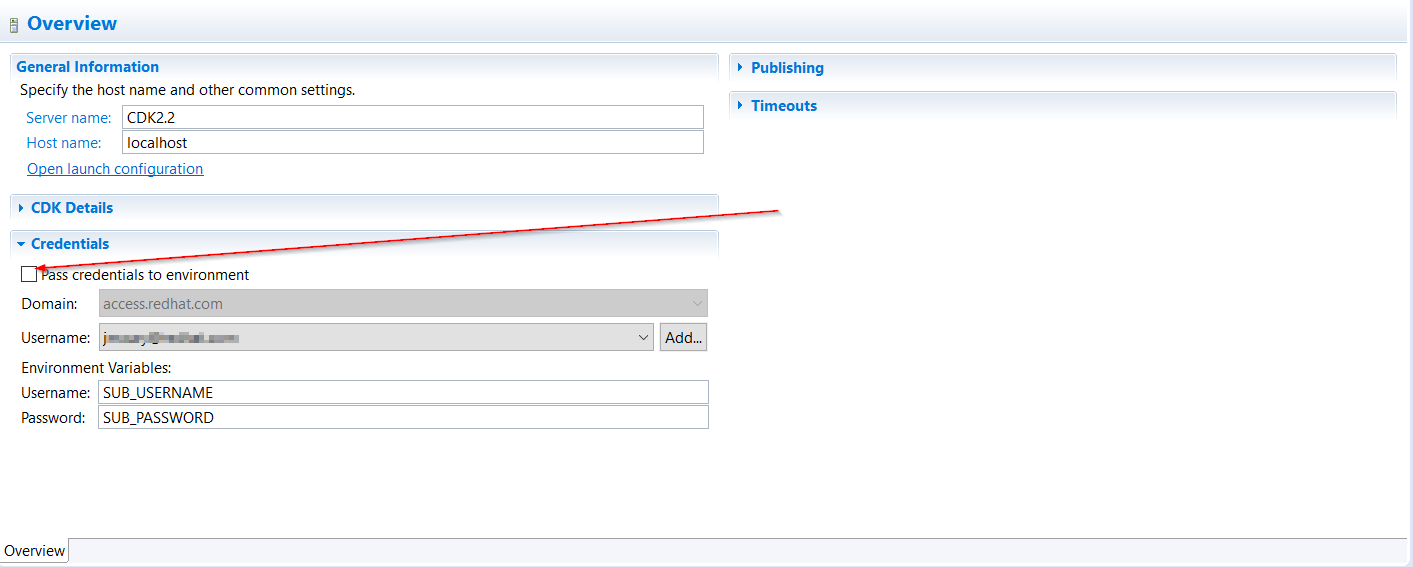
Then, start the CDK server adapter and a new terminal window will open, asking for registration:
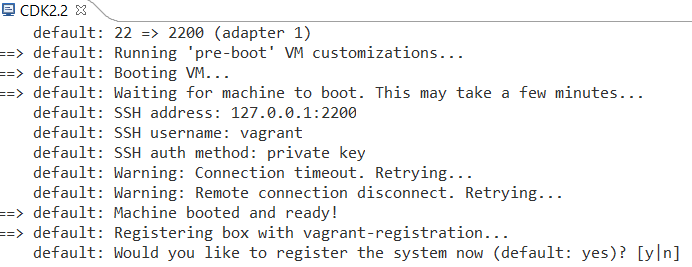
If you answered y to the previous questions, then the terminal window will ask for username:
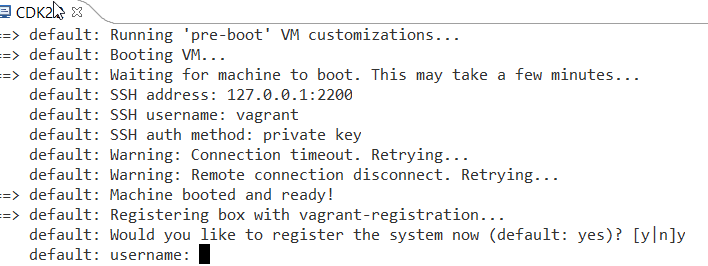
Then the terminal window will ask for password:
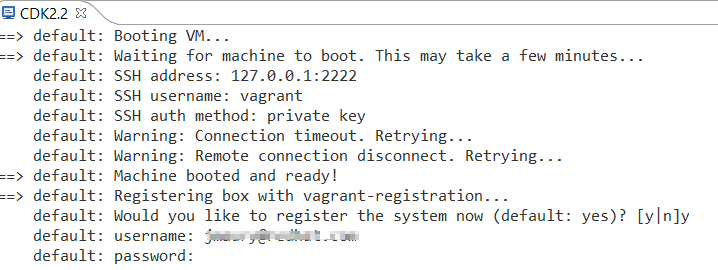
If the registration fails, then the terminal window will perform retries and ask again for username and password:
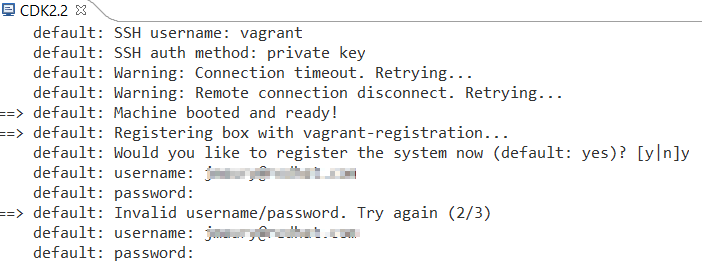
Enjoy!
Jeff Maury