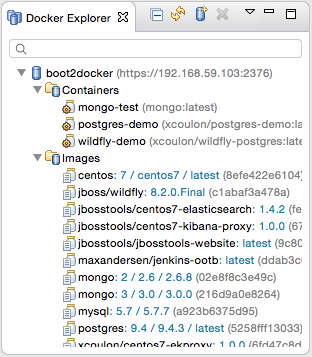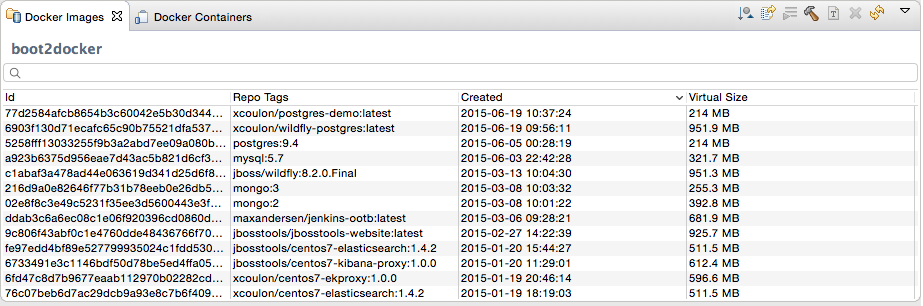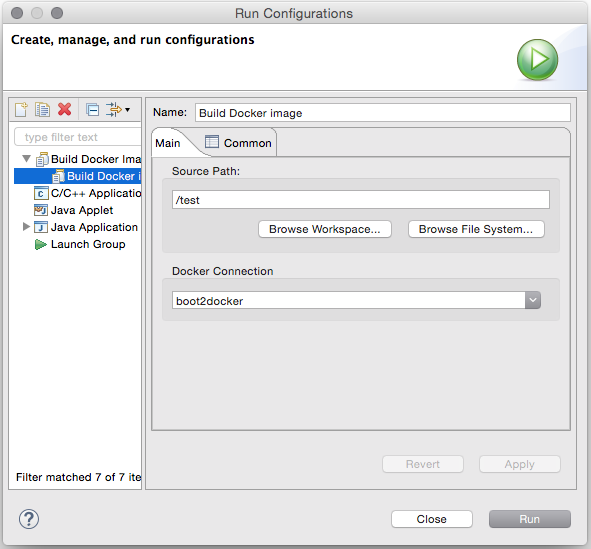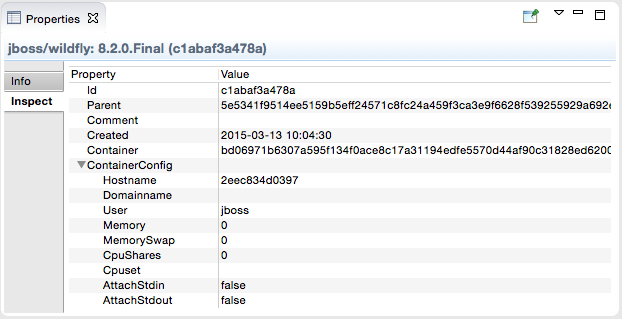Docker Tools
Managing containers from the IDE

Tooling for Docker brings the support for managing containers inside Eclipse IDE. This feature is part of the Linux Tools project at Eclipse and ships with JBoss Tools and JBoss Developer Studio. The goal of the Docker tooling is to integrate all the CLI features relevant for developers who want to build and deploy applications on containers.
Connection Wizard
Manage multiple connections modes in a single form
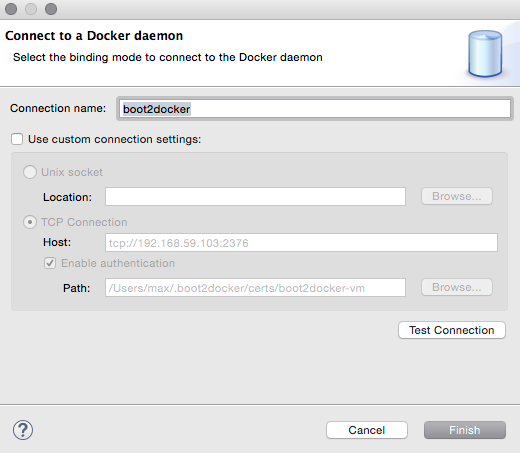
The Connection wizard support both Unix sockets and REST API to connect to a
Docker engine. The wizard requires a unique name to identify the connection and
checks the required permissions on the Unix socket and on the path to the certificates
for TCP connections.
Containers View
Detailed view of your containers
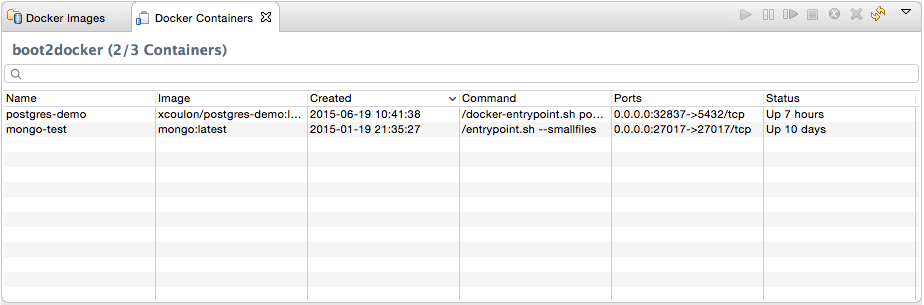
The Docker Containers view displays the same information that appears when using the
docker ps or docker ps -a commands in a terminal. This table view lists all the containers
or only the active ones, showing their id, image name, date of creation, run command, exposed ports
and status.
"Run Image" wizard
A wizard that understands your images
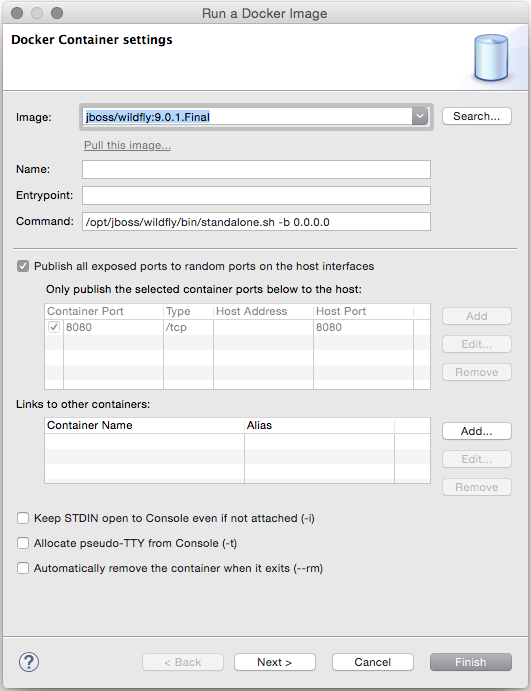
The Run Image wizard lets users run an image by passing the most relevant arguments in the context of a developer machine:
-
the name of the container (although this is optional)
-
the exposed ports (the table is prepopulated with port numbers retrieved from the selected Image information)
-
the links to containers
-
the data volume
-
the environment variables
Pull Images
Search and Pull images from any registry
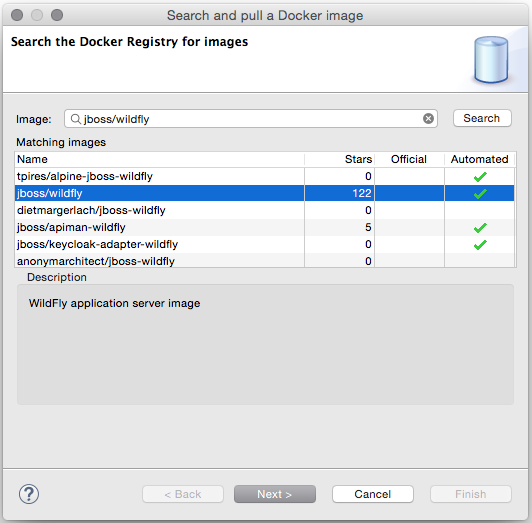
The Pull Image wizard can be launched from the Docker Images view
or from the Docker Explorer view. The wizard detects the tag in the image name
and if none is specified, the image tagged latest is pulled. The companion Search wizard
lets the user find the tagged image to pull from Docker Hub.