What's New in 4.2.0.CR1
Forge Tools
Forge 2 Runtime
The included Forge 2 runtime is 2.10.1.Final. See the release notes here
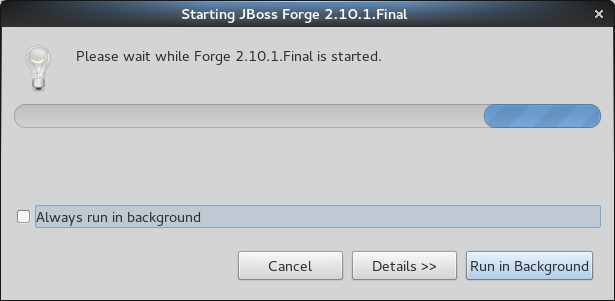
"Add Forge Runtime" feature removed for Forge 1.x runtimes
Given that Forge 1.x is feature-frozen for some months now, we decided to remove the "Add Forge Runtime" button in the Forge preferences and keep Forge 1.4.4.Final embedded as the only choice for Forge 1.x users.
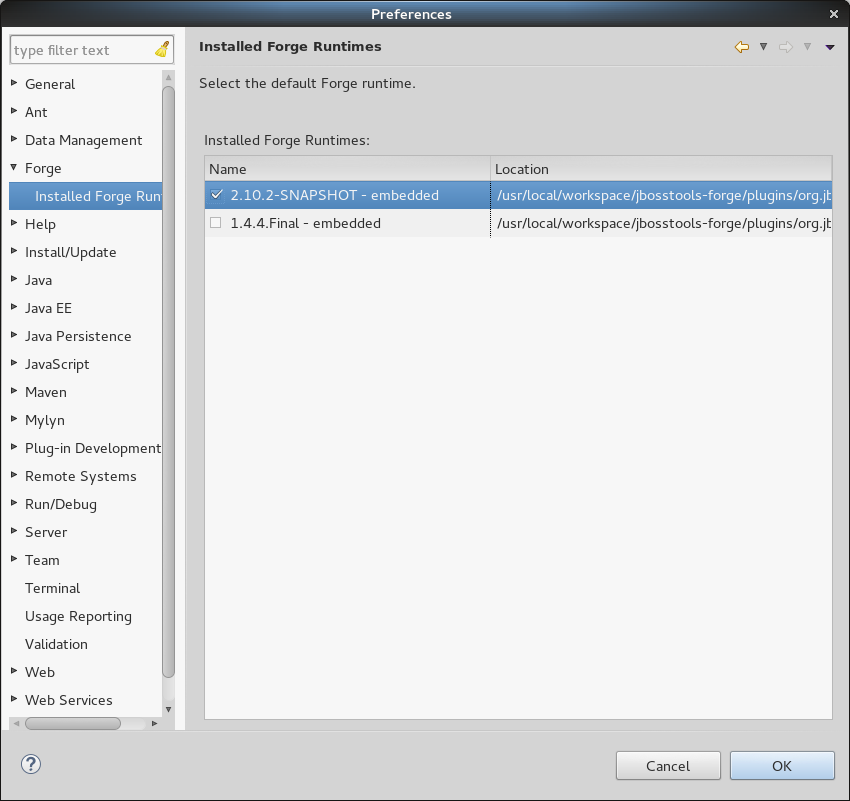
Support for "cd #" and "cd #/PROJECT_NAME"
Now it’s possible to use "cd #" to navigate to the workspace location or "cd #/PROJECT_NAME" (where PROJECT_NAME is the name of the target project) to navigate to an existing project inside the current workspace.
Performance Improvements in "JPA: Generate Entities from Tables" command
A lot of performance improvements were made in the "JPA: Generate Entities from Tables" command.
Forge Console view is now available in the JBoss perspective
You can find the Forge Console view in the JBoss perspective by default.
Added "Clear Console" button to Forge Console
The Forge Console view now features a "Clear Console" button to clear the current output of the console.
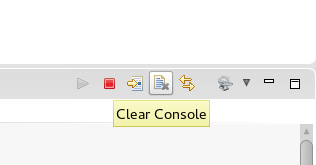
"Go To Selection" and "Link with Editor" are now available in Forge 2 Console
We have added support for the "Go To Selection" (change the current resource in the console to be the selected resource in Eclipse) and "Link with Editor" (change the current resource in the console to be the selected resource in Eclipse when a file is open in the editor) console actions
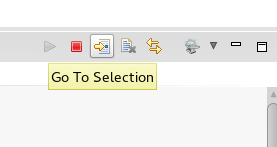
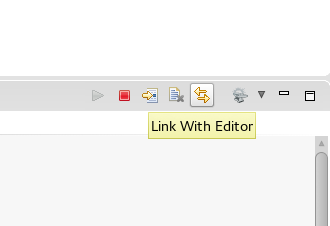
Support for executing Forge 2 commands in Eclipse cheatsheet files
We have introduced a command to allow execution of Forge 2 commands (as Eclipse Wizards) given its name. The command also allows to pass pre-populated values for the chosen Wizard.
<command serialization="org.jboss.tools.forge.ui.runForgeCommand(org.jboss.tools.forge.ui.runForgeCommand.commandName=REST: Generate Endpoints From Entities)"/>
Hibernate Tools
Hibernate 4.3 and JPA 2.1
Hibernate Tools now supports JPA 2.1 and can now work with Hibernate 4.3 (while still continuing to work with Hibernate 3.x and previous 4.x).
Due to API changes in Hibernate 4.3, the Hibernate tools API is rewired to reduce classloader issues but some issues may occur despite the implemented fixes. In the future (possibly in the next major release), Hibernate Tools will be fully decouples from the underlying Hibernate Core to continue supporting multiple versions.
JBoss Central
New AngularJS with Forge project wizard
JBoss Central now features a new AngularJS with Forge project wizard to let you kickstart new JavaEE based applications with HTML5 and AngularJS for the front-end, while using the powerful JBoss Forge scaffolding capabilities.
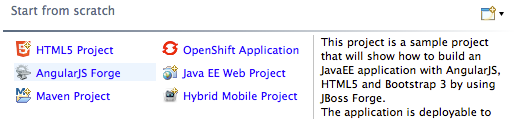
If the Forge Tool is not installed, you’ll be asked to install it. The wizard will also recommend you to install the AngularJS tooling.
Once you create the project skeleton from the new wizard, a cheatsheet will open and guide you through through the different steps necessary to use JBoss Forge and scaffold a UI layer based on AngularJS.
The Richfaces Project wizard, that was previously featured on JBoss Central, is still available in the File > New > Project… menu.
Related JIRA: JBIDE-16837
JST / JSF / HTML Editor
Ionic
Palette
We continue to add new widget wizards to Ionic Palette for HTML5 files.
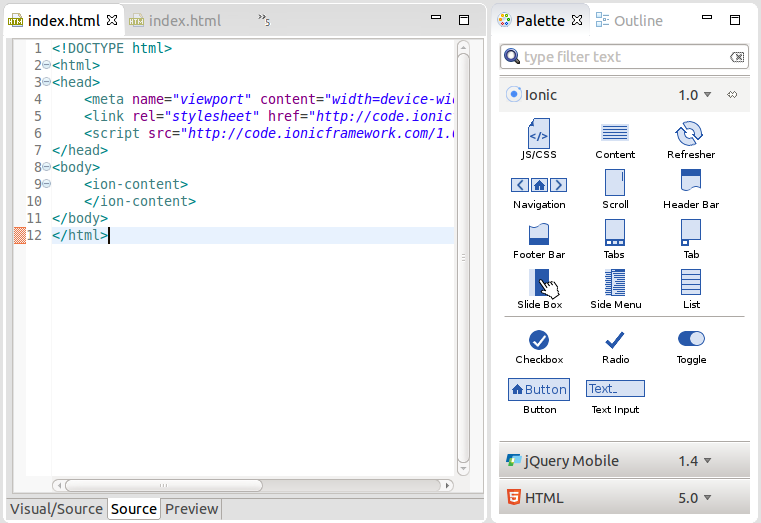
The following widgets are now available in this release:
-
list
-
side menu
-
refresher
-
button
-
text input
-
radio
-
toggle
-
checkbox
-
slidebox
-
tab
-
navigation
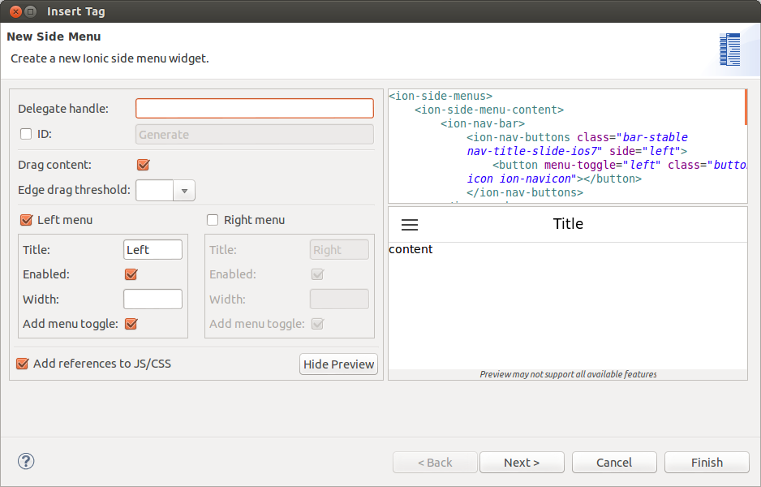
When a ionic widget is added to an HTML file the links to ionic JS/CSS CDN resources may also be created. These JS/CSS links can be edited in JBoss Tools Preferences.
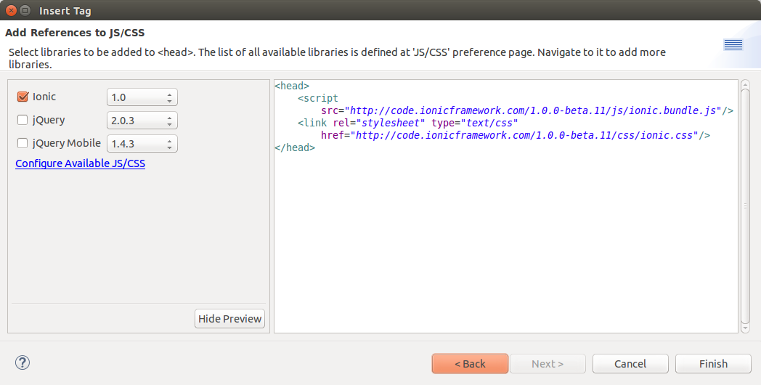
Related JIRAs: JBIDE-17728, JBIDE-18077
Content assist
Content assist (Ctrl+Space) for <ion-*> tags and their attributes is now supported by JBoss Tools HTML editor.
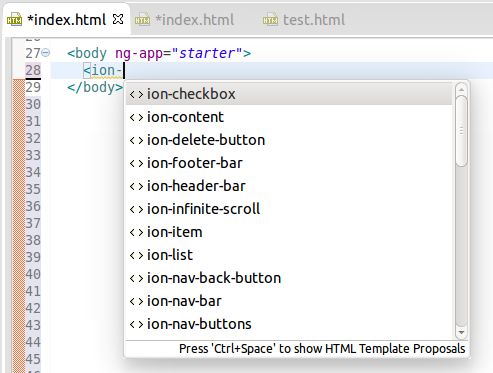
Related JIRA: JBIDE-17981
AngularJS support improvements
Target Platform is updated with the Tern.java v.0.6.0.201409041810 and JBoss Central Early Access is updated with AngularJS IDE v.0.5.0.201408281218 in order to bring the latest improvements and fixes of JavaScript and AngularJS support into JBoss Tools. AngularJS content assist and code highlighting now work in JBoss Tools HTML Editor.
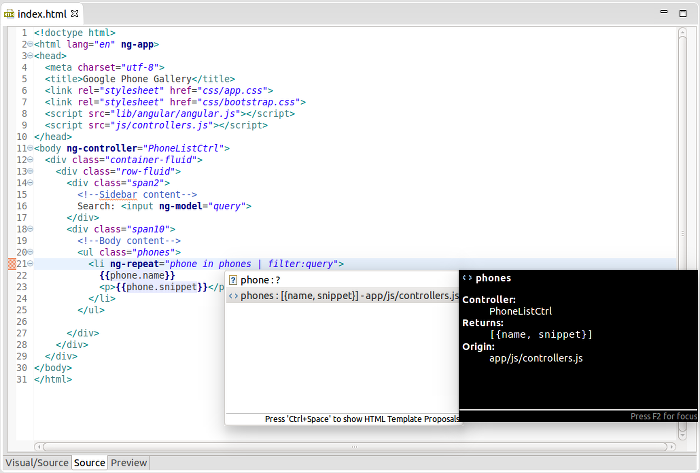
Related JIRAs: JBIDE-18273, JBIDE-17995, JBIDE-17979
Maven
JBoss Maven Integration
Advanced options for maven repositories
The Configure Maven Repositories wizard, available under Preferences > Jboss Tools > JBoss Maven Integration, now allows you to choose the repository layout, enable/disable snapshots or releases, and change the update policy. These options can be found under the advanced section.
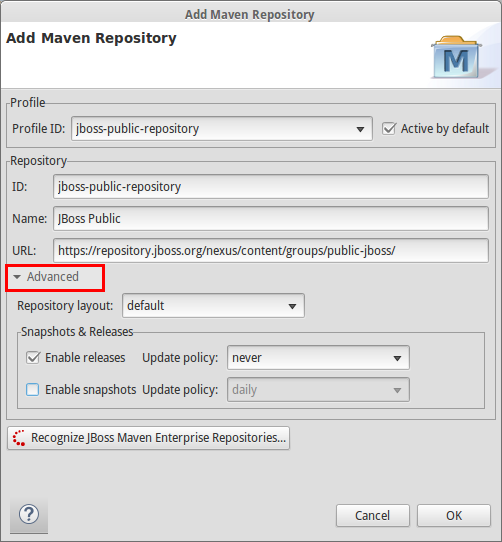
Related JIRA: JBIDE-14553
Pom properties-controlled project configurators
JBoss project configurators for m2e now support an activation property in the <properties> section of pom.xml. Expected values are true/false and override the workspace-wide preferences found under Preferences > JBoss Tools > JBoss Maven Integration.
Available properties are :
-
<m2e.cdi.activation>true</m2e.cdi.activation>for the CDI Project configurator, -
<m2e.seam.activation>true</m2e.seam.activation>for the Seam Project configurator, -
<m2e.hibernate.activation>true</m2e.hibernate.activation>for the Hibernate Project configurator, -
<m2e.portlet.activation>true</m2e.portlet.activation>for the Portlet Project configurator.
The pom.xml editor also provides matching XML templates for these properties, when doing ctrl+space in the <properties> section.
Related JIRA: JBIDE-17884
OpenShift
New Github page for openshift-java-client
Corey Daley, Ninja Hacker and Stackoverflower for OpenShift, created an extensive project page for the openshift-java-client at http://openshift.github.io/openshift-java-client/. You can get verbose instructions on how get started, sample code and where to get further help. Kudos!
Publish local commits only
Lately we introduced a commit dialog that allows you to take full control of the files being published: you can pick the files, provide the commit message etc. This commit dialog had now been simplified to have just two buttons: One to cancel and another one to commit and publish. If the only thing that you want to do is committing (without pushing), then you should be using git operations directly on the project.
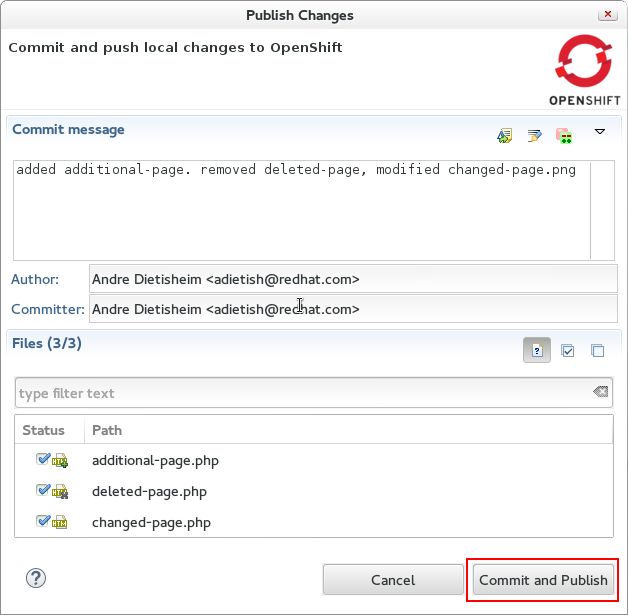
Once you selected files and provided a commit message JBoss Tools will commit and push to OpenShift. If there are no local changes missing in the OpenShift remote the "Commit and Publish"-button turns to "Publish Only". The dialog will then warn you that you are only pushing local commits leaving the dirty files alone.
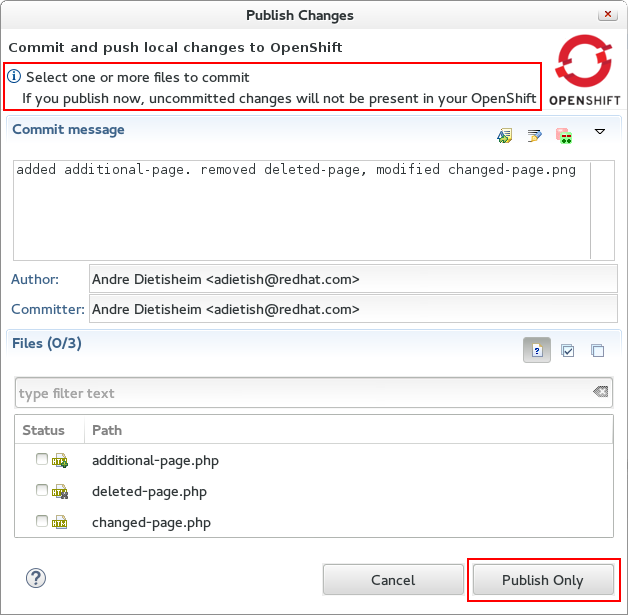
Our commit dialog is based on the EGit commit dialog and we thus can take advantage of existing features like the possibility to inspect changes:
Double click on the dirty files and get a visual diff of them.
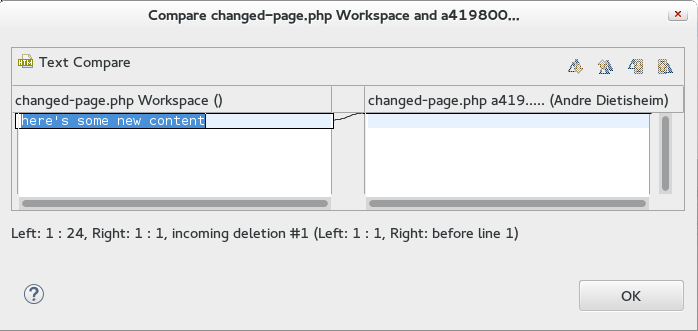
Related JIRA: JBIDE-17905
No automatic Commit nor Publishing upon Import
When you import an OpenShift application to your workspace we add/modify a .gitignore file, possibly add an OpenShift profile to your maven pom, etc. to increase the likelihood of your project working out-of-the-box. In prior releases JBoss Tools committed those changes directly without giving you a chance to review them.
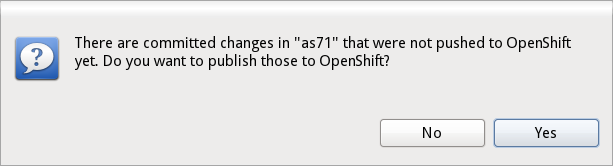
In CR1 we made publishing more explicit, we do not commit nor publish upon import. We allow you to decide what files you want to commit, what message you want to use and when you want to publish.
With the more flexible commit dialog this gives a more unified and powerful workflow.
Related JIRA: JBIDE-17984
Configure OpenShift Markers now from Server Adapter
You can now access OpenShift markers from the server adapter context menu.
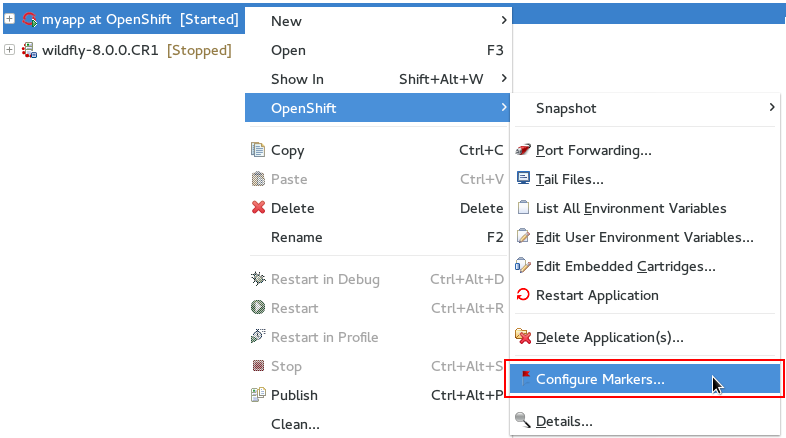
Related JIRA: JBIDE-17977
Server Tools
JMX Support
JVM Monitor UI available from Servers View
Previously, the JVM Monitor UI (visible in the properties view) was only available if your selection was in the JMX Navigator. The UI can now be activated by changing selections in the Servers View as well.
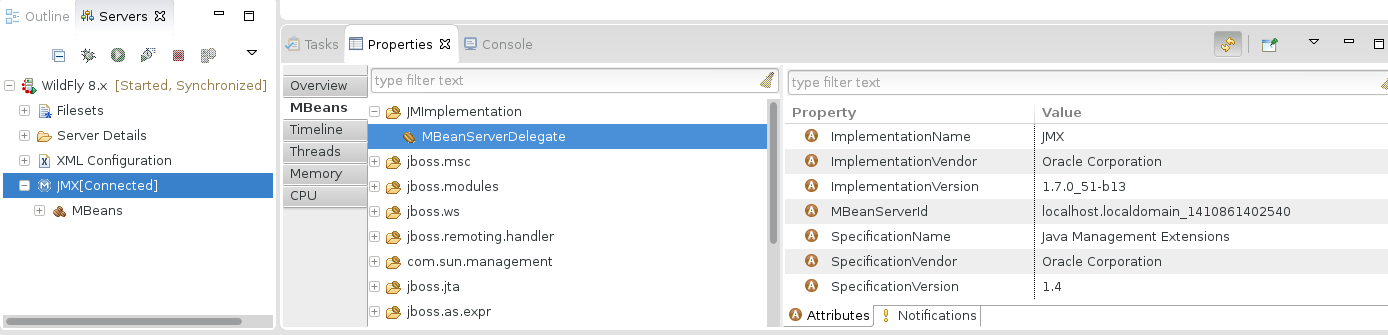
Related JIRA: JBIDE-18064
JBoss Server Adapters
Hot Code Replace ENHANCED!
In the past, deciding when to forcefully restart a module was a tough question, and often led to behavior that upset one group or another of our users. We think the most recent changes strike a great balance between the various usecases.
When your server is run in debug mode, modules will not be restarted by default, and will also not match against the regular expression for restart behavior visible in the server editor. Instead, we will allow hot-code replace to take over the bulk of these changes. If the user wants, though, they can still full-publish their module manually to force a module restart.
In the event that the hot-code replacement fails, due to either obsolete methods on the stack or a changing method signature, the users will now be presented with a dialog that allows them to terminate or restart the server, ignore the changes, or redeploy the modules.
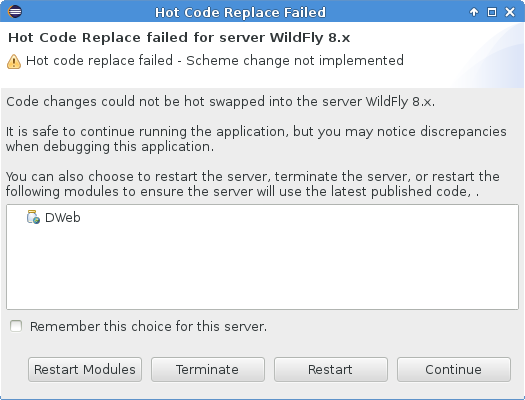
This setting can also be changed or reset in the Server Editor.
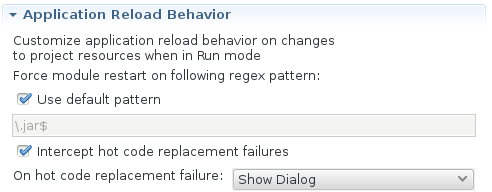
We feel this change will really improve the user experience, and finally unifies the disparate use-cases into a more logical workflow that fits better with the Eclipse development experience.
Related JIRA: JBIDE-18094
Usage
Web Services Tester Usage Tracking
The Web Services Tester is a view that helps users submit SOAP-style or plain HTTP requests on an endpoint to see how it responds.
From the "JAX-RS Web Services" node in the Project Explorer, users can select an endpoint and click on Run As>Run on Server or Debug As>Debug on Server to automatically deploy the project on an application server, have the view opened and submit a request. A dialog window will ask for values to set in the URI template if necessary.
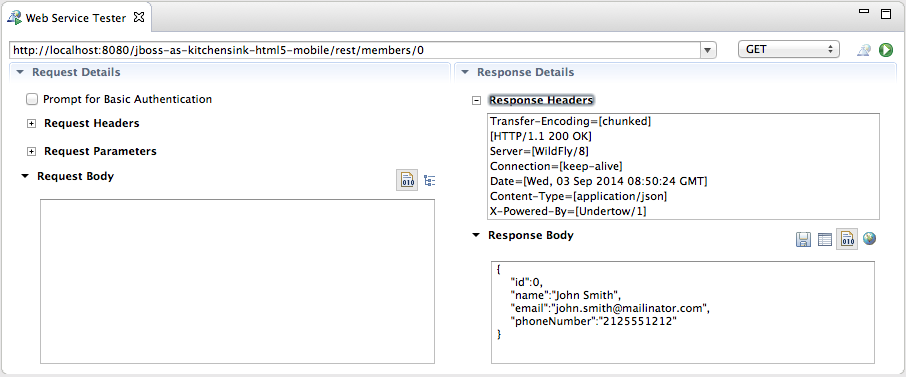
As from JBoss Tools 4.2.0.CR1, we are starting to track usage for the Web Services Tester. In particular, we will collect the number of requests submitted with the WS Tester, per type of requests. This data will be aggregated by the Usage plugin and submitted once a day, on the following day, in order to keep the impact on the users’machines as low as possible.
Please remember that all the collected statistics are anonymous and that users can always choose to NOT send any data if they don’t want to. For more information about usage tracking, please read the documentation.
Related JIRA: JBIDE-17233