JBoss Tools 4.4.1 and Red Hat JBoss Developer Studio 10.1 for Eclipse Neon are here waiting for you. Check it out!
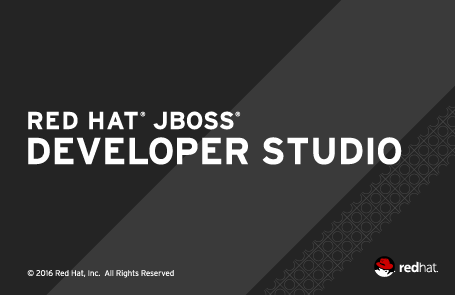
Installation
JBoss Developer Studio comes with everything pre-bundled in its installer. Simply download it from our JBoss Products page and run it like this:
java -jar jboss-devstudio-<installername>.jar
JBoss Tools or Bring-Your-Own-Eclipse (BYOE) JBoss Developer Studio require a bit more:
This release requires at least Eclipse 4.6 (Neon) but we recommend using the latest Eclipse 4.6 Neon JEE Bundle since then you get most of the dependencies preinstalled.
Once you have installed Eclipse, you can either find us on the Eclipse Marketplace under "JBoss Tools" or "Red Hat JBoss Developer Studio".
For JBoss Tools, you can also use our update site directly.
http://download.jboss.org/jbosstools/neon/stable/updates/
What is new?
Our main focus for this release was improvements for container based development and bug fixing.
Improved OpenShift 3 and Docker Tools
We continue to work on providing better experience for container based development in JBoss Tools and Developer Studio. Let’s go through a few interesting updates here.
Support for Container Labels
Users can now specify labels when running a container. The labels are saved in the launch configuration and can also be edited before relaunching the container.
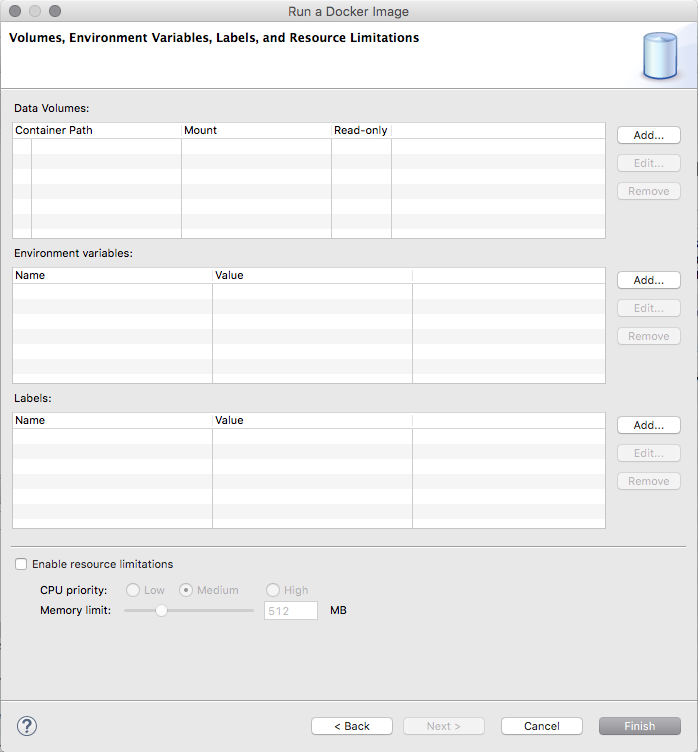
Automatically detect known Docker daemon connections
When the Docker Explorer view is opened, the list of existing connections (saved from a previous session) is reloaded. In addition to this behaviour, the view will also attempt to find new connections using default settings such the 'unix:///var/run/docker.sock' Unix socket or the 'DOCKER_HOST', 'DOCKER_CERT_PATH' and 'DOCKER_TLS_VERIFY' environment variables. This means that by default, in a new workspace, if a Docker daemon is reachable using one of those methods, the user does not have to use the "New Connection" wizard to get a connection.
Extension point for Docker daemon connection settings
An extension point has been added to the Docker core plugin to allow for custom connection settings provisionning.
Support for Docker Compose
Support for Docker Compose has finally landed !
Users can select a docker-compose.yml file and start Docker Compose from the
context menu, using the Run > Docker Compose launcher shortcut.
The Docker Compose process displays it logs (with support for text coloring based on ANSI escape codes)
and provides a stop button to stop the underlying process.
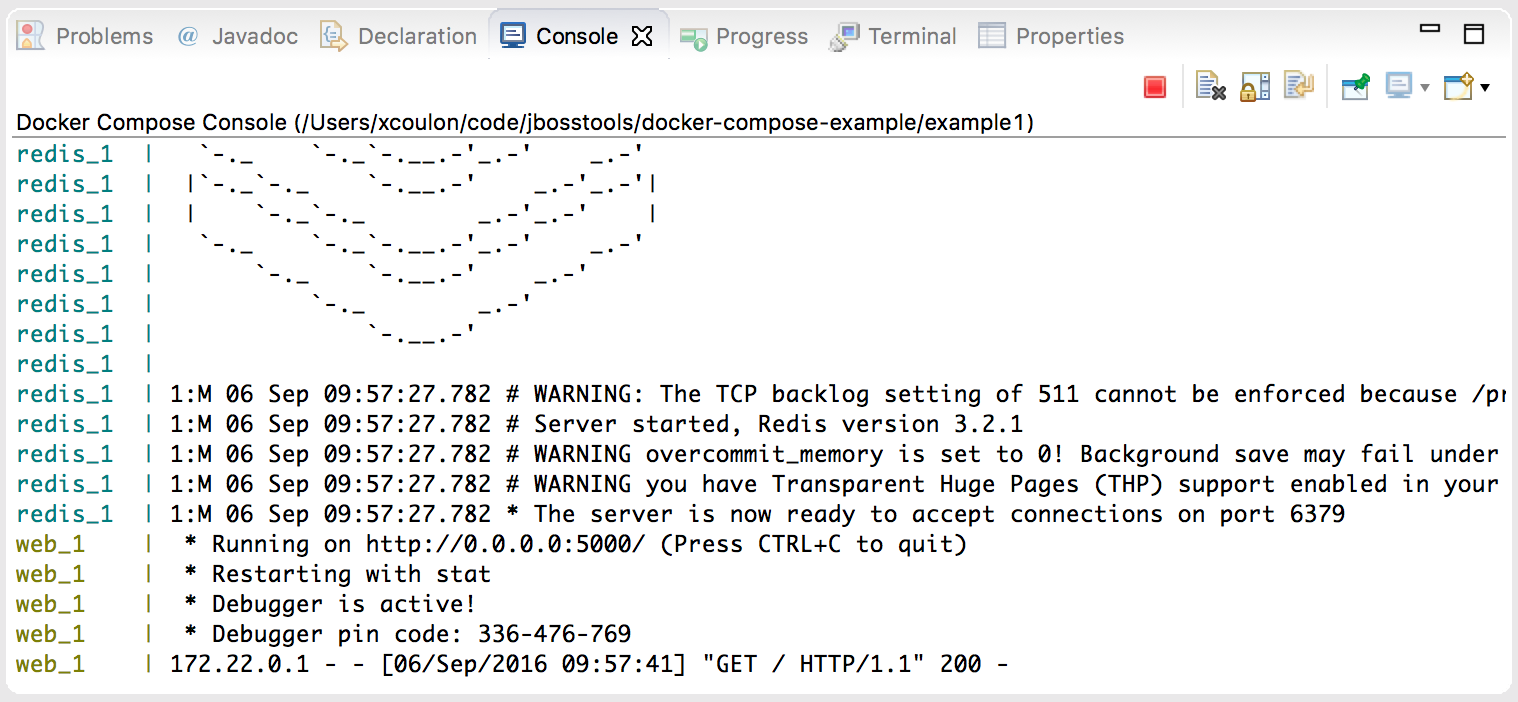
Also, as with the support for building and running containers, a launch configuration is created after the
first call to Docker Compose on the selected docker-compose.yml file.
Docker Image Hierarchy View Improvements
The new Docker Image Hierarchy view not only shows the relationships between images (which is particularly interesting when an image is built using a Dockerfile), but it also includes containers based on the images in the tree view while providing with all relevant commands (in the context menu) for containers and images.
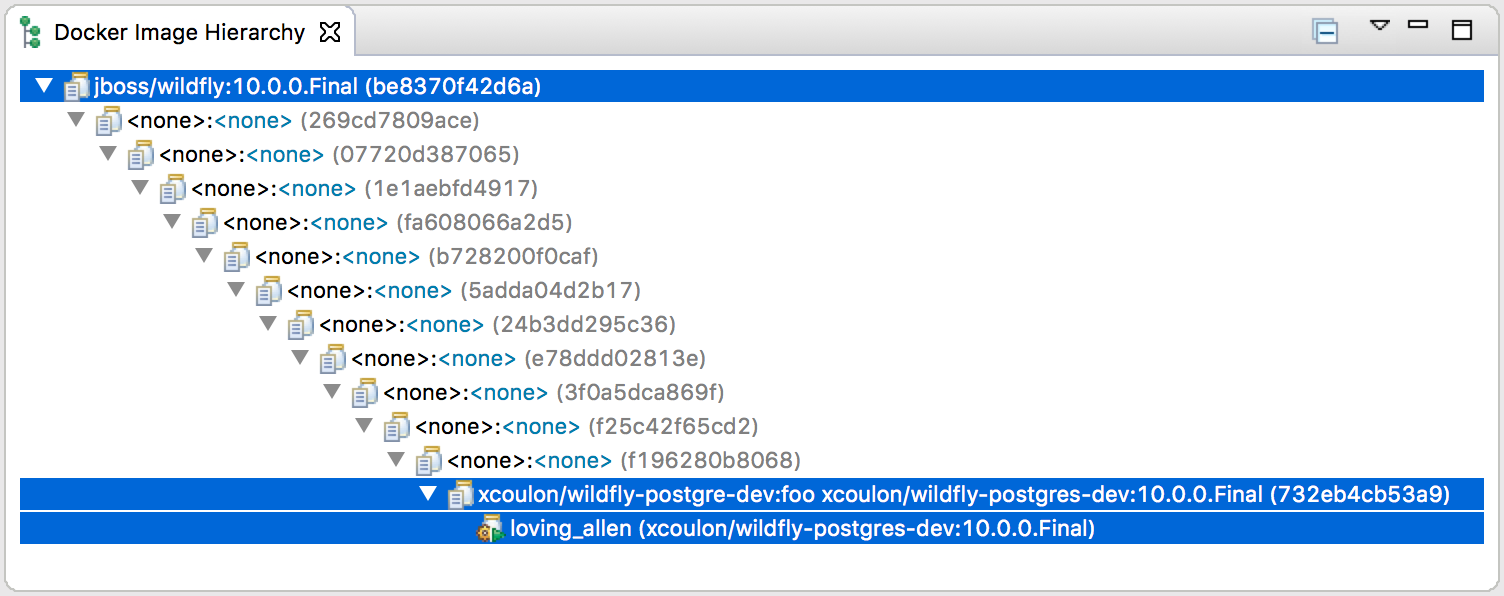
Server templates can now be displayed / edited
Server templates are now displayed in the property view under the Templates tab:
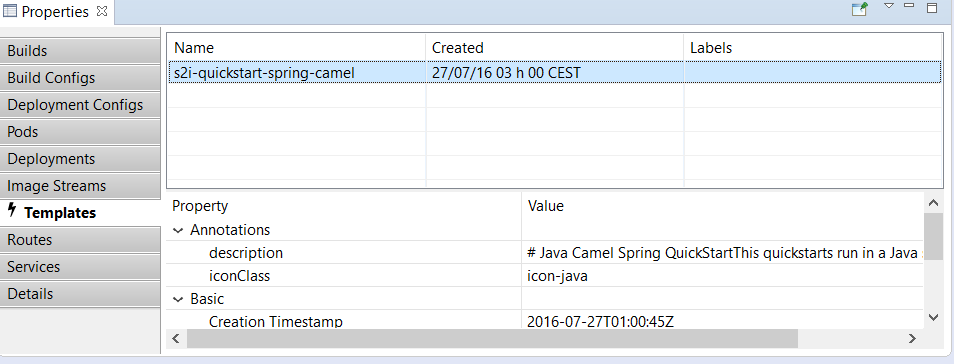
You can access/edit the content of the template with the Edit command.
Events can now be displayed
Events generated as part of the application livecycle are now displayed in the property view under the Events tab (available at the project level):
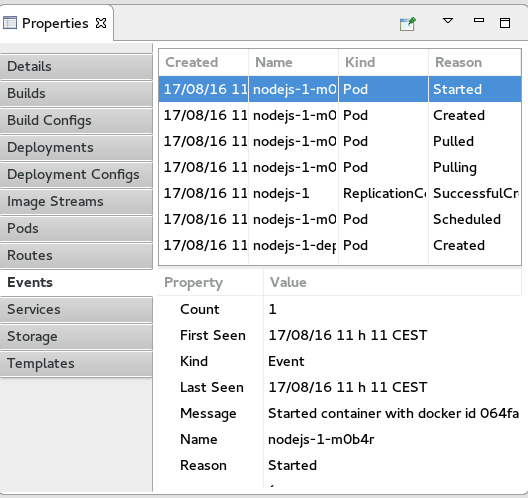
You can refresh the content of the event with the Refresh command or open the event in the OpenShift web console with the Show In → Web Console command.
Volume claims can now be displayed
Volume claims are now displayed in the property view under the Storage tab (available at the project level):
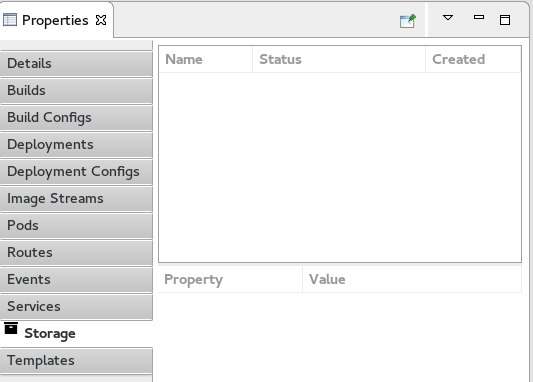
You can create a new volume claim using a resource file like the following:
{
"apiVersion": "v1",
"kind": "PersistentVolumeClaim",
"metadata": {
"name": "claim1"
},
"spec": {
"accessModes": [ "ReadWriteOnce" ],
"resources": {
"requests": {
"storage": "1Gi"
}
}
}
}If you deploy such a resource file with the New → Resource command at the project level, the Storage tab will be updated:
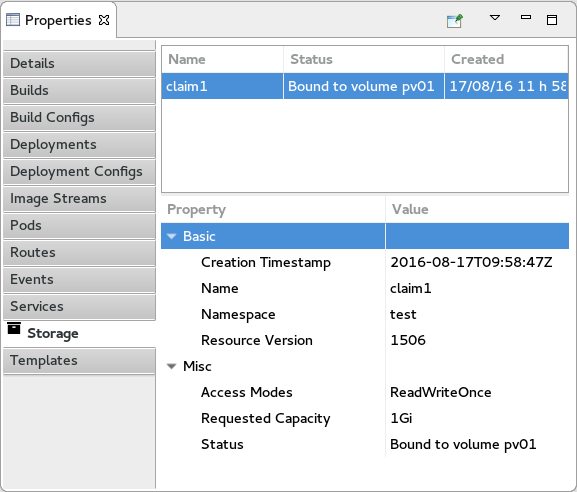
You can access/edit the content of the volume claim with the Edit command or open the volume claim in the OpenShift web console with the Show In → Web Console command.
Server Tools
QuickFixes now available in runtime detection
Runtime detection has been a feature of JBossTools for a long while, however, it would sometimes create runtime and server adapters with configuration errors without alerting the user. Now, the user will have an opportunity to execute quickfixes before completing the creation of their runtimes and servers.
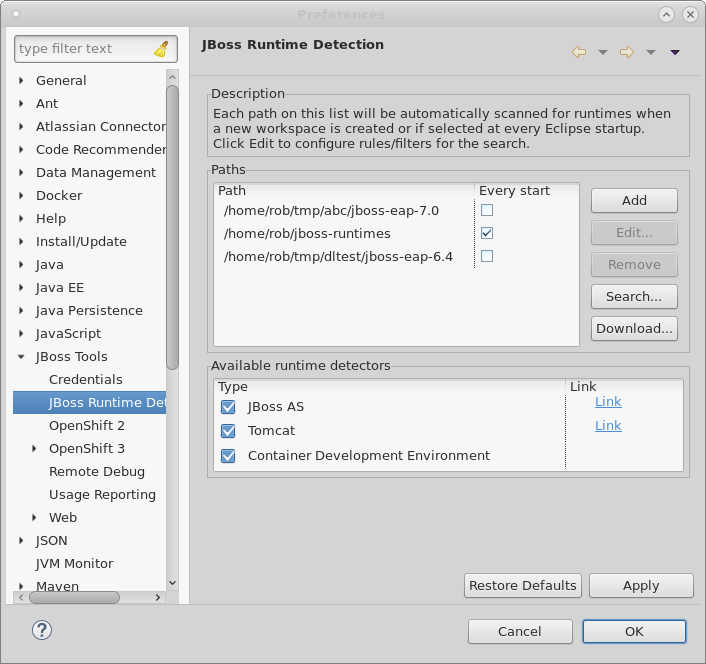
To see this in action, we can first open up the runtime-detection preference page. We can see that our runtime-detection will automatically search three paths for valid runtimes of any type.
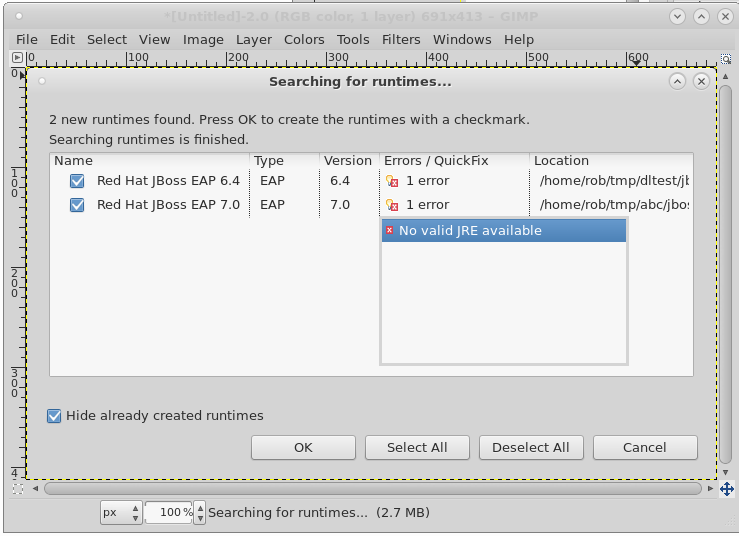
Once we click search, the runtime-detection’s search dialog appears, with results it has found. In this case, it has located an EAP 6.4 and an EAP 7.0 installation. However, we can see that both have errors. If we click on the error column for the discovered EAP 7.0, the error is expanded, and we see that we’re missing a valid / compatible JRE. To fix the issue, we should click on this item.
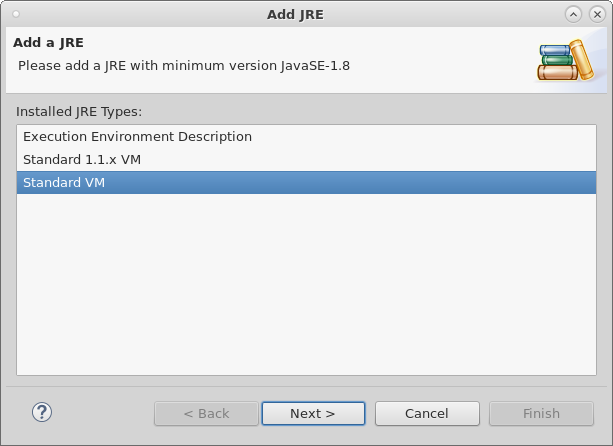
When we click on the problem for EAP 7, the new JRE dialog appears, allowing us to add a compatible JRE. The dialog helpfully informs us of what the restrictions are for this specific runtime. In this case, we’re asked to define a JRE with a minimum version of Java-8.
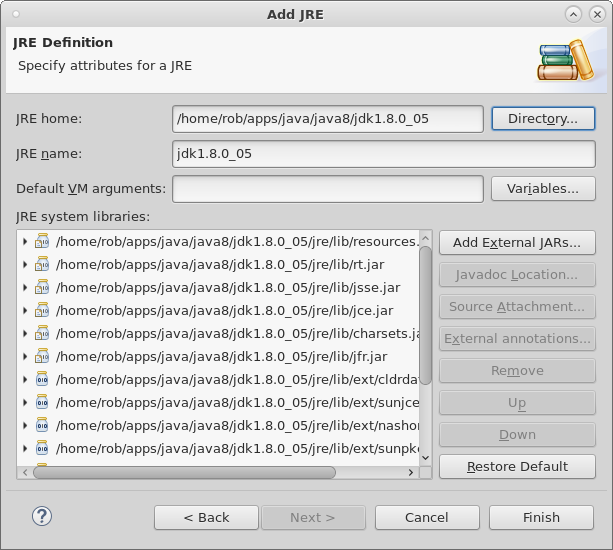
If we continue along with the process by locating and adding a Java 8 JRE, as shown above, and finish the dialog, we’ll see that all the errors will disappear for both runtimes. In this example, the EAP 6.4 required a JRE of Java 7 or higher. The addition of the Java 8 JRE fixed this issue as well.
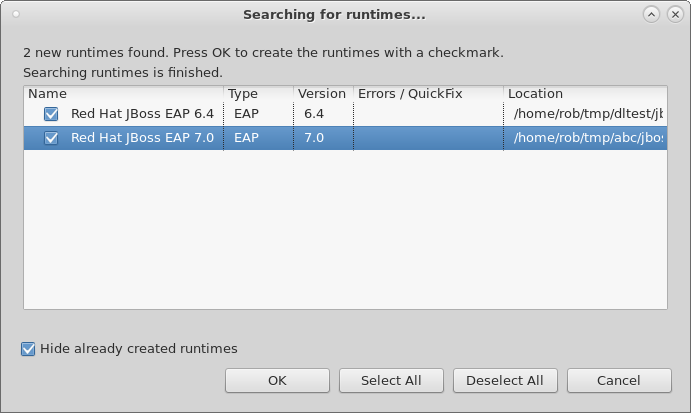
Hopefully, this will help users preemptively discover and fix errors before being hit with surprising errors when trying to use the created server adapters.
Hibernate Tools
Hibernate Runtime Provider Updates
A number of additions and updates have been performed on the available Hibernate runtime providers.
New Hibernate 5.2 Runtime Provider
With final releases available in the Hibernate 5.2 stream, the time was right to make available a corresponding Hibernate 5.2 runtime provider. This runtime provider incorporates Hibernate Core version 5.2.2.Final and Hibernate Tools version 5.2.0.Beta1.
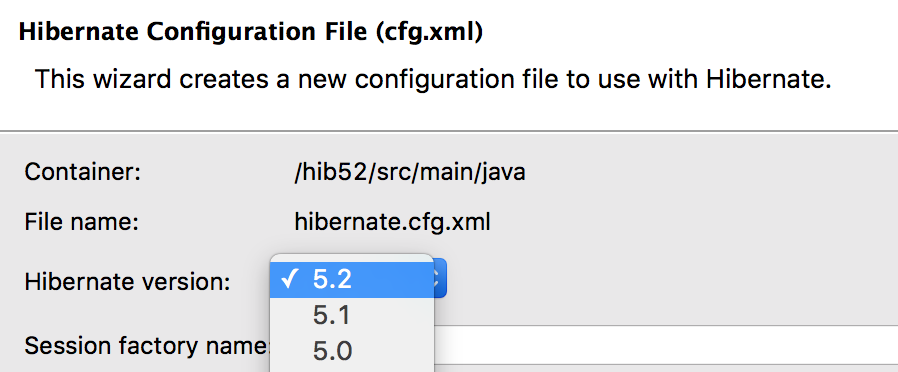
Other Runtime Provider Updates
The Hibernate 4.3 runtime provider now incorporates Hibernate Core version 4.3.11.Final and Hibernate Tools version 4.3.5.Final.
The Hibernate 5.0 runtime provider now incorporates Hibernate Core version 5.0.10.Final and Hibernate Tools version 5.0.2.Final.
The Hibernate 5.1 runtime provider now incorporates Hibernate Core version 5.1.1.Final and Hibernate Tools version 5.1.0.CR1.
Forge Tools
Added Install addon from the catalog command
From Forge 3.3.0.Final onwards it is now possible to query and install addons listed in the Forge addons page.
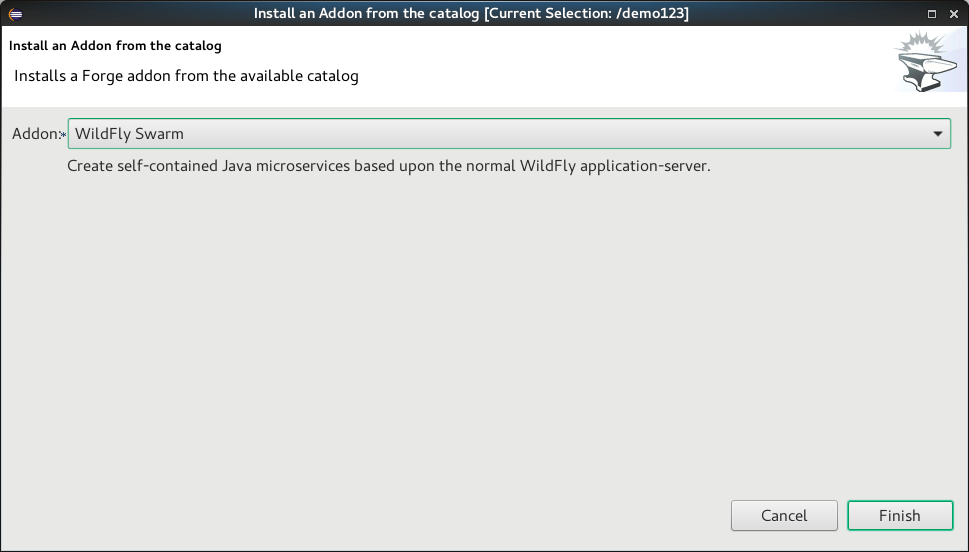
Forge Runtime updated to 3.3.1.Final
The included Forge runtime is now 3.3.1.Final. Read the official announcement here.
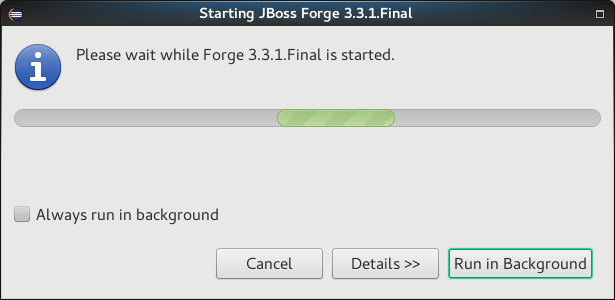
Freemarker
Freemarker 2.3.25
Freemarker library included in the Freemarker IDE was updated to latest available version 2.3.25.
flth / fltx file extensions added
The new flth and fltx extensions have been added and associated with Freemarker IDE. flth stands for HTML content whereas fltx stands for XML content.
Overhaul of the plugin template parser
The parser that FreeMarker IDE uses to extract IDE-centric information (needed for syntax highlighting, related tag highlighting, auto-completion, outline view, etc.) was overhauled. Several bugs were fixed, and support for the newer template language features were added. Also, the syntax highlighting is now more detailed inside expressions.
Related tag background highlighting fixed
Fixed the issue when the (by default) yellow highlighting of the related FTL tags shift away from under the tag as you type.
Showing whitespace, block selection mode
The standard "Show whitespace characters" and "Toggle block selection mode" icons are now available when editing a template.
Improved automatic finishing of FreeMarker constructs
When you type <#, <@, ${, #{ and <#-- the freemarker editor now automatically closes them.
Error positions links on the console
When a FreeMarker exception is printed to the console, the error position in it is a link that navigates to the error. This has worked long ago, but was broken for quite a while.