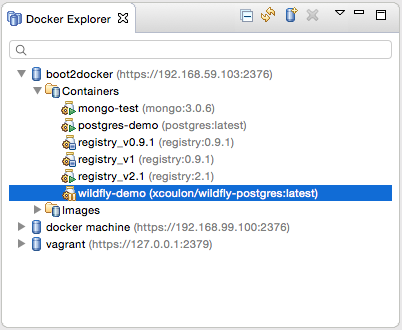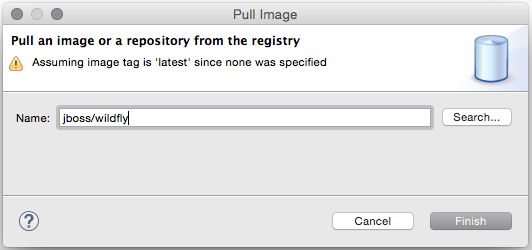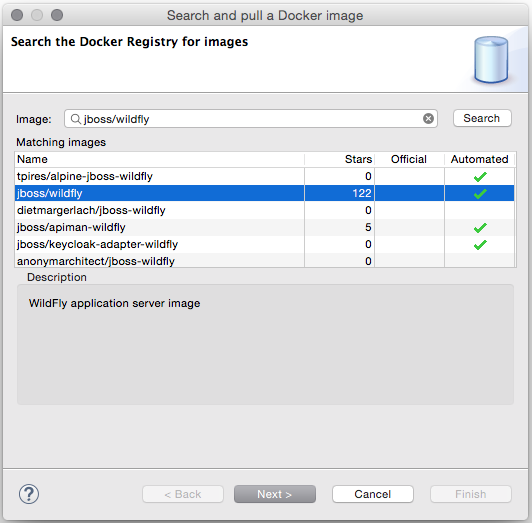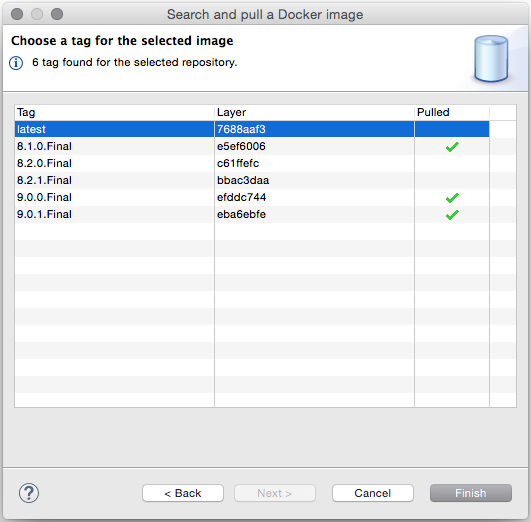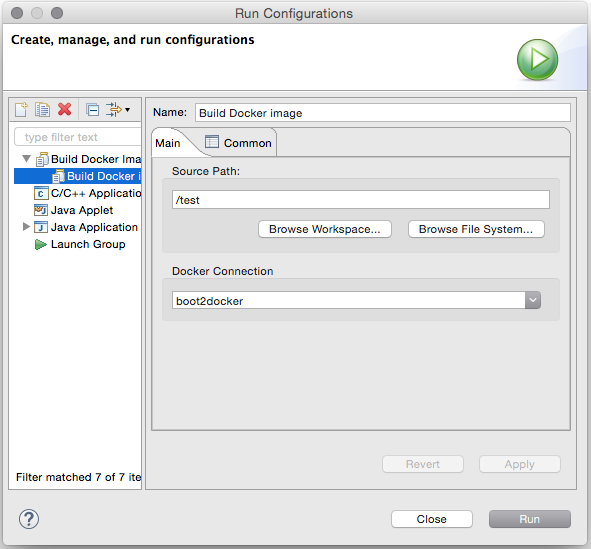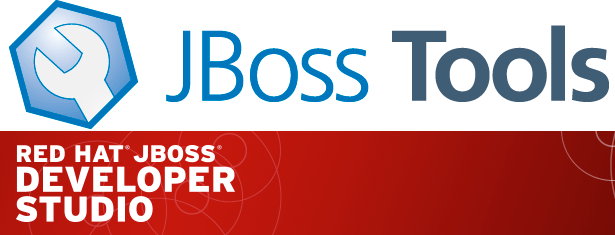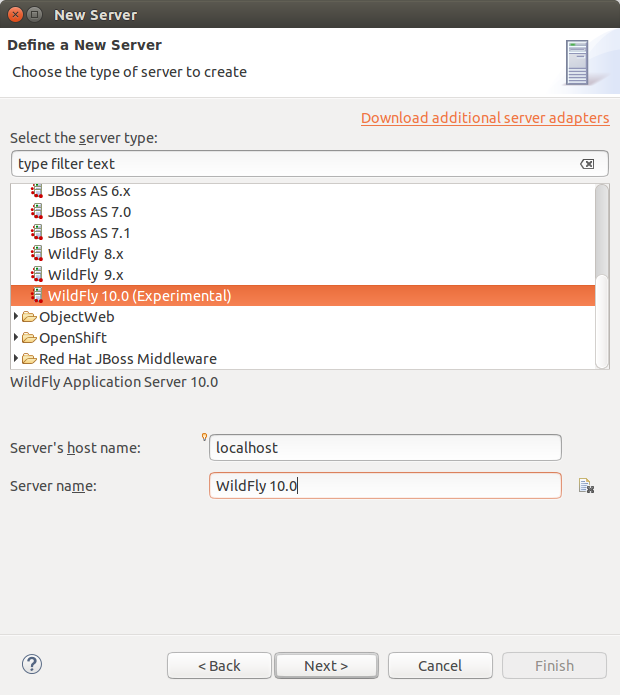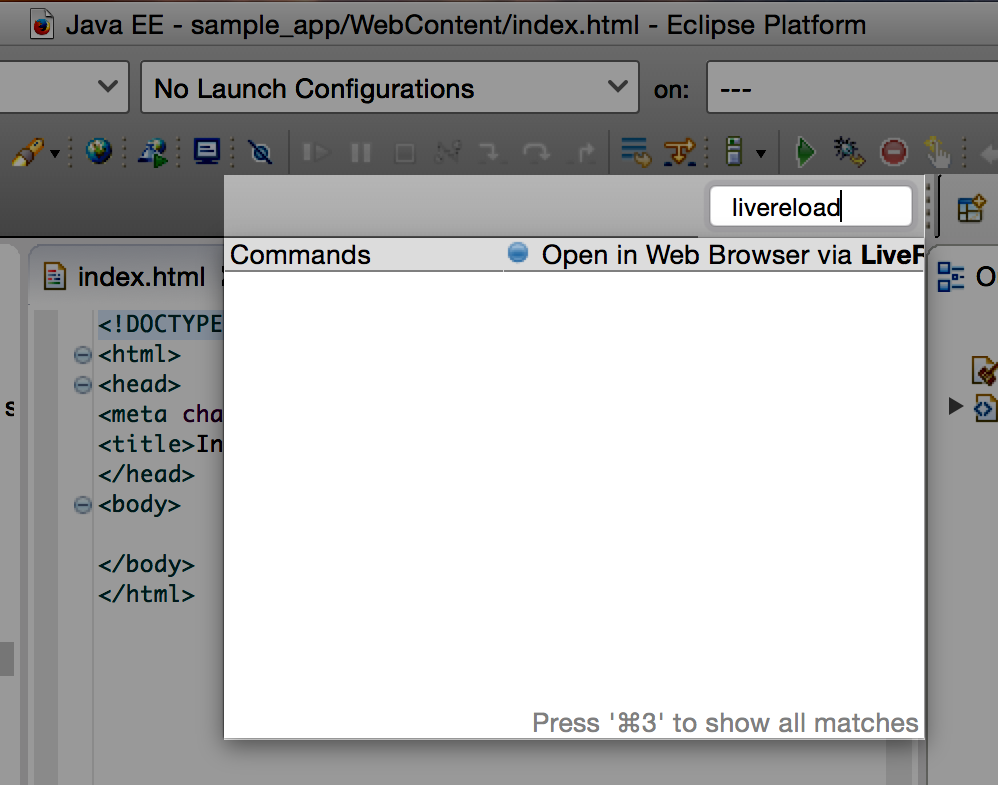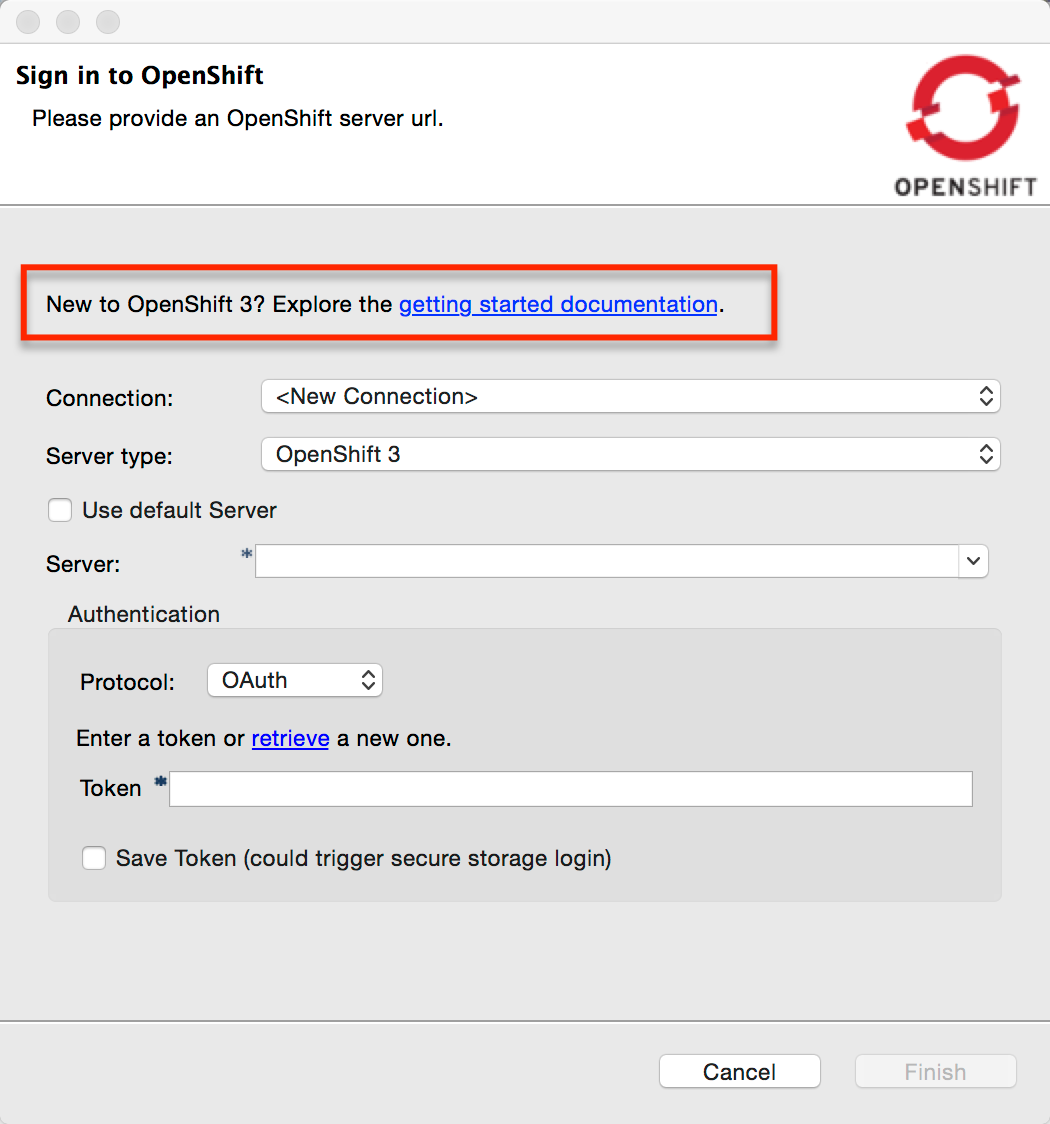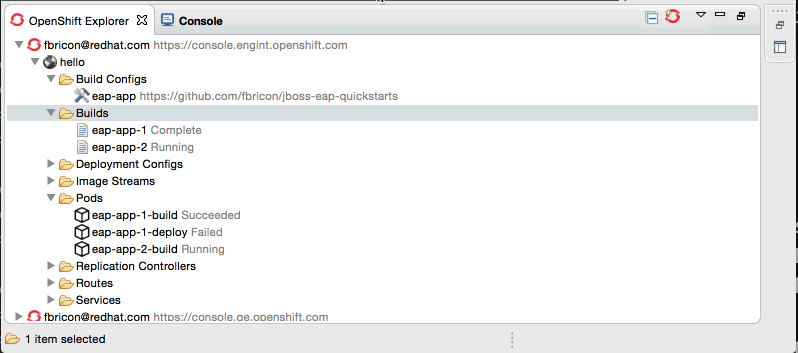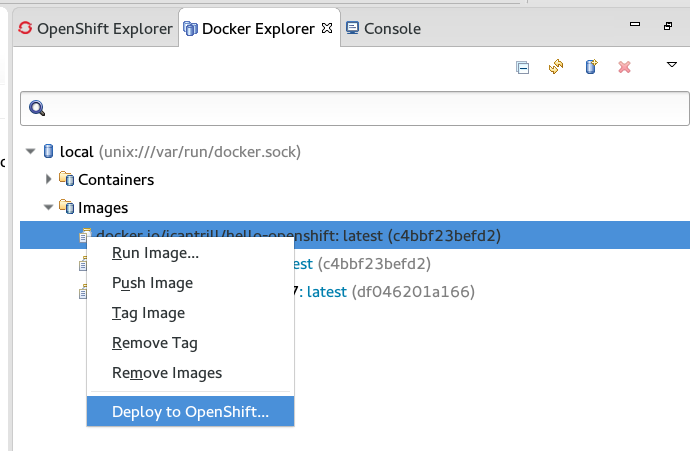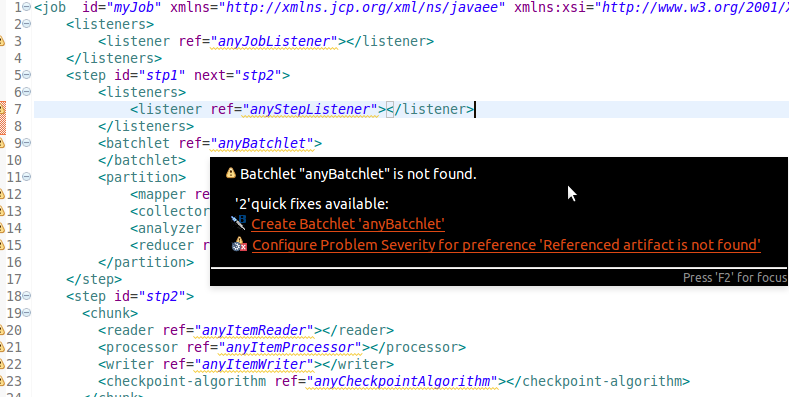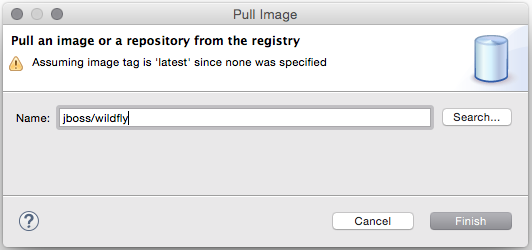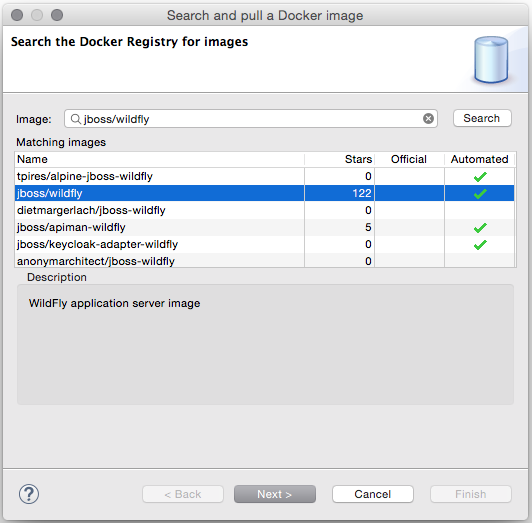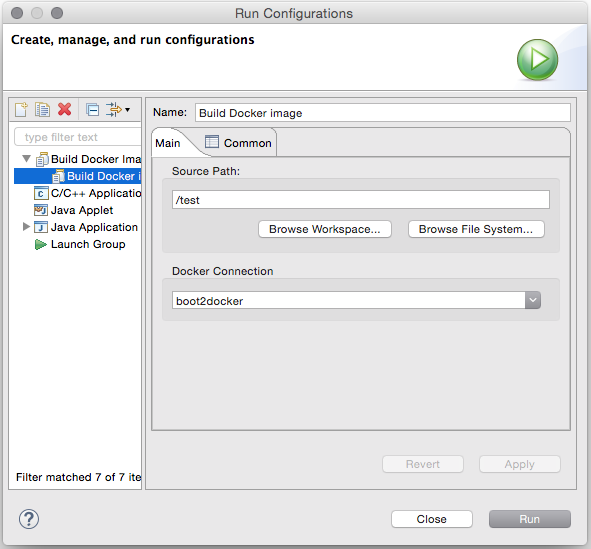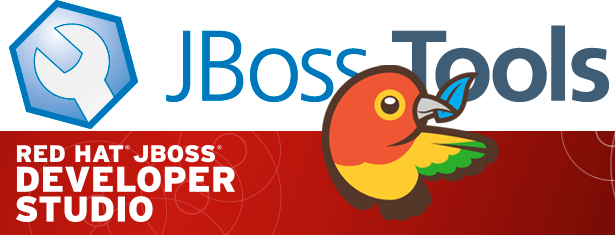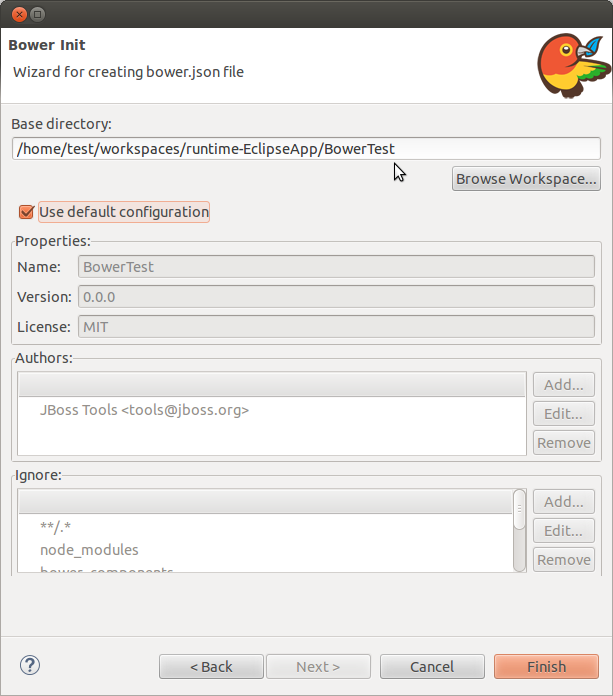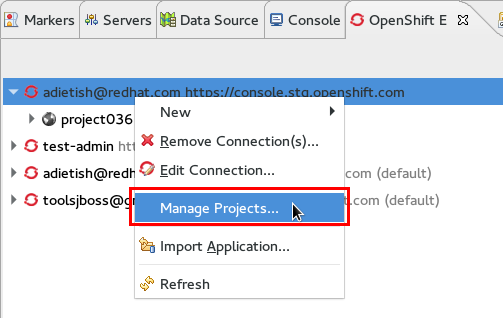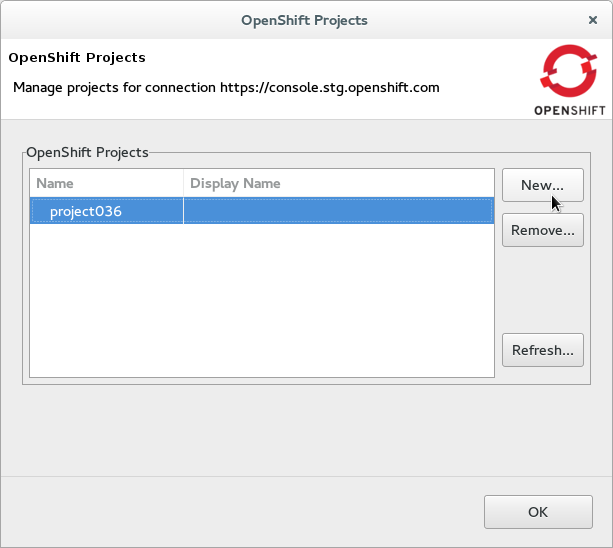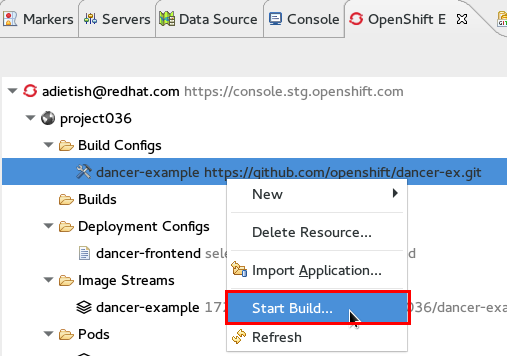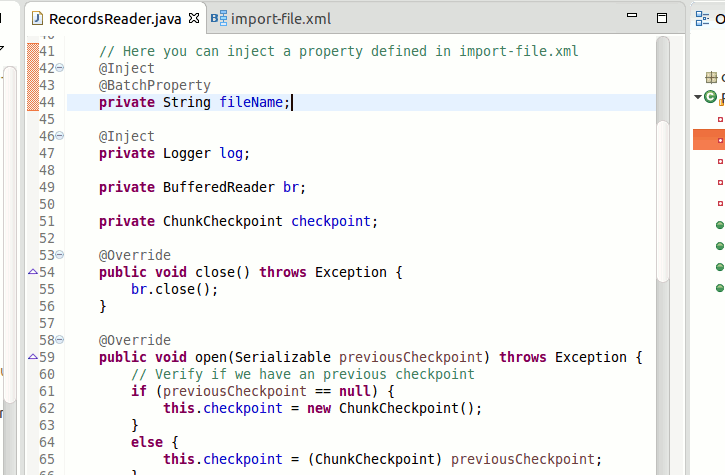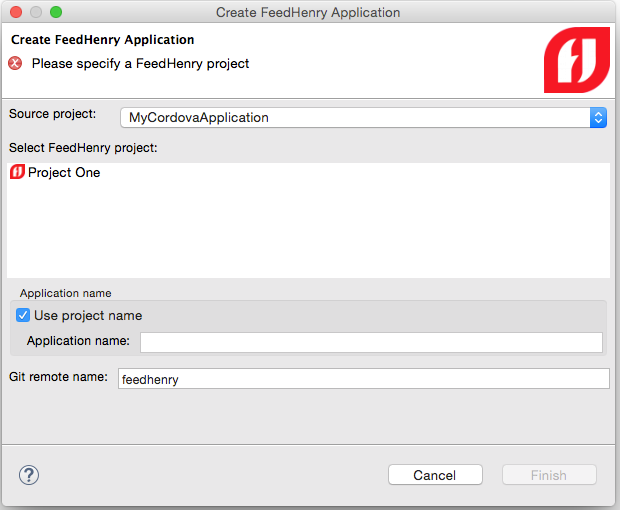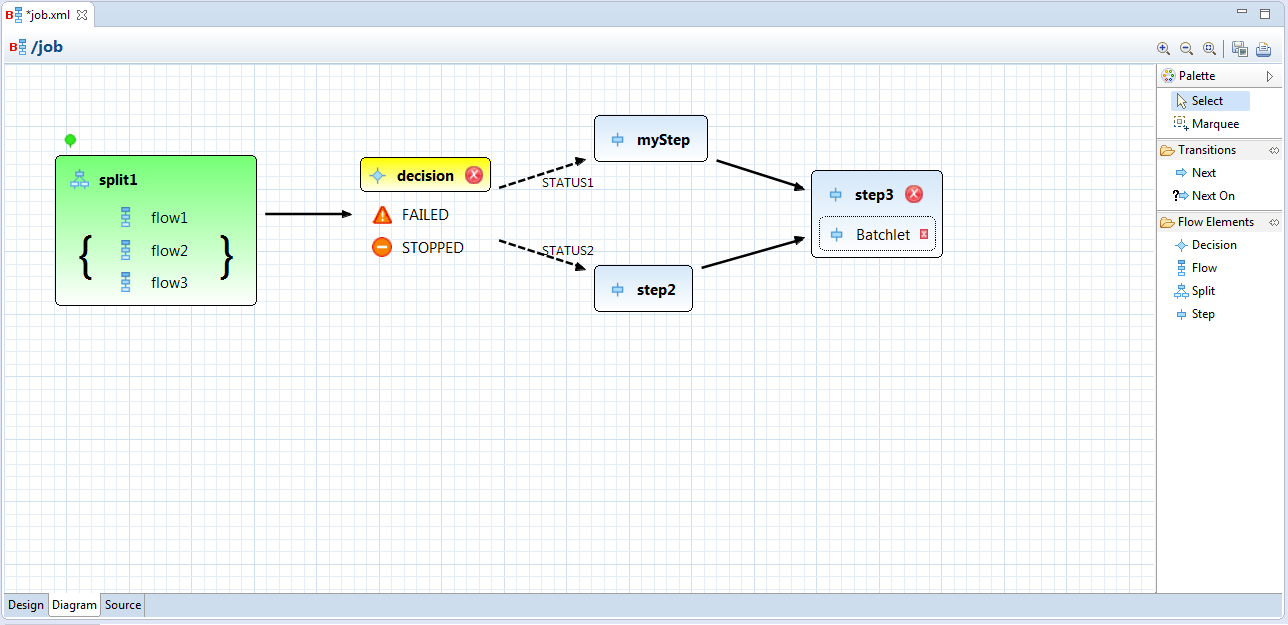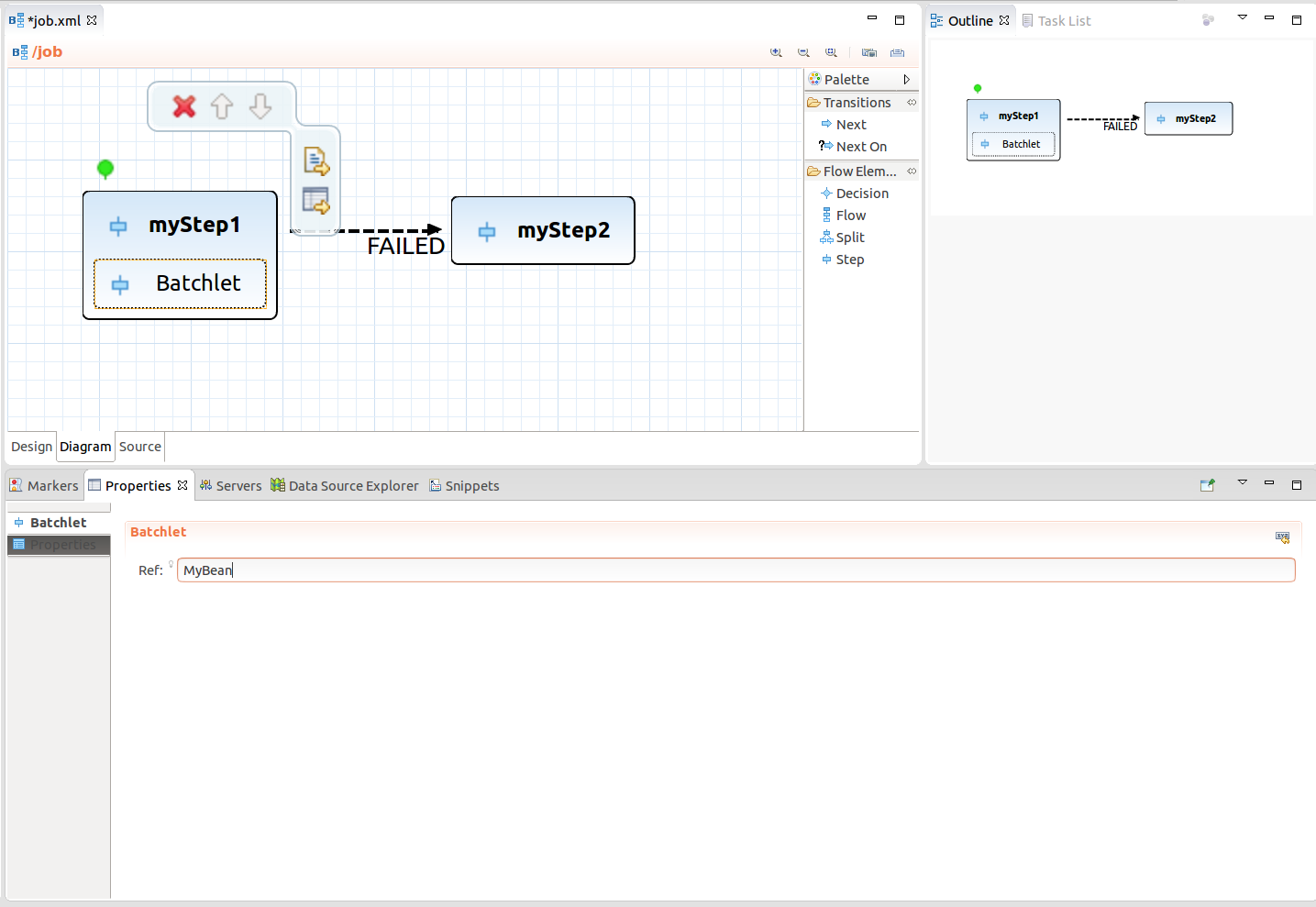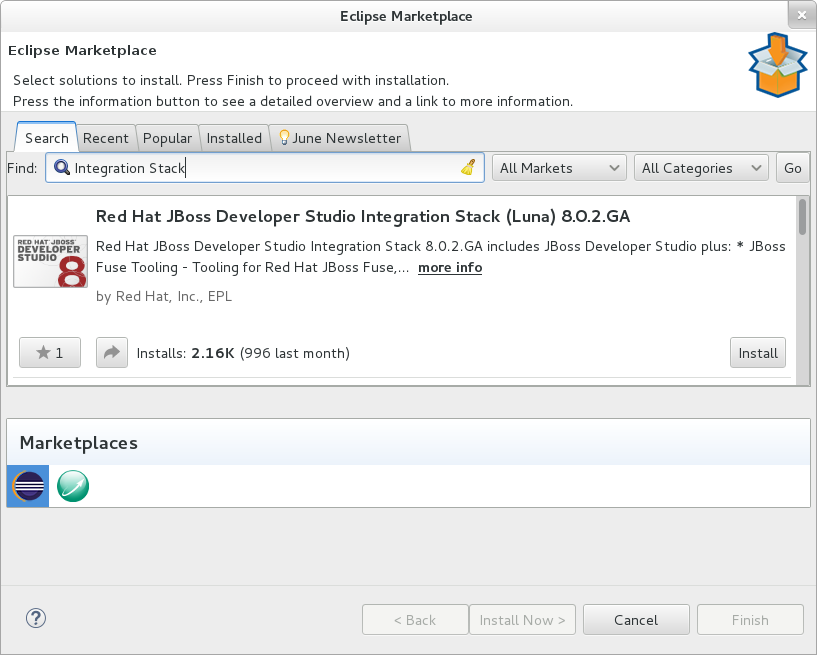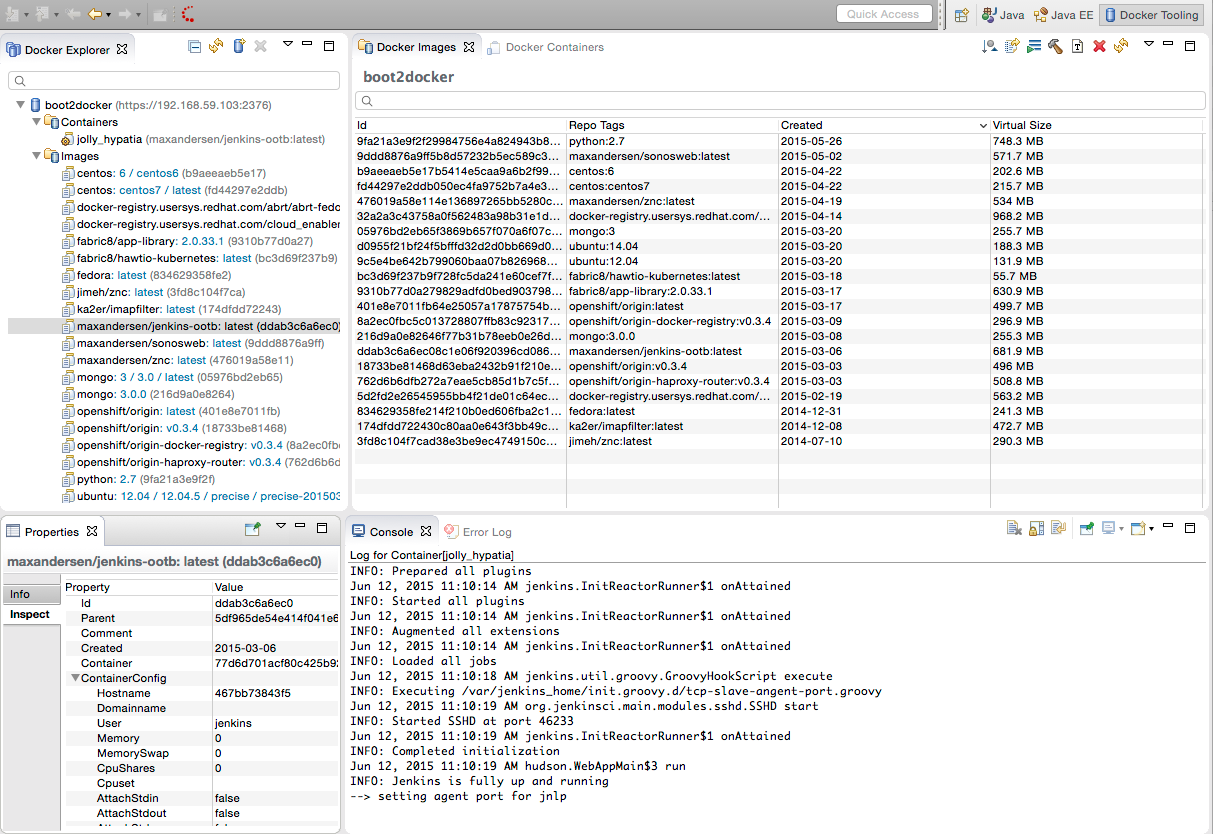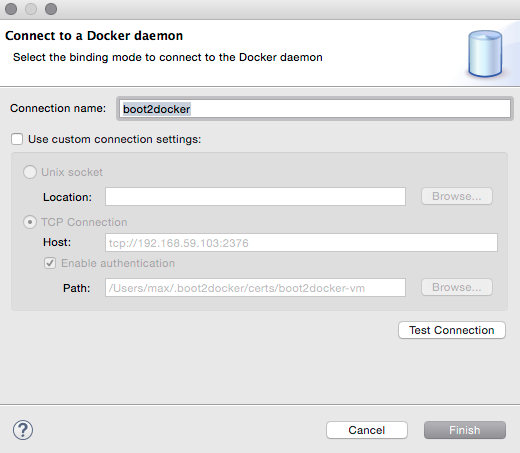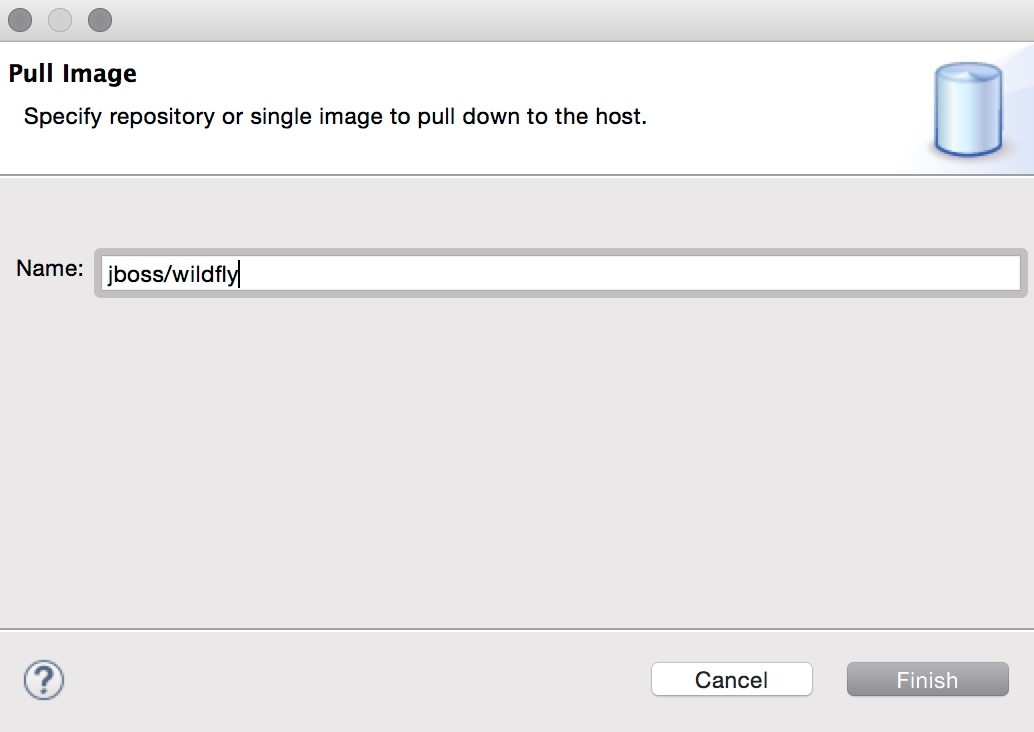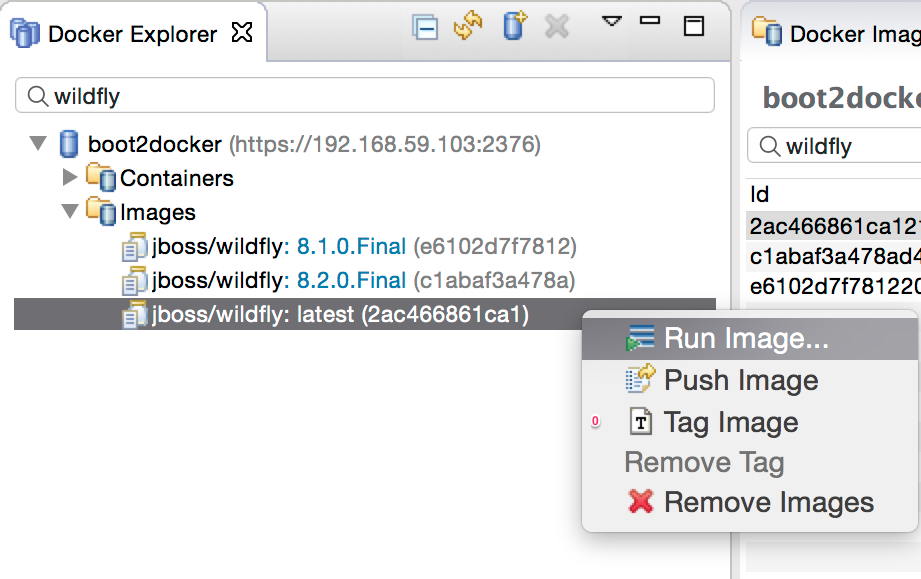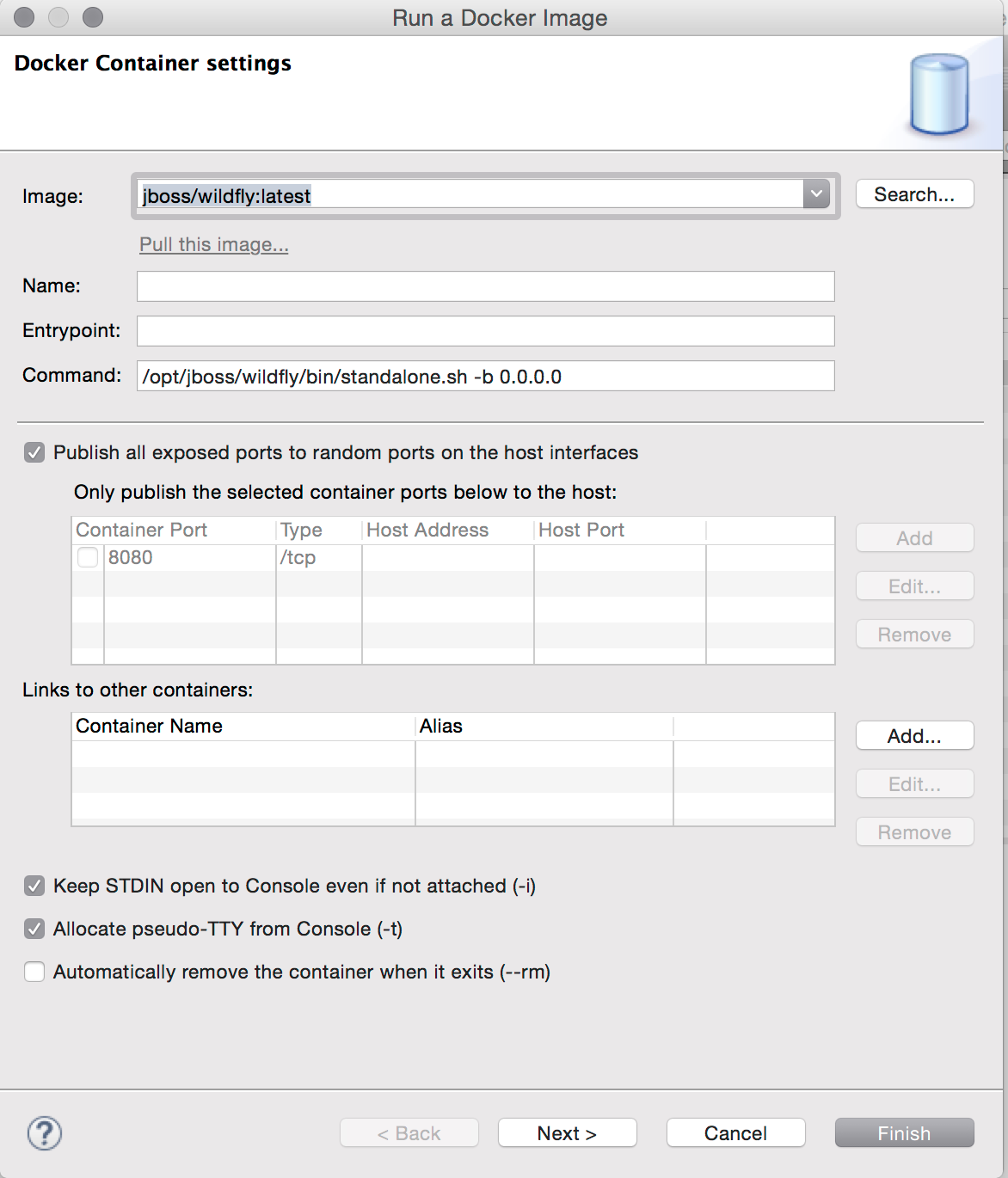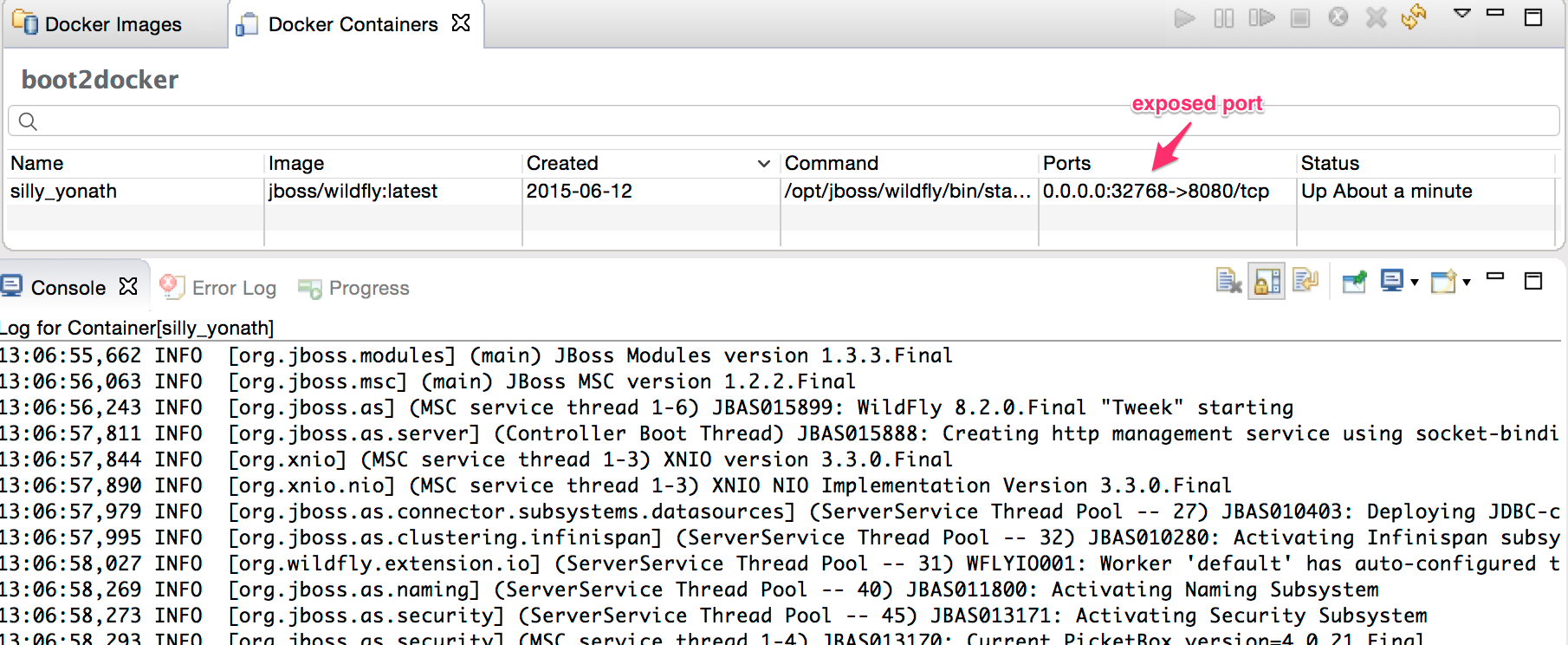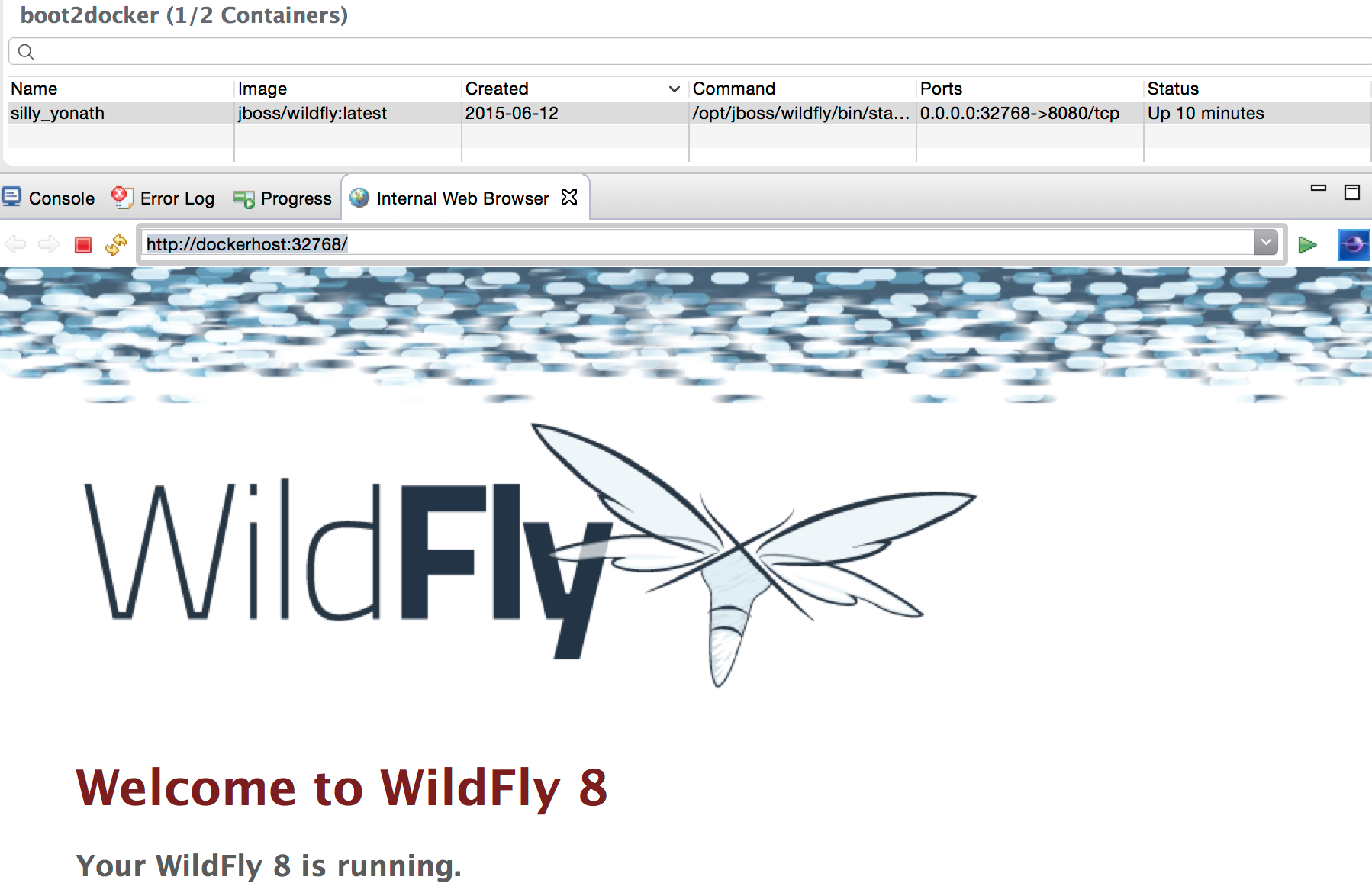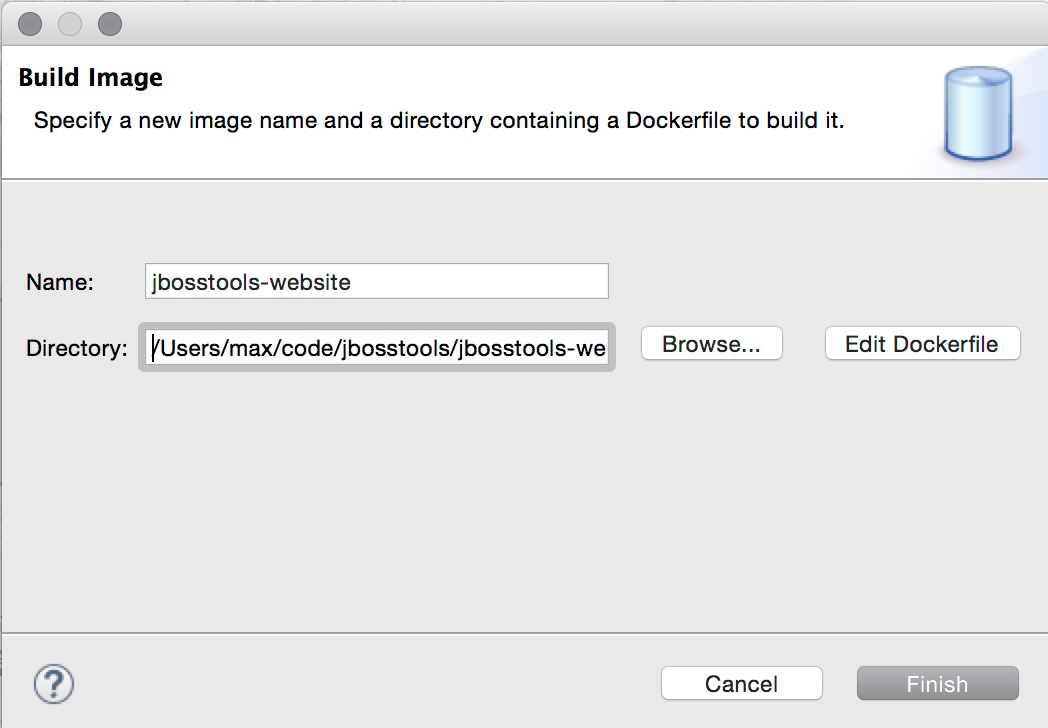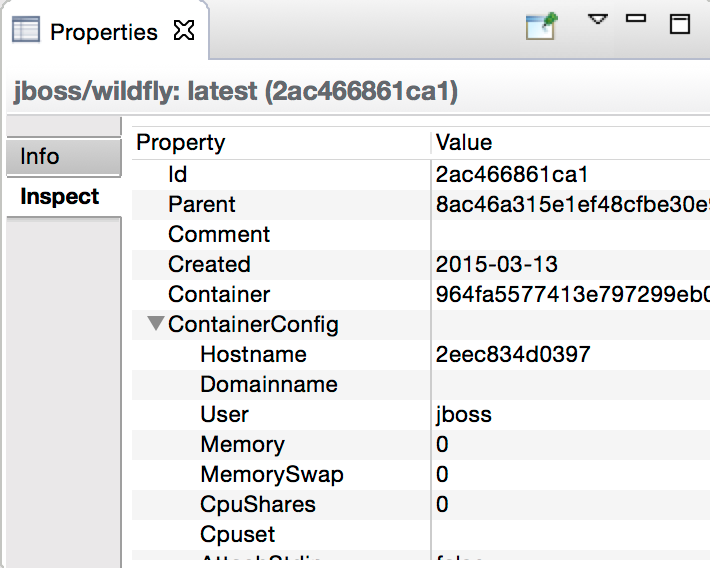JBoss Tools 4.3 and Red Hat JBoss Developer Studio 9 for Eclipse Mars are now generally available!
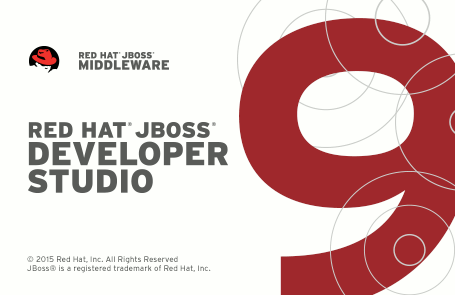
| Java 8 is required for installing and using JBoss Tools. We still support developing and running applications using older Java runtimes. See more in Beta1 blog. |
Installation
JBoss Developer Studio comes with everything pre-bundled in its installer. Simply download it from our JBoss Products page and run it like this:
java -jar jboss-devstudio-<installername>.jar
JBoss Tools or Bring-Your-Own-Eclipse (BYOE) JBoss Developer Studio require a bit more:
This release requires at least Eclipse 4.5 (Mars) but we recommend using the latest Eclipse 4.5.1 Mars JEE Bundle since then you get most of the dependencies preinstalled.
Once you have installed Eclipse, you can either find us on the Eclipse Marketplace under "JBoss Tools" or "Red Hat JBoss Developer Studio".
For JBoss Tools, you can also use our update site directly.
http://download.jboss.org/jbosstools/mars/stable/updates/
What is new ?
There are many new features and improvements. The full list of what is new you can find on this page. Hundreds of bugs have been fixed on JBoss Tools side but we also continue to work on making Eclipse better and contribute to many Eclipse projects: Web Tools, Docker, Maven Integration, JavaScript, Hybrid Mobile Tools and many others.
Let me highlight just a few major features in JBoss Tools 4.3 and JBoss Developer Studio 9.
OpenShift 3
There is a new tooling available to help you with OpenShift 3 application development.
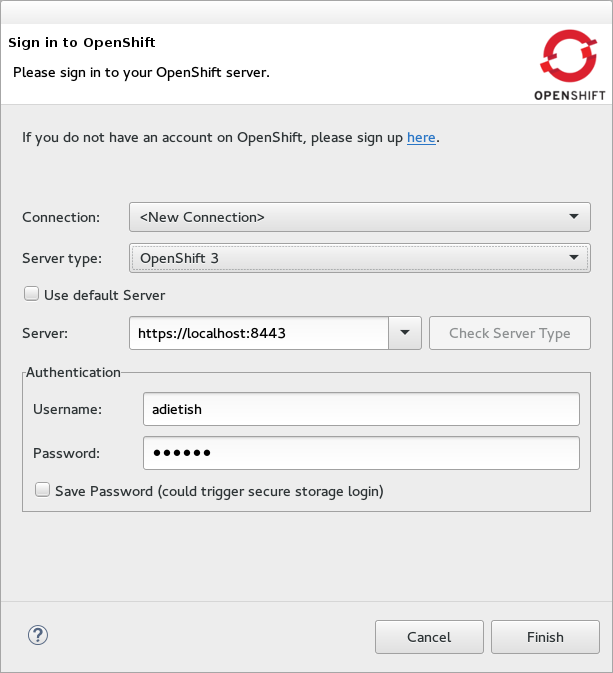
OpenShift 3 tooling is provided as a TechPreview feature, available from the JBoss Central Software/Updates page. We are working on improving OpenShift 3 tooling and it will be included in JBoss Developer Studio by default as a Supported feature in the upcoming months.
Docker
Tooling for Docker is available in Eclipse Mars under the Linux tools umbrella. Despite this name, this works on all major developer platforms. It is mirrored on JBoss Tools update site and is also included in Developer Studio 9.
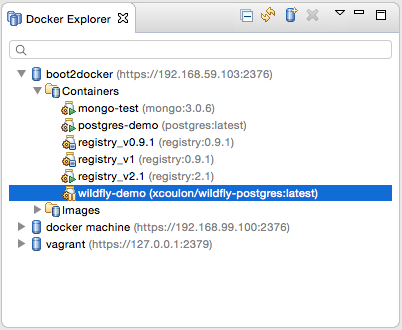
Batch
Java EE 7 Batch Tools include an advanced Job XML editor, wizards, validation, navigation, and other features.
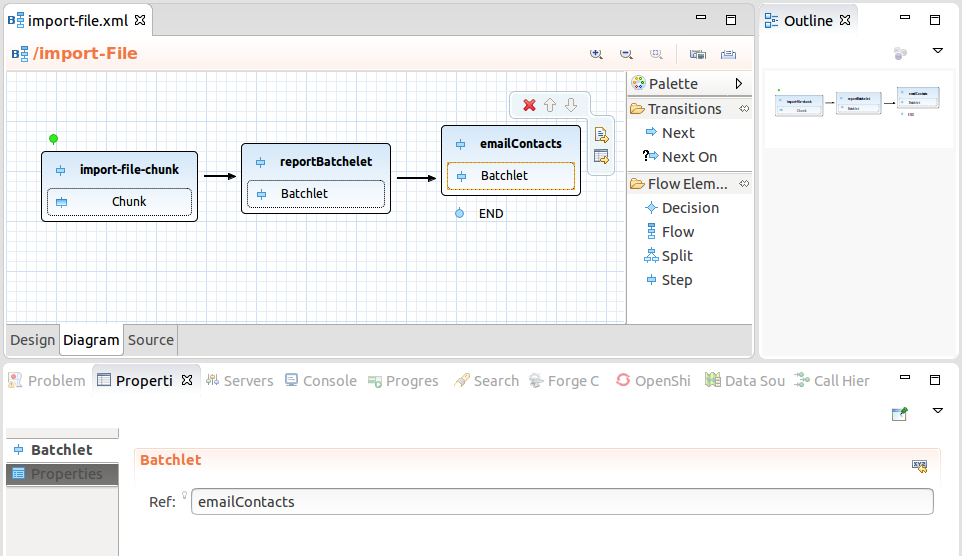
And much more
-
Better Arquillian support
-
Hybrid Mobile Tools improvements
-
CDI 1.2 support
-
Bower tooling
-
JavaScript Editing improvements
-
New and improved JBoss Central page
-
News in Maven Repository Wizard
-
..and others
Where is integration stack tooling?
The integration stack covers the tooling for Fuse, Drools, jBPM, SwitchYard, JBoss ESB etc.
They are available as "Early access" in JBoss Tools under JBoss Central Software/Update page.
In the near future it is planned to also show up in JBoss Developer Studio and eventually be available as fully supported.