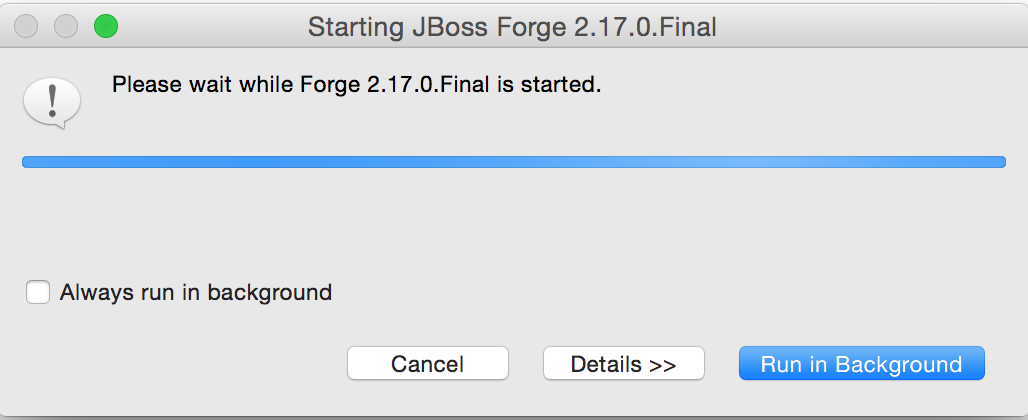What's New in 4.3.0.Beta2
General
Easier import of projects
JBoss Tools now integrate new UI entry-points to simplify import of existing projects. This alternative mechanism scans a given folder of the filesystem to detect different kinds of existing projects (Eclipse projects, Maven projects, Cordova projects, Java EE projects, JavaScript projects…) to import and configure them at best inside the IDE. The difference with existing import strategies is that user isn’t required to know how to import a given project, and can now focus on what to import and rely on the IDE to take care of how to do it.
The entry-points for this import are:
-
File > Import Projects from Folder…
-
File > Import… > General > Projects from Folder
-
File > Import… > Git > Projects from Git (auto-import)
Related JIRA: JBDS-3285
Aerogear
Create FeedHenry Cordova Application
A new wizard allows you to convert a hybrid mobile project to a FeedHenry application. The wizard creates a client application on the FeedHenry cloud and configures the git repository for the project.
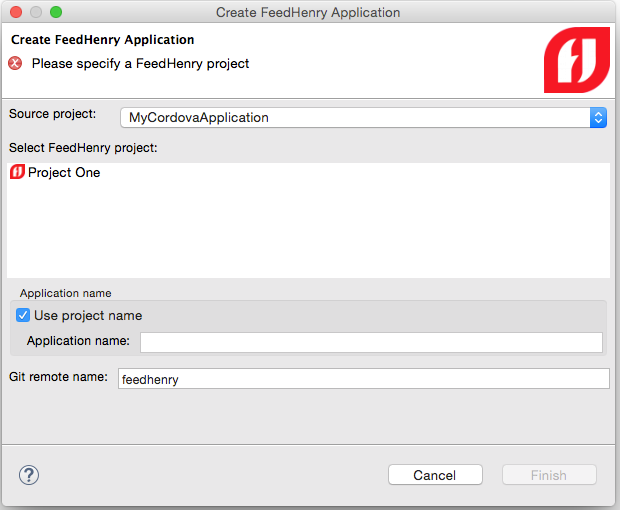
Related JIRA: JBDS-3268
Batch Tools
Hyperlinks for @BatchProperty
It is now possible to navigate (Ctrl+Click) from injection points annotated @BatchProperty to the corresponding property references:
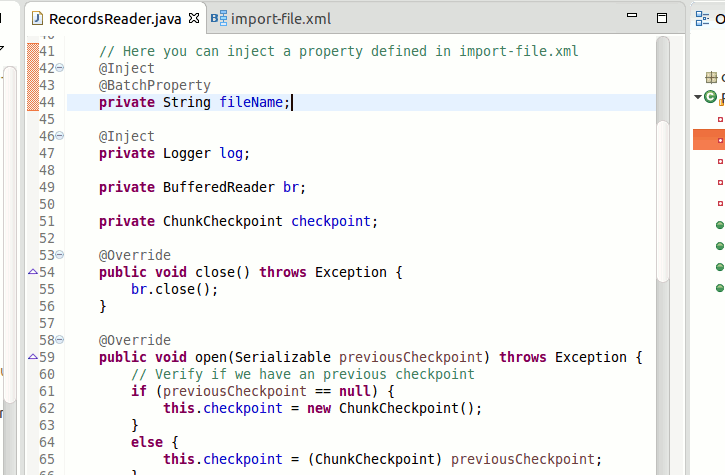
Related JIRA: JBIDE-19700
Navigate to Batch artifacts from properties editor
To navigate from the Properties editor to the corresponding batch artifact, click the icon at the property name and select 'Open <artifact>'.
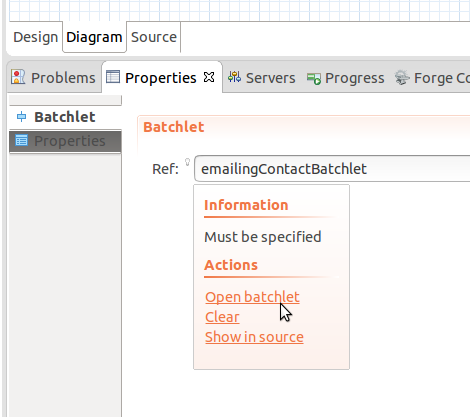
If no artifacts are included, click the 'Create <artifact>' link. This starts the 'New Batch Artifact' wizard.
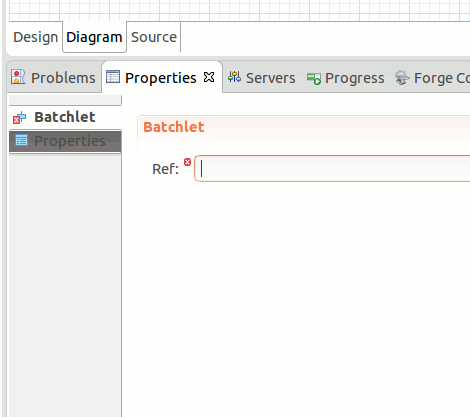
Related JIRA: JBIDE-20005
Forge Tools
Freemarker
Include Directive Hyperlink
The Freemarker editor now displays hyperlinks for #include directives that reference a file in the same directory. #include directives with relative/absolute paths and acquisitions are not supported.
Related JIRA: JBIDE-19966
JavaScript Tools
Bower support
We are pleased to introduce the brand new Bower Tools. Bower is a front-end package manager that fetches and installs frameworks, libraries, and assets. Bower keeps track of these packages in a manifest file named bower.json.
Prerequisites
JBoss Bower Tools fall back on native Node.js and Bower calls. As a result, the following software must be installed before using Bower Tools:
-
Node.js
-
npm
-
Bower
Installation instructions for Node.js and npm are available here: here. Bower is a command line utility installed via the npm command npm install -g bower
|
User Manual
With the current implementation, only the init and update commands from the Bower API are supported. Initialize Bower by selecting File → New… → Other… and choosing Bower Init wizard:
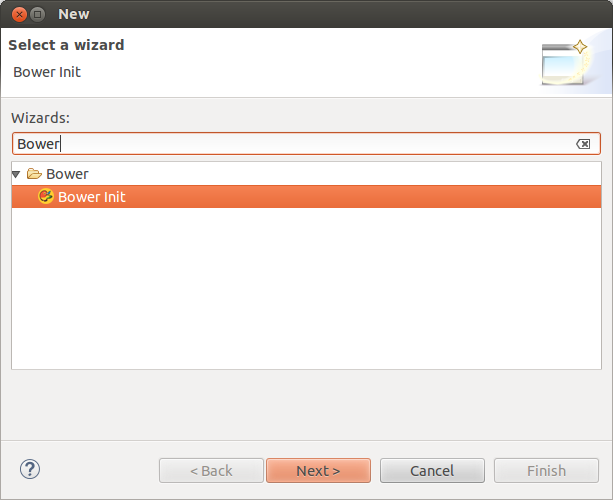
This wizard creates the bower.json file depending on a set of preferences:
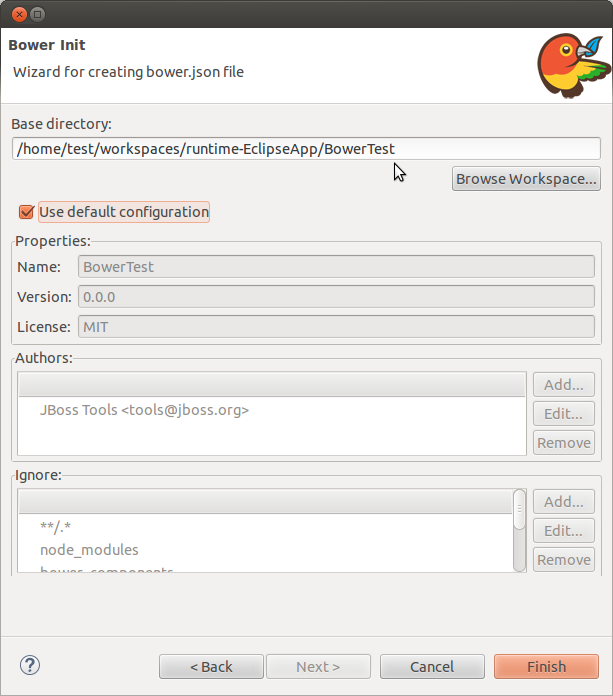
Click "Finish" to create a bower.json file in the specified directory:
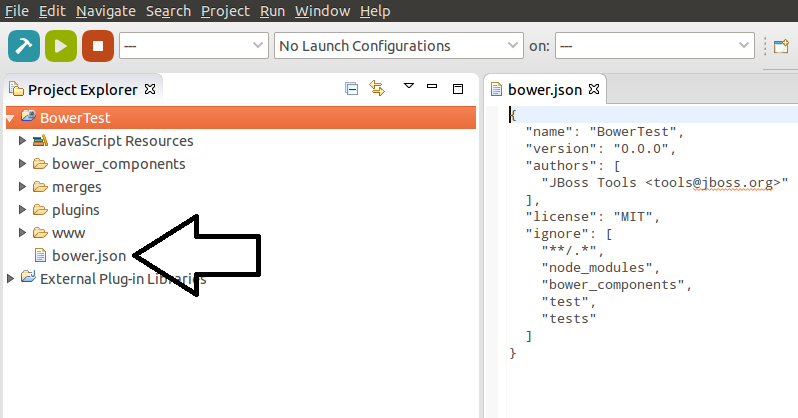
Add new dependencies by specifying them in bower.json:
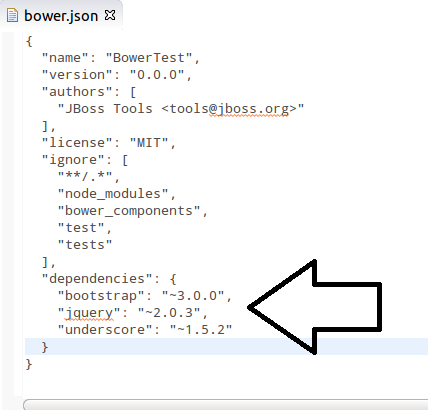
Update dependencies by right-clicking bower.json → Run As… → Bower Update.
| In most cases Bower and Node.js will be automatically detected. However, if the detection fails, a warning dialog box appears: |
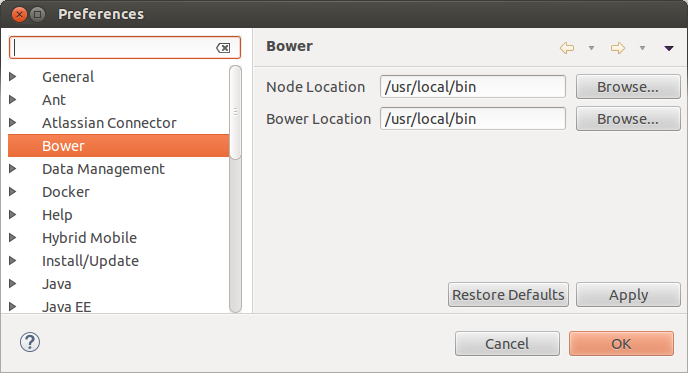
The "Bower Update" launch shortcut makes a native call which installs the required packages or updates according to bower.json:
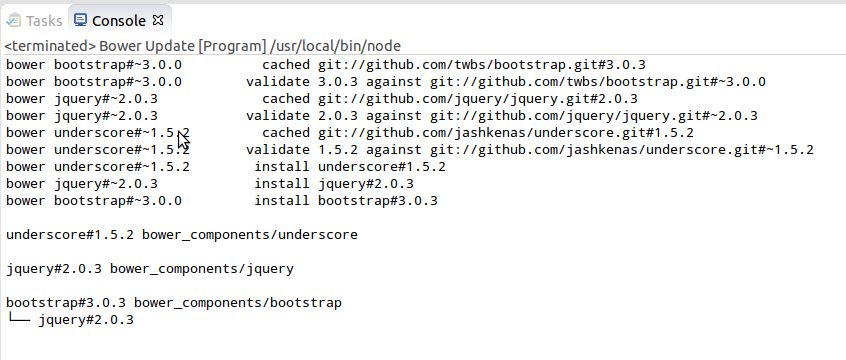
The specified packages are created in the bower_components folder after "Bower Update" execution:
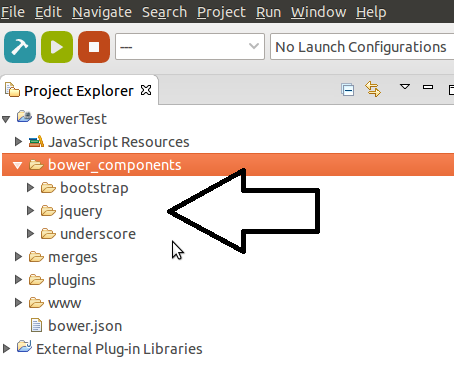
In conclusion, users can now use these packages for future front-end development.
Related JIRA: JBIDE-19795
OpenShift
Manage your OpenShift Projects
From JBoss Tools 4.3.0.Beta2 onwards, you can now create and delete OpenShift projects.
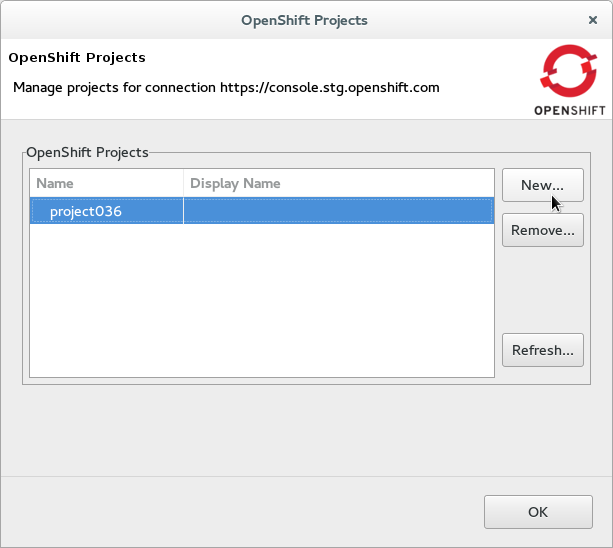
You launch this new wizard from the context menu of connections in the OpenShift Explorer.
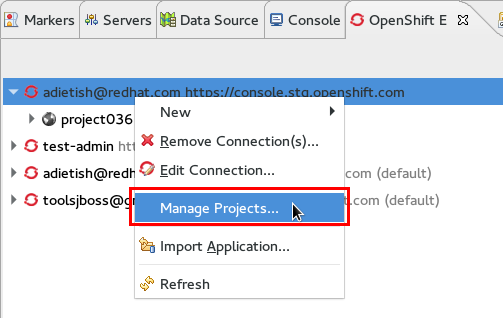
IF an application is created without a project, the tools prompt you to create a project for the application. When the application is complete, you can manage your OpenShift projects via a link in the application wizard.
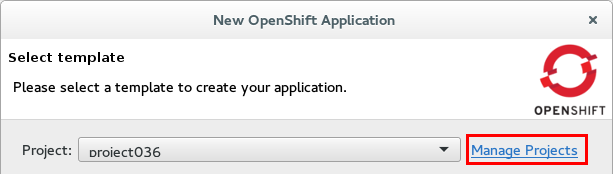
Related JIRA: JBIDE-20016
Manually Trigger Builds
You can now manually trigger builds when selecting your Build Configs in the OpenShift Explorer.
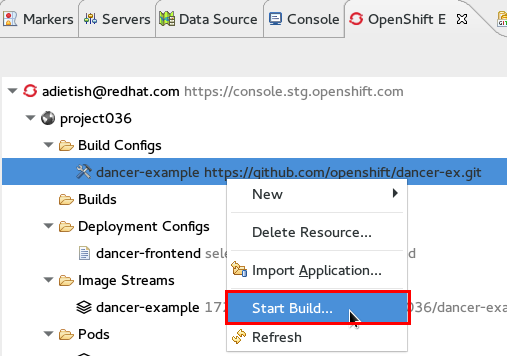
When a build is triggered, a new build appears in the Builds category in the OpenShift Explorer. The build state displays next to its name or in the properties view. Refresh the Explorer to see the build progress and completion.
Related JIRA: JBIDE-20047
Port Forwarding
If your application exposes ports, they can now be forwarded to your local machine with JBoss Tools 4.3.0.Beta2.
JBoss Tools uses the "oc" command line tool that you can get from the OpenShift origin project on github. You can build it from source or get the binary for your platform on the releases page. You have to provide JBoss Tools the path to the "oc" binary in the Eclipse preferences. You can use "Browse" to point JBoss Tools to the right location or let it look it up on your global system path by hitting "Restore Defaults".
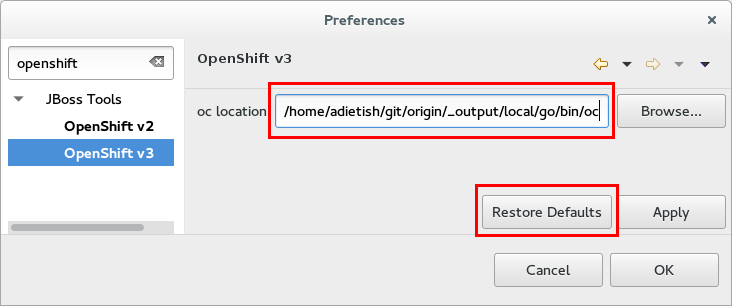
Once Eclipse knows where to find "oc", you can launch the port forwarding wizard in the pod context menu.
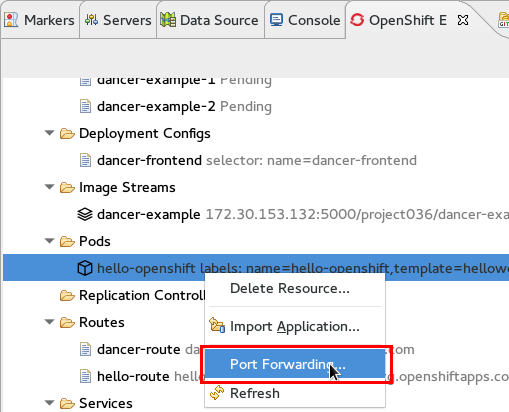
The upcoming wizard then lets you forward the ports that your application is exposing. You can also stop an existing tunnel by hitting "Stop All".

The Eclipse Console displays which ports the wizard is forwarding and allows you to stop the tunnel via a red knob in the title bar.
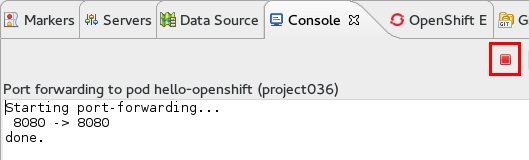
The port forwarding feature is still in early stages and it might fail at times. We know it to work against latest OpenShift origin code while it fails with older versions (like it is with our internal stage server). We are also aware of problems when tracking if a session already exists, allowing users to try to start a new session while there’s already one. We also know that errors are swallowed at times.
Related JIRA: JBIDE-19850
Server Tools
Exploded Jars in WEB-INF/lib
In Wildfly 8.2, support was added for exploded jar deployment inside exploded wars. This has allowed our tooling to support this use case as well. This new functionality will be very useful when creating a modular web application, with different parts implemented in separate projects. Hot deployment of resources such as Facelets' XHTMLs is crucial for rapid development and testing.
Related JIRA: JBIDE-20071 - Allow deploying exploded jars to war/WEB-INF/lib
Visual Editor
Navigation between pages on single-page application
For single-page applications, the Visual Editor supports navigation between pages. However, there were problems returning to the previous page in the editor. To address this issue, Visual Editor now includes Back and Forward buttons in the menu bar which improve single-page application development.
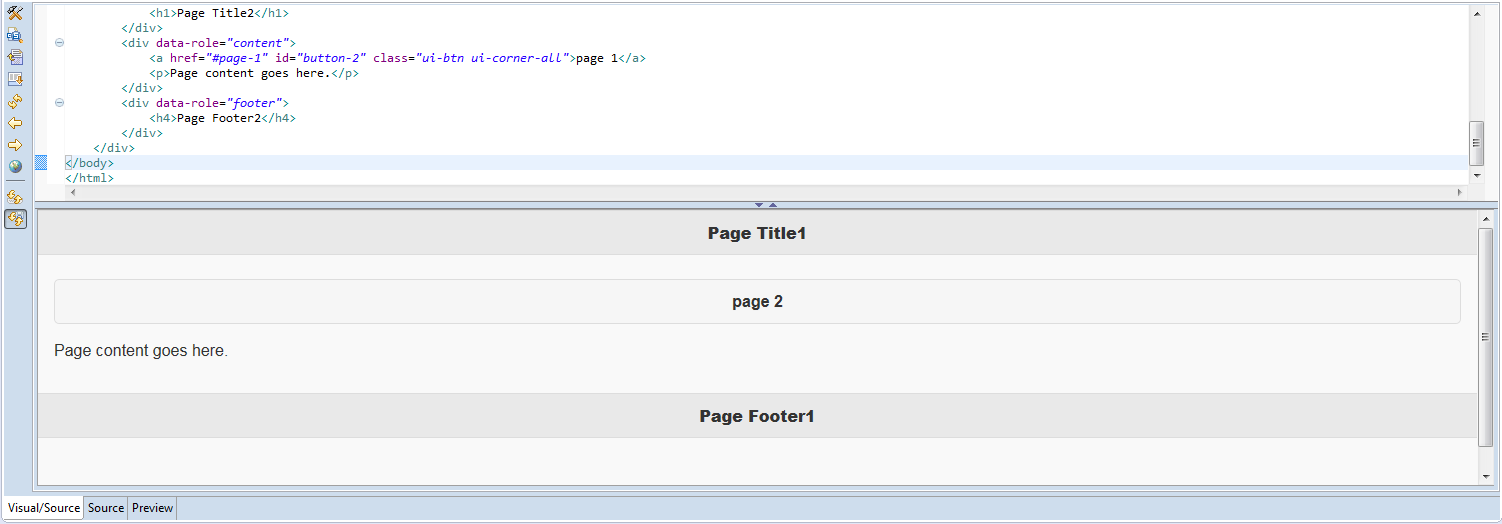
Related JIRA: JBIDE-19569