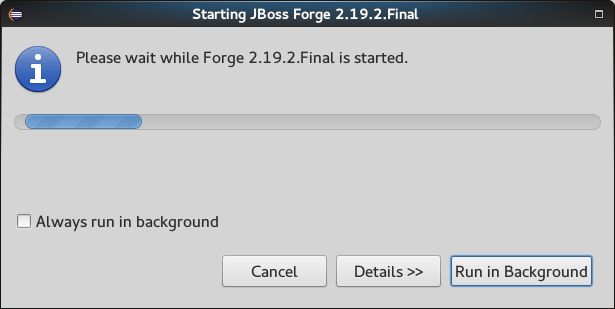What's New in 4.3.0.CR1
General
Arquillian
Arquillian JUnit Test Case wizard: Add dependent classes
The Arquillian JUnit Test Case wizard has an option to add dependent classes for a class under test.
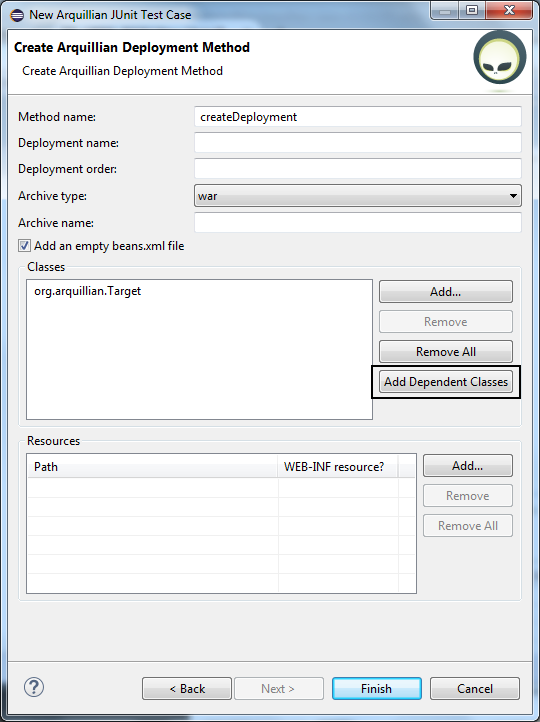
Related JIRA: JBIDE-20221
Arquillian Cruiser: Arquillian Working Set Filter
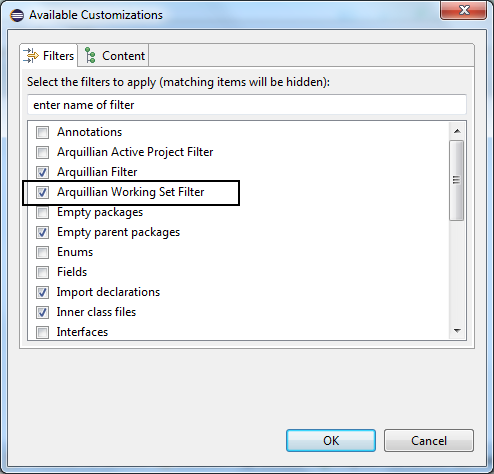
The Arquillian Working Set Filter filter shows all projects that are placed in the same working set as the selected project.
Related JIRA: JBIDE-20220
Arquillian Cruiser: Expand action
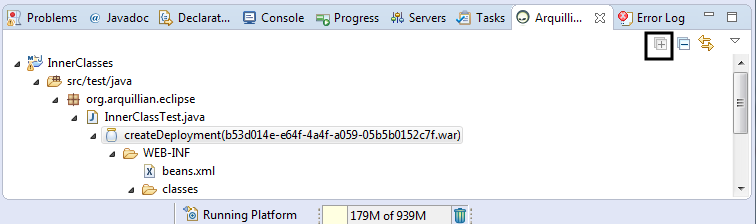
Related JIRA: JBIDE-20218
Batch Tools
Quick Fixes for Batch validation problems
There are new Quick Fixes available for the following validation problems in Batch Job XML source editor:
-
"Batchlet "<batchlet-name>" is not found"
-
"Checkpoint algorithm "<checkpointalgorithm-name>" is not found"
-
"Decider "<decider-name>" is not found"
-
"Item Processor "<itemprocessor-name>" is not found"
-
"Item Reader "<itemreader-name>" is not found"
-
"Item Writer "<itemwriter-name>" is not found"
-
"Job listener "<joblistener-name>" is not found"
-
"Partition Analyzer "<partitionanalyzer-name>" is not found"
-
"Partition Collector "<partitioncollector-name>" is not found"
-
"Partition Mapper "<partitionmapper-name>" is not found"
-
"Partition Reducer "<partitionreducer-name>" is not found"
-
"Step listener "<steplistener-name>" is not found"
The Quick Fixes open a pre-set New Batch Artifact wizard to create the missing artifact:
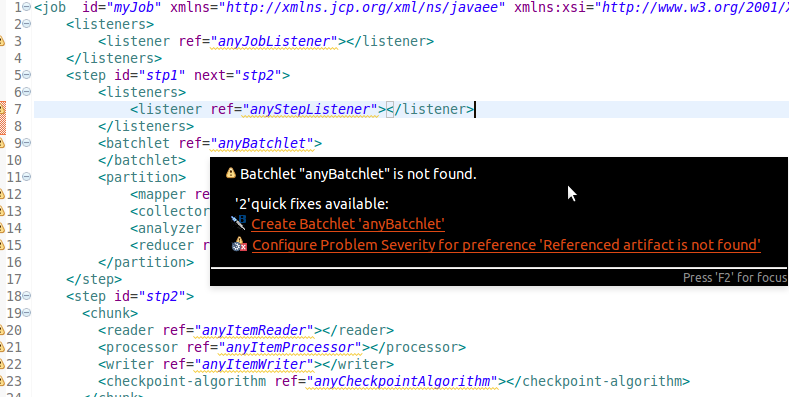
Related JIRA: JBIDE-19266
Performance improvements
In this release, we have fixed a critical performance issue with JBoss Knowledge Base builder for project with large JAR libraries that contain Batch artifacts. For example, if your Maven project has a dependency on glassfish-embedded-all.jar then it could take more than 5 minutes to build the project just because of this dependency. Now, it takes seconds.
Related JIRA: JBIDE-20593
Docker Tools
Improved Docker Explorer View
We have added icon decorators on the containers to show their state. This makes it clearer whether a container is running, paused, or stopped.
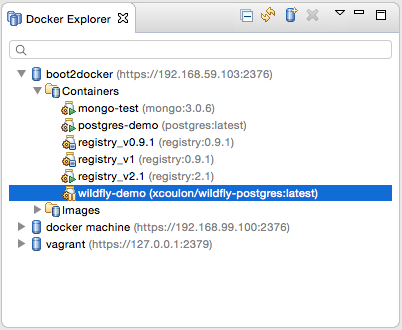
New Dialog to Search and Pull Images
We have worked on the workflow to pull and search images from Docker Hub.
The updated Pull Image wizard can be launched from the Docker Images view
or from the Docker Explorer view (a new context menu entry is available on the
connection node and on the Images node)
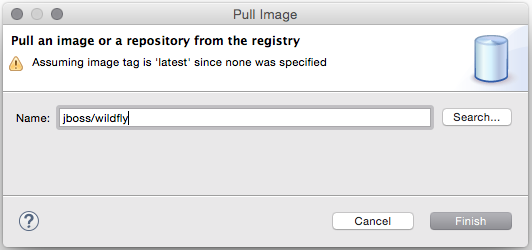
The wizard detects the tag in the image name and if none is specified, the image tagged latest
is pulled.
If the user needs to search a specific image name, she can click on the Search… button
which will open the Search wizard:
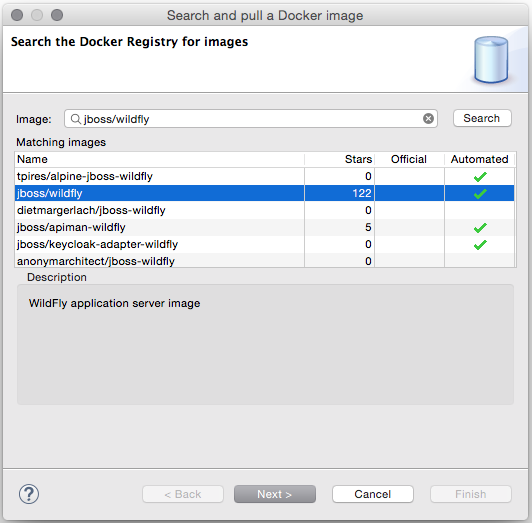
This is followed by a second page that displays all the tags for the selected image:
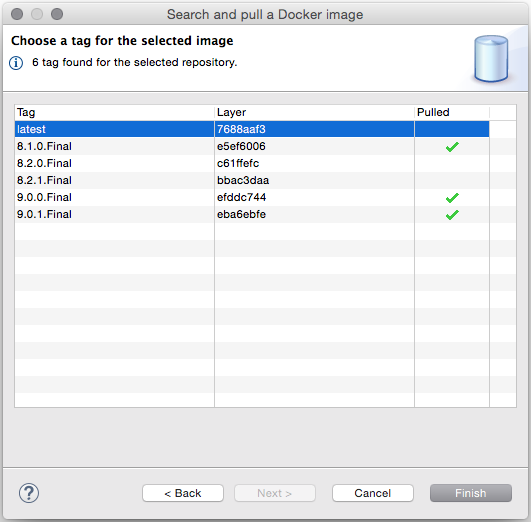
Even though this wizard can only search from Docker Hub, users can still pull images
from other third-party registries. When doing this, the image name must contain a prefix with the
registry host and port, for example 192.168.59.103:5000/centos:7.
New Launcher to Build a Docker Image
We have also added a new launcher to build images from a Dockerfile.
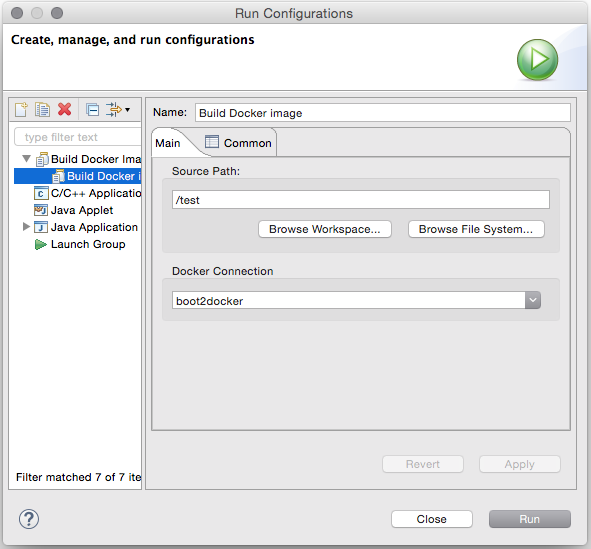
The source path is a directory in the workspace or on the file system and the
Docker Connection combo box specifies on which Docker daemon the image will
be built.
Improved Connection Wizard
The interface for the connection wizard has not changed, but at the back end, it has been rewritten to better validate the input settings. The wizard now requires a unique name to identify the connection and checks the required permissions on the Unix socket and on the path to the certificates for TCP connections.
Forge Tools
Hibernate Tools
Hibernate Runtime Version Updates
The following new core Hibernate Tools releases have been published:
-
3.5.1.Final: This version was build using the 3.5.6.Final version of Hibernate ORM.
-
3.6.0.Final: This version was build using the 3.6.10.Final version of Hibernate ORM.
-
4.0.0.Final: This version was build using the 4.0.1.Final version of Hibernate ORM.
-
4.3.1.Final: This version was build using the 4.3.10.Final version of Hibernate ORM.
These four new releases with their specific Hibernate ORM dependencies have been included in the corresponding Hibernate runtime provider plugins in the 4.3.0.CR1 release of JBoss Tools.
Hibernate Configuration File Wizard
The wizard to create new Hibernate configuration files (*.cfg.xml) now supports multiple Hibernate versions.
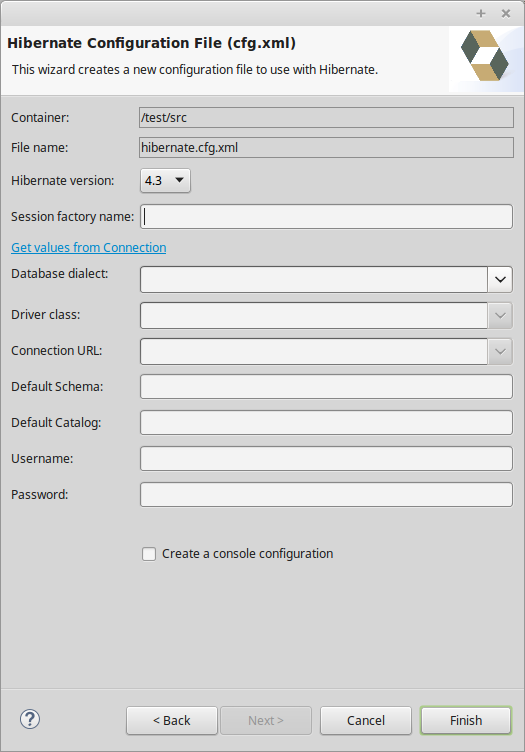
A new dropdown box now allows for the selection of the desired Hibernate version.
Related JIRA: JBIDE-20412
JavaScript Tools
JavaScript Editing improvements
JBoss Tools and JBoss Developer Studio’s Target Platforms have been updated with the latest Tern.java and AngularJS-Eclipse features to bring the latest improvements and fixes of JavaScript Content Assistant into JBoss Tools.
-
Tern.java v.1.0.0.201508302102
-
AngularJS-Eclipse v.1.0.0.201508312121
Check out their New and Noteworthy pages:
Note: These features are available via JBoss Central - Early Access, as a part of AngularJS for Web Tools
Related JIRA: JBIDE-20545
JavaScript Development Tools improvements
JSDT now includes an option to turn off internal parsing and validation, which is useful for users working with big projects where JavaScript is not the main part of development by reducing the memory/performance requirements. This option is also useful when JSDT is used with third-party tools which provide Content Assisting and Validation for JavaScript.
For such projects the "External Builder/Validator" mode can be selected for ECMAScript compliance level preference on the Window→Preferences→JavaScript→Validator preference page:
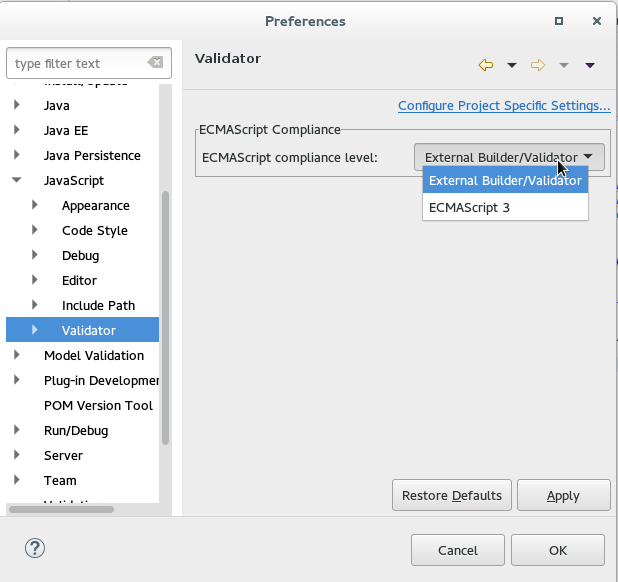
JBoss Central
Not installable "promotional" entries on Software/Update page
Some entries in the Software/Update page will now be shown only for the purpose of information. These cannot be installed immediately into JBoss Tools, but may instead represent software that is still being prepared and will be available soon.
Related JIRA: JBIDE-20100
LiveReload
General
Quick Access to Launch LiveReload
Users can now launch LiveReload from the 'Quick Access' menu, or using the Ctrl+3 (or Cmd+3) keyboard shortcut.
This displays the dialog to create and start a LiveReload server and then it opens the current element (a selected file in the Project Explorer, a selected module in the Servers view or the content of the active editor) in the browser, without using the 'Open With>Web Browser via LiveReload Server' contextual menu.
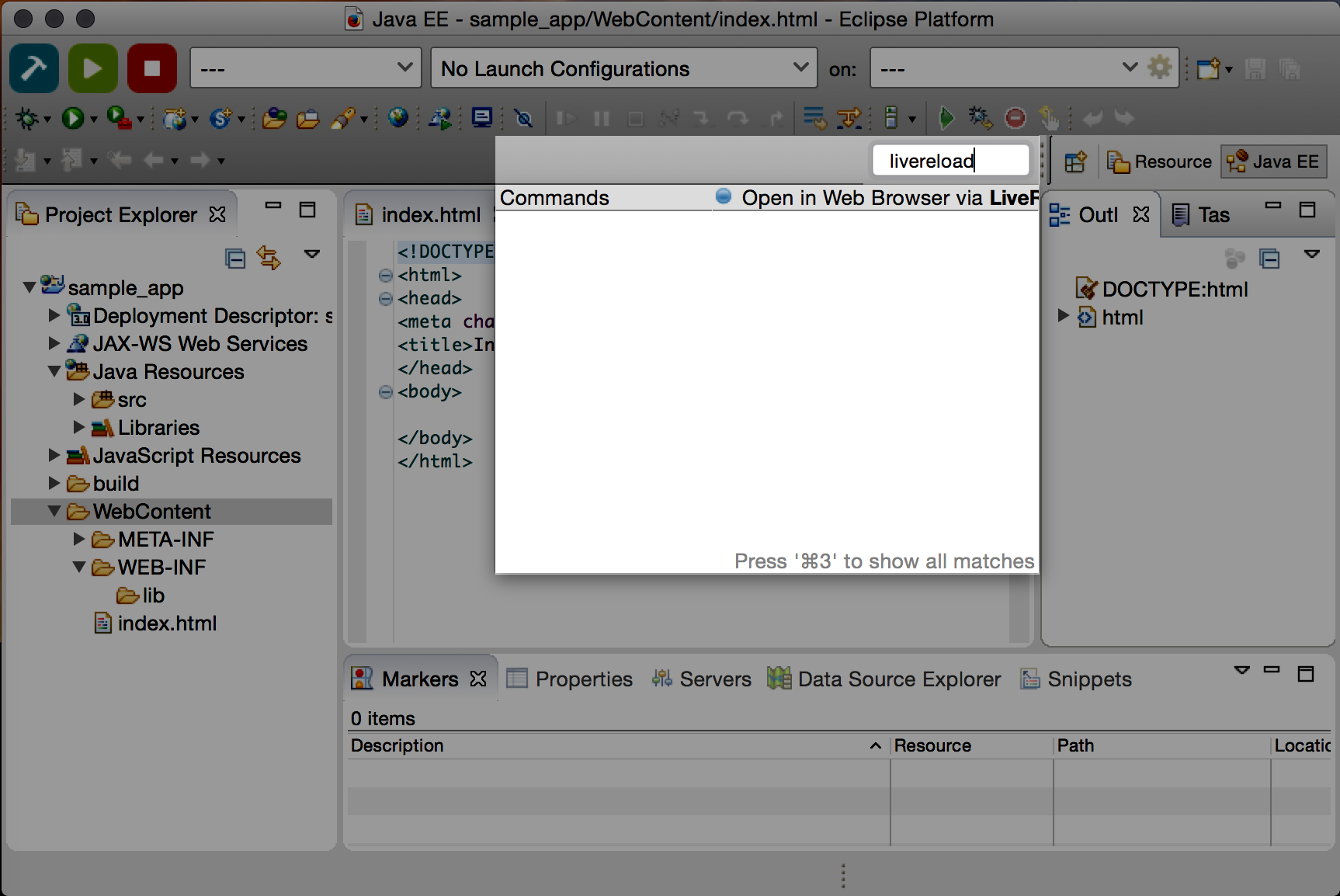
Related JIRA: JBIDE-20059
Maven
JBoss Maven Integration
new Maven Red Hat GA repository
In the Maven Repository Configuration wizard, accessible from Preferences > JBoss Tools > JBoss Maven Integration > Configure Maven Repositories…,
the predefined Red Hat TechPreview All Maven repository has been replaced with the new,
official Red Hat GA (GA: General Availability) repository, for released Red Hat JBoss Middleware artifacts.
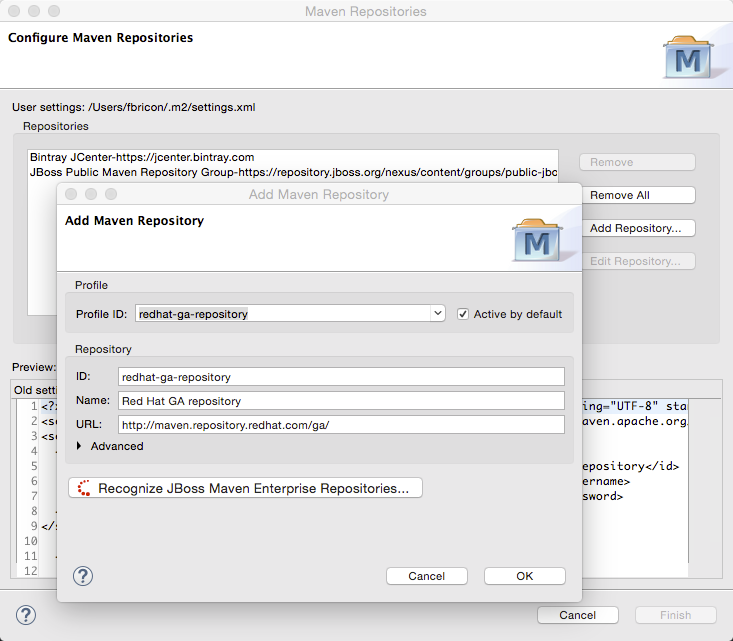
It is recommended you replace the old TechPreview All repository with the new GA one, in your Maven settings.xml file.
Related JIRA: JBIDE-20192
OpenShift
OpenShift 3 integration available from JBoss Central
We have made great progress in the OpenShift 3 Eclipse Tooling, but a few features are still missing, like deploying an existing workspace project, or editing existing build configurations. We have some ideas to provide an even better OpenShift Explorer user experience.
OpenShift 3 tooling is provided as a TechPreview feature, available from the JBoss Central Software/Updates page. Once we are fully satisfied with the quality of its feature set, OpenShift 3 tooling will mature to a Supported feature in the upcoming months, and will then be installed by default in JBDS.
Improvements in New Connection Wizard
Because OpenShift 3 concepts and behavior are quite different from OpenShift 2, we thought it would be a good idea to display a link to the online documentation from the connection wizard for OpenShift 3. Hopefully that should help you get started with OpenShift 3 in Eclipse.
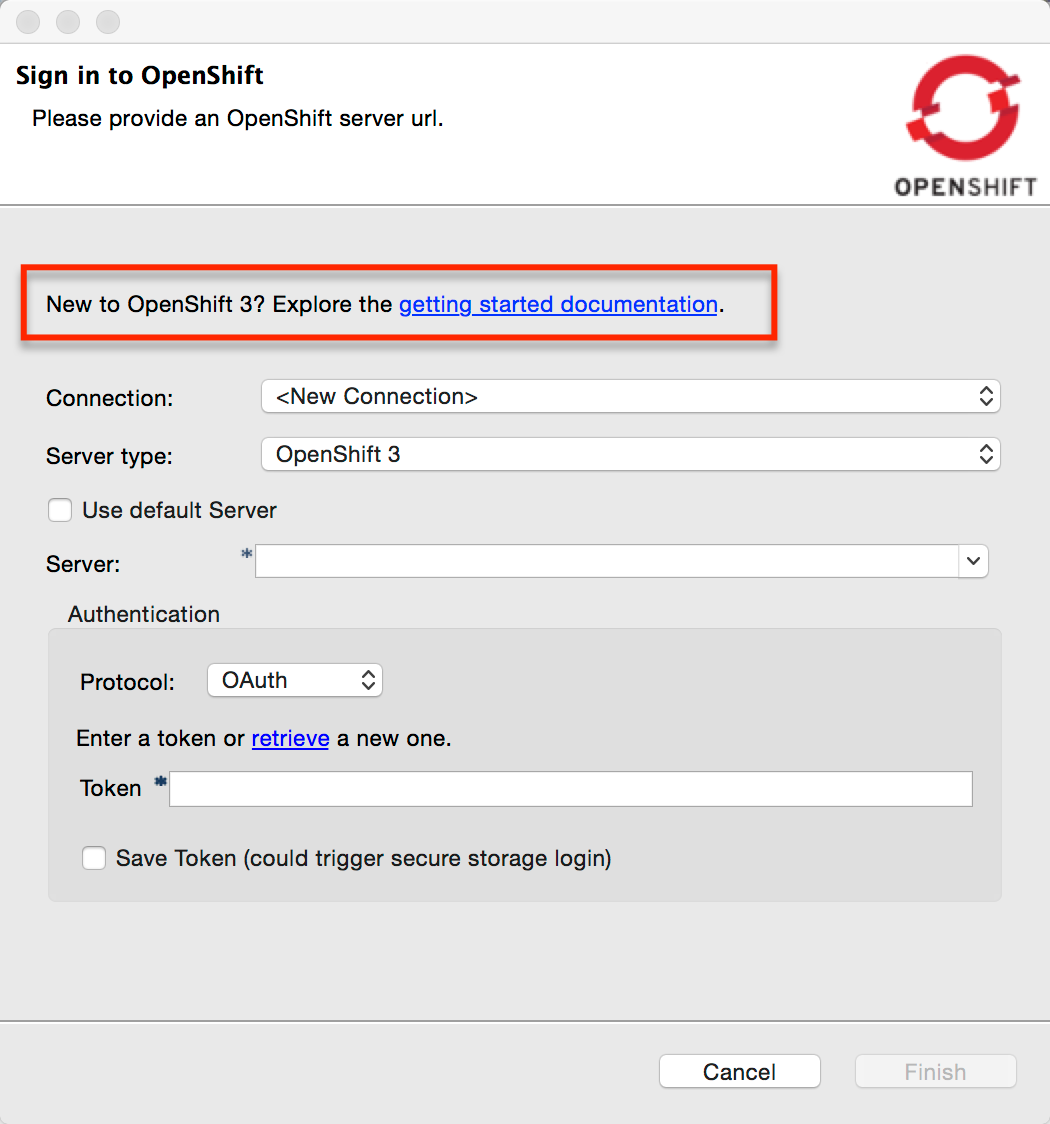
Improvements in New Application Wizard
The New OpenShift 3 application wizard contains the following enhancements in this release:
-
template presentation is now less cluttered, templates are ordered alphabetically
-
templates can be selected by double-click
-
a detail panel is shown for selected template parameters
-
template parameters can be edited by double-click
-
required template properties are enforced
-
a new resource name collision detection now prevents the creation of incomplete applications
-
a summary of all generated application parameters is shown, with a copy-to-clipboard button
-
Webhook build triggers are now directly accessible once the application has been created
-
application code is automatically imported in the workspace after the application is created
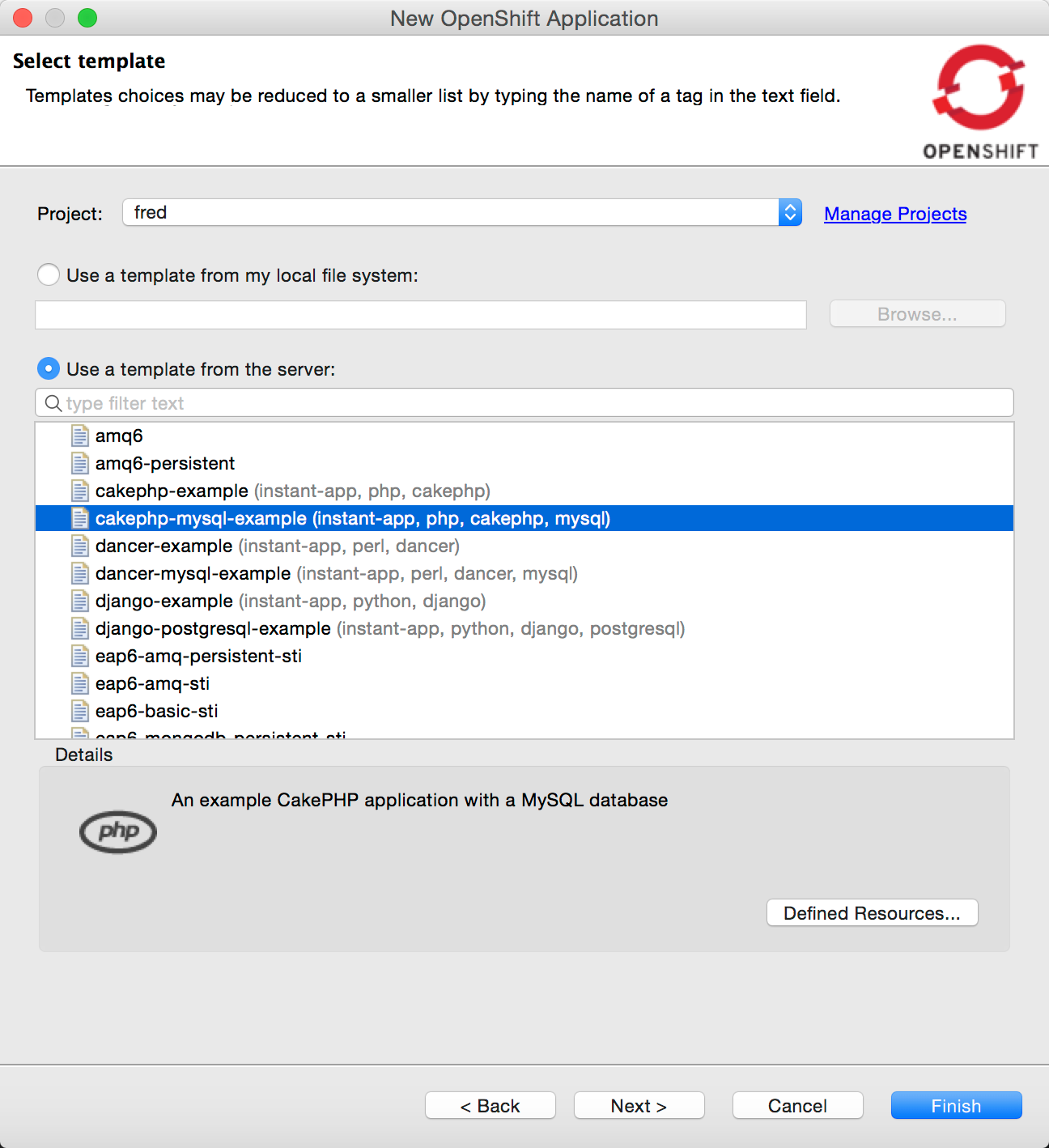
Improvements in OpenShift Explorer
A number of new features have been added to the OpenShift Explorer for an improved user experience:
-
Create project from the
Newmenu. -
New
Delete projectmenu. -
New
Show In > Web Consolemenu: opens an OpenShift connection or resource directly in the Web Console in a browser. -
New
Propertiesmenu: opens the Properties view on any given OpenShift 3 Connection/Project/Resource. -
New
Show Webhooks…menu on Build Configs: opens a dialog allowing you to easily copy git hook URLs. This is used to trigger new builds on git push. -
New
Build Log…andPod Log…menus, for Builds and Pods (see Log Streaming). -
New
Deploy Docker Image…menu, see Integration with Docker tooling.

Related JIRAs: JBIDE-20502, JBIDE-20487, JBIDE-20451, JBIDE-20291, JBIDE-20022, JBIDE-19010
Easy setup for 'oc' binary
The Port Forwarding and Log Streaming features require that the OpenShift Client (OC) binary is installed on your machine. If the OC binary is missing, an error dialog will prompt you to configure its location in the OpenShift 3 preferences. If you don’t have a local copy of the OC binary, a link guides you to its download page.
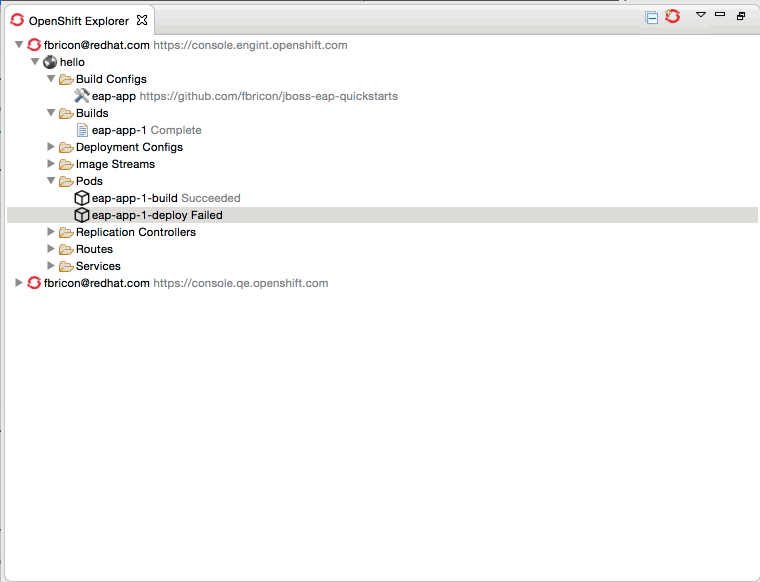
Related JIRAs: JBIDE-20371, JBIDE-20455, JBIDE-20354
Log Streaming
Provided the OC binary was set up in Eclipse’s preferences,
you can now, from the OpenShift Explorer, stream logs from Build
(Build Log… menu) or Pod (Pod Log…) nodes. This is the same feature as Tail Log in OpenShift 2.
Logs display in a Console view, allowing users to monitor builds or application server logs in real time.
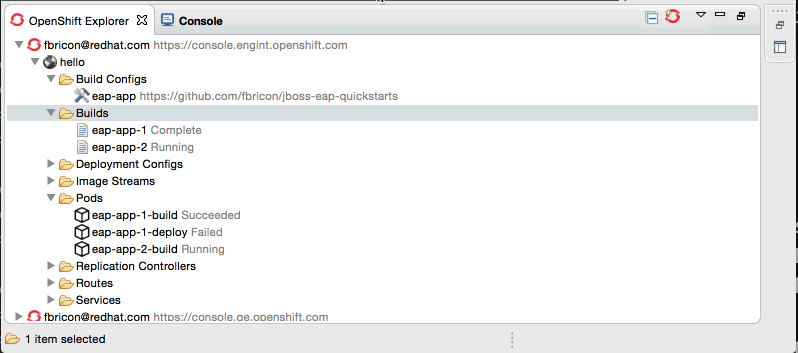
Related JIRA: JBIDE-20099
Integration with Docker tooling
The OpenShift 3 Eclipse Tooling now provides some integration with the Docker tooling with further improvements coming soon. Docker images can be deployed to the OpenShift cluster with an initial set of OpenShift resources. The Deploy Image wizard can be initiated from either the OpenShift or Docker
explorer views. This wizard allows you to:
-
Choose an OpenShift project
-
Manually provide a Docker image URI from a local connection
-
Override Environment Variables
-
Expose image ports
-
Create a public route
-
Attach custom OpenShift labels to the generated OpenShift resources
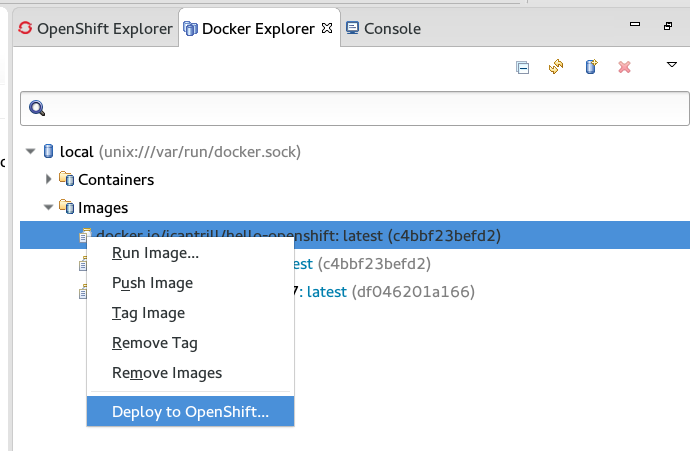
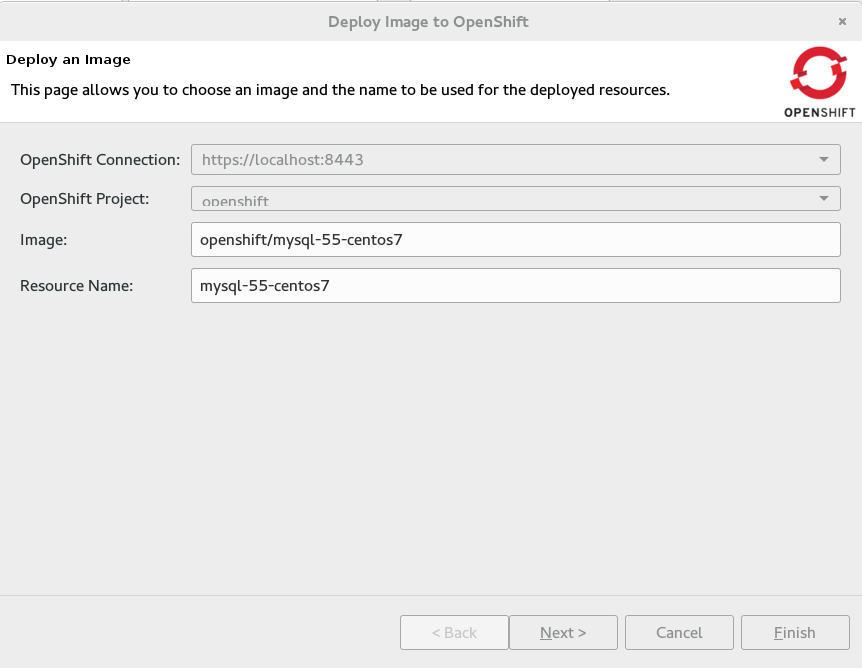
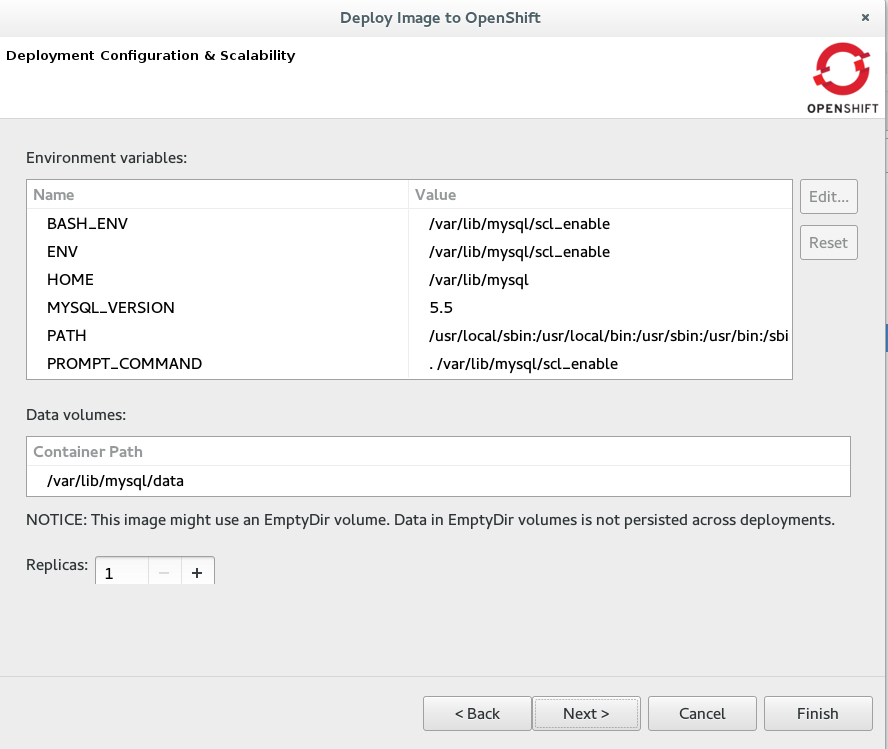
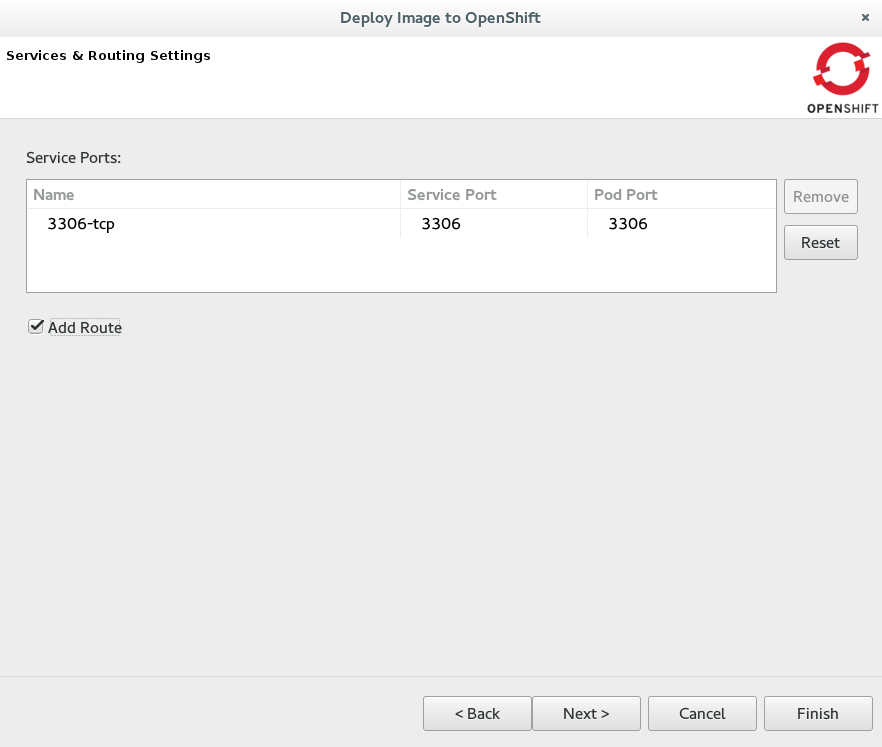
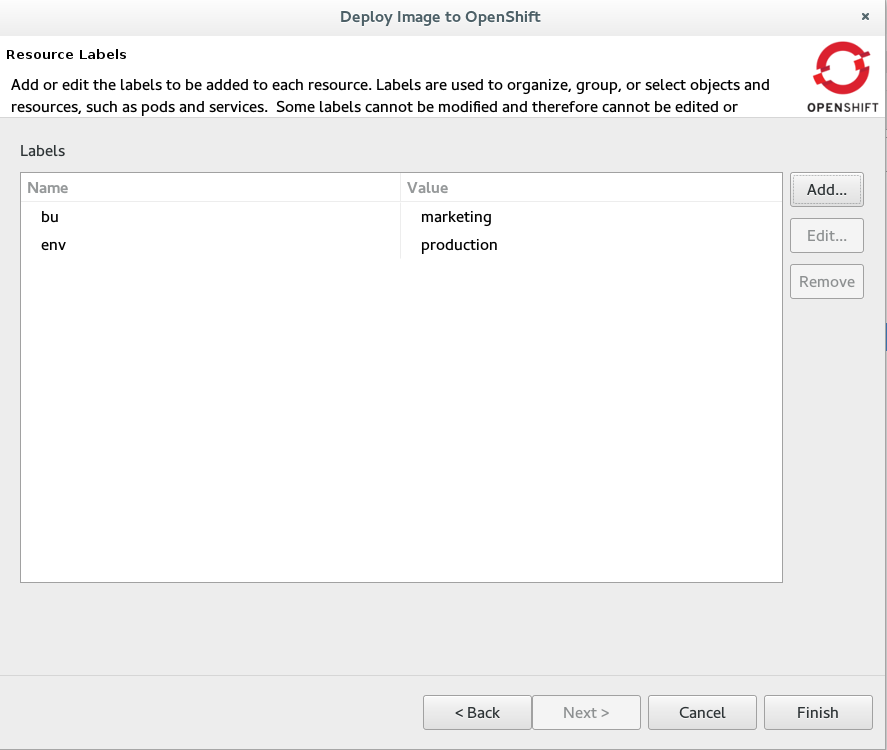
Related JIRAs: JBIDE-19010, JBIDE-20402
Project Examples
Offline Support for Examples in JBoss Central
As mentioned in the JBoss Central section, you now have access to over 200 project
examples from the JBoss Central page. All these examples and their dependencies can now be cached locally via the
Groovy Offline script, available from Preferences > JBoss Tools > Project Examples > Offline Support.
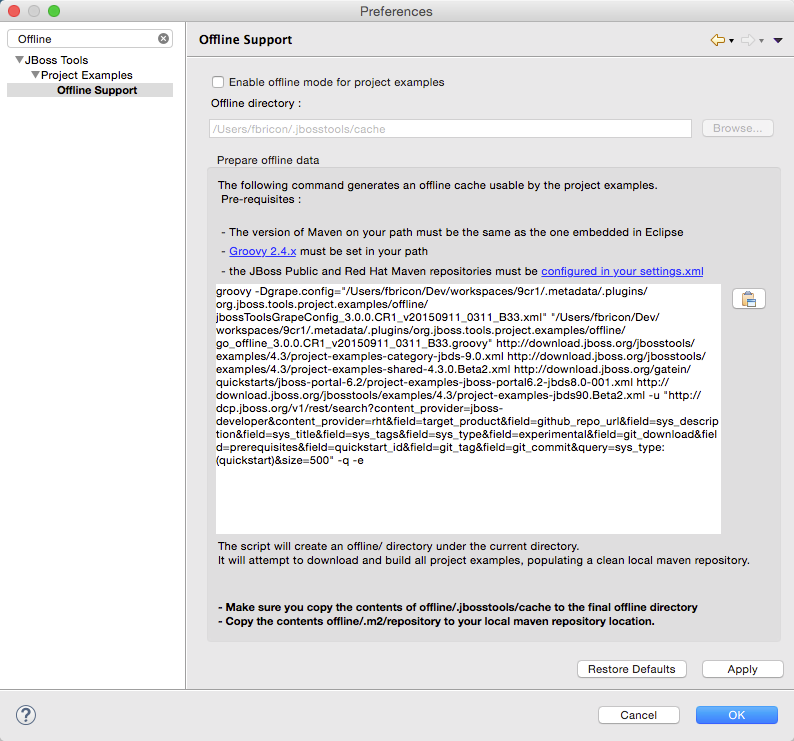
Groovy 2.4.x is now required to execute the offline script.
Please be aware the script now takes several hours to complete (3h on the Red Hat build farm).
Related JIRA: JBIDE-20077
Server Tools
WildFly 10, and EAP 7 Server Adapters are Added
Minor improvements include the inclusion of new server adapters for JBoss EAP 7 and WildFly 10 to the toolset, allowing you to enjoy all the past benefits, but with all the newest runtimes.
Related JIRA: JBIDE-19964 - WildFly 10 Server Adapter
Related JIRA: JBIDE-20481 - EAP 7.0 Server Adapter
Support for Java 9 Jigsaw builds in WildFly 10
We have now verified that WildFly can be run on the newest builds of Java 9 with Jigsaw. This support is only built into our WildFly 10 adapters by default, but users of earlier application servers can remove the -jaxpmodule javax.xml.jaxp-provider portion of the launch arguments to get the same support.