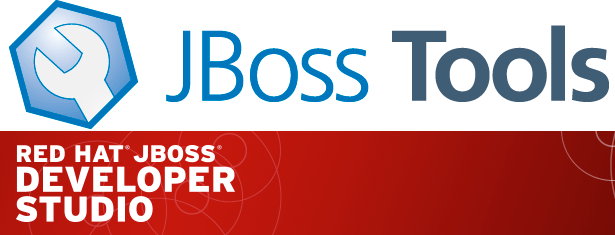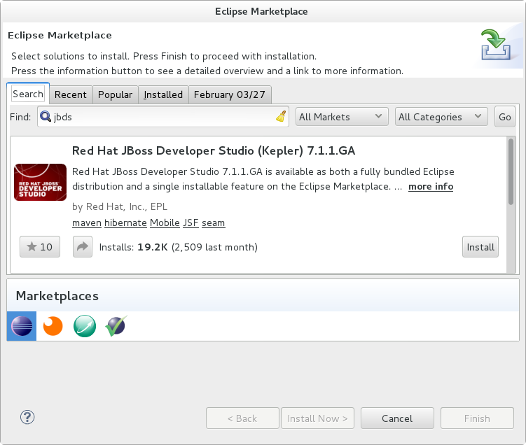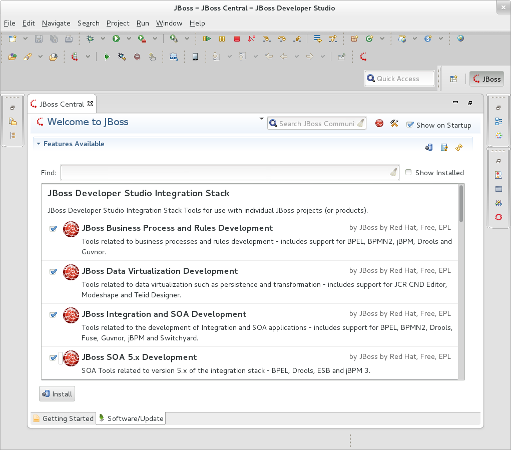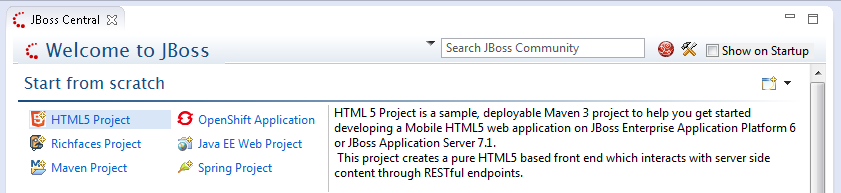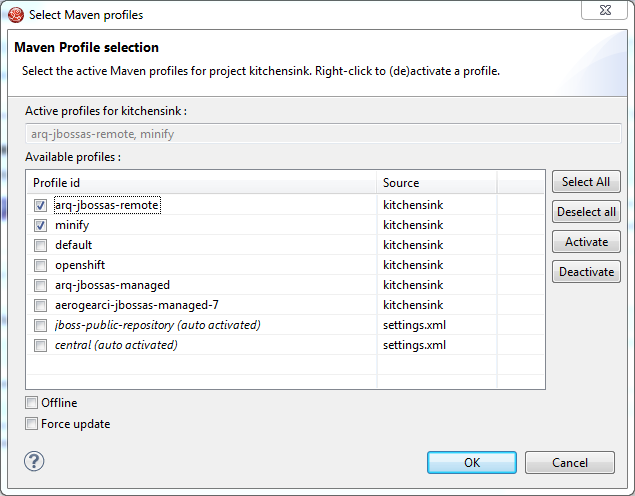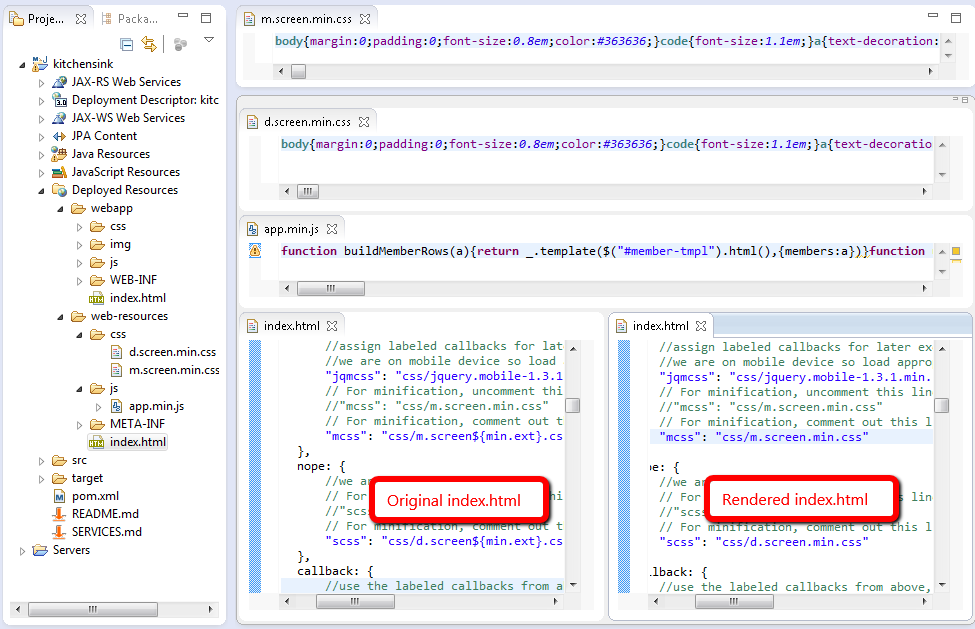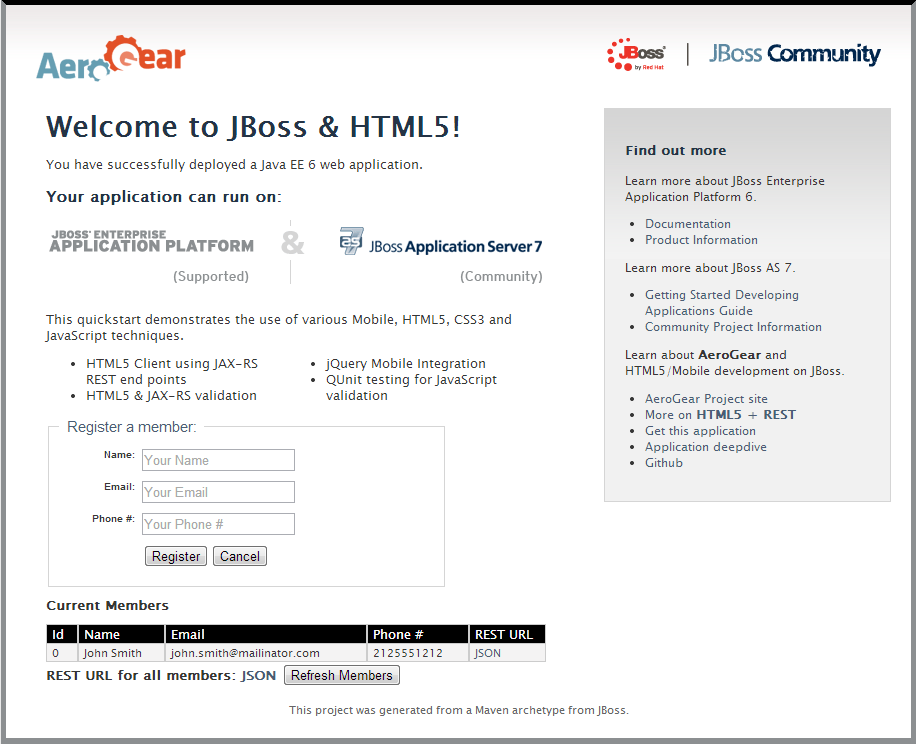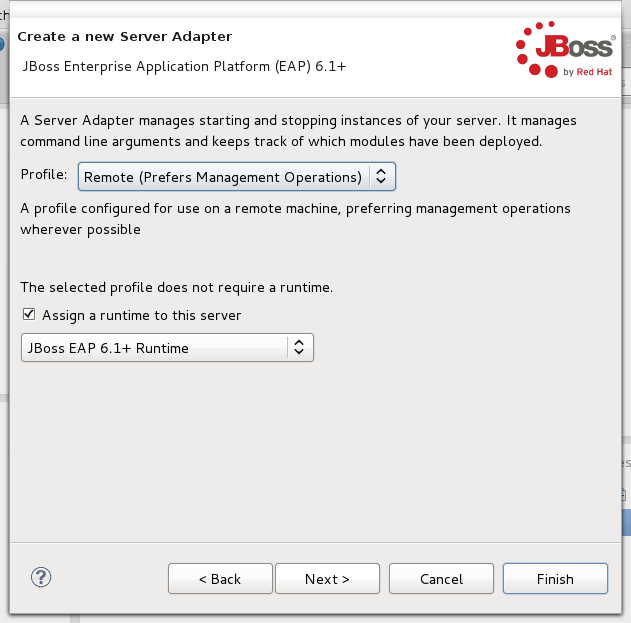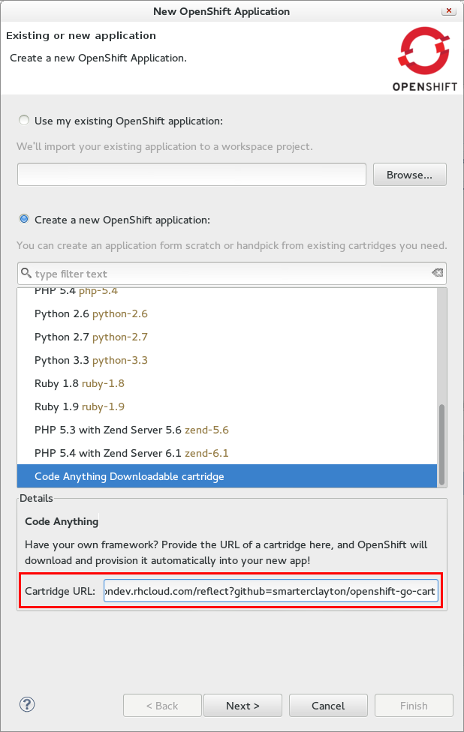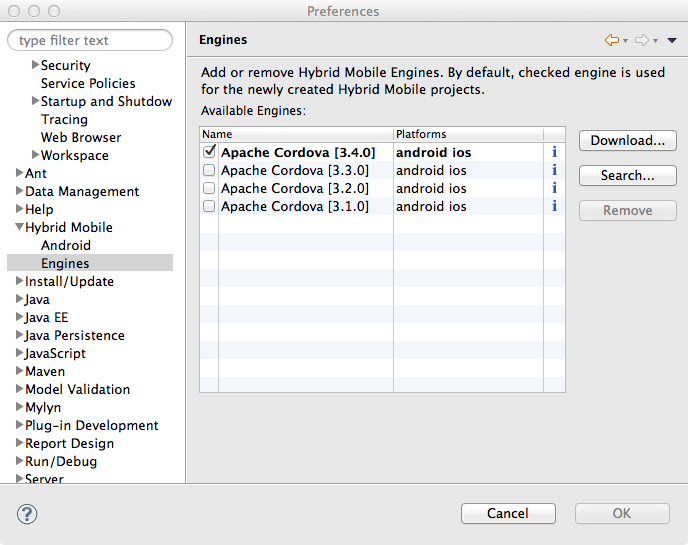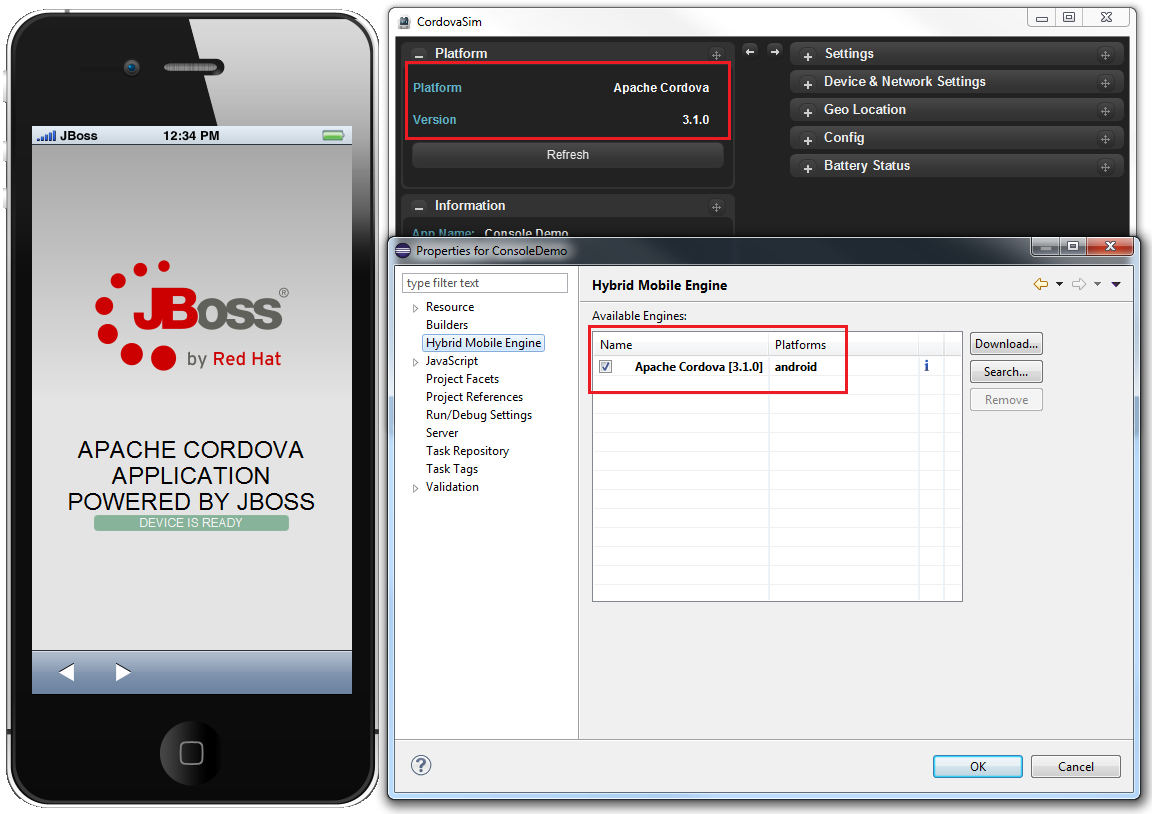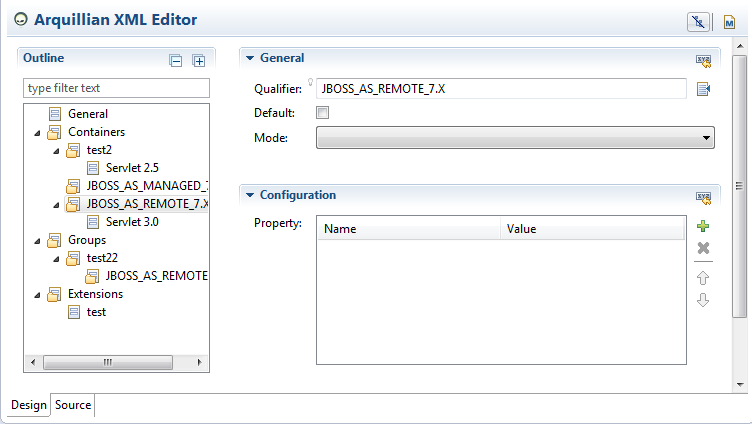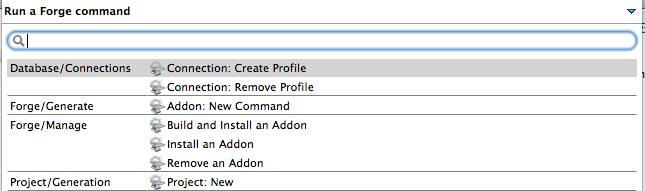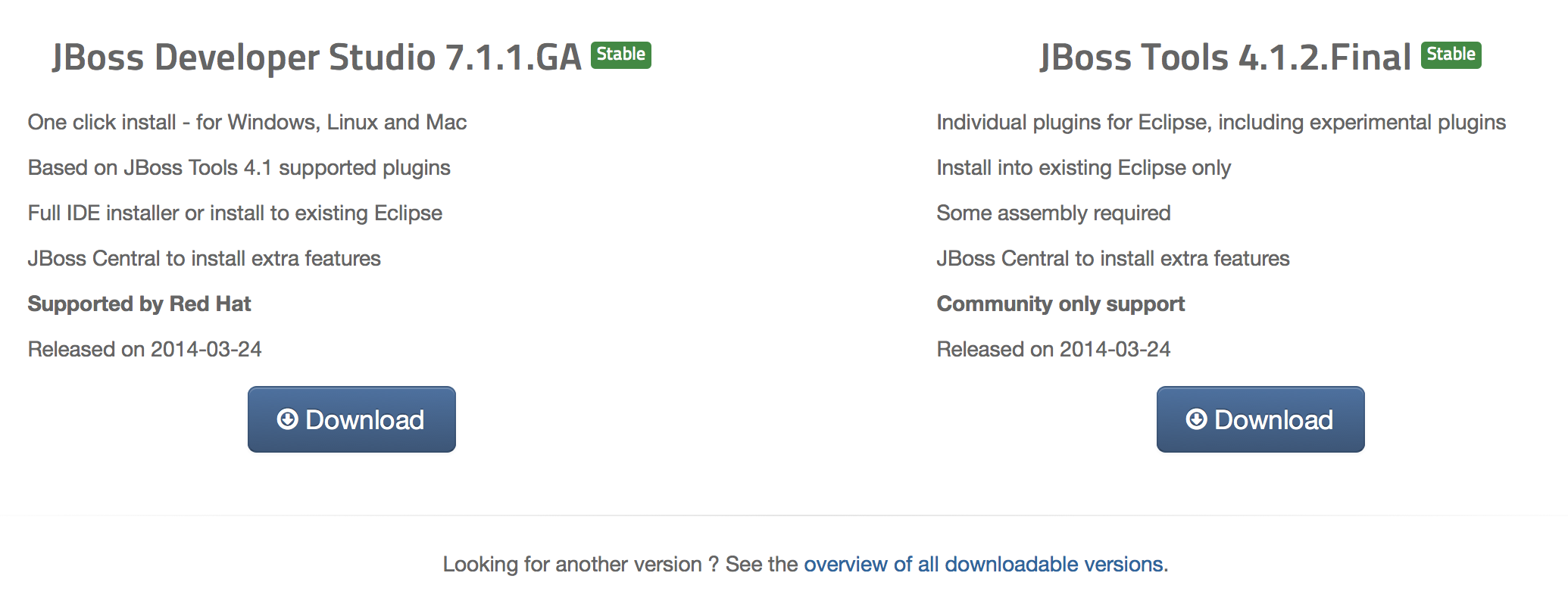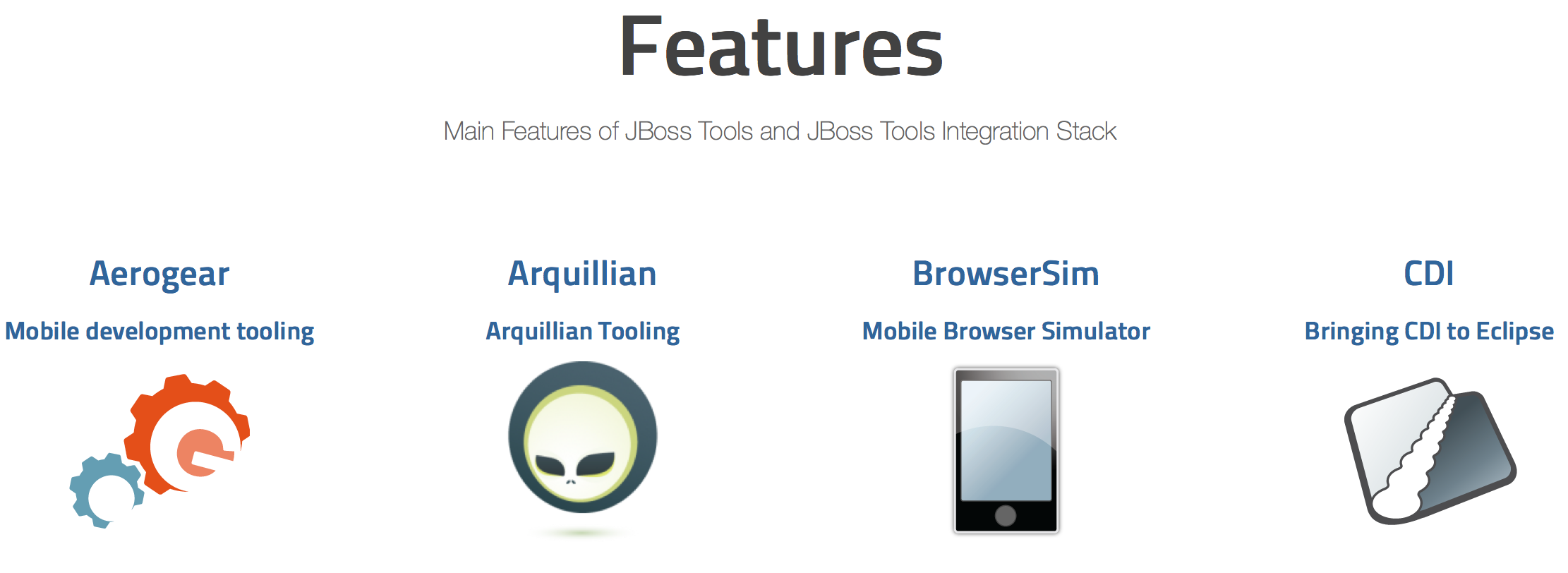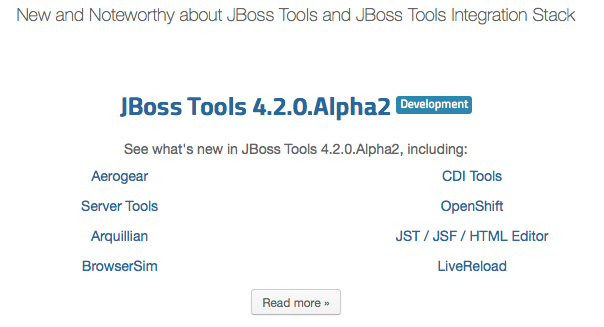It is time to get some more Eclipse Love out in the world - we start by shipping JBoss Tools 4.2 Beta2 and Red Hat JBoss Developer Studio 8 Beta2 for Eclipse Luna.
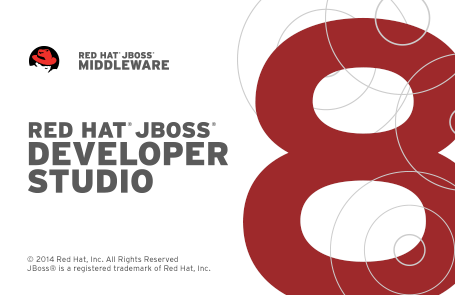
Nice, ain’t it?
Installation
JBoss Developer Studio comes with everything pre-bundled in its installer. Simply download it and install it like this:
java -jar jboss-devstudio-{version}-installer-{standalone|eap}.jar
JBoss Tools or JBoss Developer Studio Bring-Your-Own-Eclipse (BYOE) requires a bit more:
This release requires at least Eclipse 4.4 (Luna) M7 but we recommend using the Eclipse 4.4 JEE Bundle since then you get most of the dependencies preinstalled.
Once you have installed Eclipse, you either find us on Eclipse Marketplace under "JBoss Tools (Luna)" or "JBoss Developer Studio (Luna)".
For JBoss Tools you can also use our update site directly if you are up for it.
http://download.jboss.org/jbosstools/updates/development/luna/
Note: Integration Stack tooling will become available from JBoss Central at a later date.
Java 8
To start with, this is now tested and developed against Eclipse Luna M7 and newer which means it comes with Java 8 tooling support out-of-the-box.
Early Access in JBoss Central
To allow users of JBoss Developer Studio to try out plugins which have not yet reached supported level more easily we’ve added the notion of Early Access to JBoss Central.
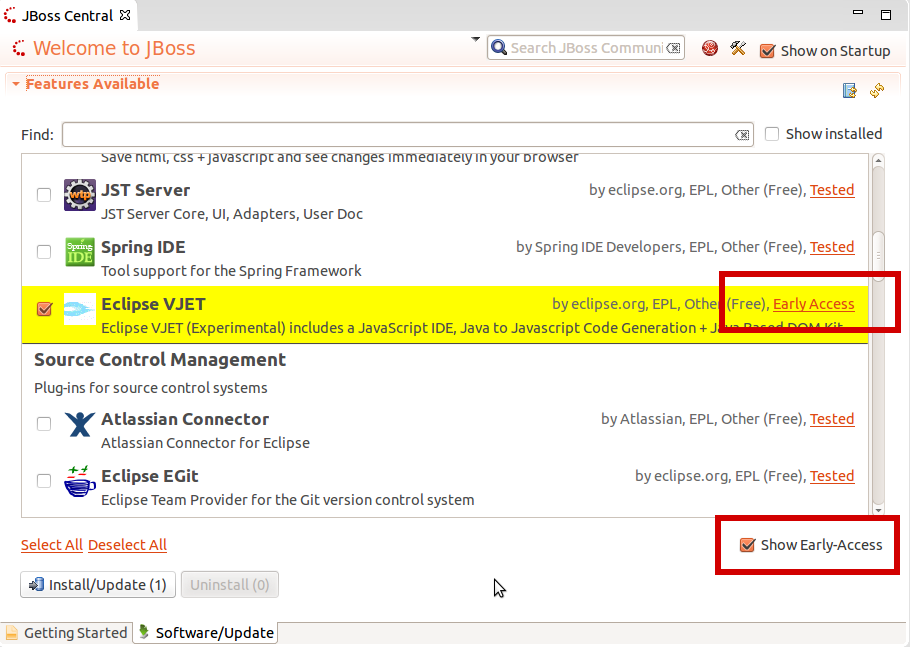
For now we’ve moved Eclipse VJET into this area and made Arquillian Tools and AngularJS available for Developer Studio users.
The "Early Access" features are from an isolated update site that only gets added if you press "Show Early Access" and when you unselect "Early Access" we will remove/disable those update sites thus you will not receive anymore updates of those features.
Try it out!
VPE is dead, long live VPE!
VPE has been refactored to use the new HTML Preview feature.
This means we will use your system native browser to preview HTML5 based pages (XHTML/JSF will still use the old XULRunner based browser if possible).
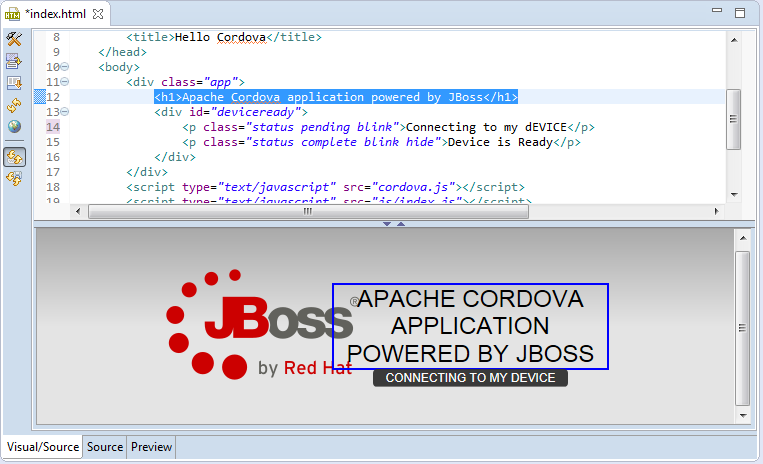
This new preview has much better Javascript support and just looks better.
If you do not like the split editor view you can also open it as a separate view which will show the HTML representation of editors that uses the WTP based XML DOM model (i.e. our html editor and wtp xml editors).
The preview supports navigating between source and the visual elements allowing you to easily find the right place in the code.
Better JavaScript
To improve Eclipse JSDT default JavaScript we’ve done many fixes to it that are available in stock Eclipse, but for JBoss Tools we’ve started to try use Tern behind the scenes via Angello Zerr’s angularjs-eclipse and tern-java projects.
In JBoss Tools Tern is now automatically enabled on Javascript based projects intended to give you much stronger and better content assist in addition to what Eclipse JSDT provides.
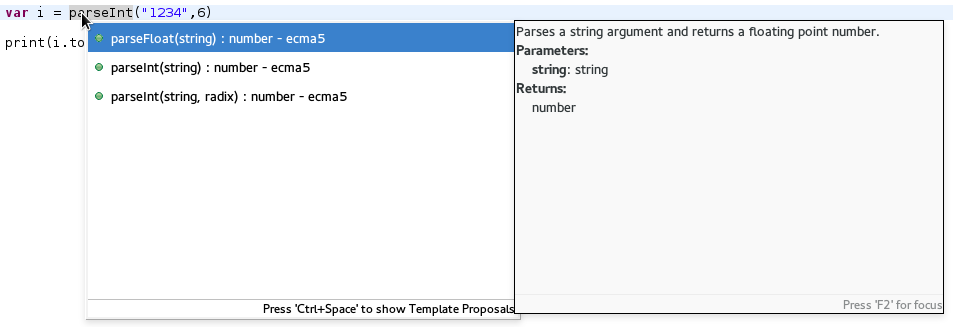
We are trying to make it that there is no user setup needed for most common javascript functionallity to work.
For example if you create a Hybrid Mobile Tooling project we will enable the support for Apache Cordova Javascript out of the box.
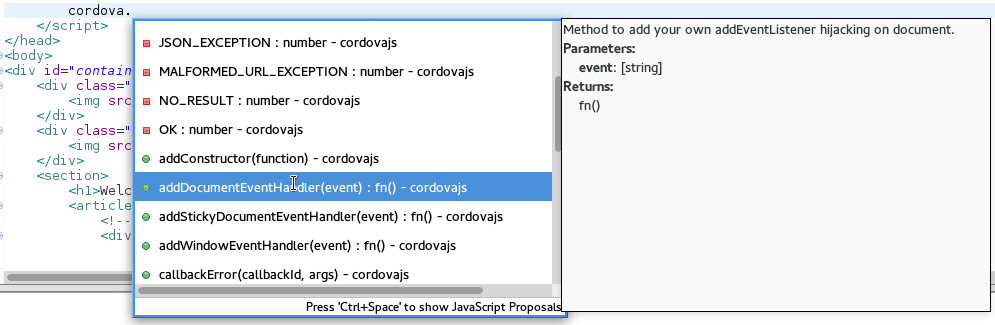
AngularJS support
As an experiemnt, we’ve made AngularJS available from JBoss Central under "Early Access" to give a try if you are an Angular user.
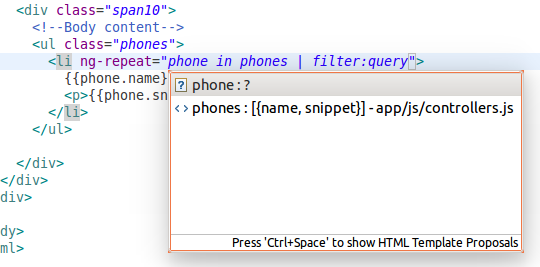
We are really interested in hearing if these improvements to JavaScript and Angular support work for you!
OpenShift Quickstarts
The OpenShift wizard now supports OpenShift’s notion of quickstarts or instant apps.
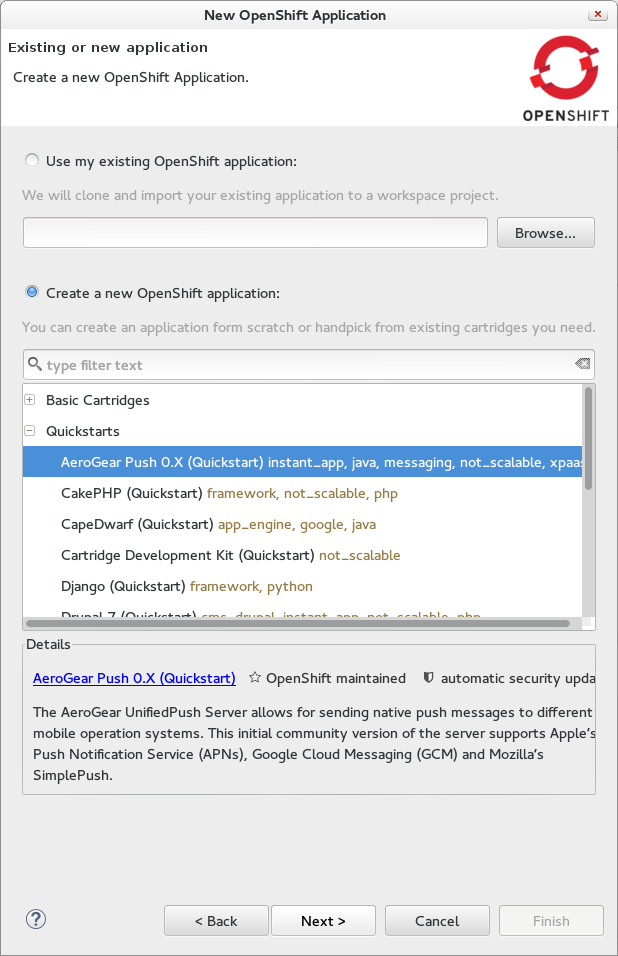
This means it is now possible to just use OpenShift Wizard in Eclipse to use one of the many custom defined quickstarts without having to use the browser.
Examples of interesting JBoss server related quickstarts are WildFly 8.1, AeroGear Push server and CapeDwarf.
OpenShift Snapshots
On request OpenShift now supports saving and restoring your OpenShift instances via Snapshots.
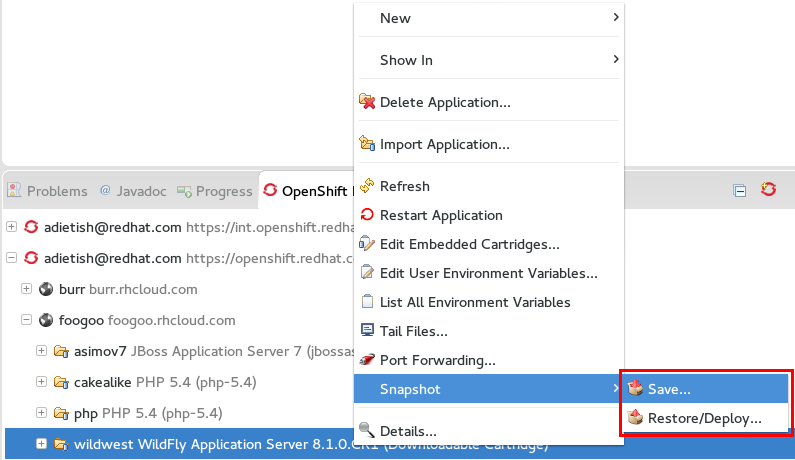
Local Java Process Monitoring via JMX Navigator on steroids!
The view before called 'MBeans Explorer' is now called 'JMX Navigator' and it now can do much more than before.
First off, it will automatically list locally detected Java Virtual Machines which you can connect to and browse their internal state via JMX MBeans.
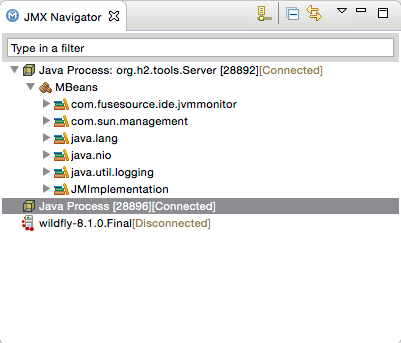
Once you have this view open you can browse the MBeans, but with a little bit of magic you can also get various performance metrics displayed.
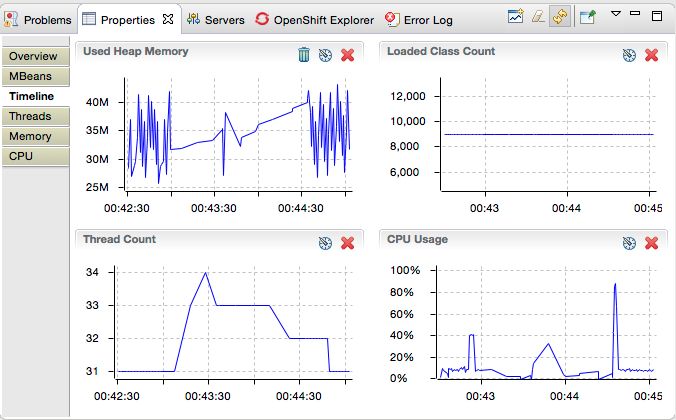
You can even get profiling info such as hotspots, memory usage etc.:
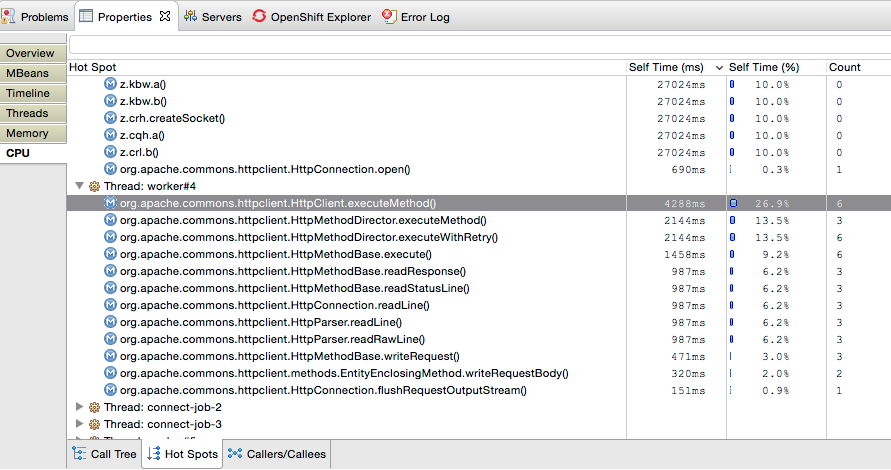
Basically, JBoss Tools now comes with a built-in Java profiler out of the box.
This functionallity originally comes from Fuse IDE which adopted jvmmonitor which we have now moved into JBoss Tools core to unify our access to JMX and Java processes.
JBoss Modules Classpath Container
Until now JBoss Tools core have used basic file patterns to find appropriate jars for your classpath and for introspecting the JBoss servers. With JBoss Modules where there can be multiple versions and several layers of patching this kind of simple file pattern searching is not sufficient.
Thus now our WildFly/JBoss EAP based servers understand the notion of JBoss Modules and will locate the proper module.
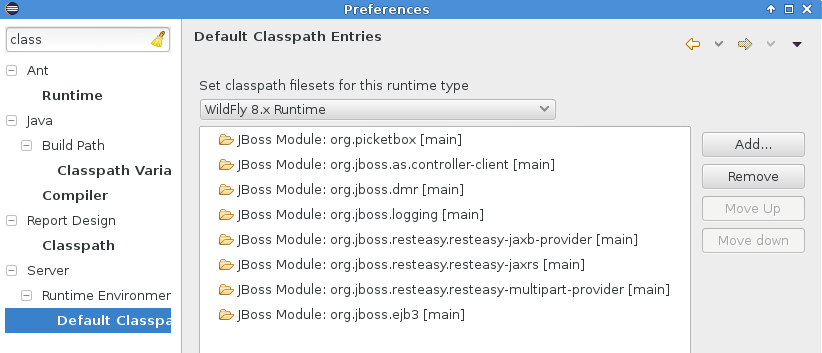
It even will detect if your manifest.mf has Dependencies and add them to the list of jboss modules to the classpath Eclipse will use for compiling.
…and more
There are more improvements in the areas of JAX-RS, Maven, Mobile palette, Forge. See details here: What’s New.
Let us know what you think in the comments below!
Hope you enjoy it and remember…
Have fun!
Max Rydahl Andersen
@maxandersen