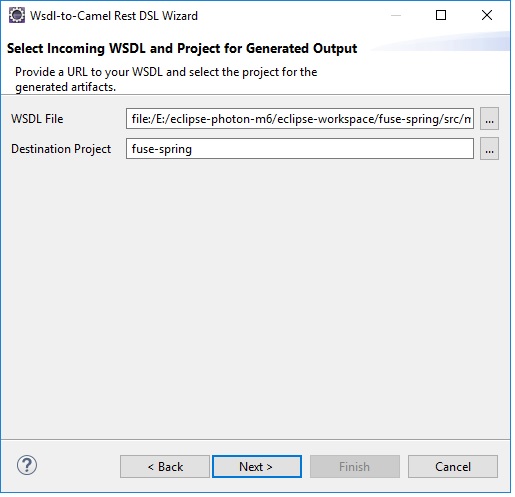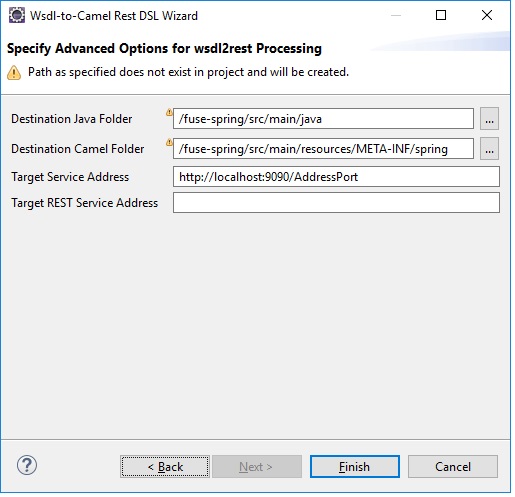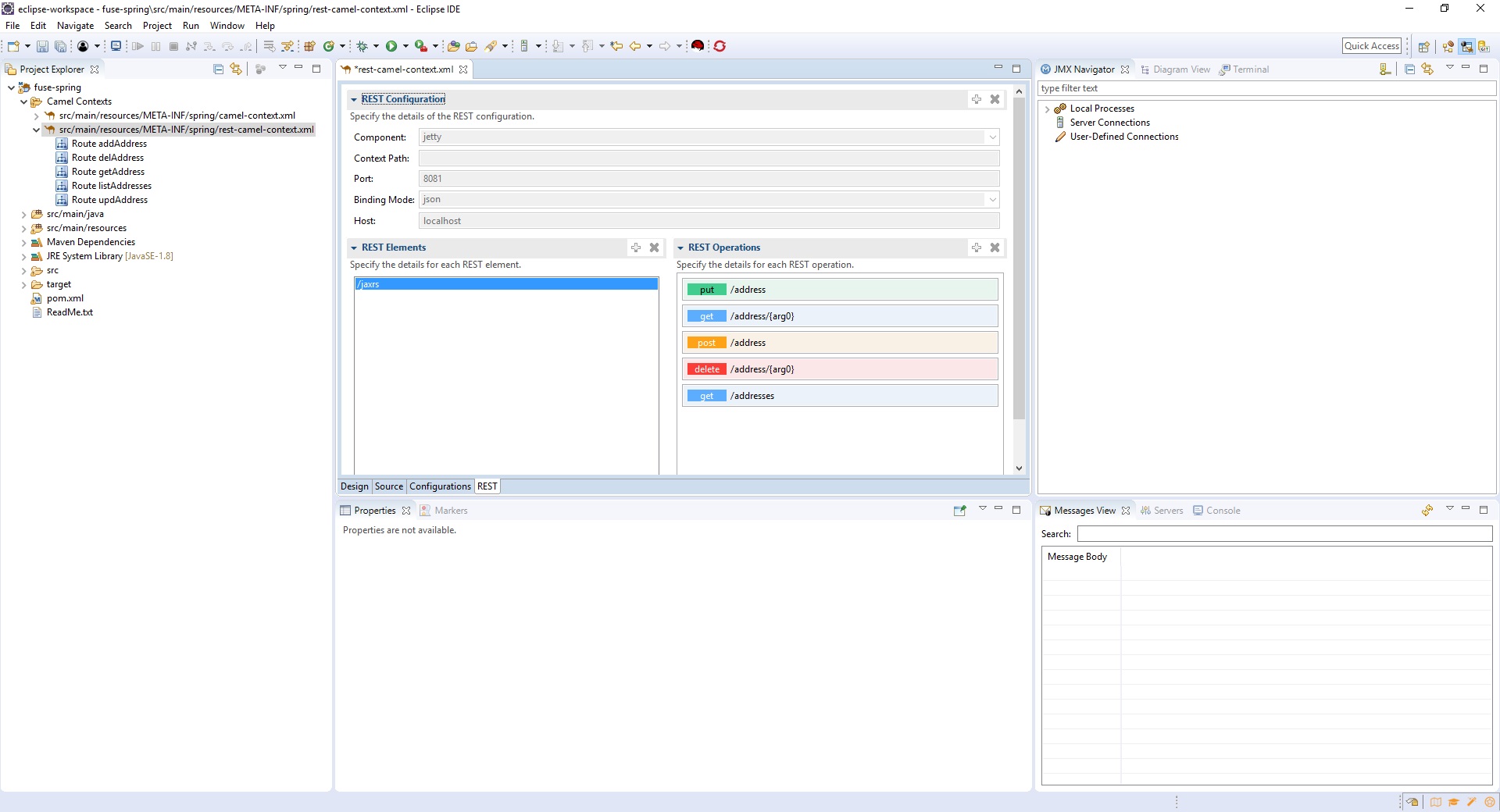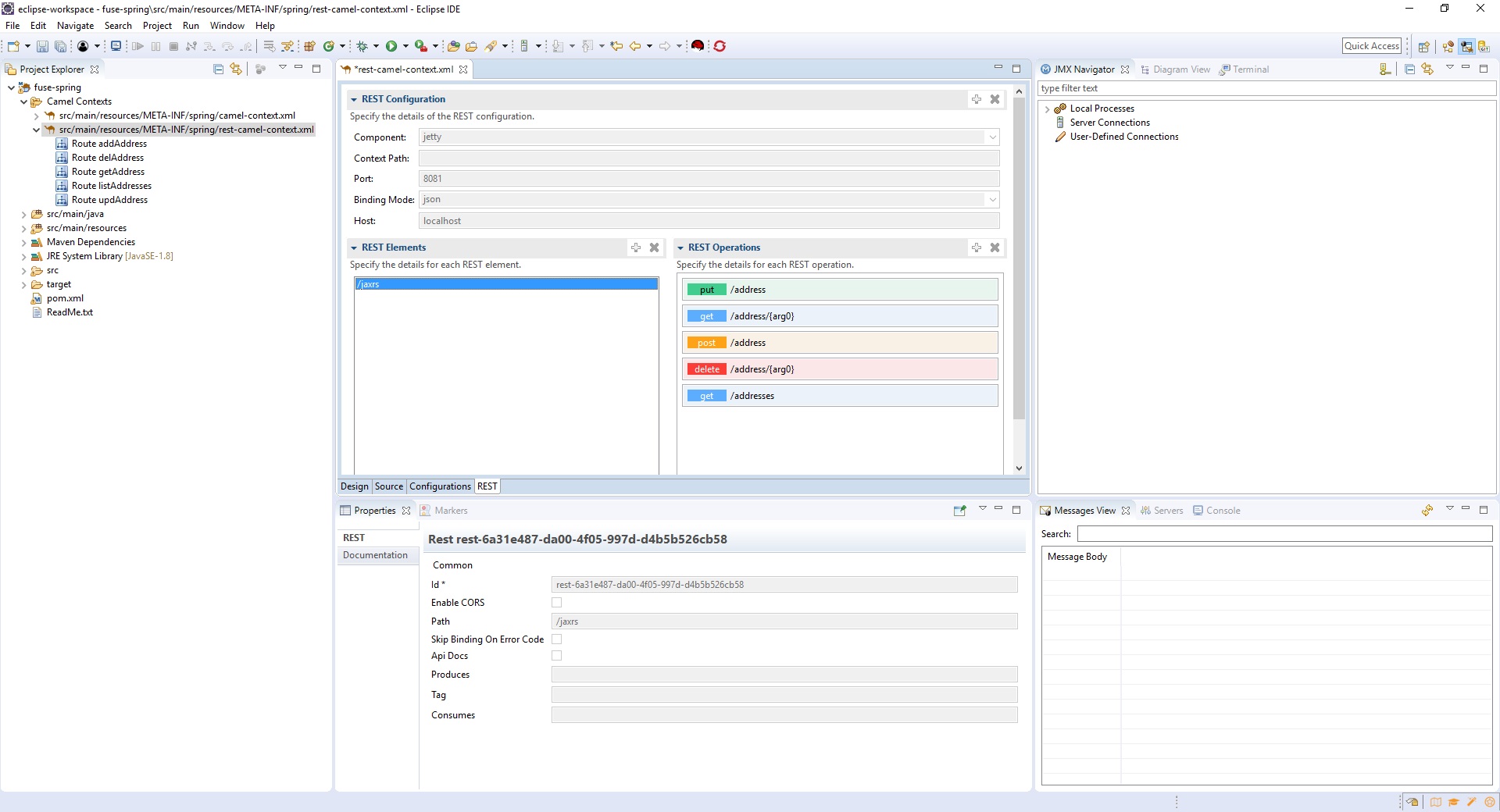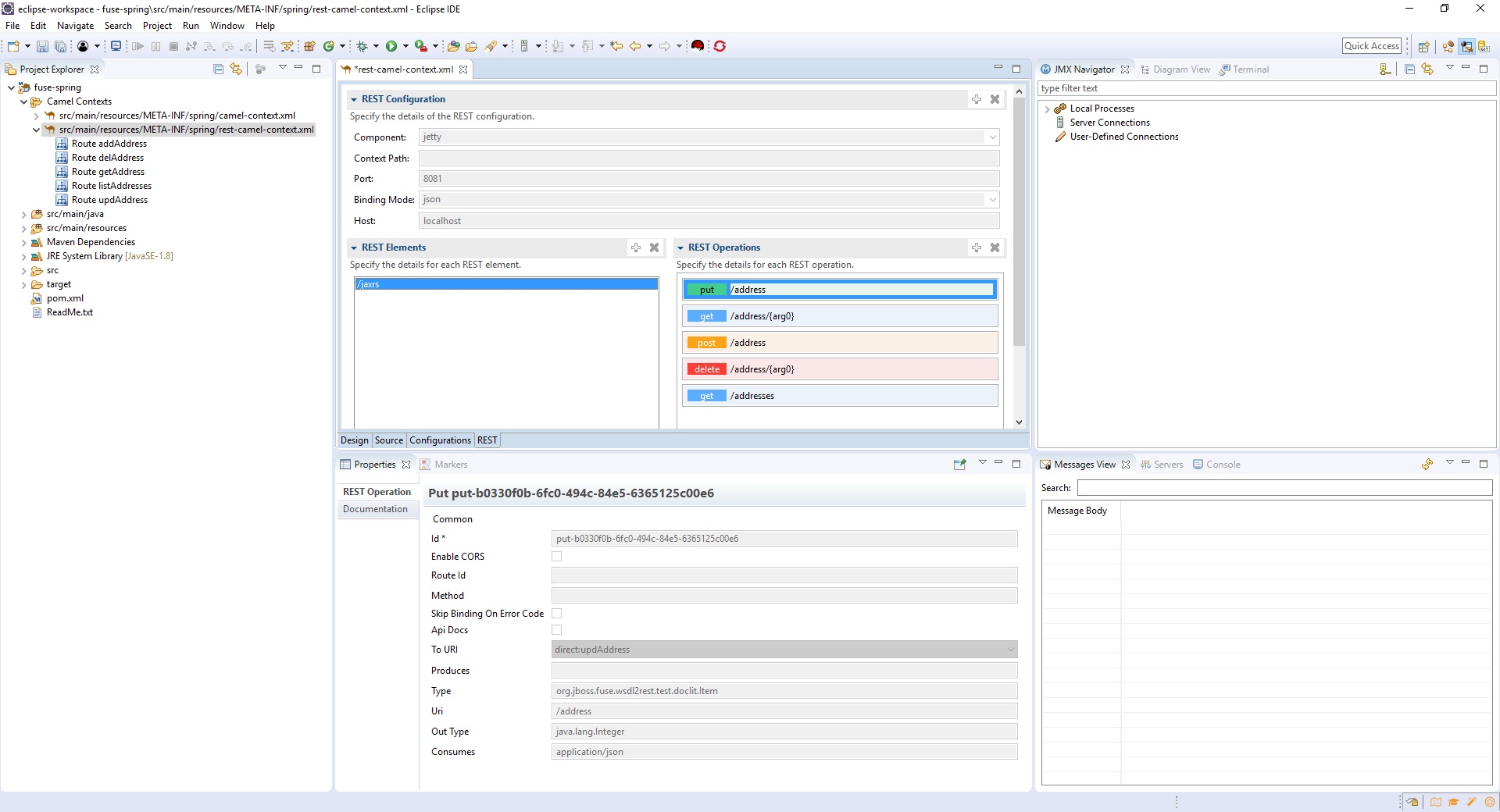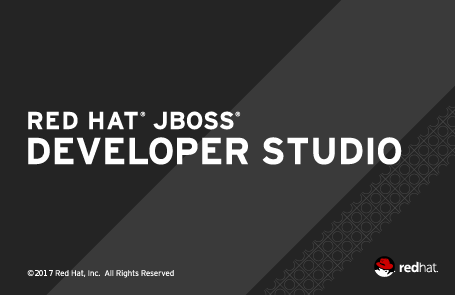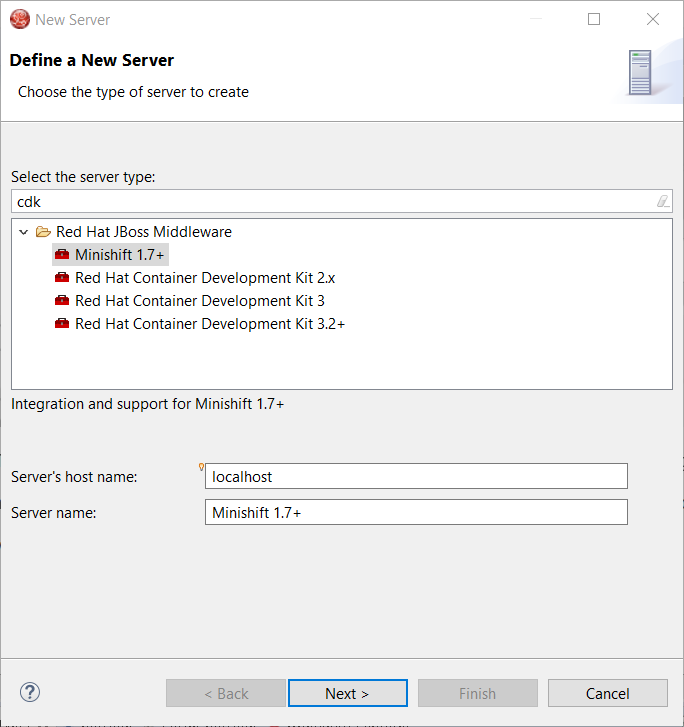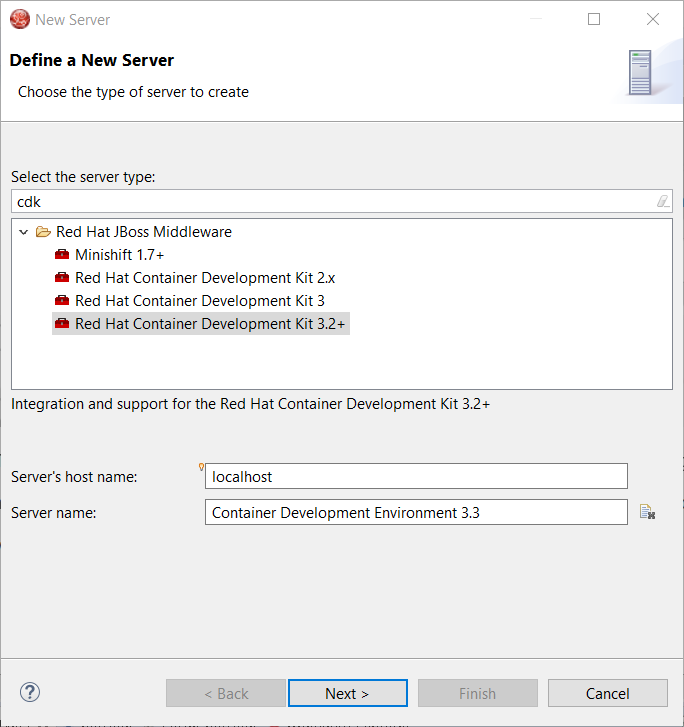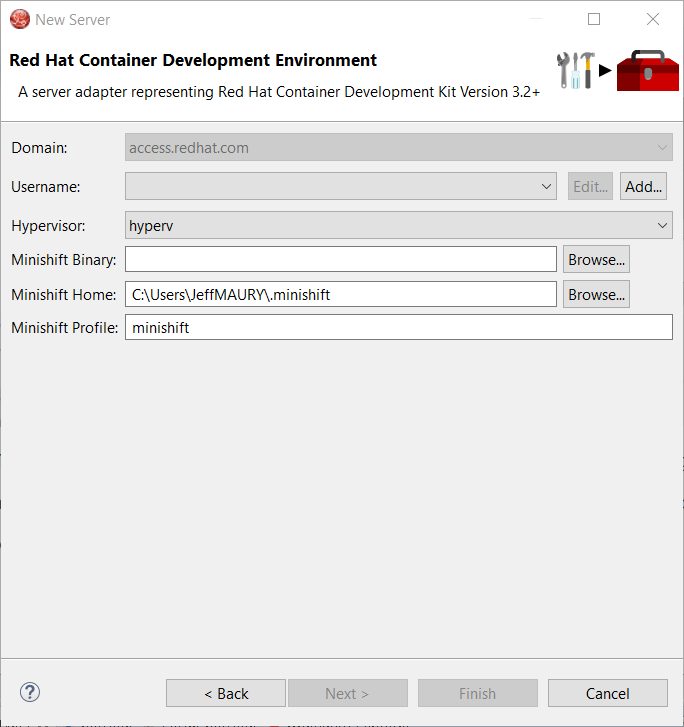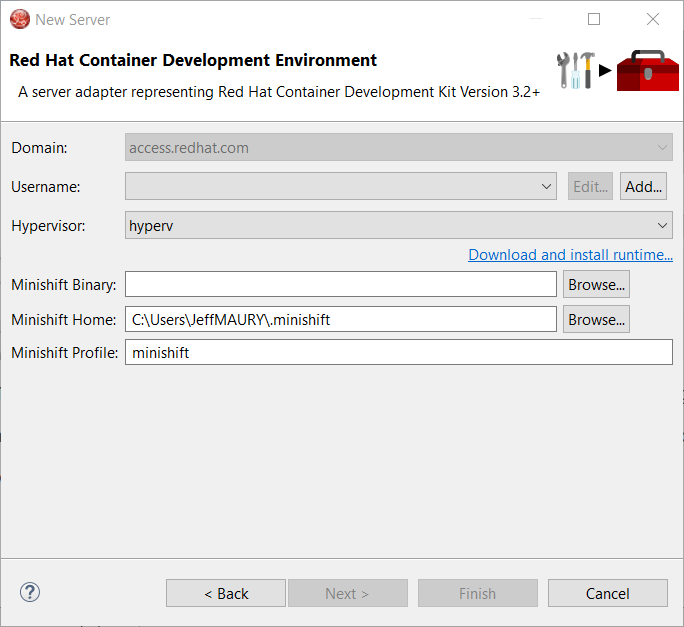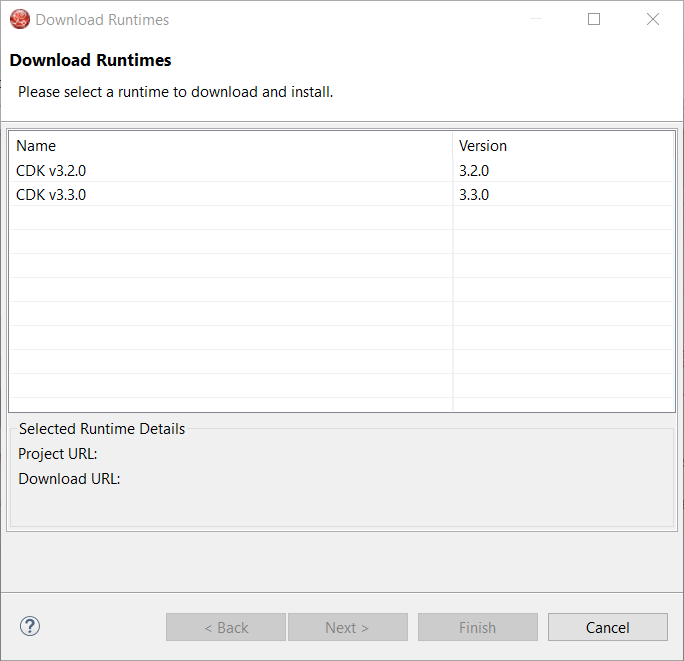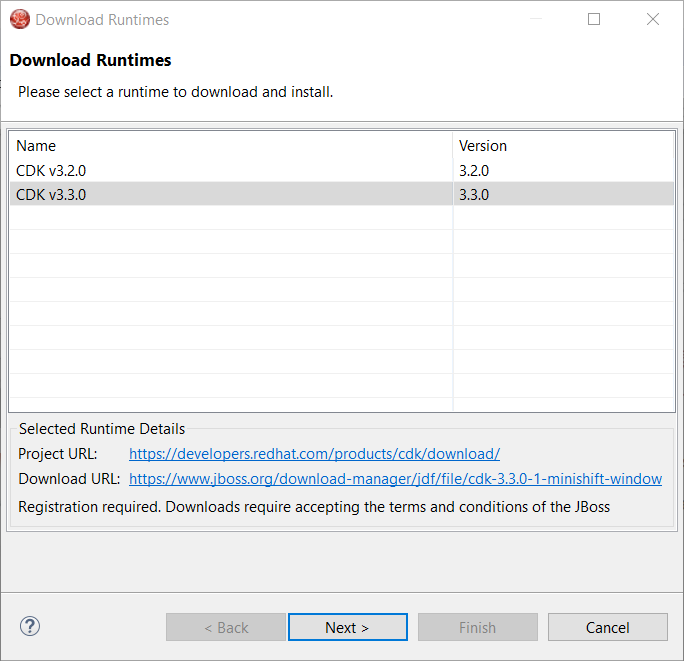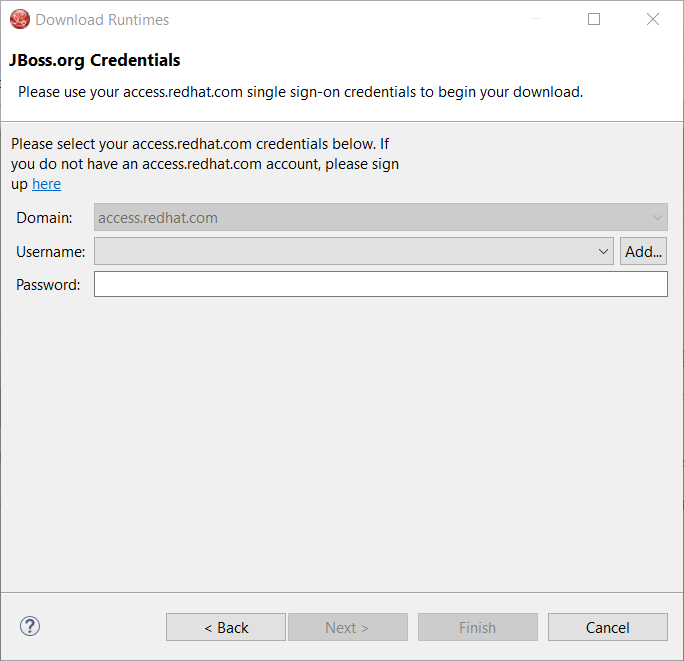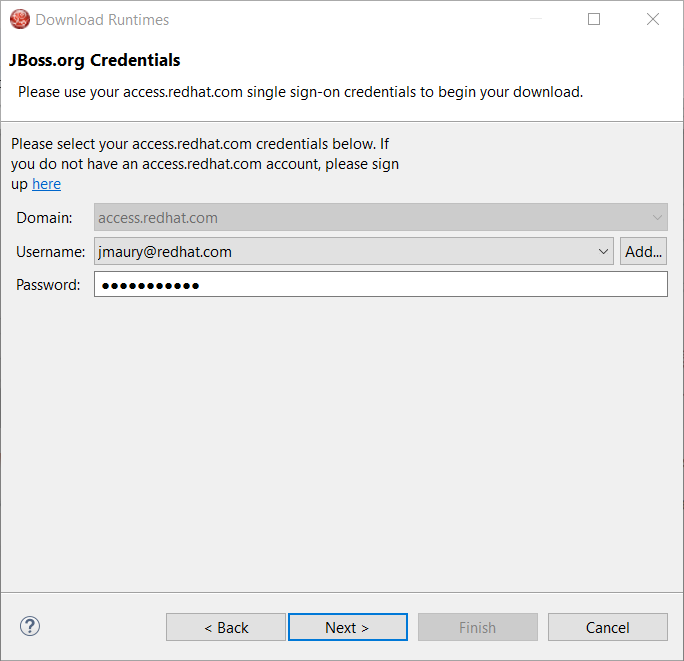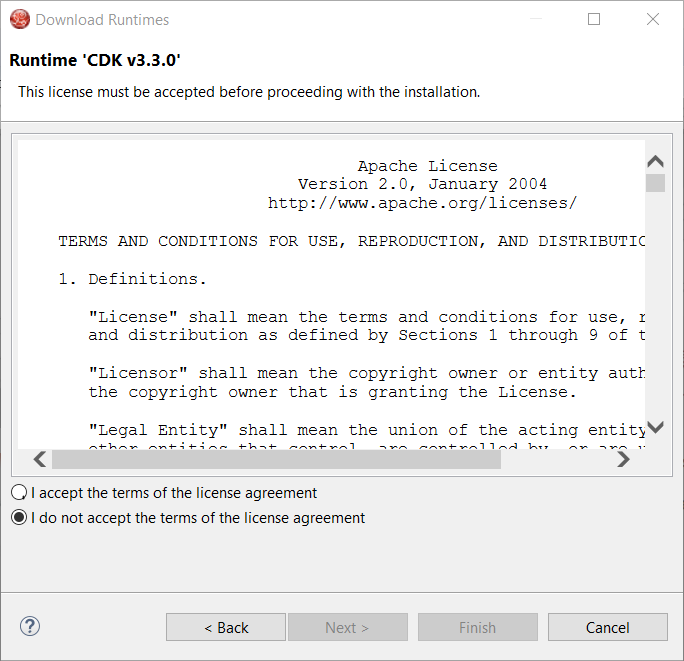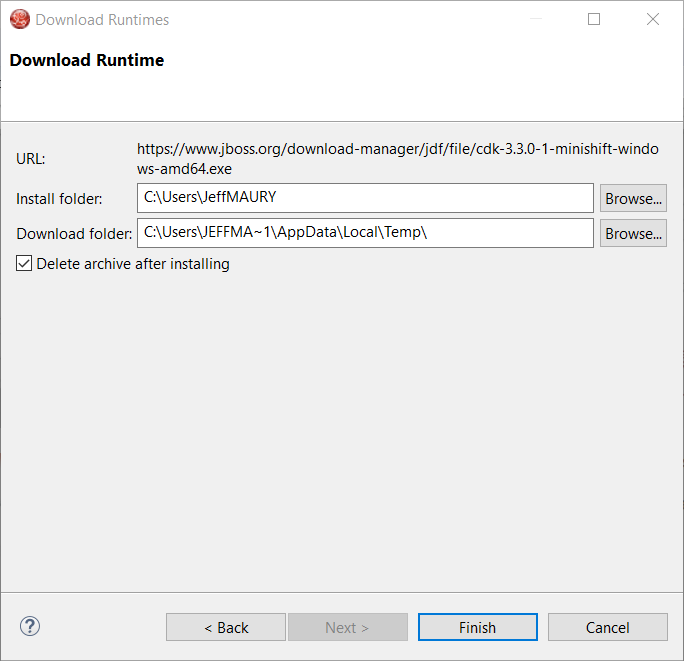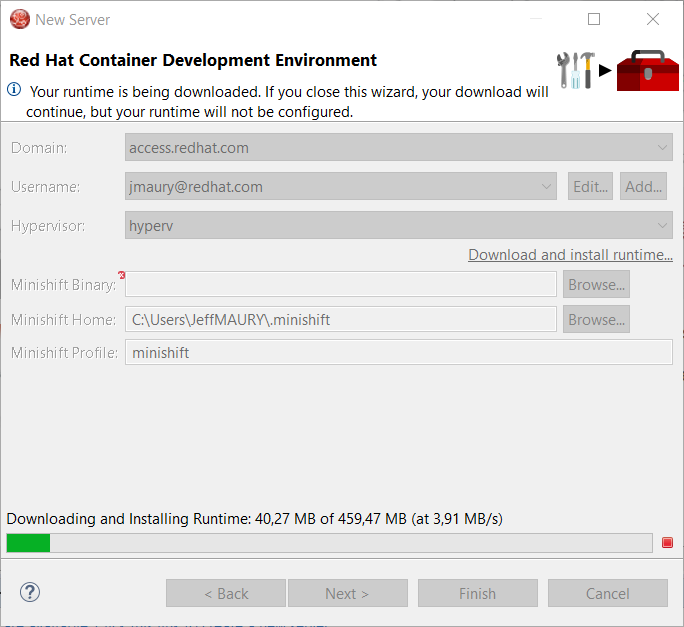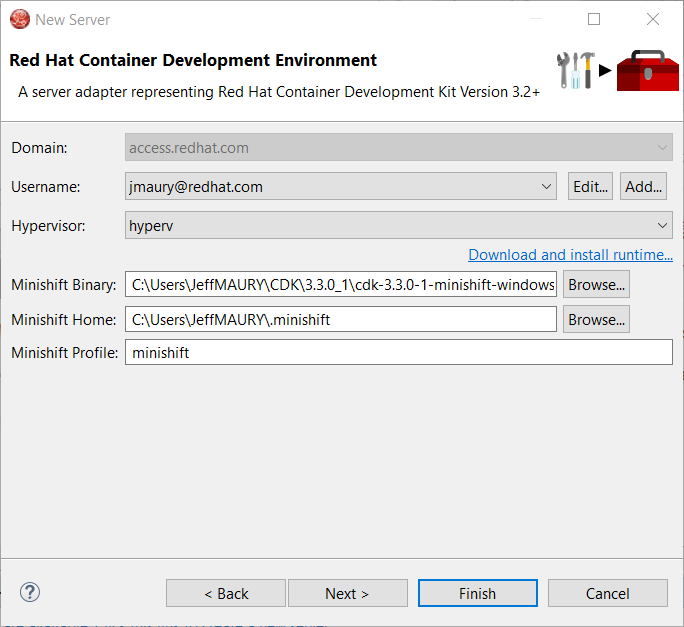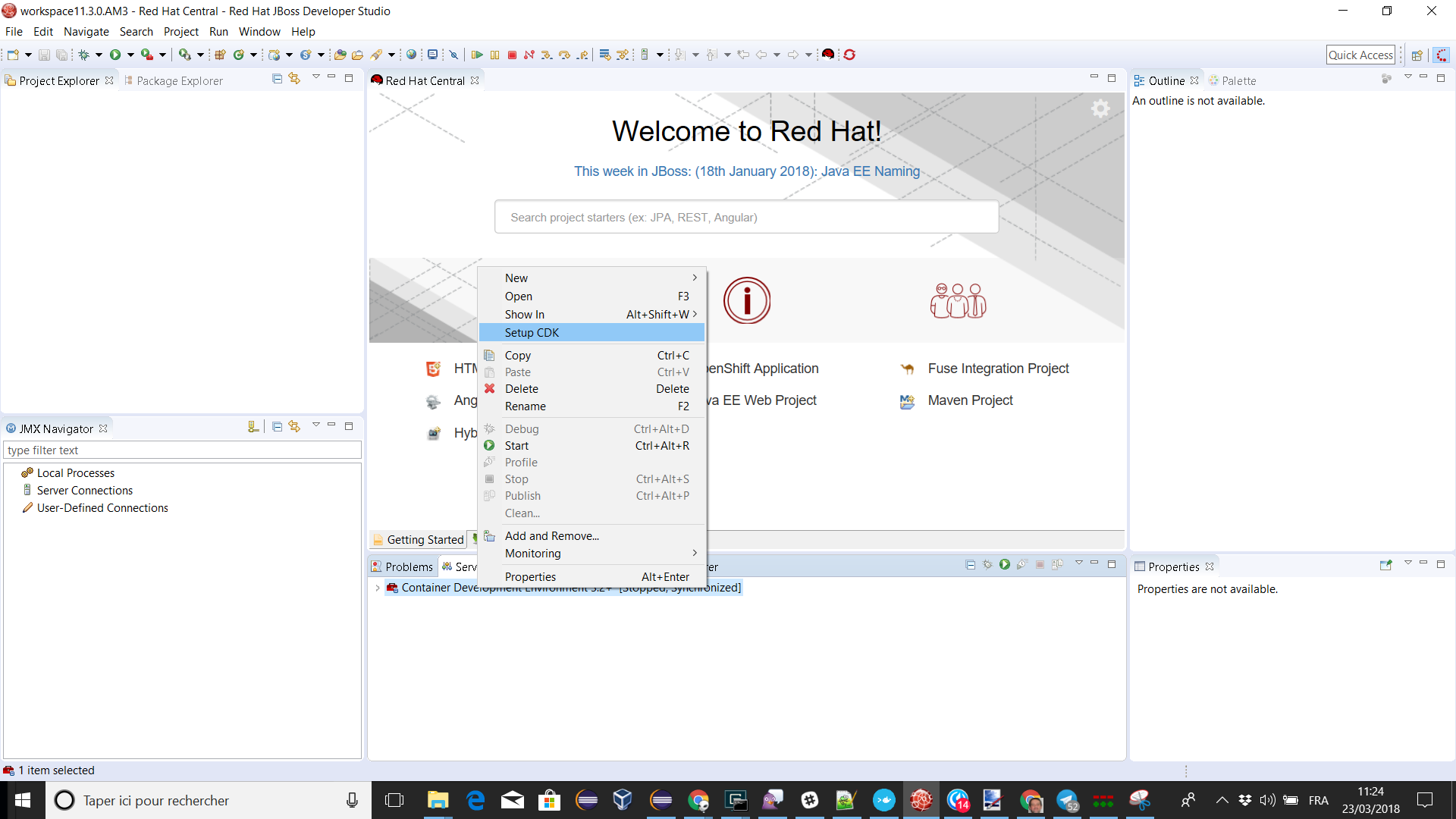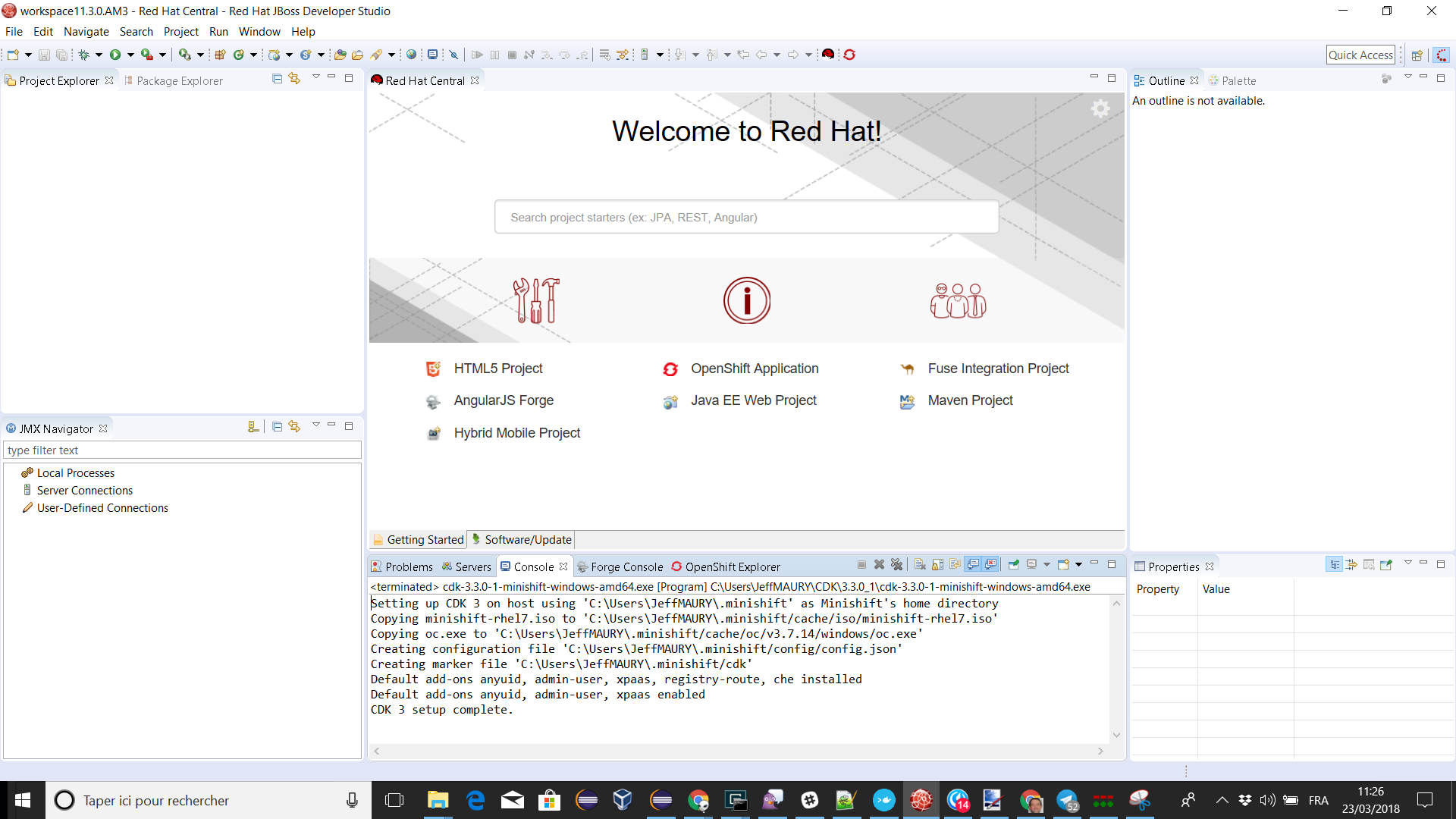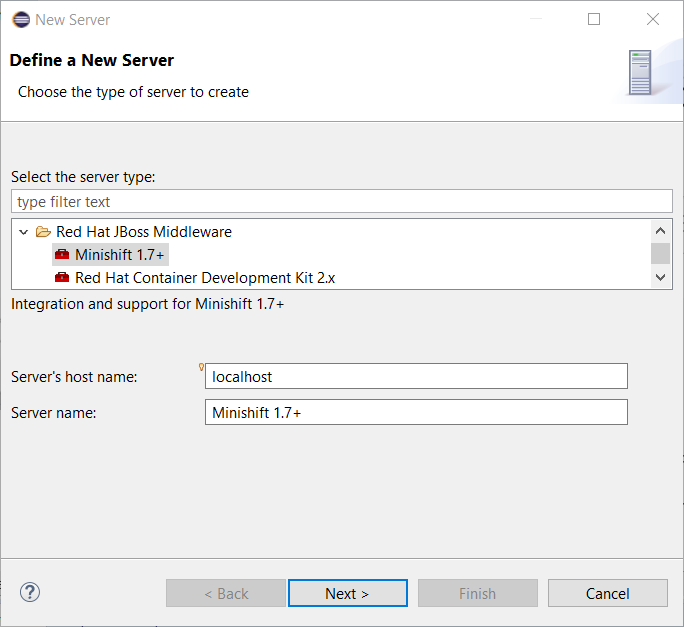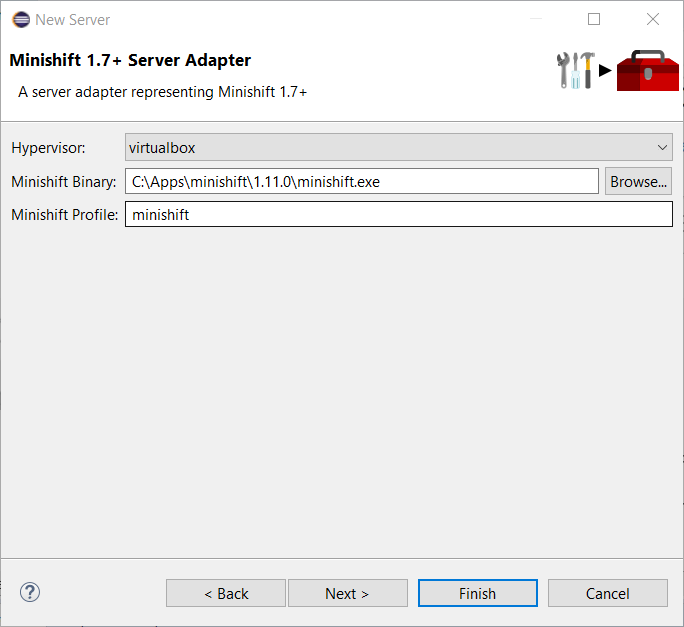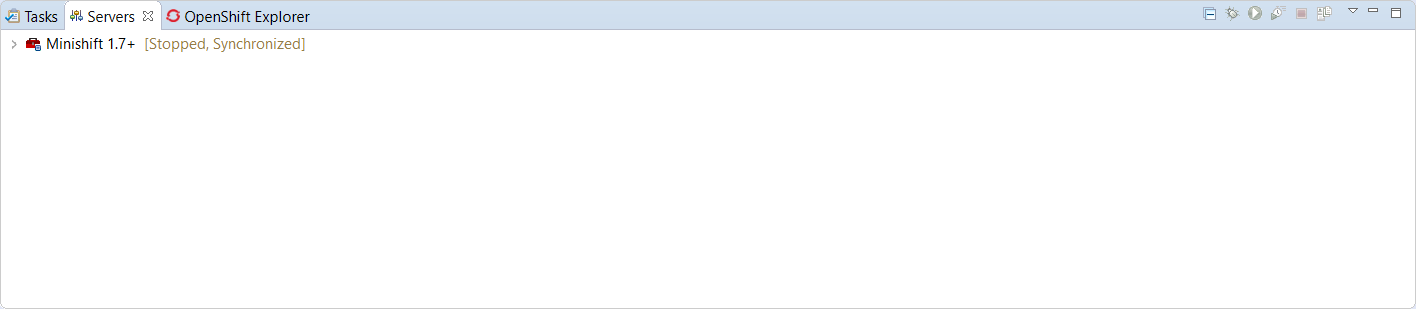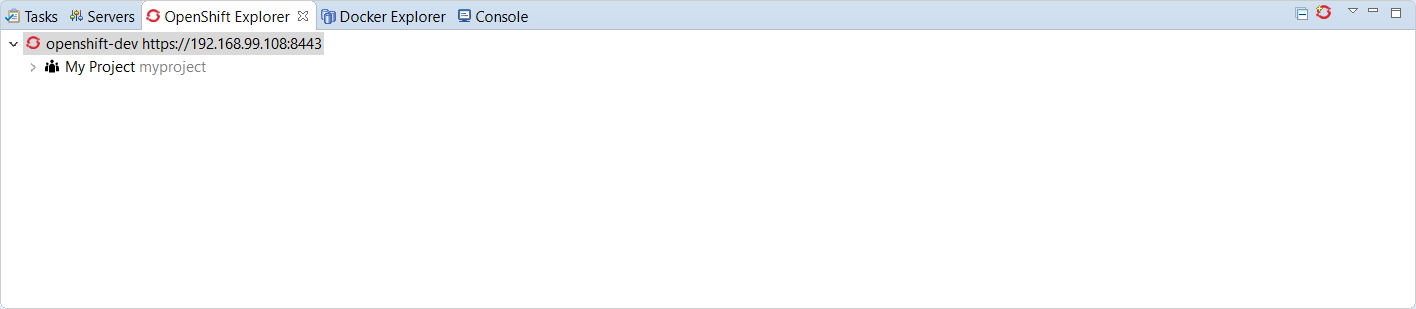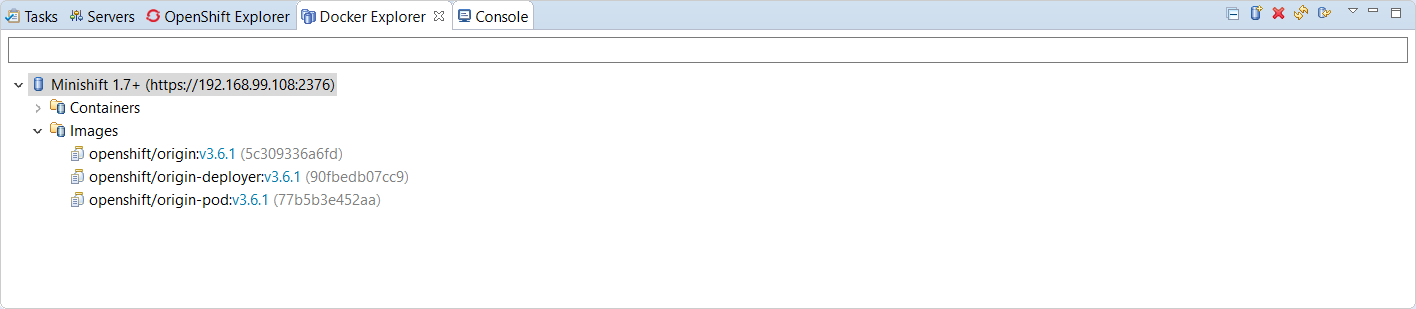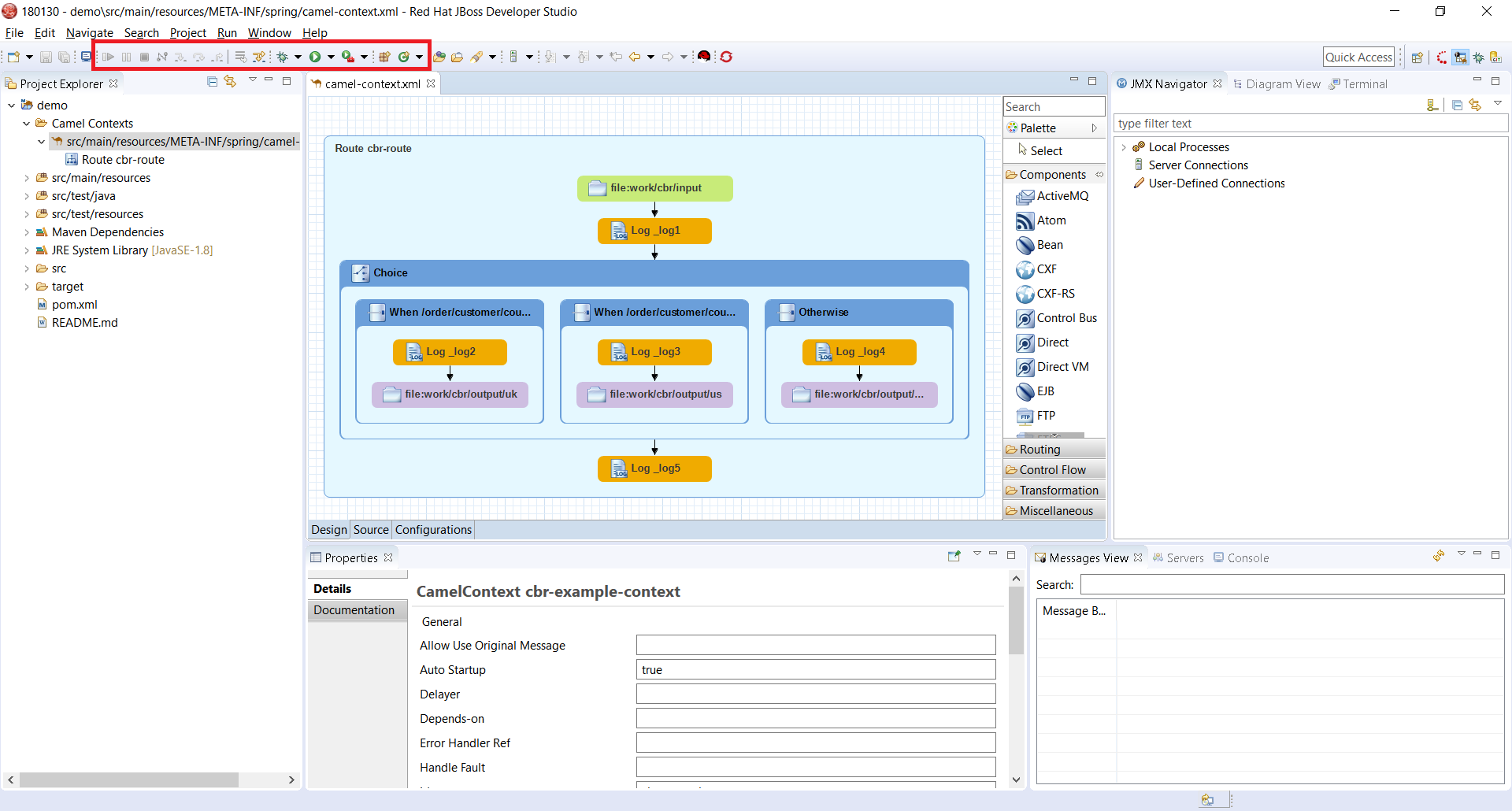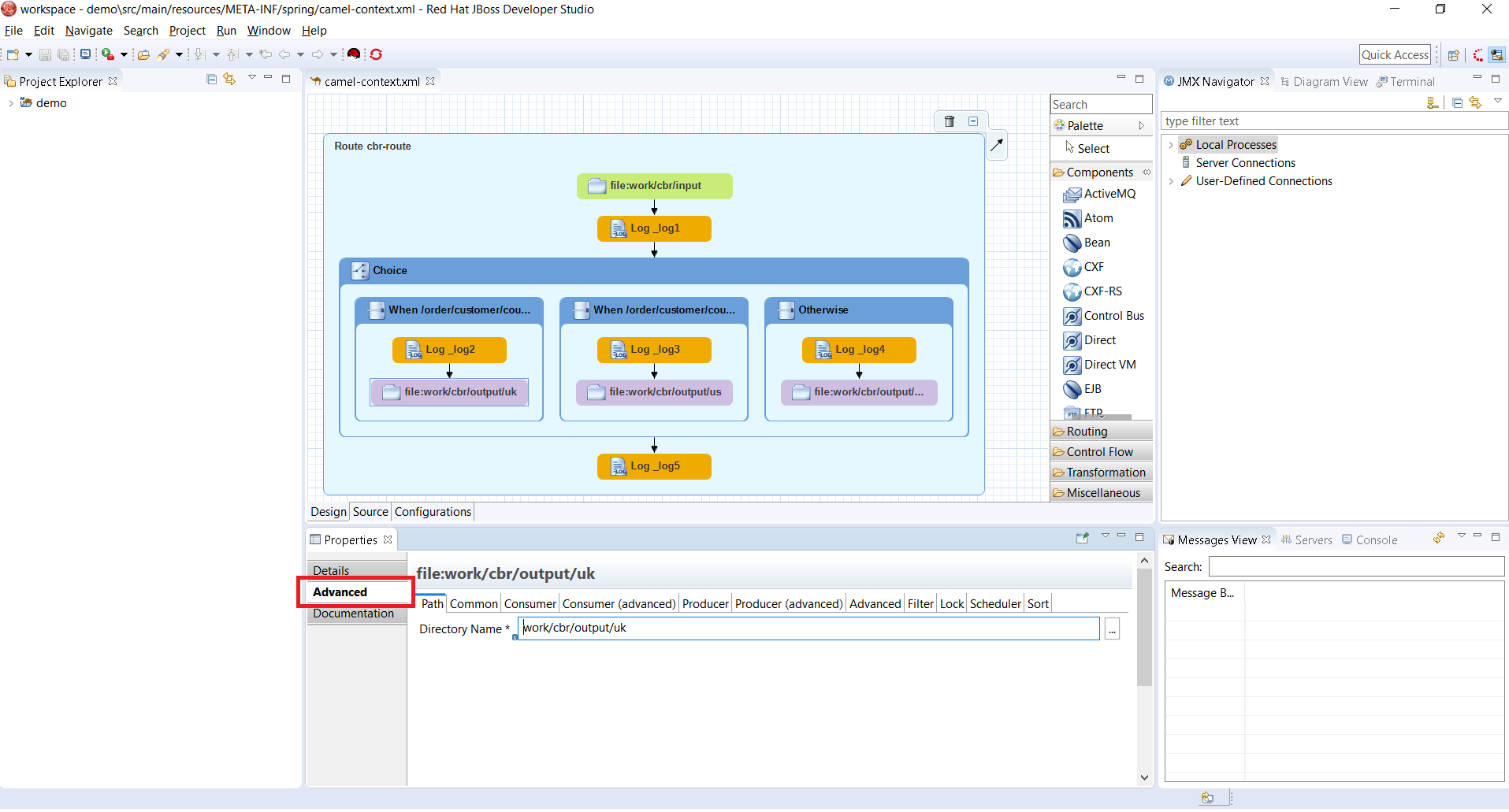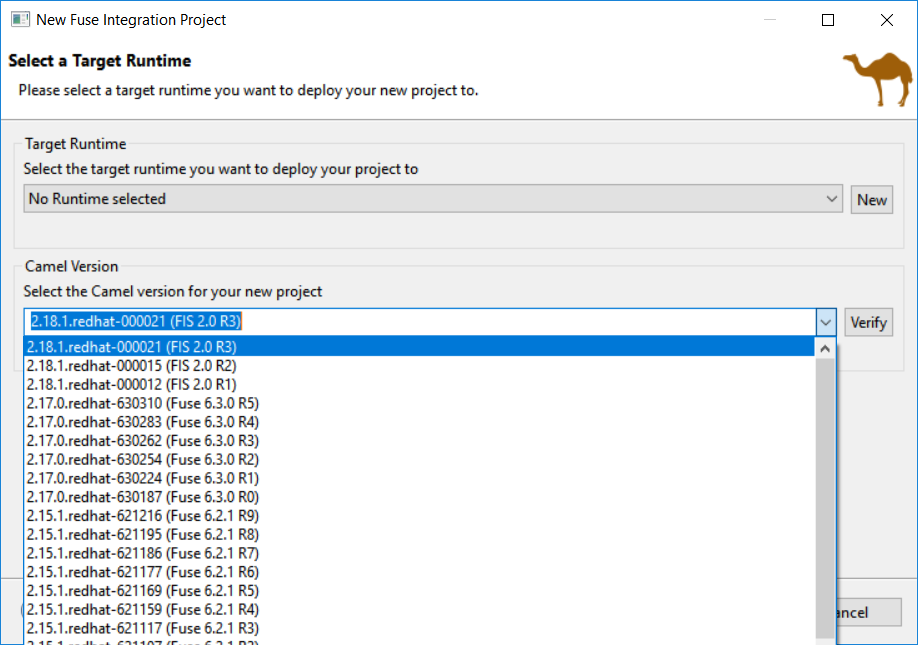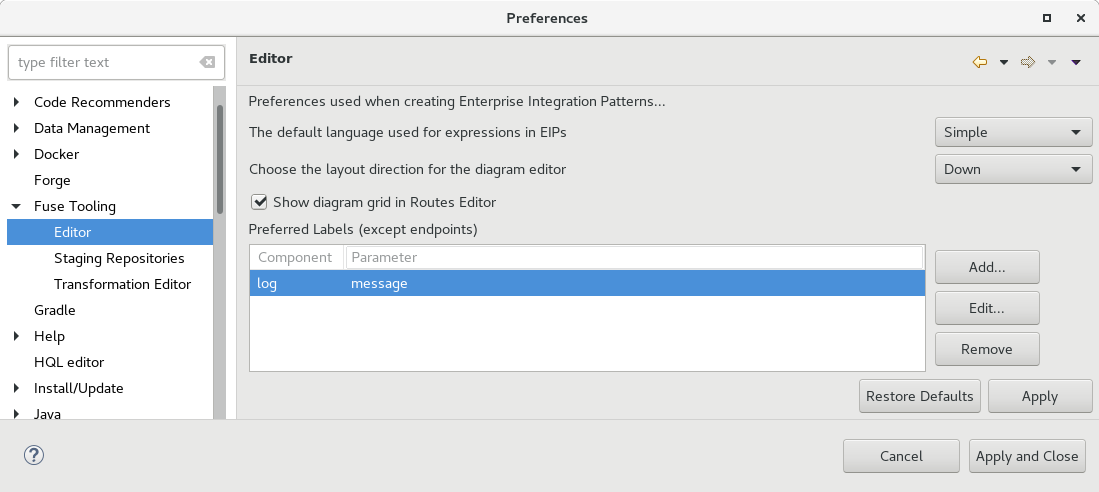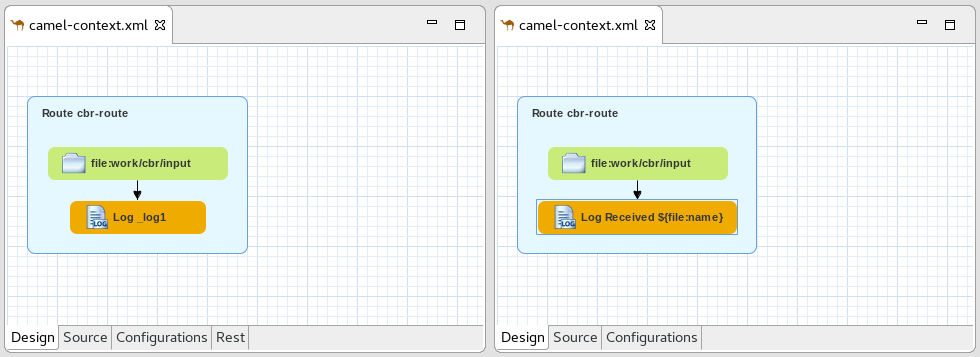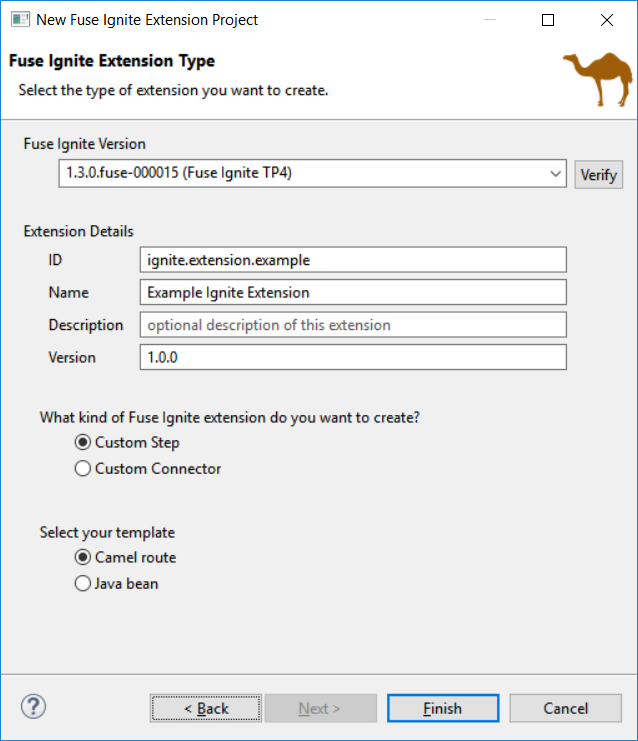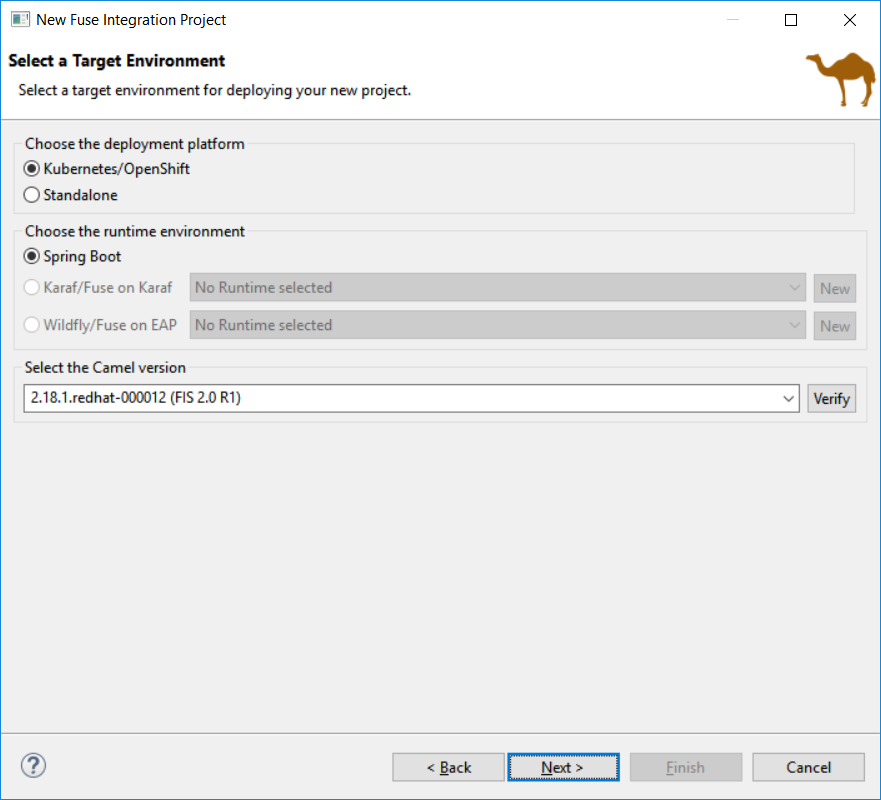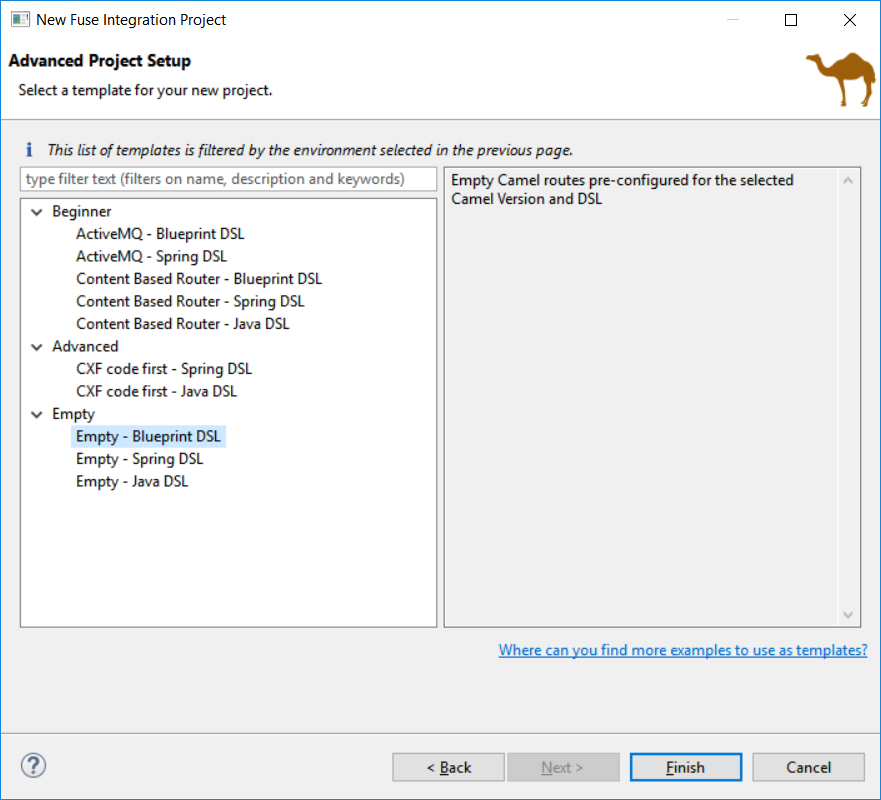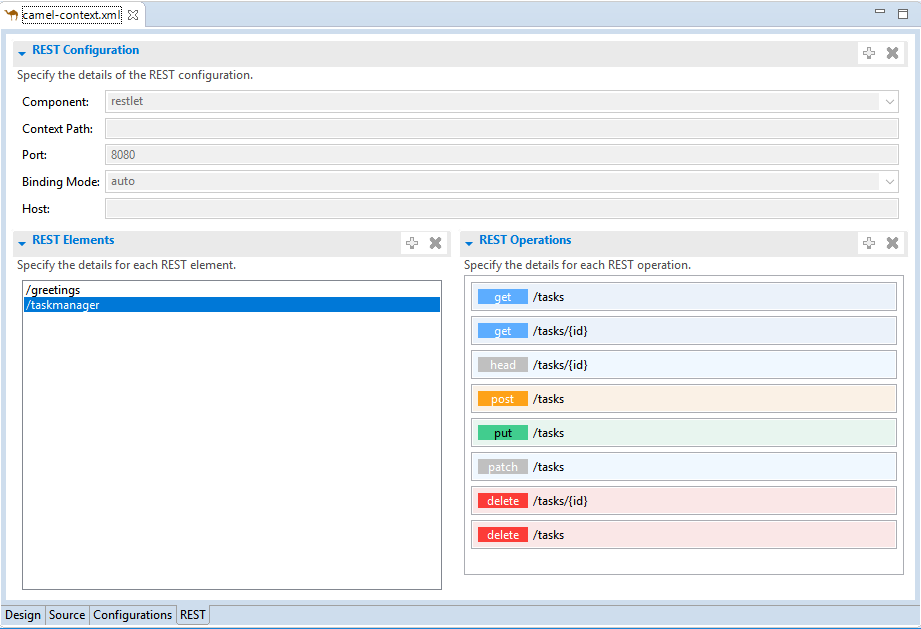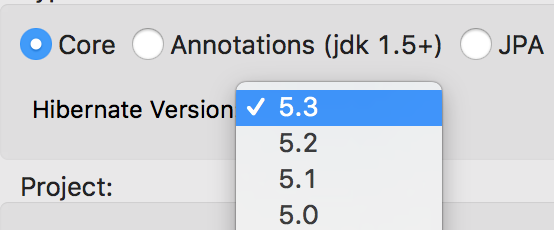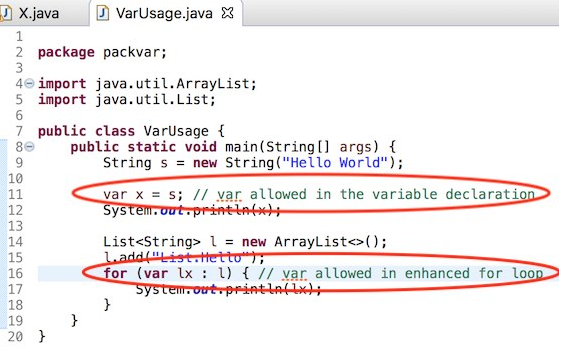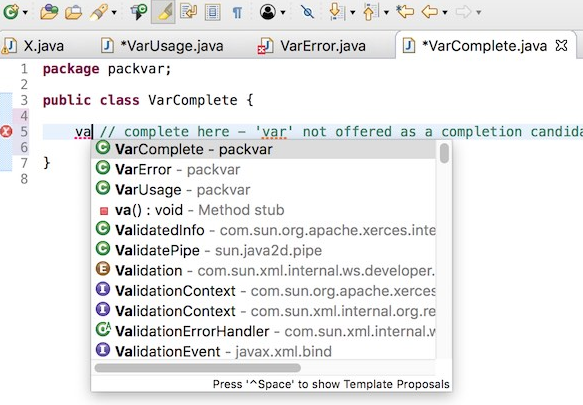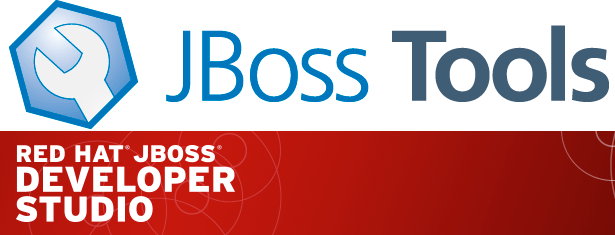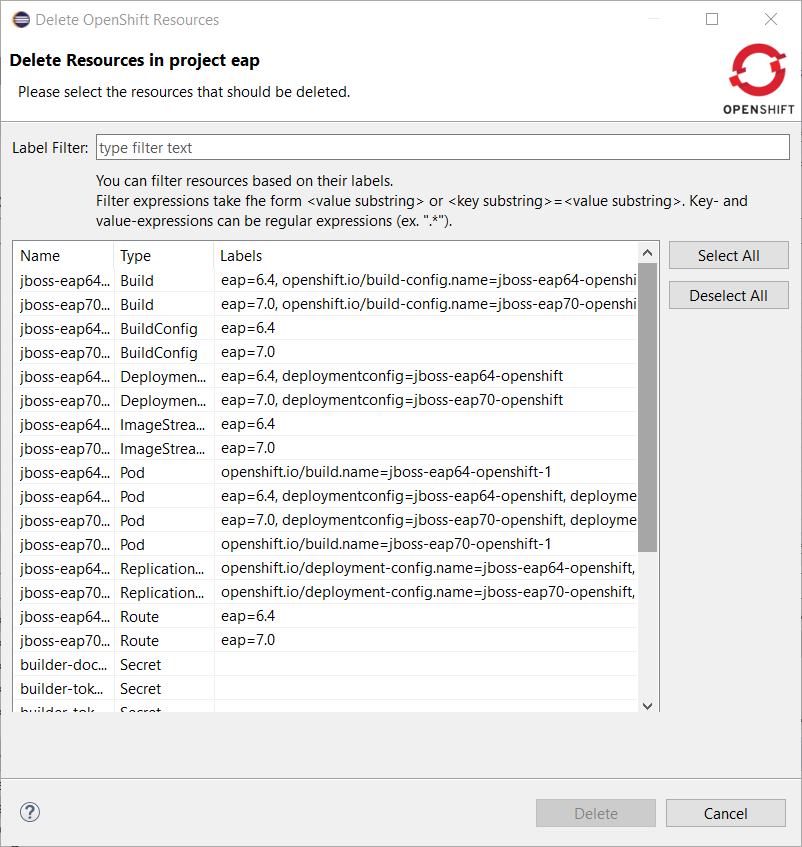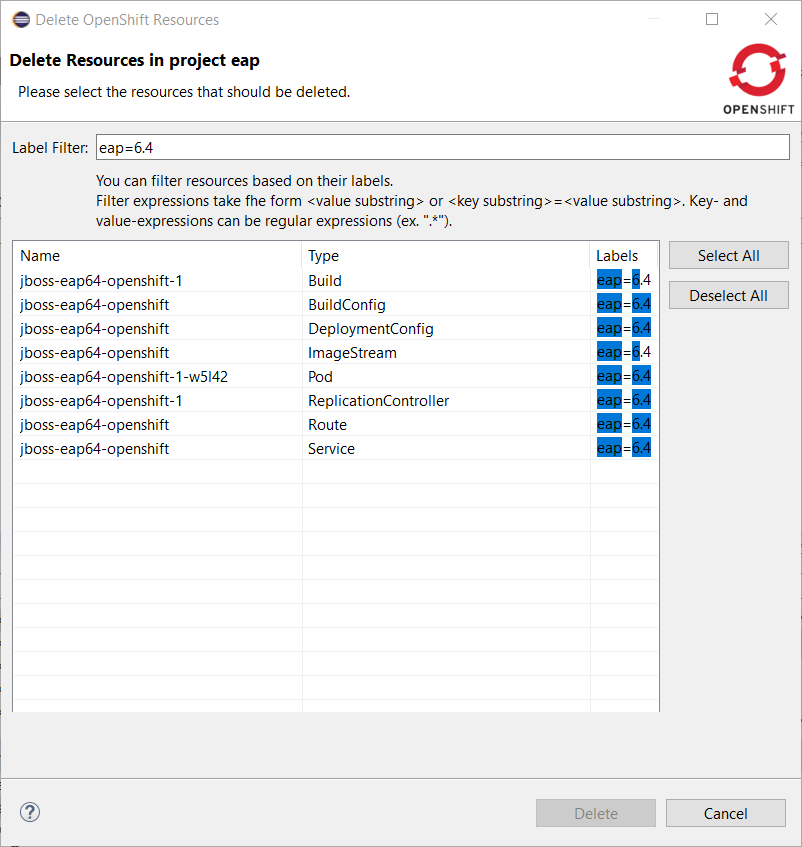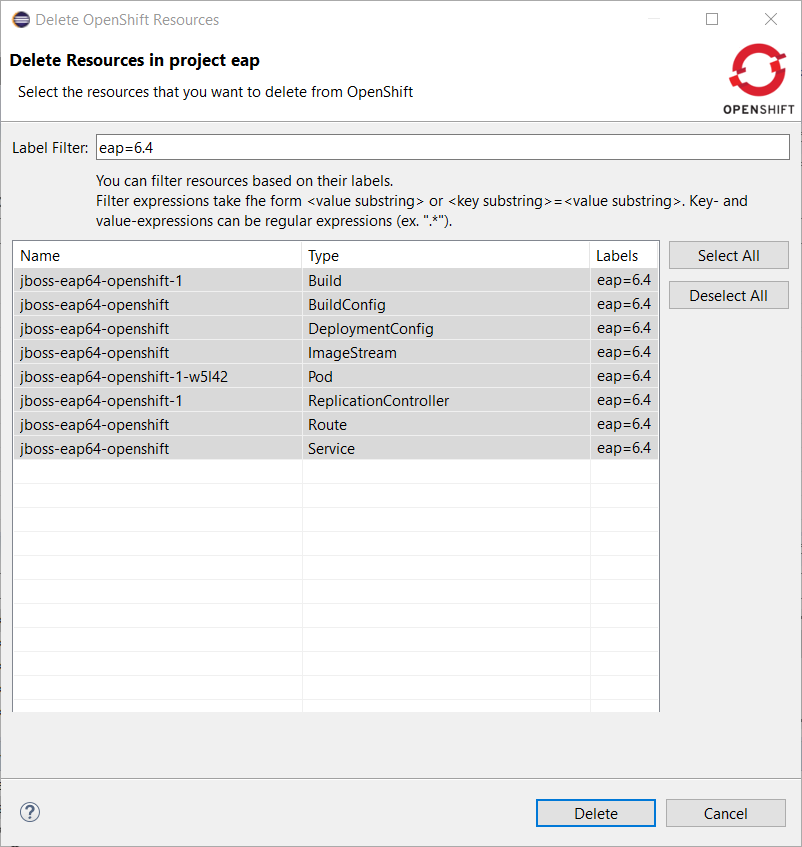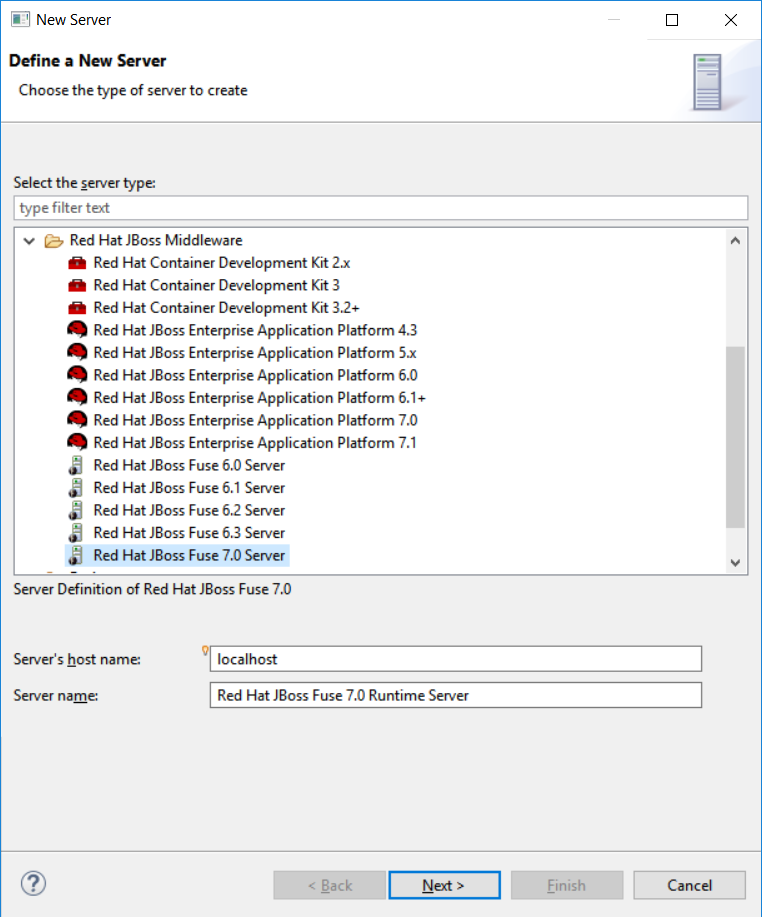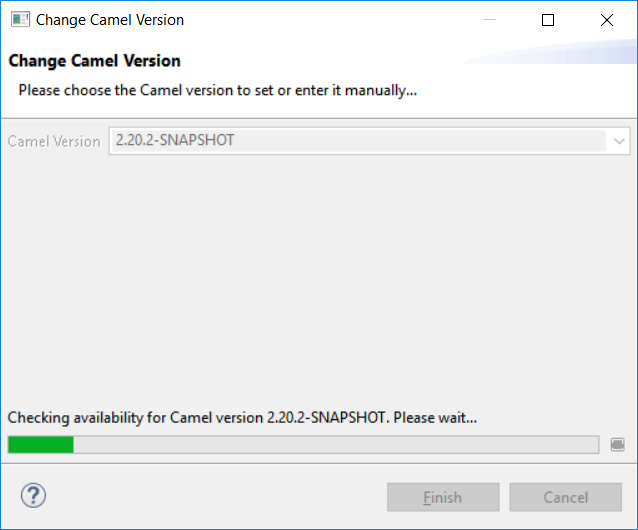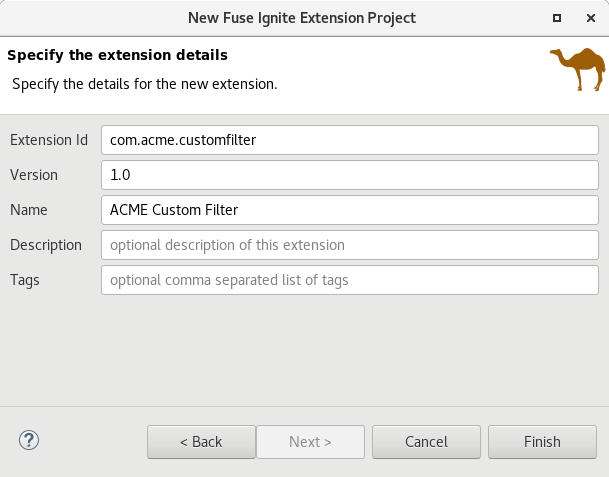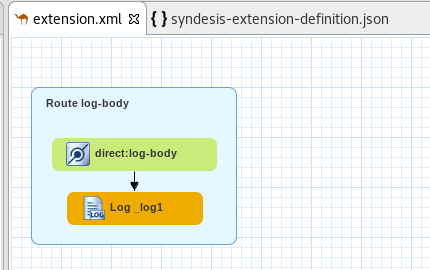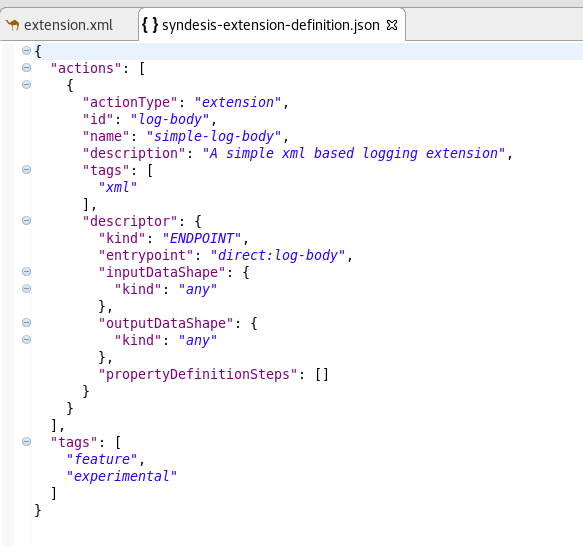Happy to announce 4.6.0.AM3 (Developer Milestone 3) build for Eclipse Photon.0.RC3.
Downloads available at JBoss Tools 4.6.0 AM3.
What is New?
Full info is at this page. Some highlights are below.
Camel URI completion with XML DSL
As announced here, it was already possible to have Camel URI completion with XML DSL in the source tab of the Camel Route editor by installing the Language Support for Apache Camel in your IDE.
This feature is now installed by default with Fuse Tooling!
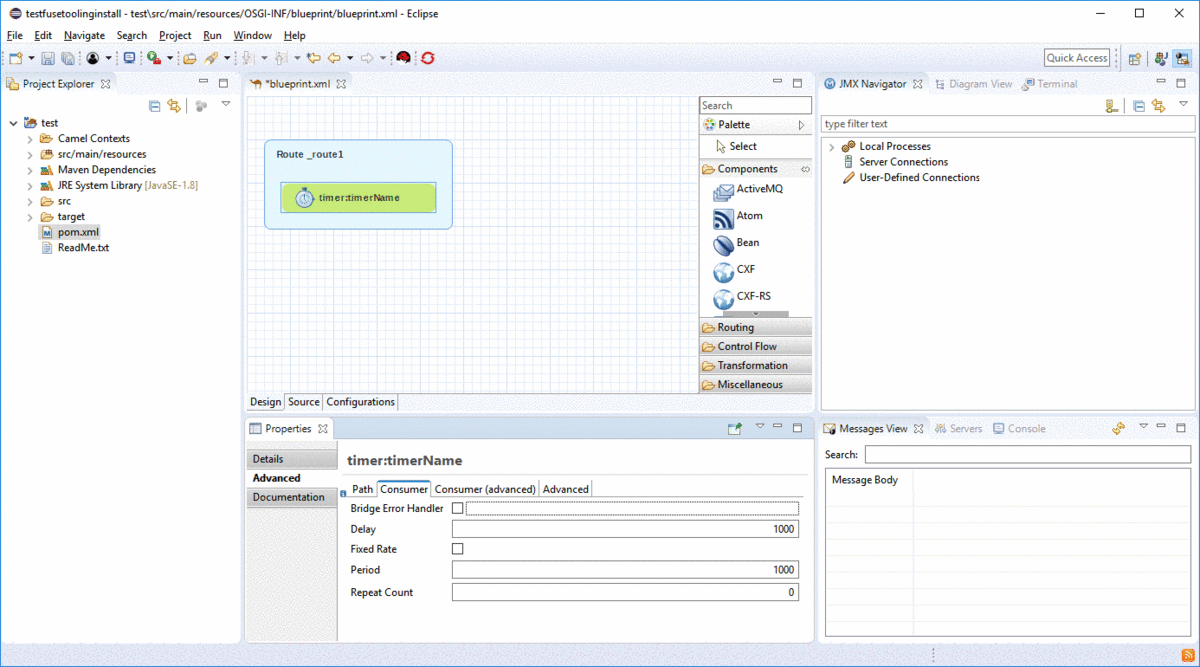
Now you have the choice to use the properties view with UI help to configure Camel components or to use the source editor and benefit from completion features. It all depends on your development preferences!