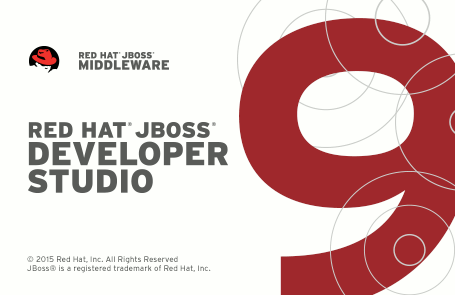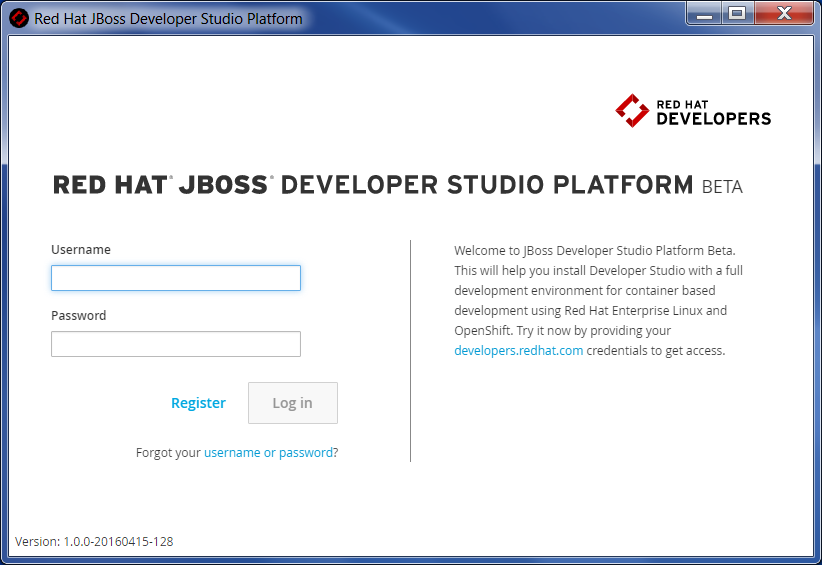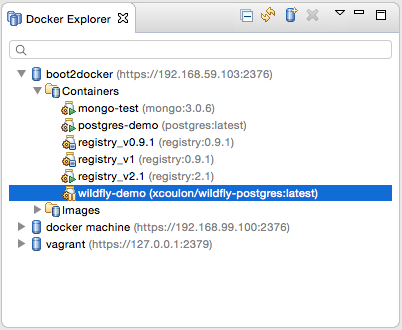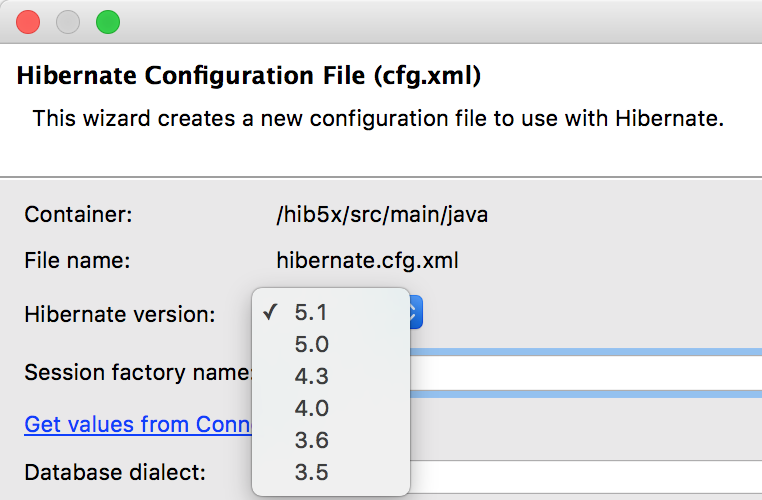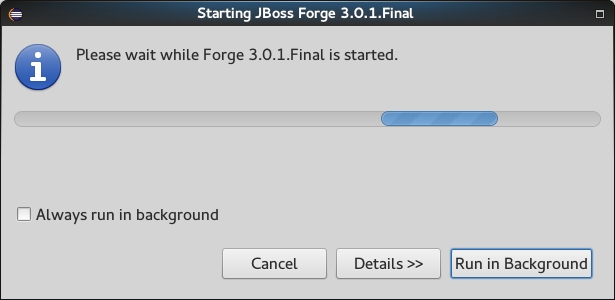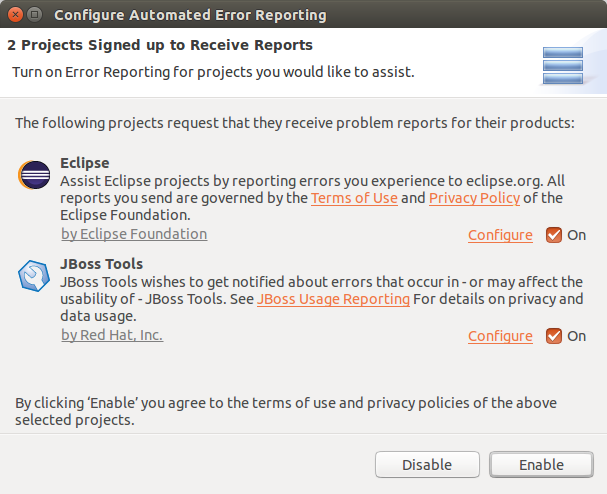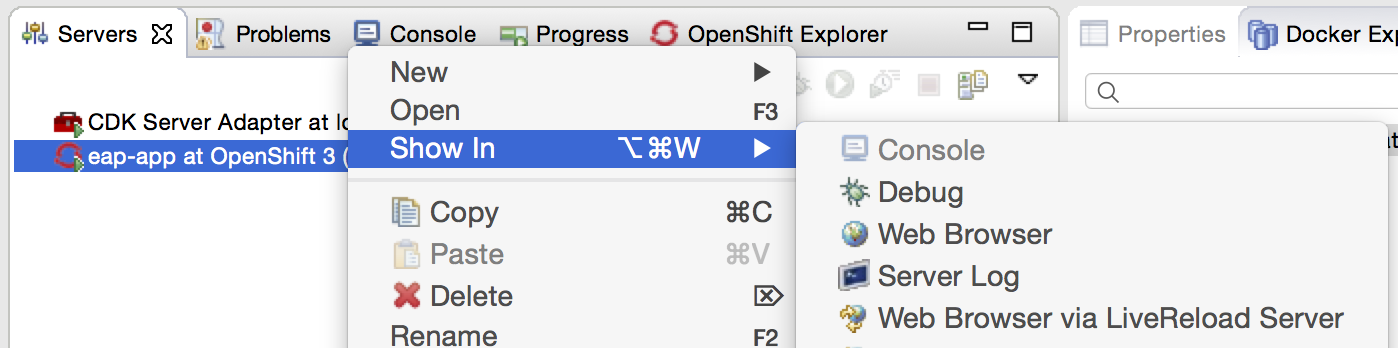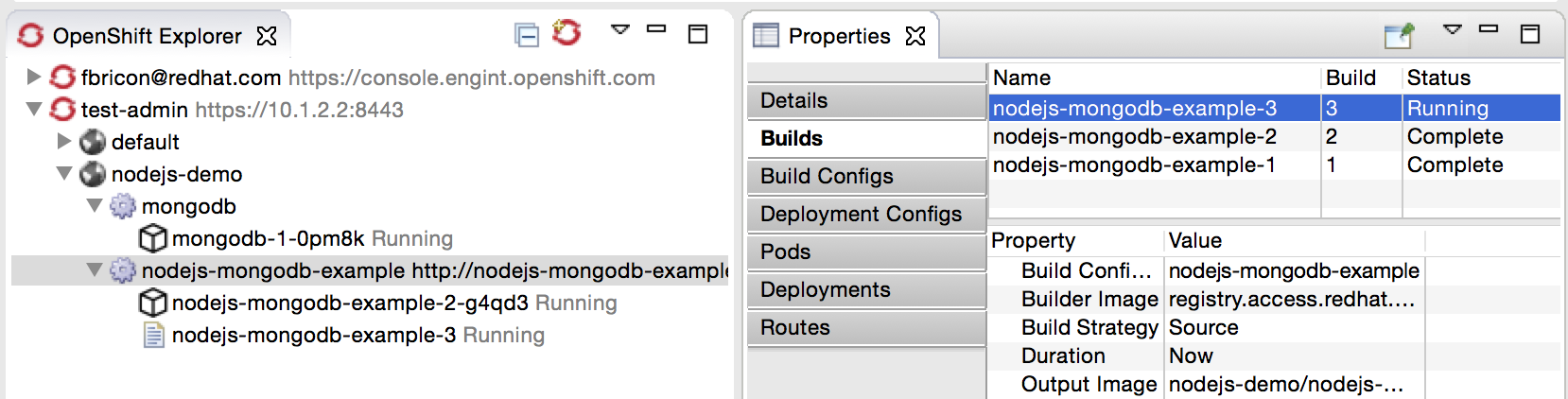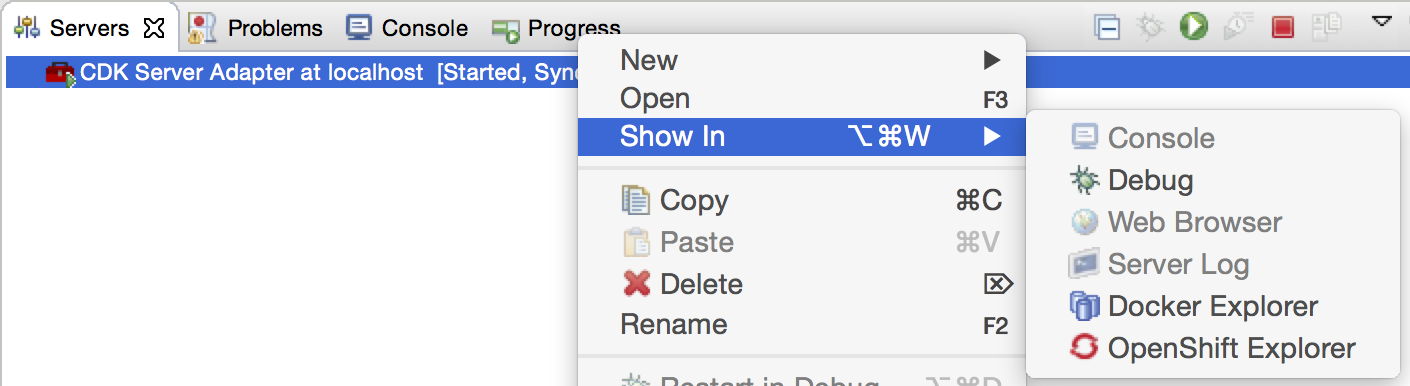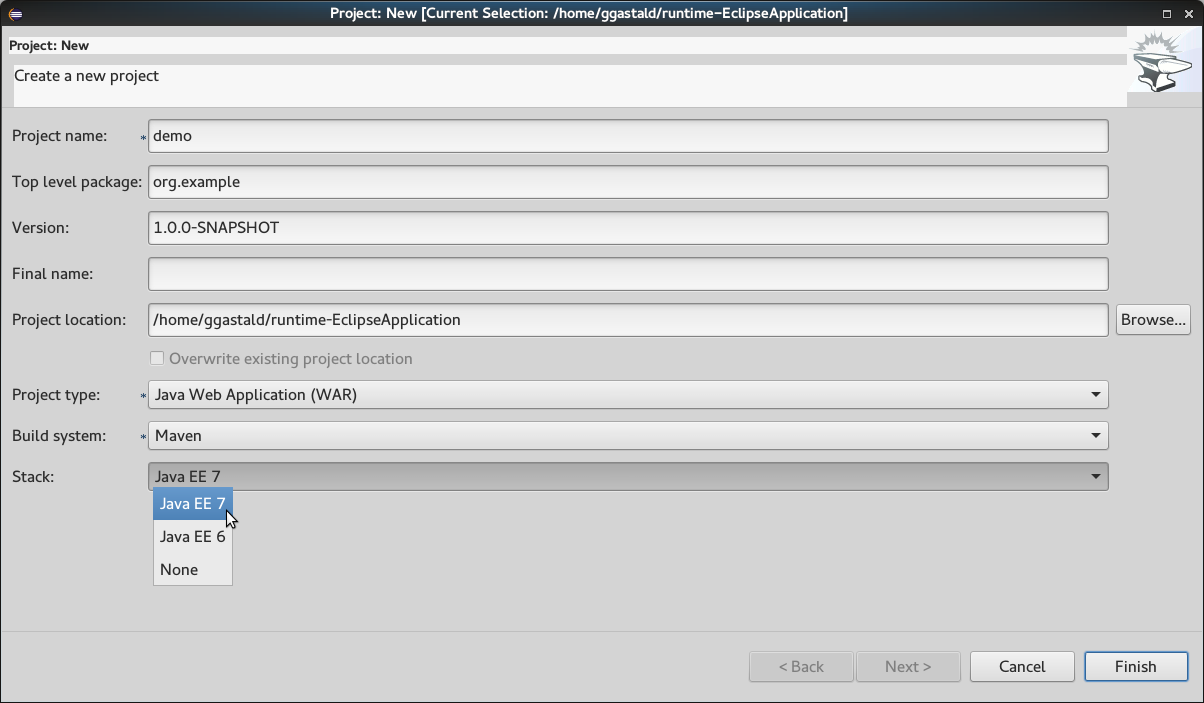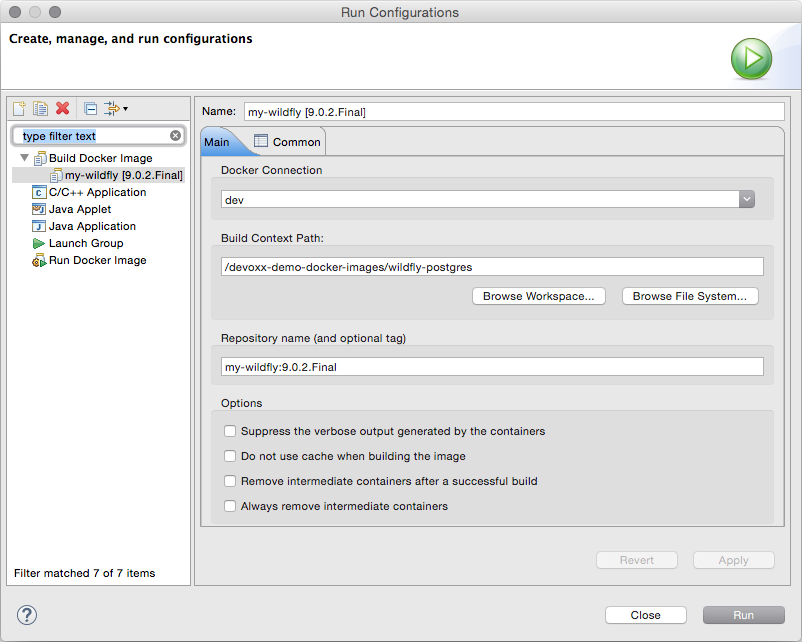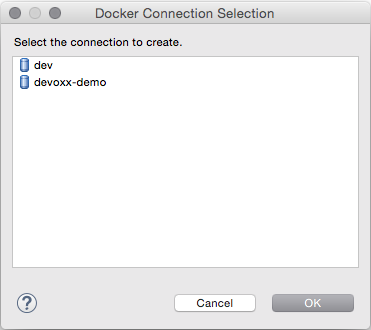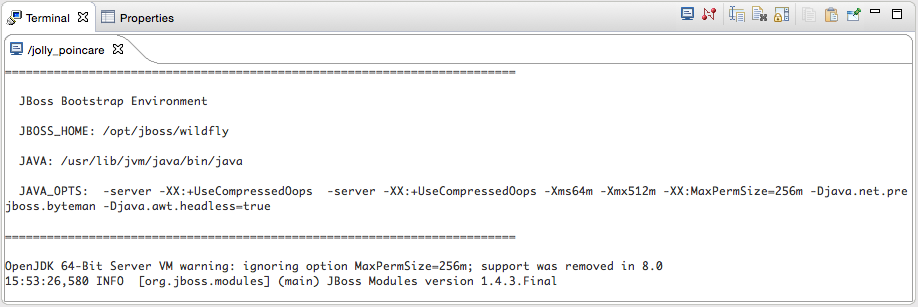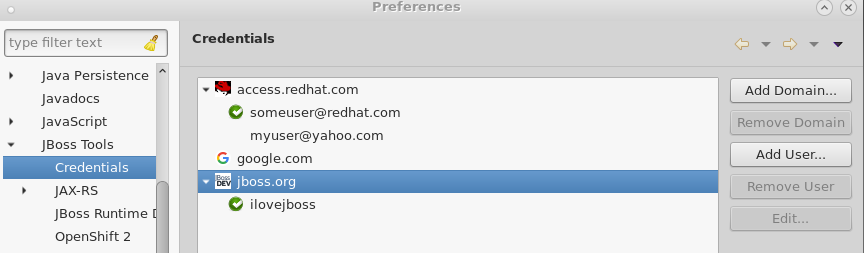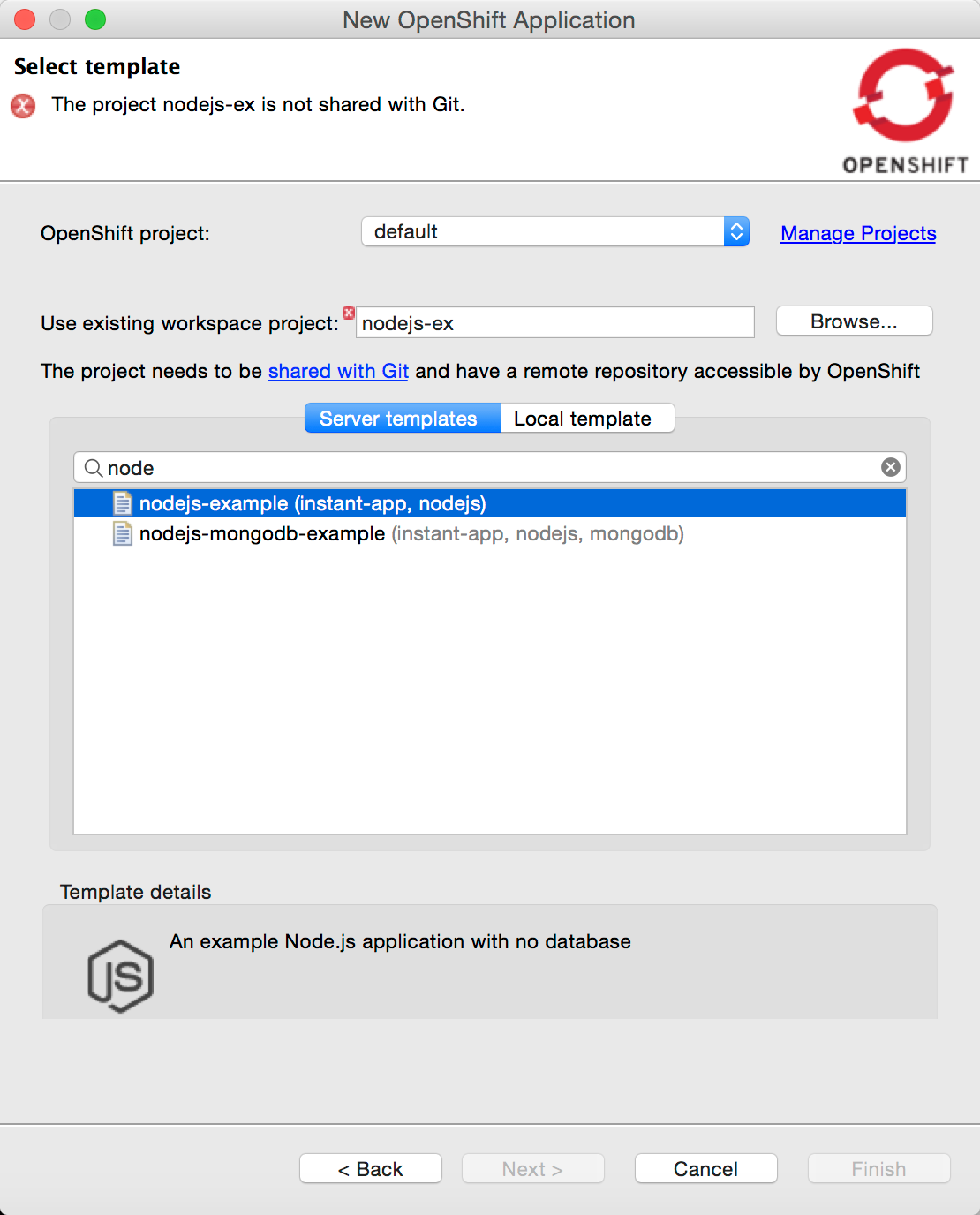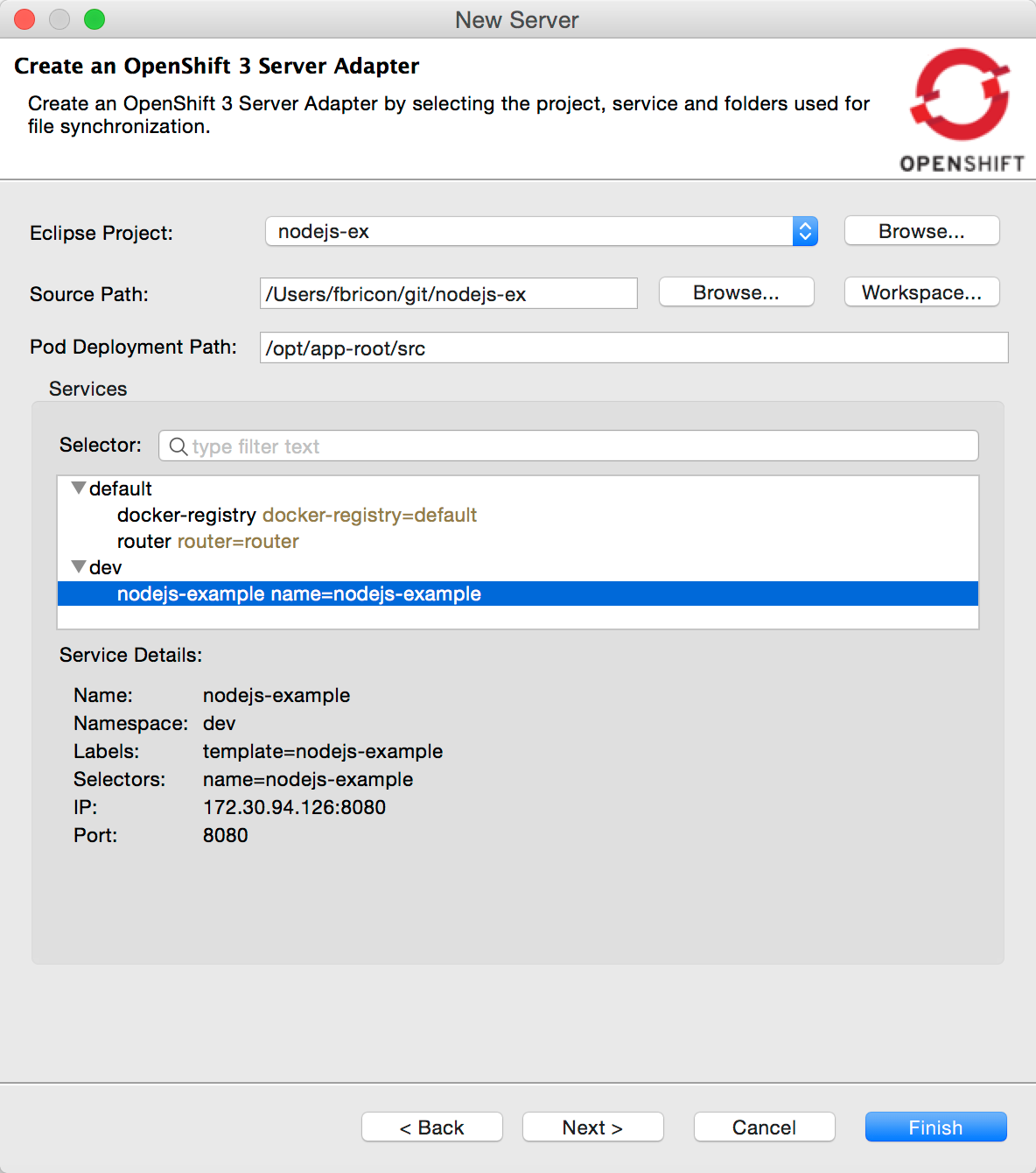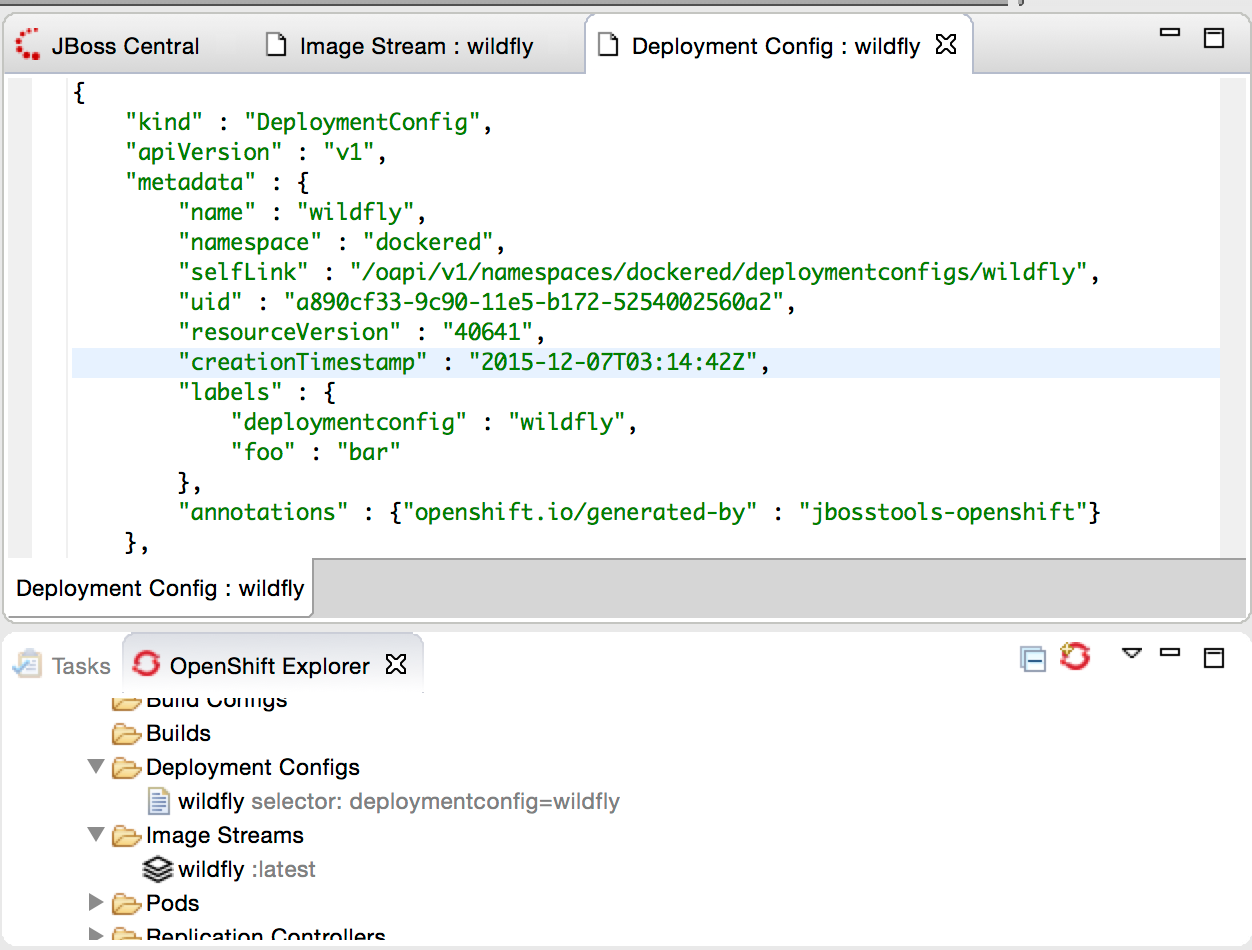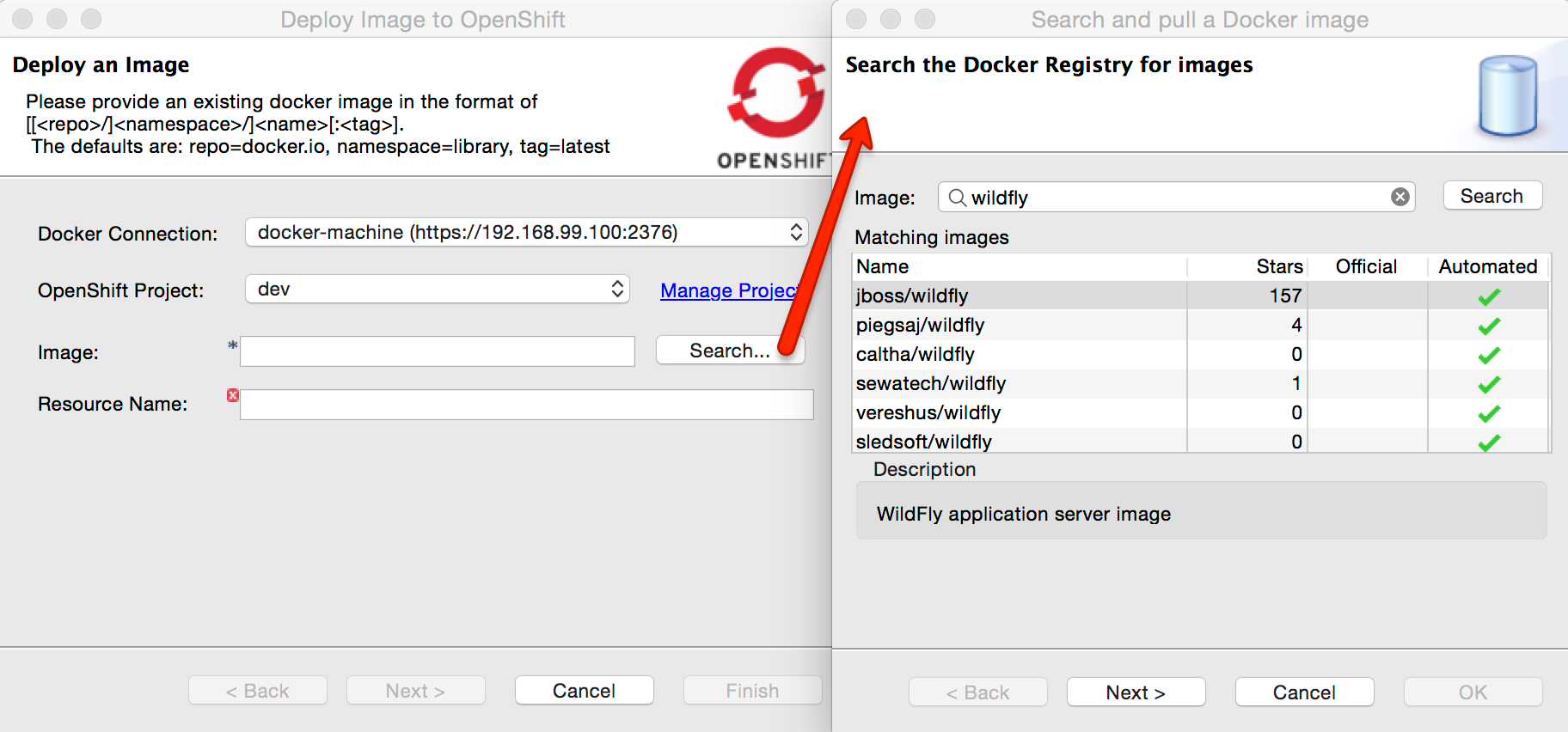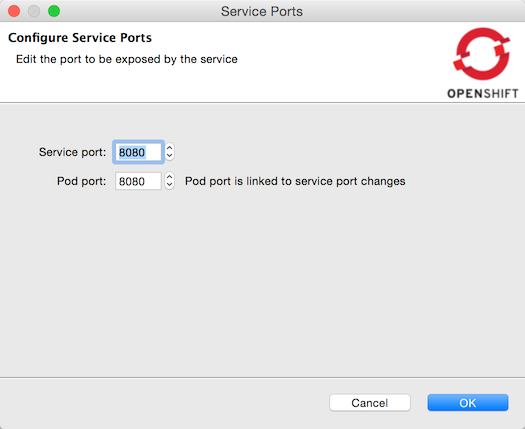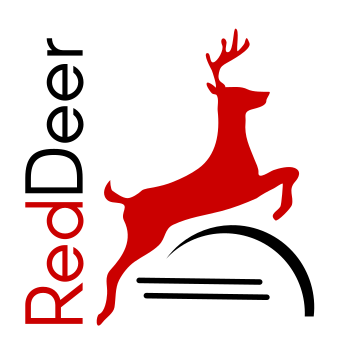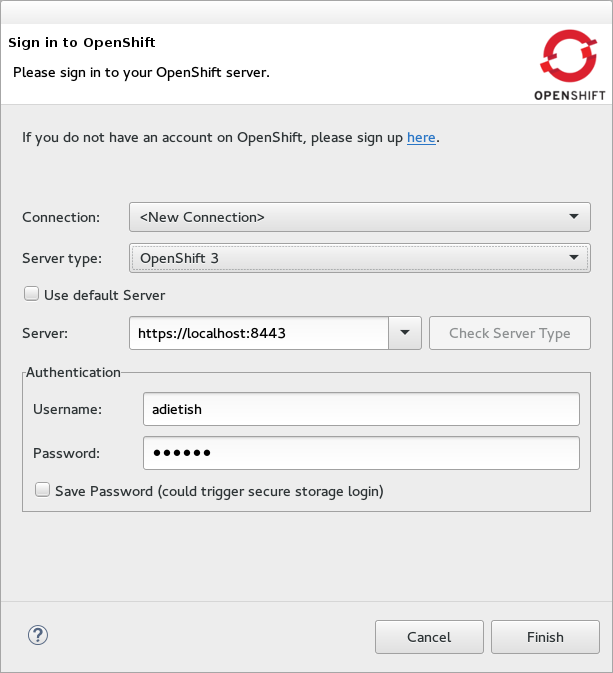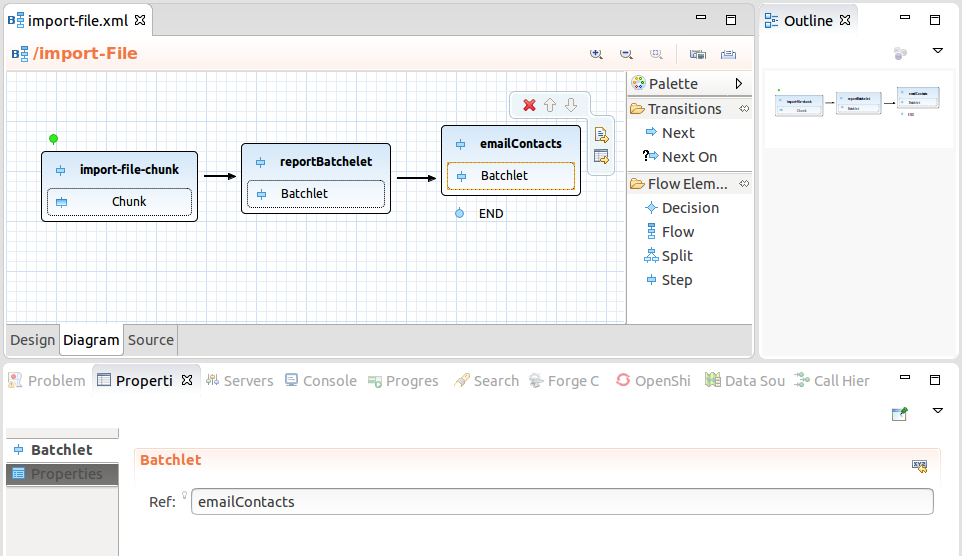Try our complete Mars.2 capable, JBDS 9.1.0 compatible Integration tooling.
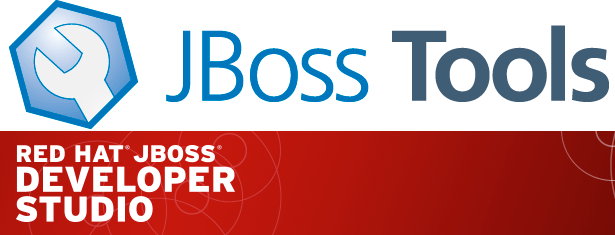
| Since JBoss Tools 4.3.0 we require Java 8 for the installation and use of all JBoss Tools, including the Integration Stack tooling. We still support developing and running applications using older Java runtimes. See more in Beta1 blog. |
JBoss Tools Integration Stack 4.3.0.Final / JBoss Developer Studio Integration Stack 9.0.0.GA
What’s an Integration Stack?
The Integration Stack for JBoss Developer Studio is a set of features and plugins for Eclipse that further enhances the IDE development functionality provided by JBoss Developer Studio in support of the following frameworks:
JBoss Fuse Development
-
Fuse Tooling - JBoss Fuse Development provides tooling for Red Hat JBoss Fuse, specifically for integrating and developing software components that work with Apache ServiceMix, ActiveMQ and Camel. It features the latest versions of the Fuse Data Transformation tooling, SwitchYard and access to the Fuse SAP Tool Suite.
-
SwitchYard - A lightweight service delivery framework providing full lifecycle support for developing, deploying, and managing service-oriented applications.
JBoss Business Process and Rules Development
JBoss Business Process and Rules Development plug-ins provide design, debug and testing tooling for developing business processes for Red Hat JBoss BRMS and Red Hat JBoss BPM Suite.
-
BPEL Designer - Orchestrating your business processes.
-
BPMN2 Modeler - A graphical modeling tool which allows creation and editing of Business Process Modeling Notation diagrams using graphiti.
-
Drools - A Business Logic integration Platform which provides a unified and integrated platform for Rules, Workflow and Event Processing including KIE.
-
jBPM6 - A flexible Business Process Management (BPM) suite.
JBoss Data Virtualization Development
JBoss Data Virtualization Development plug-ins provide a graphical interface to manage various aspects of Red Hat JBoss Data Virtualization instances, including the ability to design virtual databases and interact with associated governance repositories.
-
Modeshape - A distributed, hierarchical, transactional and consistent data store with support for queries, full-text search, events, versioning, references, and flexible and dynamic schemas. It is very fast, highly available, extremely scalable, and it is 100% open source.
-
Teiid Designer - A visual tool that enables rapid, model-driven definition, integration, management and testing of data services without programming using the Teiid runtime framework.
JBoss Integration and SOA Development
JBoss Integration and SOA Development plug-ins provide tooling for developing, configuring and deploying BRMS, SwitchYard and Fuse applications to Red Hat JBoss Fuse Service Works, Red Hat JBoss Fuse and Fuse Fabric containers, Apache ServiceMix, and Apache Karaf instances.
-
All of the Business Process and Rules Development plugins, plus…
-
Fuse Apache Camel Tooling - A graphical tool for integrating software components that works with Apache ServiceMix, Apache ActiveMQ, Apache Camel and the FuseSource distributions.
-
SwitchYard - A lightweight service delivery framework providing full lifecycle support for developing, deploying, and managing service-oriented applications.
What’s Been Updated for this release?
This is the first Mars-based release so almost everything! Specifically Business Process tooling is now released. In addition, Early Access updates have been made to the Fuse Tooling and Data Virtualization product groups. See the Integration Stack 9.0.0.GA Release Notes for more details.
Released Tooling Highlights
Early Access Tooling Highlights
JBoss Fuse Development Highlights
Fuse Tooling Highlights
-
Including Data Transformation, SAP and SwitchYard
-
Notice the revamped Camel route editor!
The JBoss Tools website features tab
Don’t miss the Features tab for up to date information on your favorite Integration Stack components.
Installation
The easiest way to install the Integration Stack components is to first install JBoss Tools 4.3.1 or JBoss Developer Studio 9.1.0 and then select the Software/Update tab in the JBoss Central view. Select the 'Enable Early Access' checkbox.
For a complete set of Integration Stack installation instructions, see Integration Stack Installation Instructions
Try it out!
Paul Leacu.