What's New in 4.5.3.Final
General
Credentials Framework
Sunsetting jboss.org credentials
Download Runtimes and CDK Server Adapter used the credentials framework to manage credentials. However, the JBoss.org credentials cannot be used any more
as the underlying service used by these components does not support these credentials.
The credentials framework still supports the JBoss.org credentials in case other services / components require or use this credentials domain.
Arquillian
Arquillian component removal
The Arquillian component has been removed from Red Hat Central as it has been deprecated a while ago.
Related JIRA: JBIDE-25736
Aerogear
Aerogear component deprecation
The Aerogear component has been marked deprecated as there is no more maintenance on the source code. It is still available in Red Hat Central and may be removed in the future.
Related JIRA: JBIDE-25736
BrowserSim
BrowserSim component deprecation
The BrowserSim component has been marked deprecated as there is no more maintenance on the source code. It is still available in Red Hat Central and may be removed in the future.
Related JIRA: JBIDE-25736
Freemarker
Freemarker component removal
The Freemarker component has been removed from Red Hat Central as it has been deprecated a while ago.
Related JIRA: JBIDE-25736
Fuse Tooling
New shortcuts in Fuse Integration perspective
Shortcuts for the Java, Launch, and Debug perspectives and basic navigation operations are now provided within the Fuse Integration perspective.
The result is a set of buttons in the Toolbar:
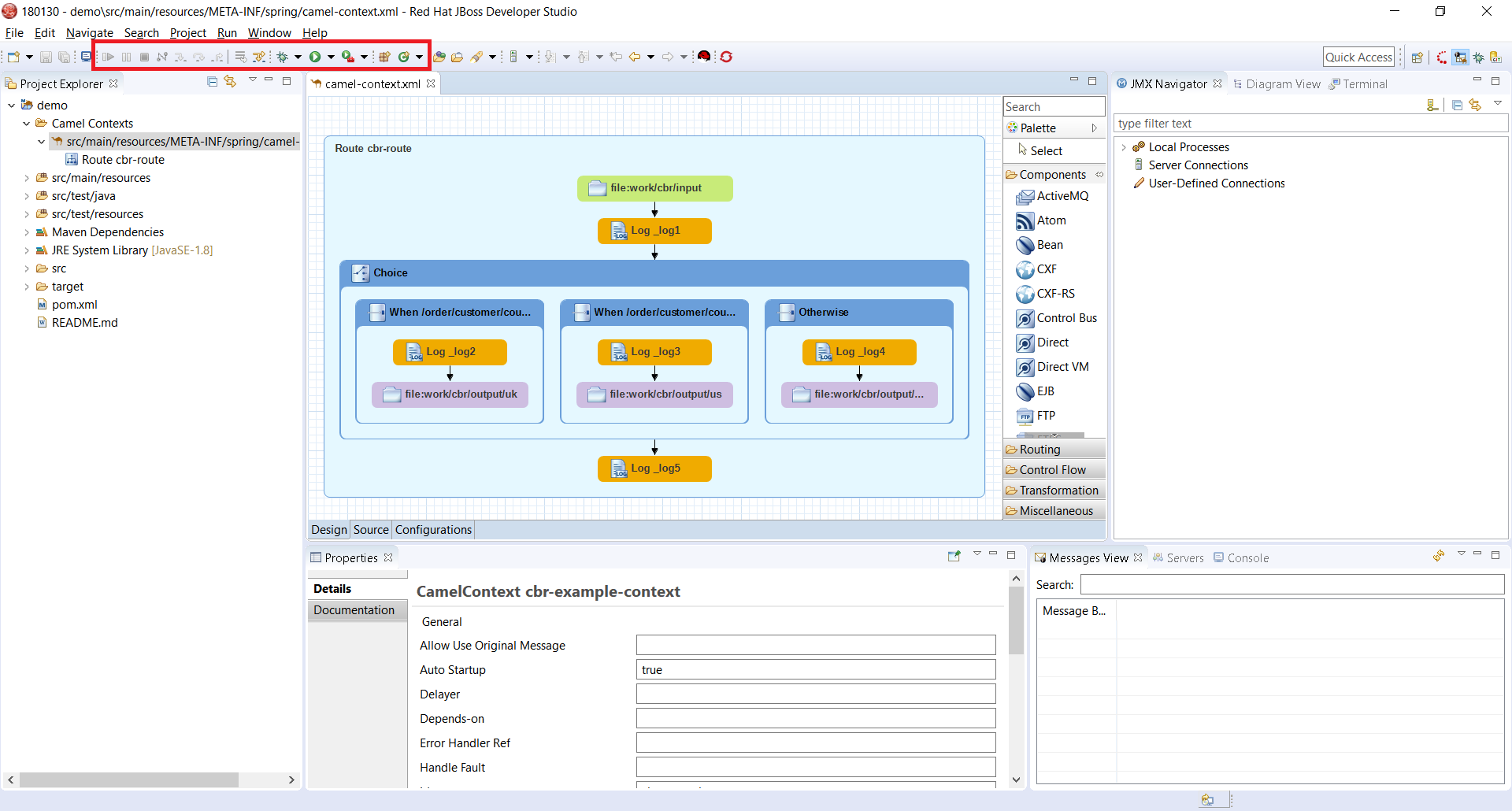
All of the associated keyboard shortcuts are also available, such as Ctrl+Shift+T to open a Java Type.
Performance improvement: Loading Advanced tab for Camel Endpoints
The loading time of the "Advanced" tab in the Properties view for Camel Endpoints is greatly improved.
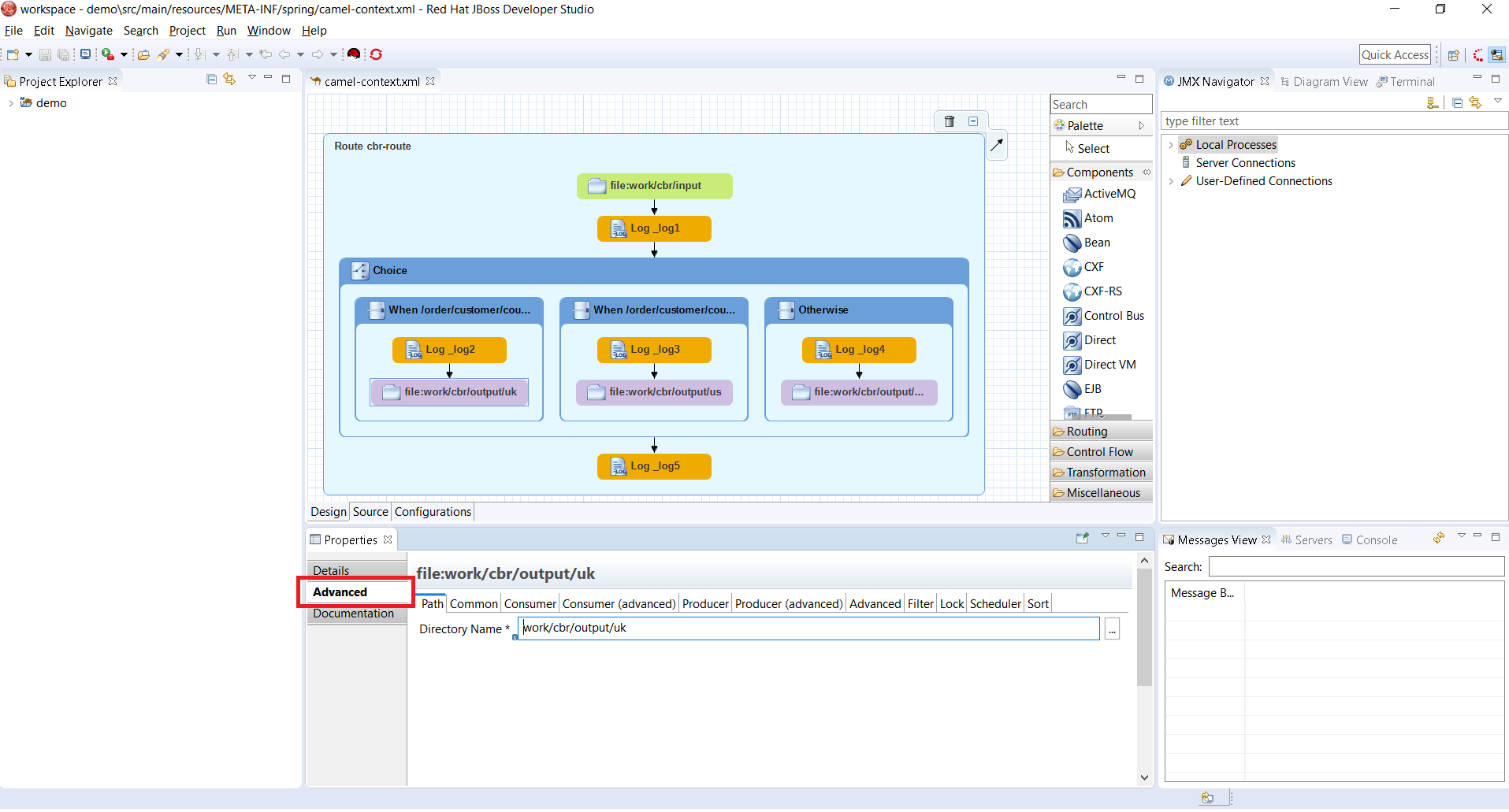
Previously, in the case of Camel Components that have a lot of parameters, it took several seconds to load the Advanced tab. For example, for the File component, it would take ~3.5s. It now takes ~350ms. The load time has been reduced by a factor of 10. (See this interesting article on response time)
If you notice other places showing slow performance, you can file a report by using the Fuse Tooling issue tracker. The Fuse Tooling team really appreciates your help. Your feedback contributes to our development priorities and improves the Fuse Tooling user experience.
Display Fuse version corresponding to Camel version proposed
When you create a new project, you select the Camel version from a list. Now, the list of Camel versions includes the Fuse version to help you choose the version that corresponds to your production version.
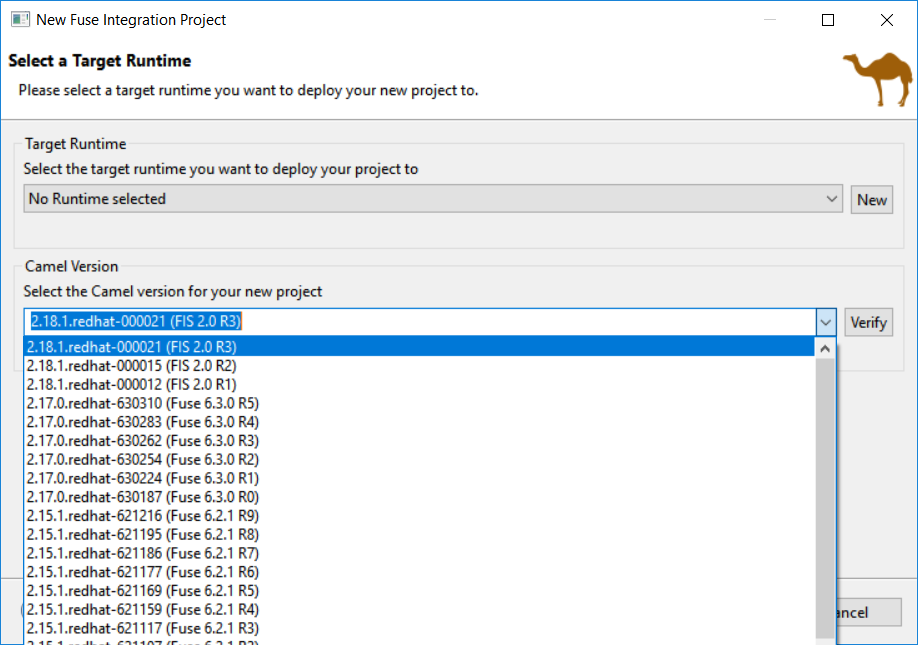
Update validation for similar IDs between a component and its definition
Starting with Camel 2.20, you can use similar IDs for the component name and its definition unless the specific property "registerEndpointIdsFromRoute" is provided. The validation process checks the Camel version and the value of the "registerEndpointIdsFromRoute" property.
For example:
<from id="timer" uri="timer:timerName"/>Improved guidance in method selection for factory methods on Global Bean
When selecting factory method on a Global bean, a lot of possibilities were proposed in the user interface. The list of factory methods for a global bean is now limited to only those methods that match the constraints of the bean’s global definition type (bean or bean factory).
Customize EIP labels in the diagram
The Fuse Tooling preferences page for the Editor view includes a new "Preferred Labels" option.
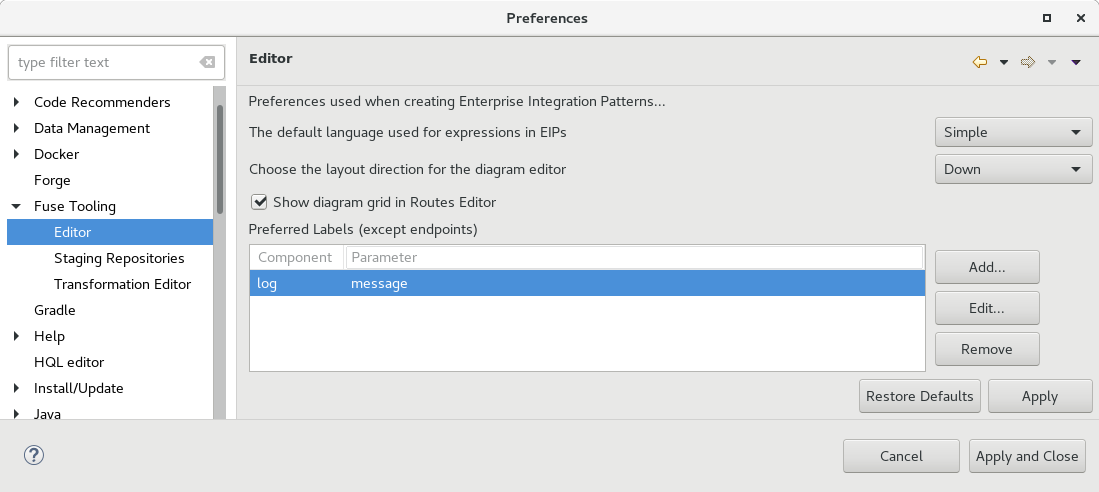
Use this option to define the label of EIP components (except endpoints) shown in the Editor’s Design view.
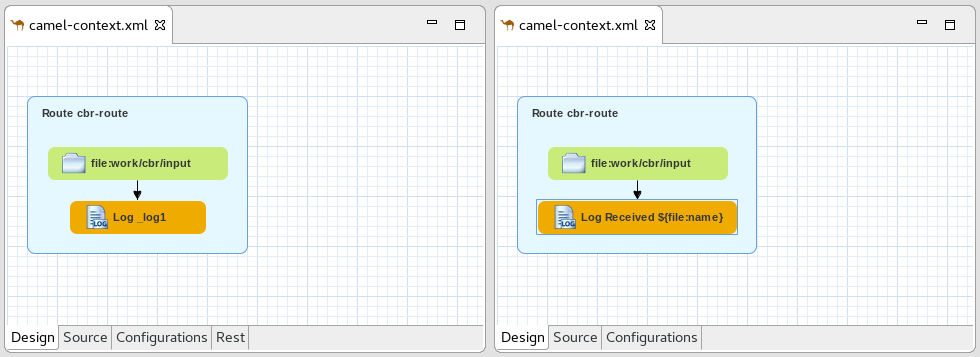
Fuse Ignite Technical Extension templates
The existing template for "Custom step using a Camel Route" has been updated to work with Fuse 7 Tech Preview 4.
Two new templates have been added: - Custom step using Java Bean - Custom connector
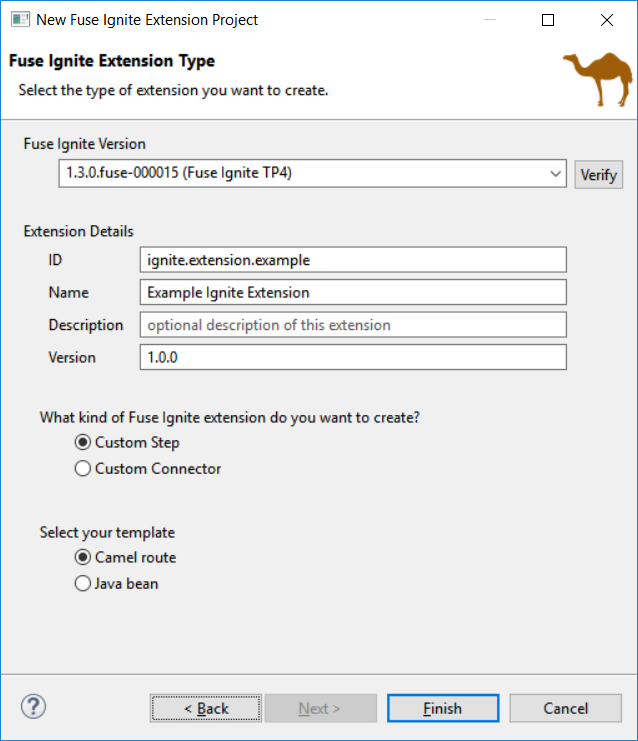
Improvements of the wizard to create a Fuse Integration project
The creation wizard provides better guidance for the targeted deployment environment:
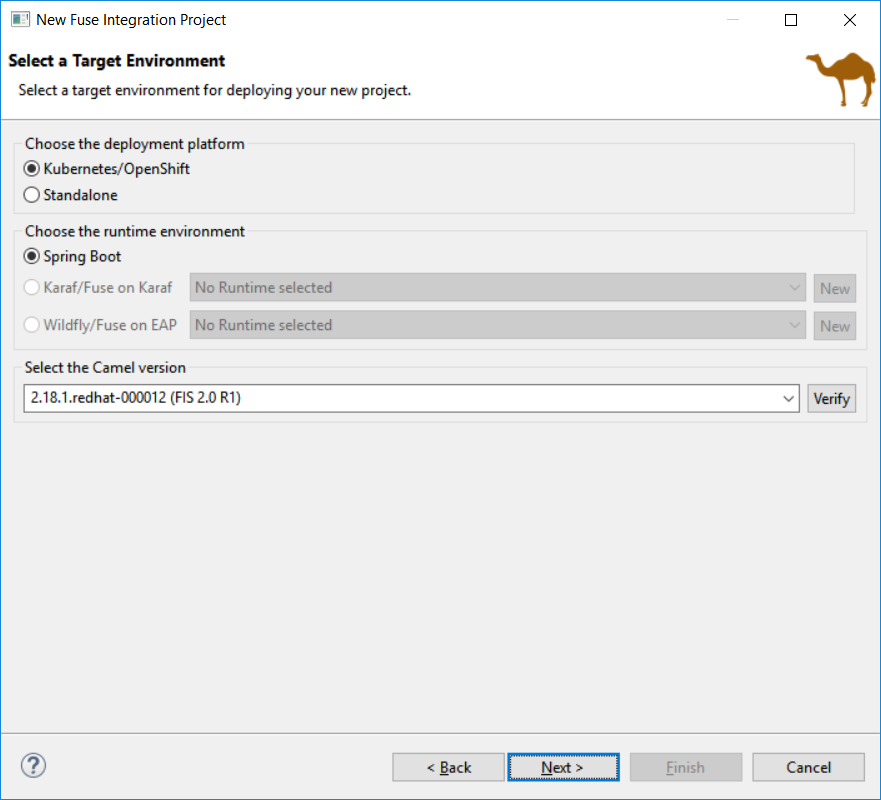
More place is available to choose the templates and they are now filtered based on the targeted environment:
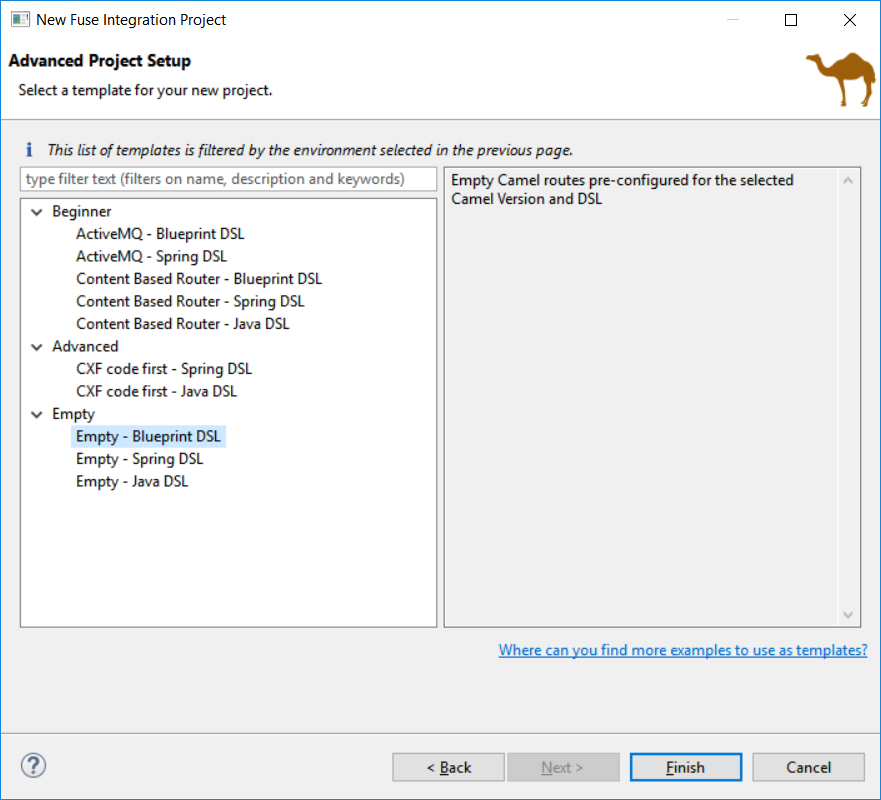
It also points out to other places to find different examples for advanced users (see the link at the bottom of the previous screenshot).
Camel Rest DSL editor (Technical preview)
Camel is providing a Rest DSL to help the integration through Rest endpoints. Fuse Tooling is now providing a new tab in read-only mode to visualize the Rest endpoints defined.
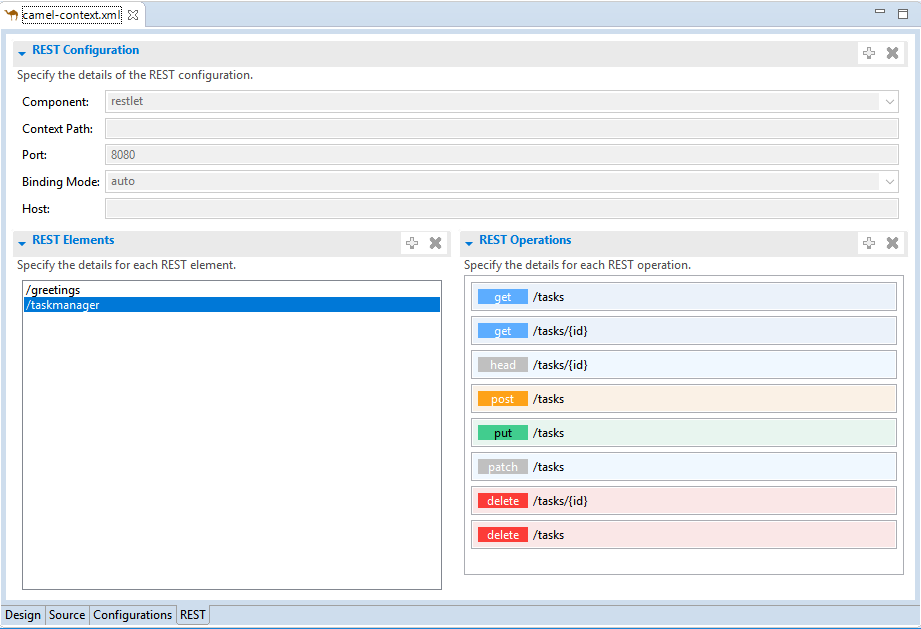
It is currently in Tech Preview and needs to be activated in Window → Preferences → Fuse Tooling → Editor → Enable Read Only Tech preview REST DSL tab.
Work is still ongoing and feedback is very welcome on this new feature, you can comment on this JIRA epic.
Dozer upgrade and migration
When upgrading from Camel < 2.20 to Camel > 2.20, the Dozer dependency has been upgraded to a version not backward-compatible If you open a Data transformation based on Dozer in Fuse Tooling, it will propose to migrate the file used for the transformation (technically changing the namespace). It allow to continue to use the Data Transformation editor and have - in most cases - the Data Transformation working at runtime with Camel > 2.20.
Hibernate Tools
Hibernate Runtime Provider Updates
A number of additions and updates have been performed on the available Hibernate runtime providers.
New Hibernate 5.3 Runtime Provider
With beta releases available in the Hibernate 5.3 stream, the time was right to make available a corresponding Hibernate 5.3 runtime provider. This runtime provider incorporates Hibernate Core version 5.3.0.Beta2 and Hibernate Tools version 5.3.0.Beta1.
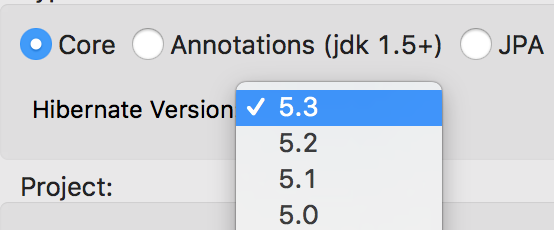
Other Runtime Provider Updates
The Hibernate 5.0 runtime provider now incorporates Hibernate Core version 5.0.12.Final and Hibernate Tools version 5.0.6.Final.
The Hibernate 5.1 runtime provider now incorporates Hibernate Core version 5.1.12.Final and Hibernate Tools version 5.1.7.Final.
The Hibernate 5.2 runtime provider now incorporates Hibernate Core version 5.2.15.Final and Hibernate Tools version 5.2.10.Final.
LiveReload
LiveReload component deprecation
The LiveReload component has been marked deprecated as there is no more maintenance on the source code. It is still available in Red Hat Central and may be removed in the future.
Related JIRA: JBIDE-25736
OpenShift
CDK Server Adapter integrated setup
When starting a CDK server adapter, a setup procedure must be previously run. Initially, this must be run
outside the IDE through the minishift setup-cdksetup-cdkstart
Related JIRA: JBIDE-25908
CDK and Minishift Server Adapter runtime download
When working with both CDK and upstream Minishift, you needed to have previously downloaded the CDK or Minishift binary. It is now possible to download the runtime to a specific folder when you create the server adapter.
Let’s see an example with the CDK server adapter.
From the Servers view, select the new Server menu item and enter cdk in the filter:
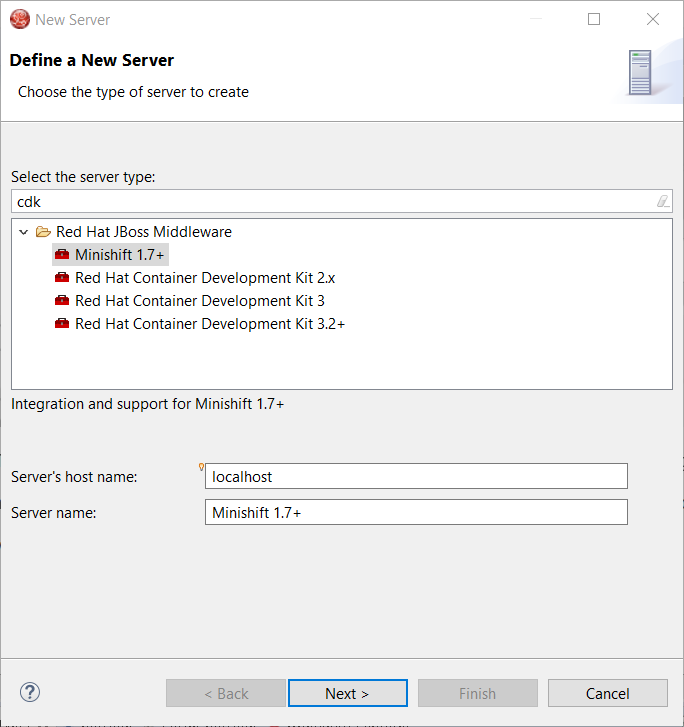
Select Red Hat Container Development Kit 3.2+
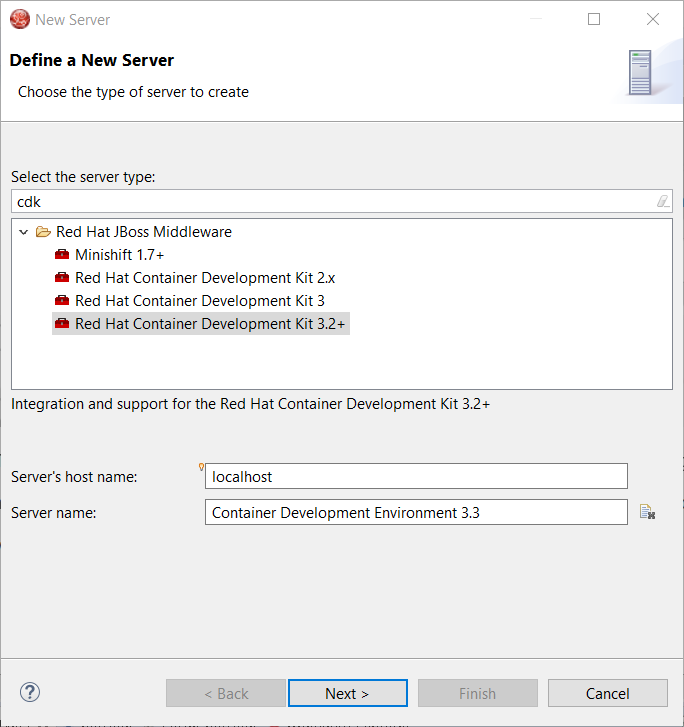
Click the Next button:
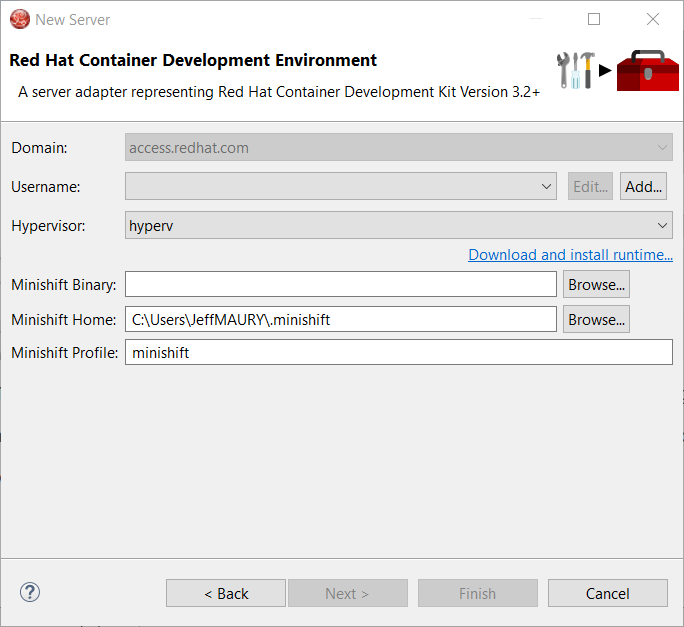
In order to download the runtime, click the Download and install runtime… link:
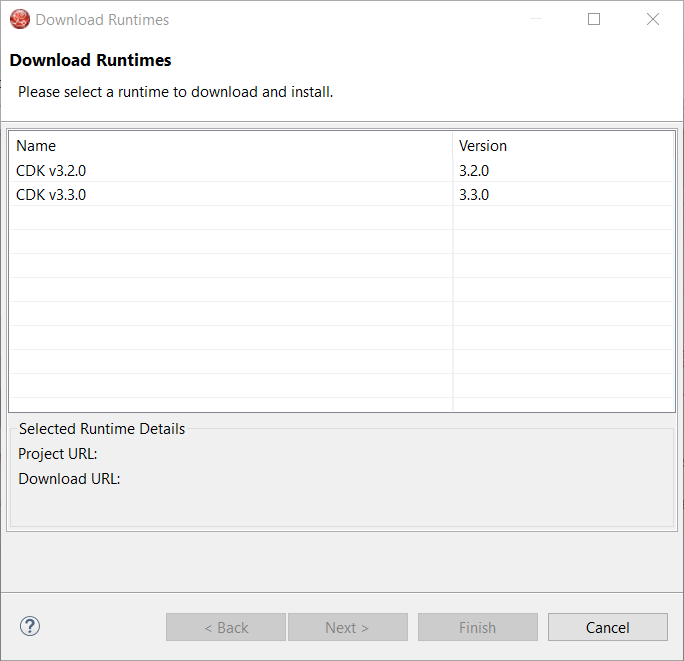
Select the version of the runtime you want to download
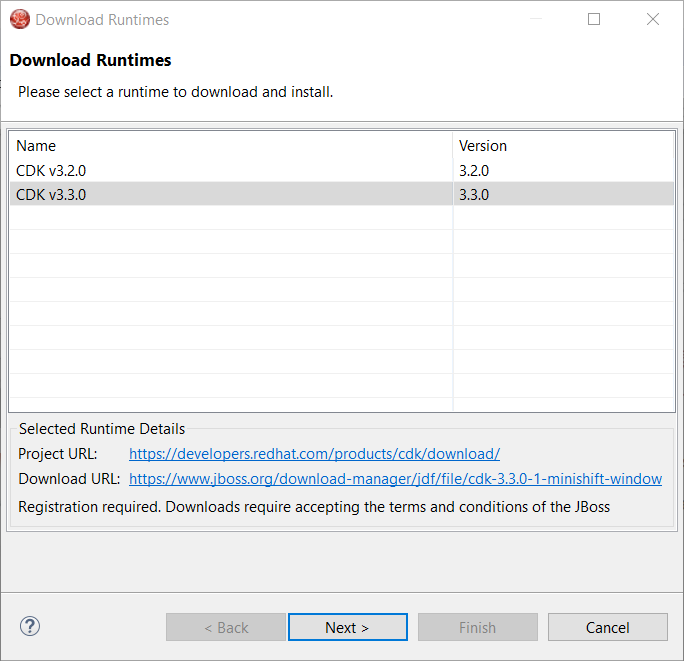
Click the Next button:
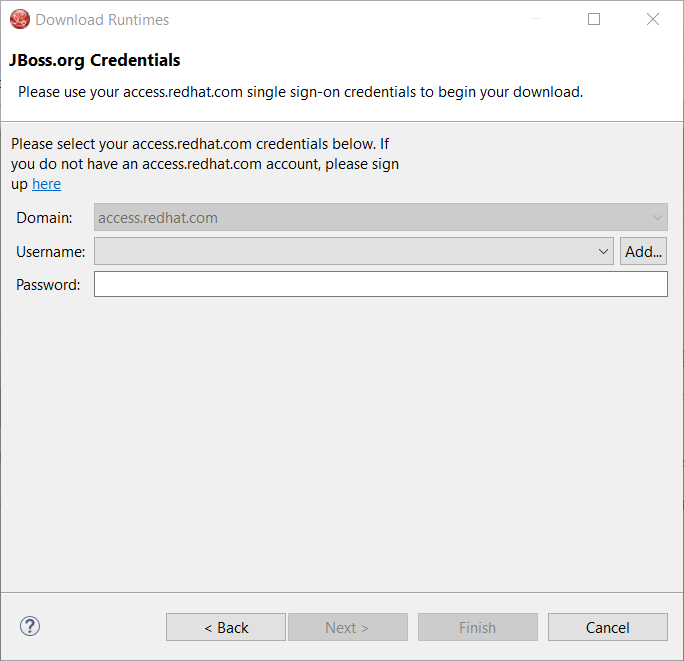
You need an account to download the CDK. If you already had configured credentials, select the one you want to use. If you didn’t, click the Add button to add your credentials.
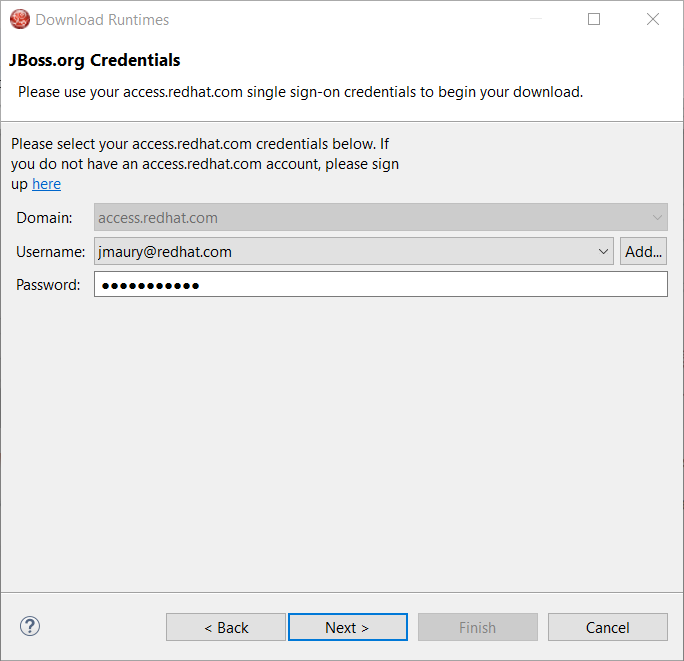
Click the Next button. Your credentials will be validated, and upon success, you must accept the license agreement:
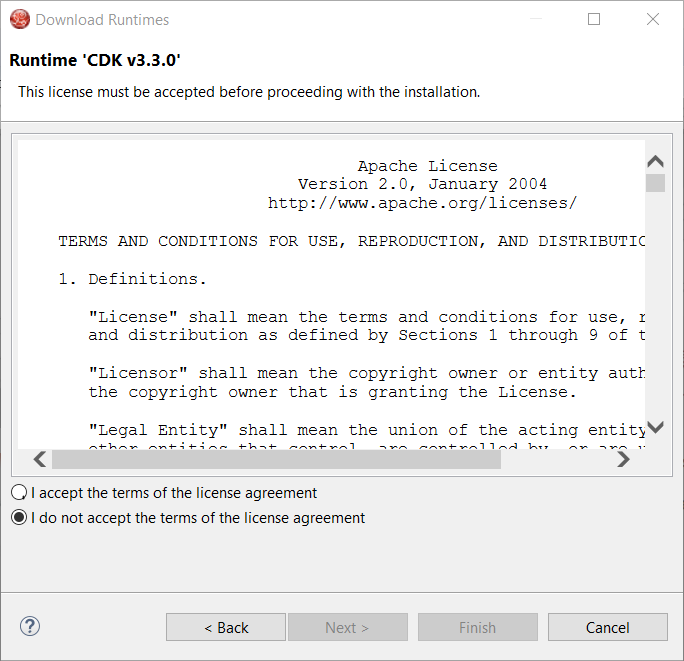
Accept the license agreement and click the Next button:
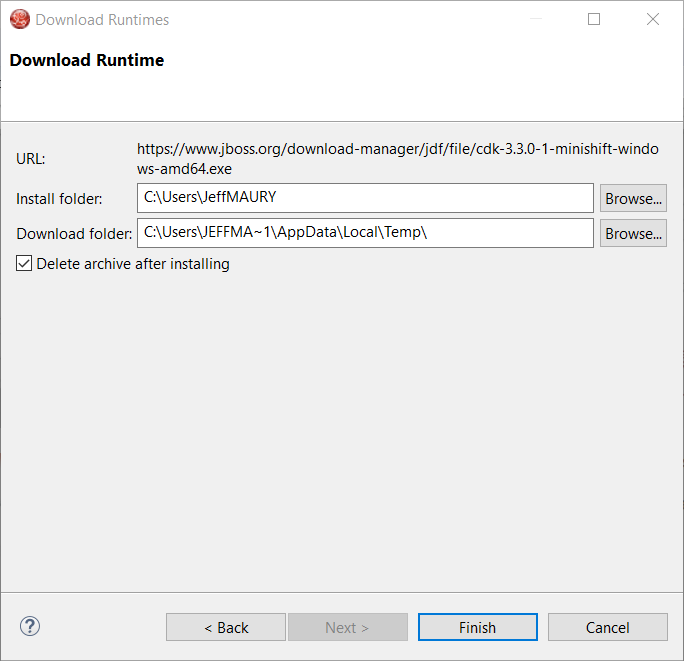
You can choose the folder where you want the runtime to be installed. Once you’ve set it, click the Finish button:
The download of the runtime will be started and you should see the progression on the server adapter wizard:
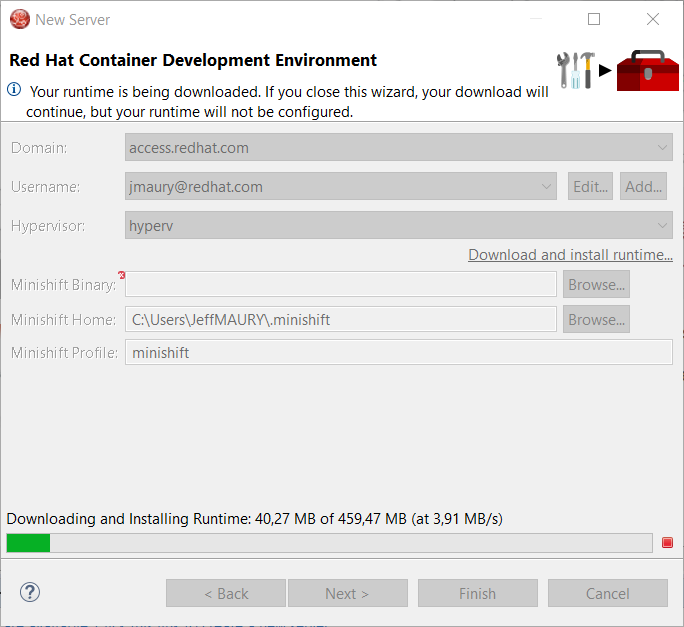
Once the download is completed, you will notice that the Minishift Binary and Username fields have been filled:
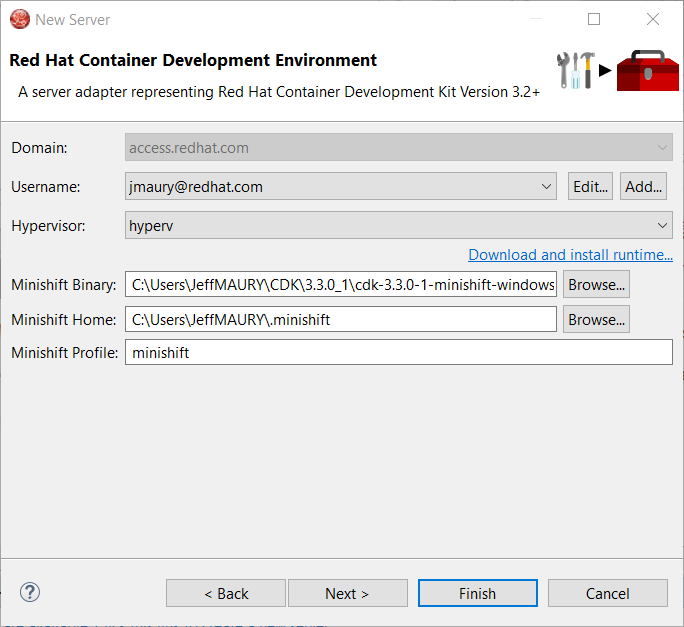
Click the Finish button to create the server adapter.
Please note that if it’s the first time you install CDK, you must perform an initialization. In the Servers view, right click the server and select the Setup CDK menu item:
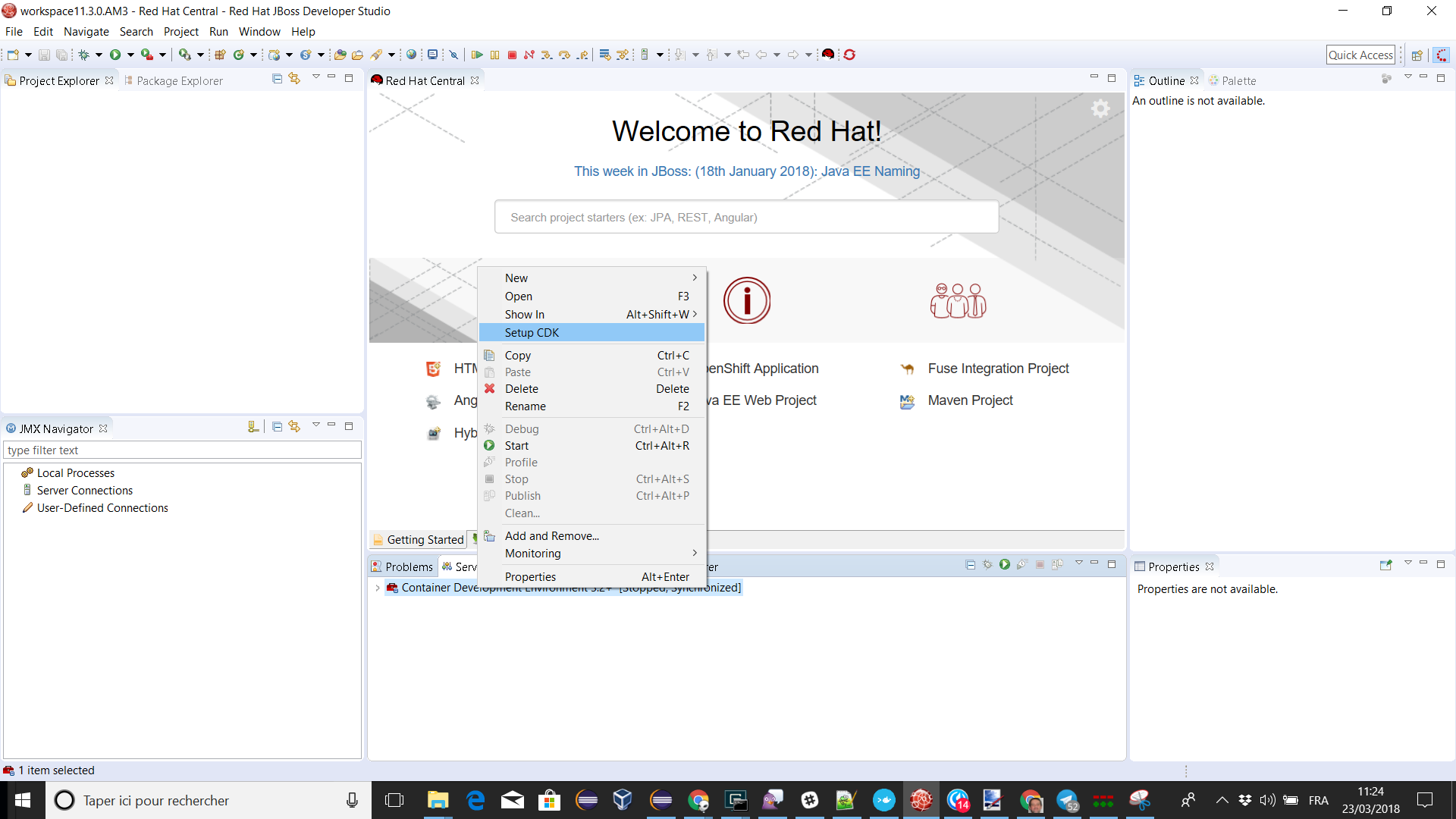
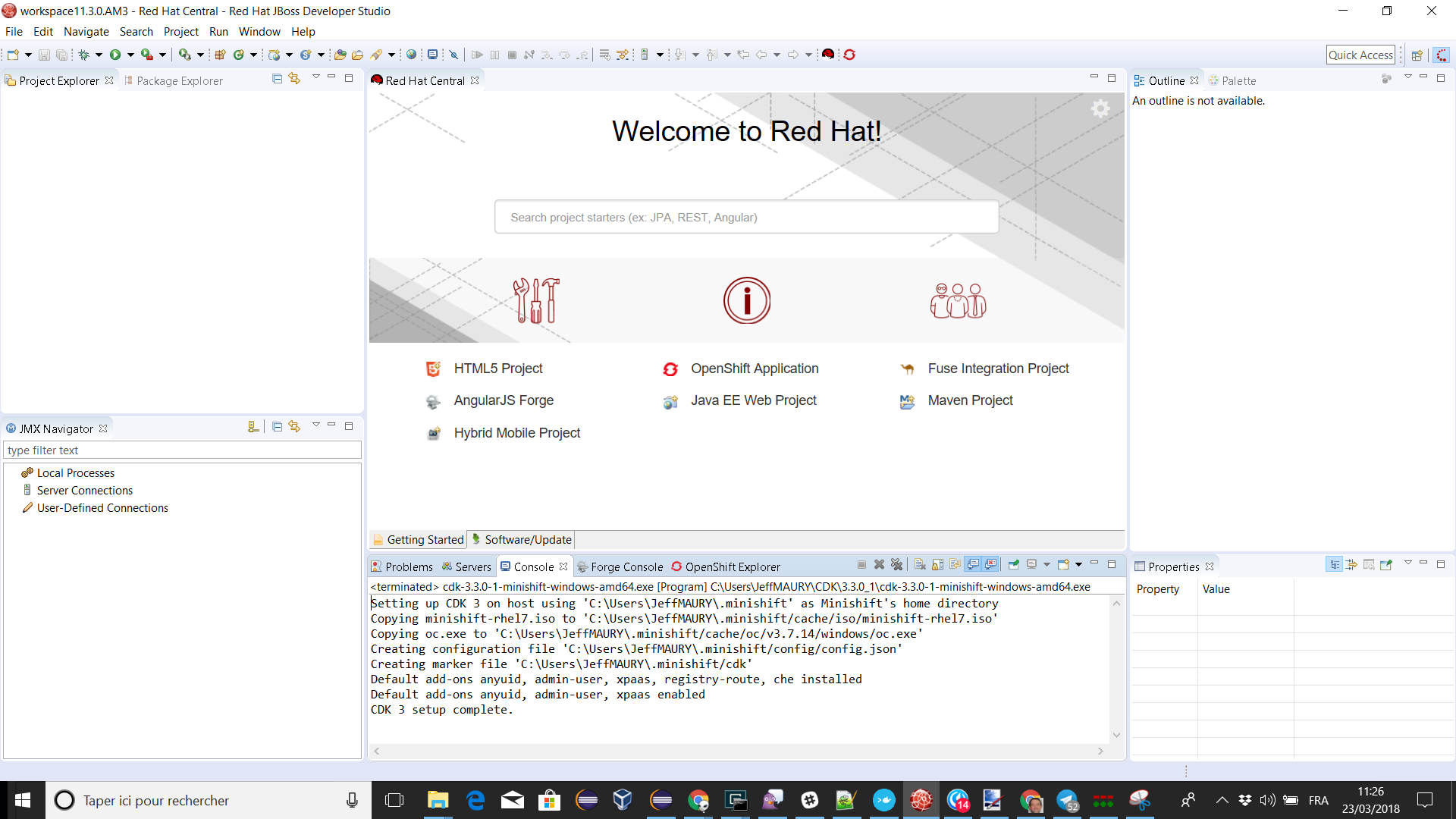
Related JIRA: JBIDE-25753
Minishift Server Adapter
A new server adapter has been added to support upstream Minishift. While the server adapter itself has limited functionality, it is able to start and stop the Minishift virtual machine via its minishift binary. From the Servers view, click New and then type minishift, that will bring up a command to setup and/or launch the Minishift server adapter.
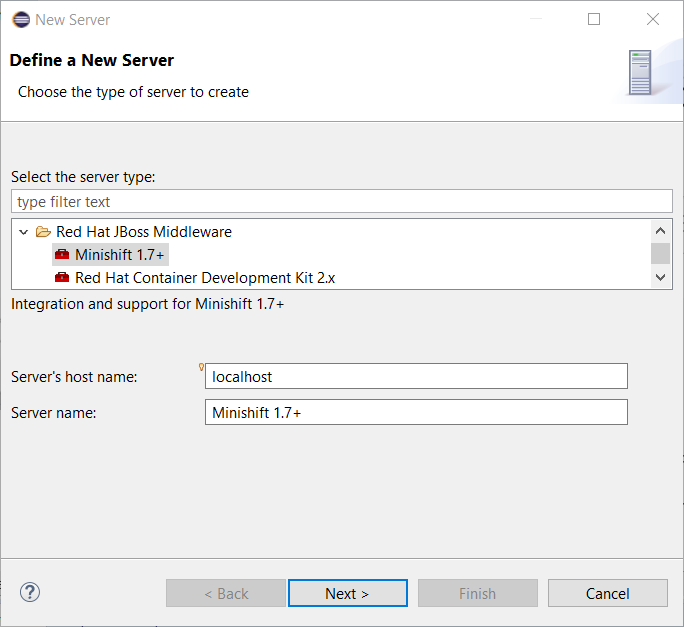
All you have to do is set the location of the minishift binary file, the type of virtualization hypervisor and an optional Minishift profile name.
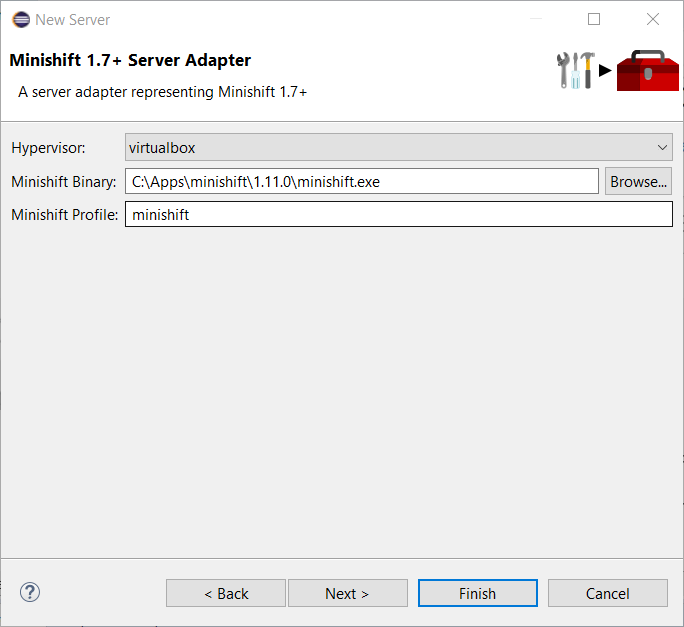
Once you’re finished, a new Minishift Server adapter will then be created and visible in the Servers view.
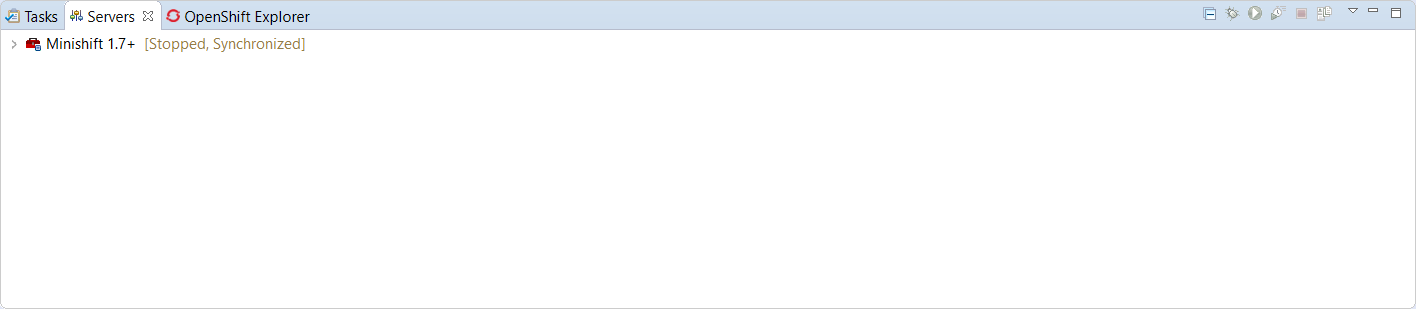
Once the server is started, Docker and OpenShift connections should appear in their respective views, allowing the user to quickly create a new Openshift application and begin developing their AwesomeApp in a highly-replicatable environment.
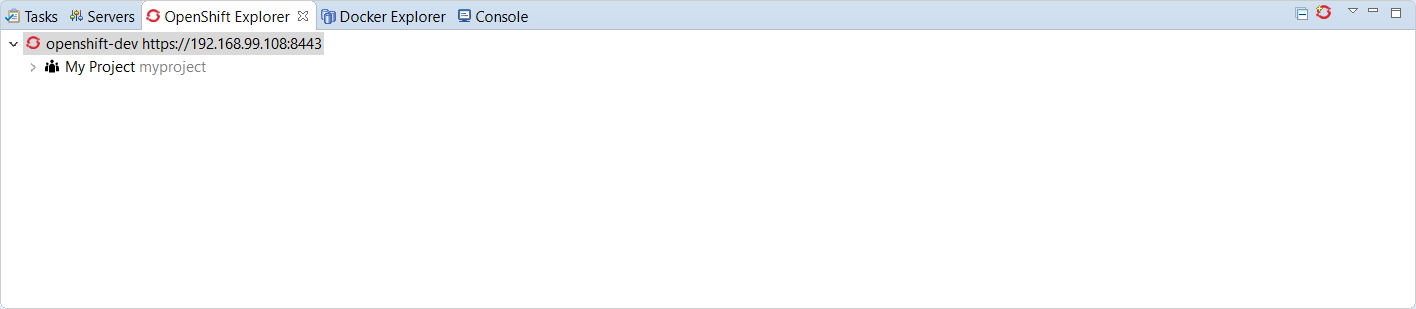
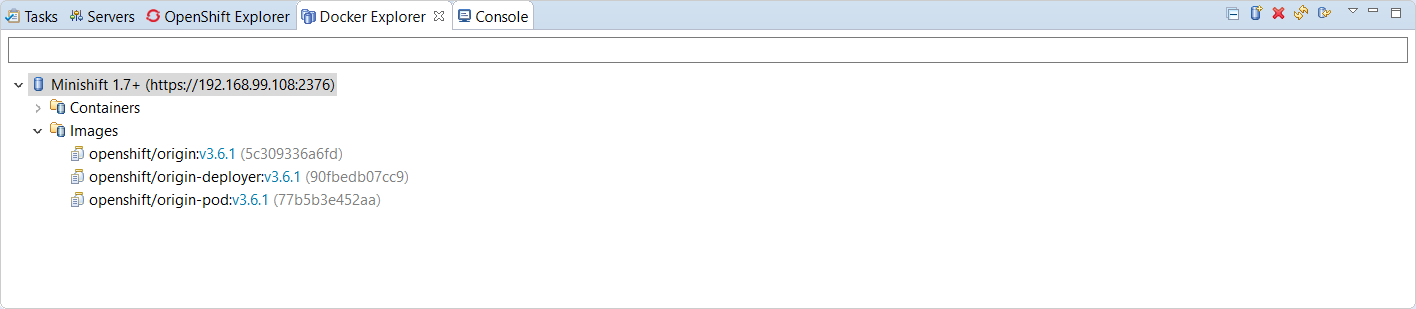
Related JIRA: JBIDE-25295
CDK and Minishift Server Adapter better developer experience
When working with both CDK and upstream Minishift, it is recommanded to distinguish environments through the MINISHIFT_HOME variable. It was possible before to use this parameter but it requires a two steps process:
-
first create the server adapter (through the wizard)
-
then change the MINISHIFT_HOME in the server adapter editor
It is now possible to set this parameter from the server adapter wizard. So now, everything is correctly setup when you create the server adapter.
Let’s see an example with the CDK server adapter.
From the Servers view, select the new Server menu item and enter cdk in the filter:
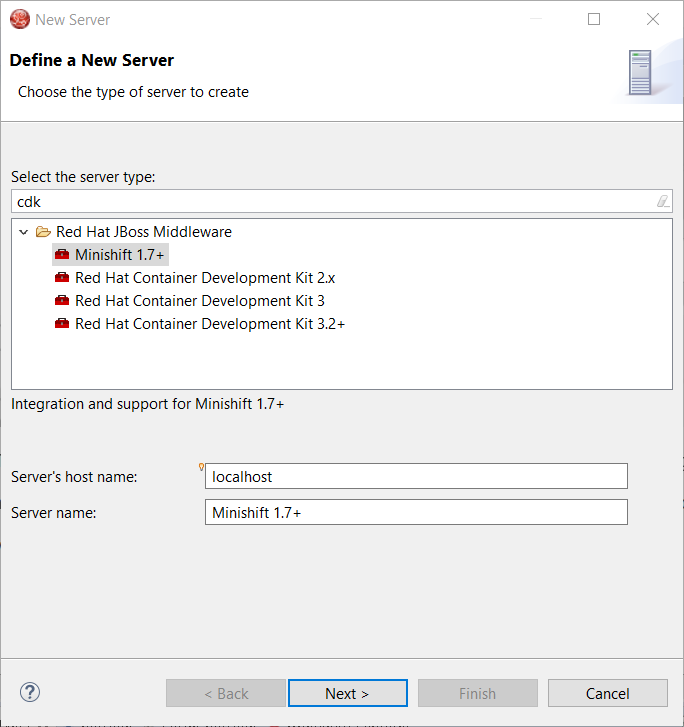
Select Red Hat Container Development Kit 3.2+
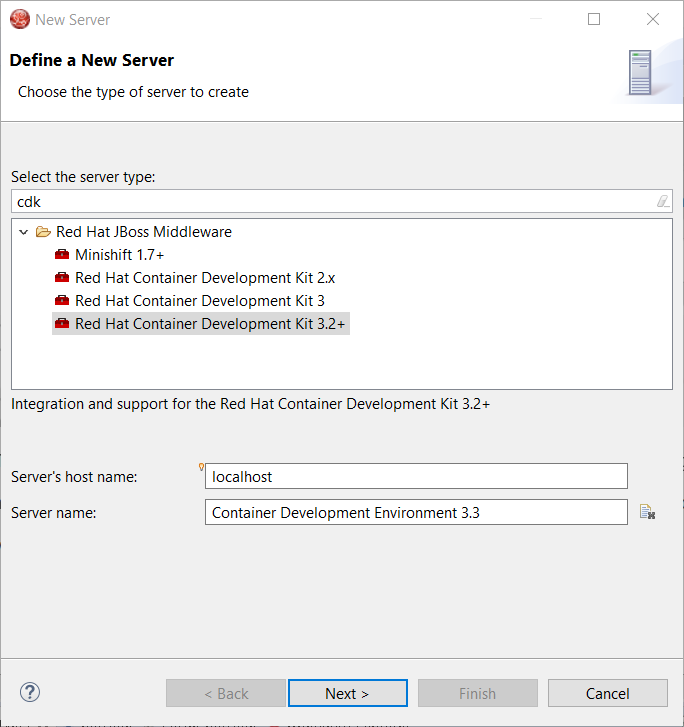
Click the Next button:
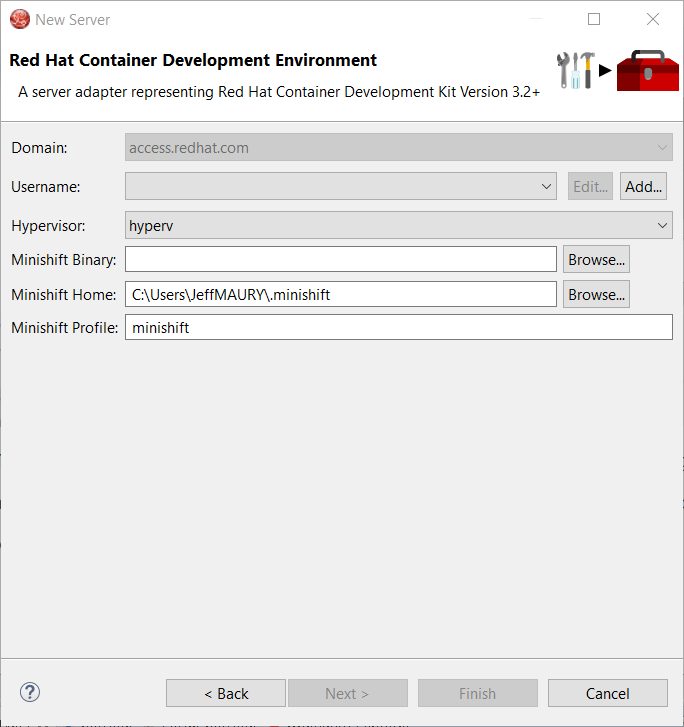
The MINISHIFT_HOME parameter can be set here and is defaulted.
Related JIRA: JBIDE-25692