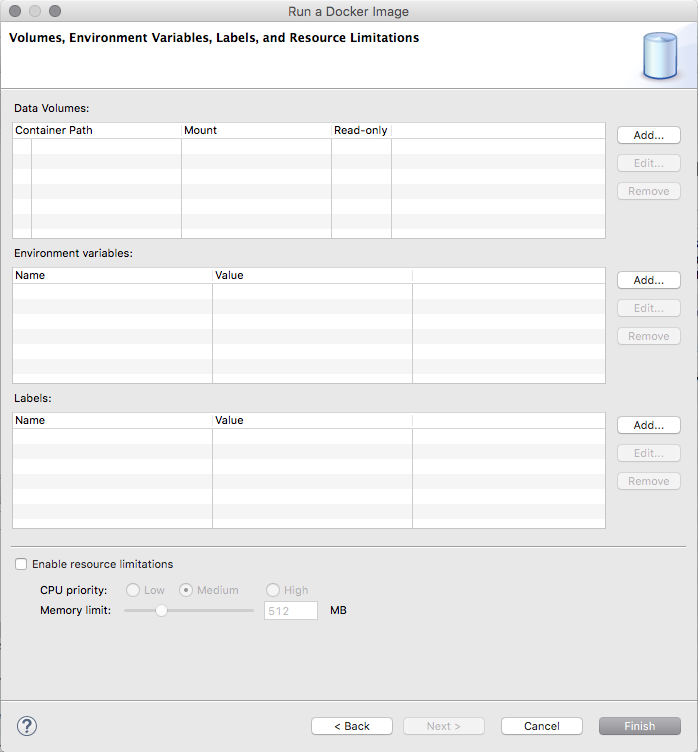What's New in 4.4.1.AM3
Docker Tools
Docker Hierarchy View
The new Docker Image Hierarchy view lets the user view the layers for a selected image in the Docker Explorer View. This is especially interesting when an image was built locally, as it helps understanding on which layers the top-level image depends.
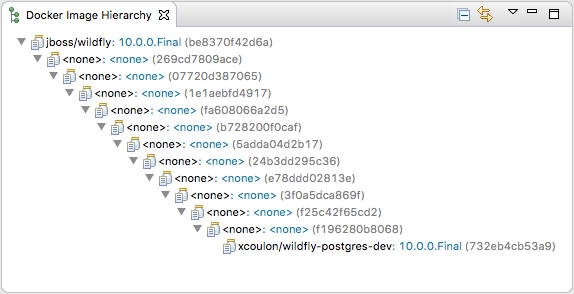
See issue 496308 in Eclipse Bugzilla for more details.
Automatically detect known Docker daemon connections
When the Docker Explorer view is opened, the list of existing connections (saved from a previous session) is reloaded. In addition to this behaviour, the view will also attempt to find new connections using default settings such the 'unix:///var/run/docker.sock' Unix socket or the 'DOCKER_HOST', 'DOCKER_CERT_PATH' and 'DOCKER_TLS_VERIFY' environment variables. This means that by default, in a new workspace, if a Docker daemon is reachable using one of those methods, the user does not have to use the "New Connection" wizard to get a connection.
See issue 497101 in Eclipse Bugzilla for more details.
Extension point for Docker daemon connection settings
An extension point has been added to the Docker core plugin to allow for custom connection settings provisionning.
See issue 497100 in Eclipse Bugzilla for more details.
Forge Tools
Forge Runtime updated to 3.3.0.Final
The included Forge runtime is now 3.3.0.Final. Read the official announcement here.
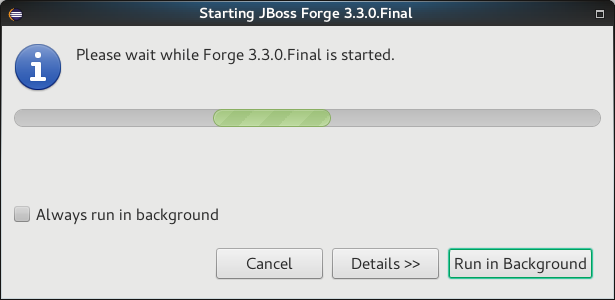
Added Install addon from the catalog command
From Forge 3.3.0.Final onwards it is now possible to query and install addons listed in the Forge addons page.
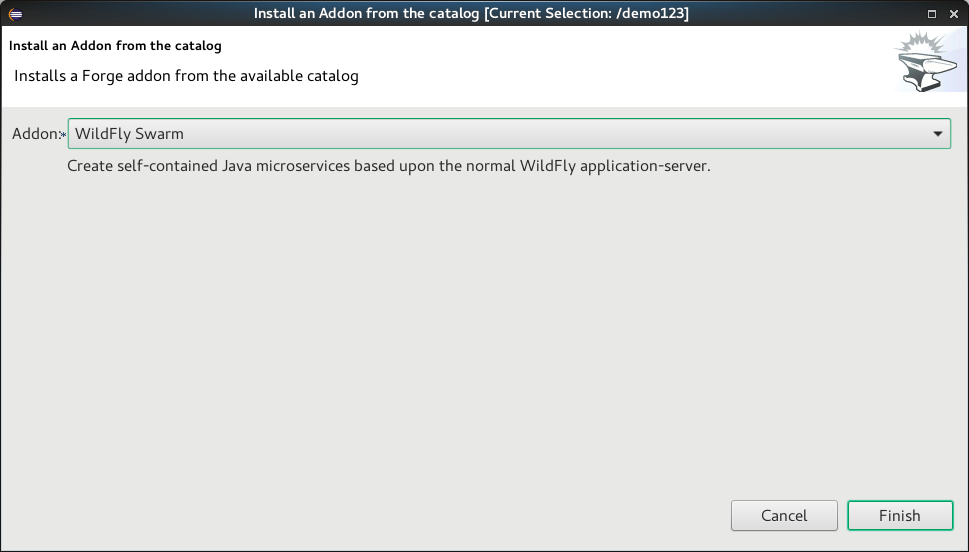
Freemarker
Improved automatic finishing of FreeMarker constructs
When you type <#, <@, ${, #{ and <#-- the freemarker editor now automatically closes them.
Related JIRA: JBIDE-22749
Error positions links on the console
When a FreeMarker exception is printed to the console, the error position in it is a link that navigates to the error. This has worked long ago, but was broken for quite a while.
Related JIRA: JBIDE-22701
Fixed auto-indentation
When hitting enter, sometimes the new line haven’t inherited the indentation of the last line.
Related JIRA: JBIDE-20512
OpenShift
Events can now be displayed
Events generated as part of the application livecycle are now displayed in the property view under the Events tab (available at the project level):
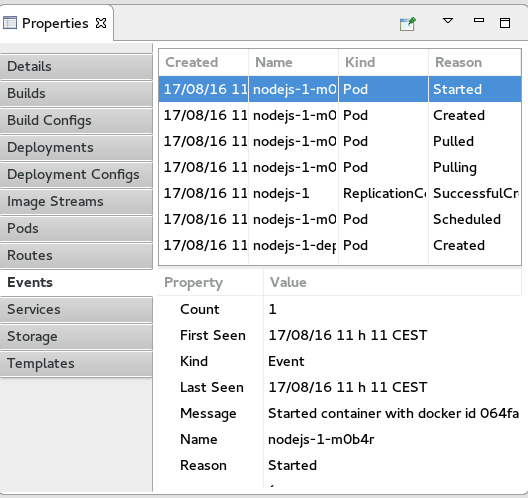
You can refresh the content of the event with the Refresh command or open the event in the OpenShift web console with the Show In → Web Console command.
Related JIRA: JBIDE-22817
Volume claims can now be displayed
Volume claims are now displayed in the property view under the Storage tab (available at the project level):
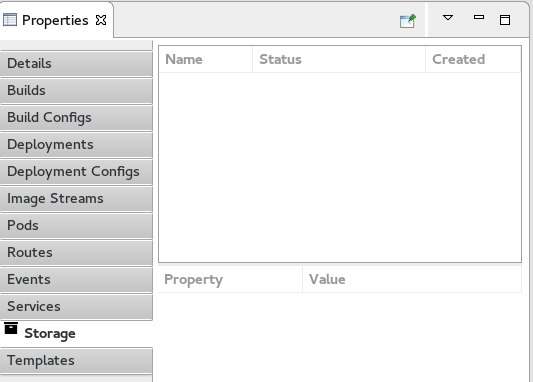
You can create a new volume claim using a resource file like the following:
{
"apiVersion": "v1",
"kind": "PersistentVolumeClaim",
"metadata": {
"name": "claim1"
},
"spec": {
"accessModes": [ "ReadWriteOnce" ],
"resources": {
"requests": {
"storage": "1Gi"
}
}
}
}If you deploy such a resource file with the New → Resource command at the project level, the Storage tab will be updated:
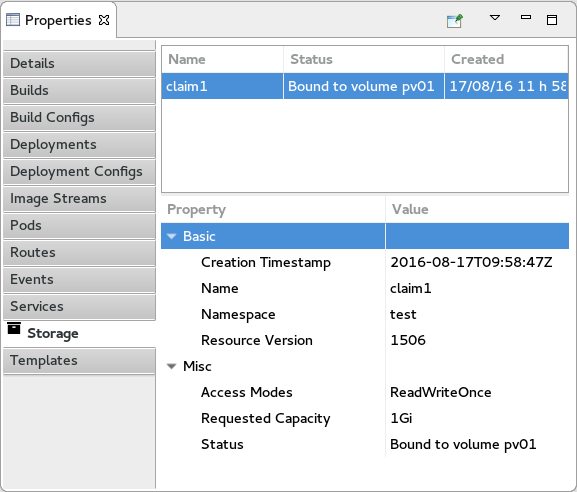
You can access/edit the content of the volume claim with the Edit command or open the volume claim in the OpenShift web console with the Show In → Web Console command.
Related JIRA: JBIDE-22433
Server Tools
QuickFixes now available in runtime detection
Runtime detection has been a feature of JBossTools for a long while, however, it would sometimes create runtime and server adapters with configuration errors without alerting the user. Now, the user will have an opportunity to execute quickfixes before completing the creation of their runtimes and servers.
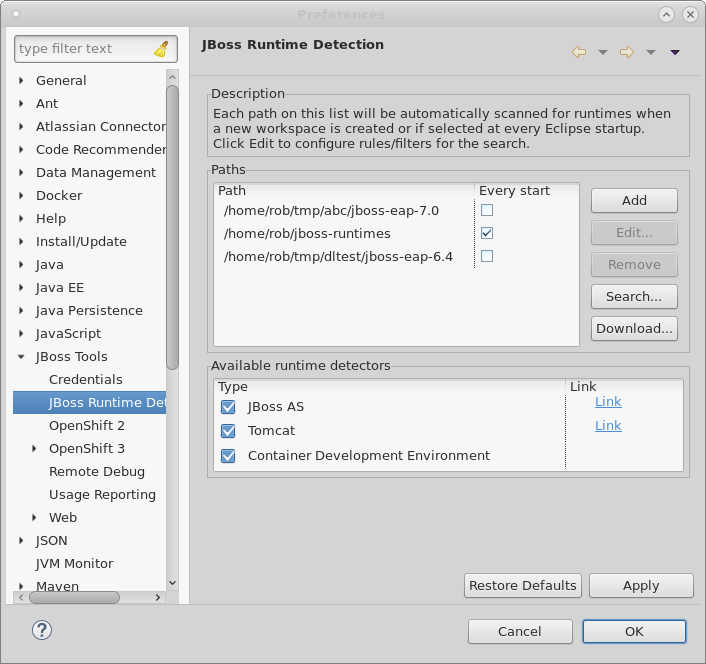
To see this in action, we can first open up the runtime-detection preference page. We can see that our runtime-detection will automatically search three paths for valid runtimes of any type.
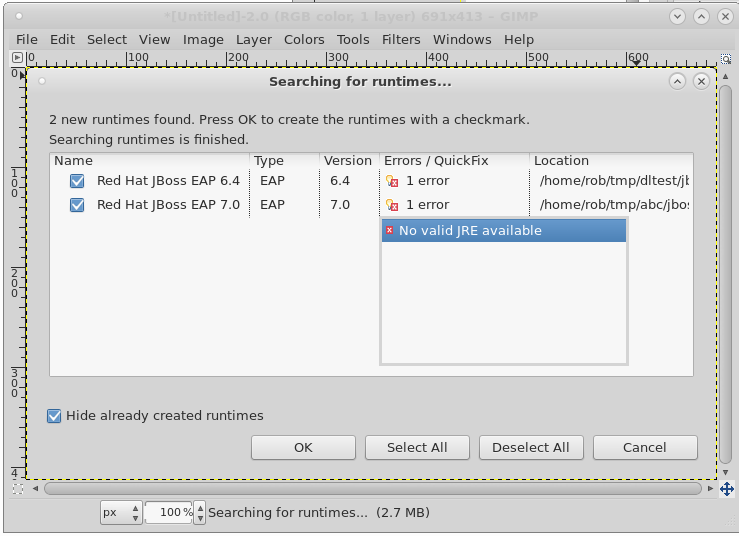
Once we click search, the runtime-detection’s search dialog appears, with results it has found. In this case, it has located an EAP 6.4 and an EAP 7.0 installation. However, we can see that both have errors. If we click on the error column for the discovered EAP 7.0, the error is expanded, and we see that we’re missing a valid / compatible JRE. To fix the issue, we should click on this item.
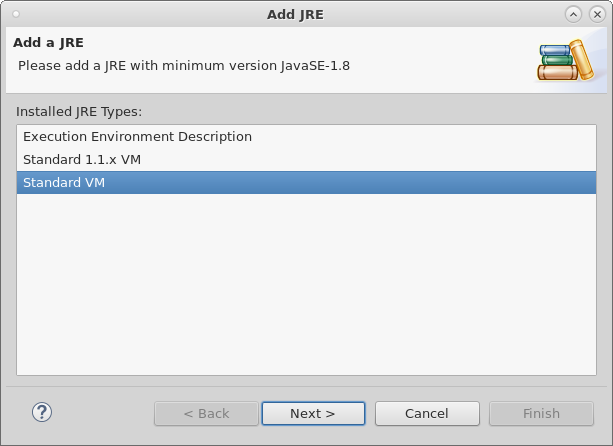
When we click on the problem for EAP 7, the new JRE dialog appears, allowing us to add a compatible JRE. The dialog helpfully informs us of what the restrictions are for this specific runtime. In this case, we’re asked to define a JRE with a minimum version of Java-8.
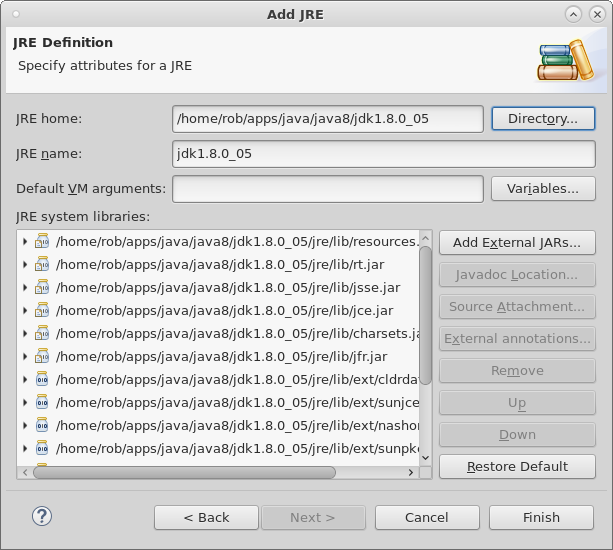
If we continue along with the process by locating and adding a Java 8 JRE, as shown above, and finish the dialog, we’ll see that all the errors will disappear for both runtimes. In this example, the EAP 6.4 required a JRE of Java 7 or higher. The addition of the Java 8 JRE fixed this issue as well.
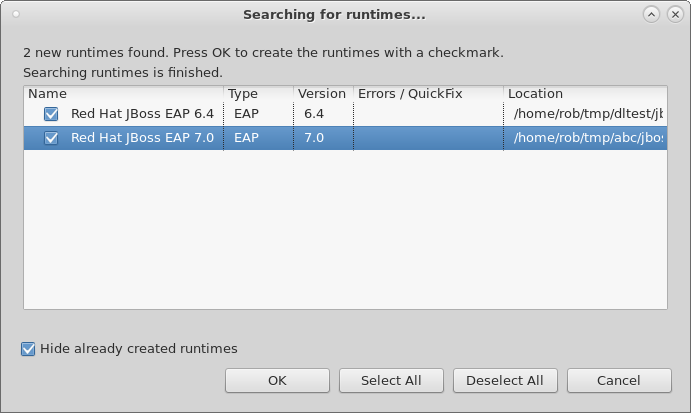
Hopefully, this will help users preemptively discover and fix errors before being hit with surprising errors when trying to use the created server adapters.
Related JIRA: JBIDE-15189 - Add quickfixes to runtime detection