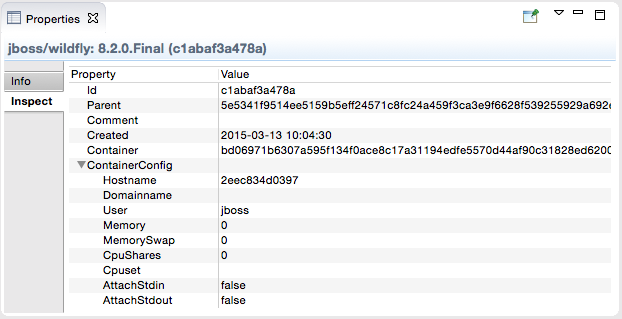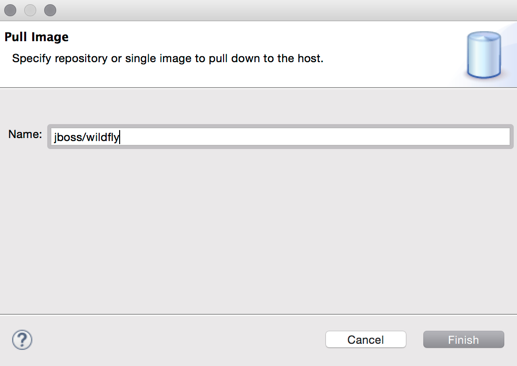What's New in 4.3.0.Beta1
General
Java 8 requirement
Java 8 is now a minimum requirement to run JBoss Tools. JBoss Tools continues to support running servers and applications with older Java versions.
If JBoss Tools is run on an older Java version, a warning dialog appears:
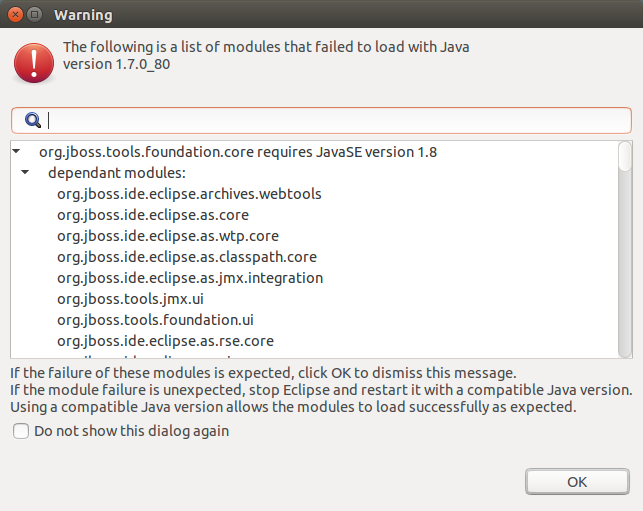
Related JIRA: JBIDE-19500
Batch Tools
Visual (diagram) editor
A new diagram tab of Batch Job Configuration editor allows to graphically draw structure of a batch job XML file.
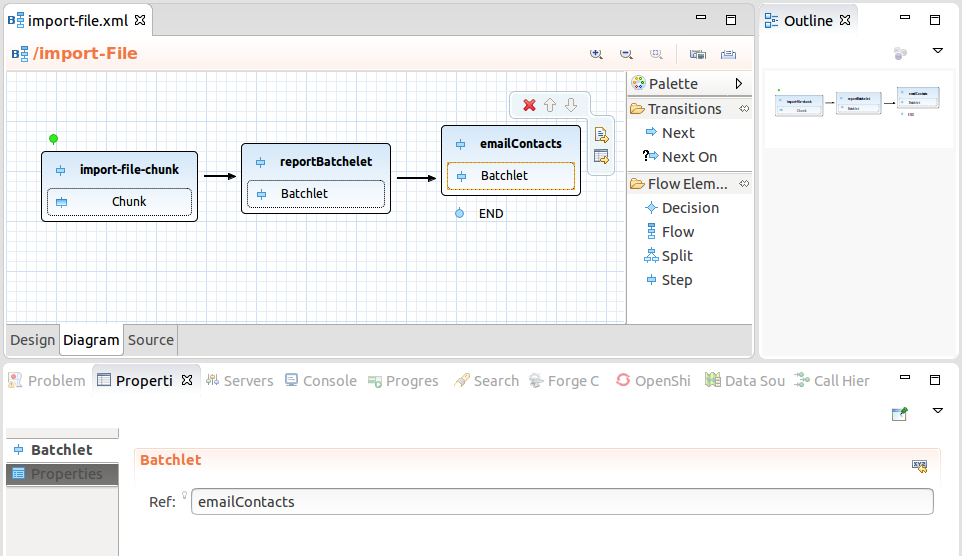
Features
-
Visualization of structure of batch job, i.e.:
-
step, flow, split, decision
-
connection using next attribute and next elements
-
end, stop and fail outcomes
-
support for browsing nested flows
-
-
Other properties editable via context actions and linked property views
-
Setting a flow element as a start (i.e. reordering)
-
Content proposal for batch artifacts
See a demo video:
Related JIRA: JBIDE-19717
Content assist for <* class=""> in Batch Job editor
Content assist works for any class attribute (used to reference exception classes). Just type the first letter of the class or name and the content assist will show all available proposals.
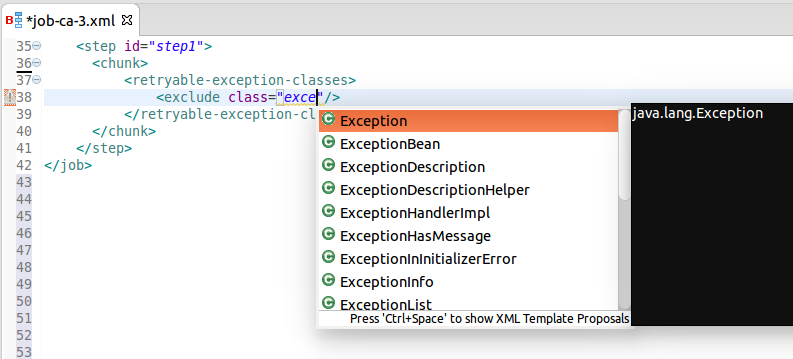
Related JIRA: JBIDE-19386
New Batch Artifact wizard
A new Batch Artifact wizard is available in New→Others→Batch menu and allows to create batch artifacts, such as:
-
Batchlet
-
Checkpoint Algorithm
-
Decider
-
Item Reader
-
Item Writer
-
Item Processor
-
Partition Analyzer
-
Partition Reducer
-
Partition Collector
-
Partition Mapper
-
Partition Plan
-
Chunk Listener
-
Item Process Listener
-
Item Reader Listener
-
Item Writer Listener
-
Job Listener
-
Step Listener
-
Retry Process Listener
-
Retry Read Listener
-
Retry Write Listener
-
Skip Process Listener
-
Skip Listener
-
Skip Write Listener.
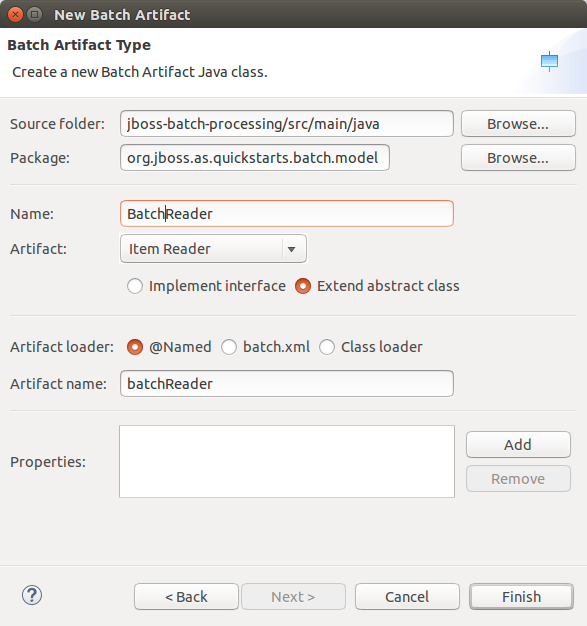
Related JIRA: JBIDE-18950
BrowserSim
BrowserSim is now available in the "Quick Access"
The "Run BrowserSim" command is now available in the "Quick Access" for every single perspective:
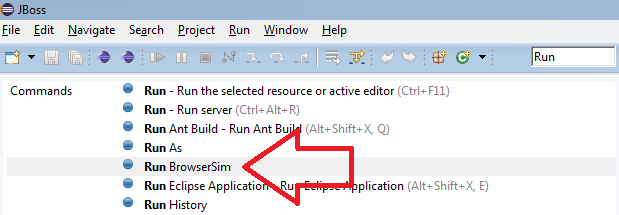
Related JIRA: JBIDE-12108
Improved Cheat Sheets for BrowserSim
Now an optional url parameter can be added to the BrowserSim command when writing Cheet Sheets. The usage is the following:
<command
required="false"
serialization="org.jboss.tools.vpe.browsersim.eclipse.commands.runBrowserSim(url=http://example.com/)"/>Related JIRA: JBIDE-15884
Docker Tools
Tooling for Docker is available in Eclipse Mars under the Linux tools umbrella. Despite this name, this works on all major developer platforms. It is mirrored on JBoss Tools update site and is also included in Developer Studio 9.0.0.Beta1.
Connection Wizard
The connection wizard support both Unix sockets and REST API to connect to a Docker engine
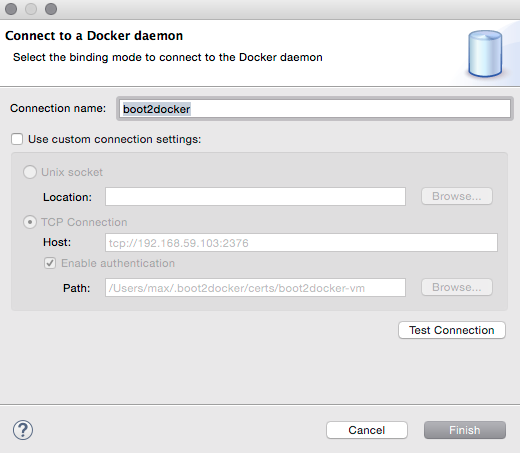
Explorer View
The new "Docker Explorer" view displays containers and images in a tree view, with filters to hide dangling and intermediate images and stopped containers.
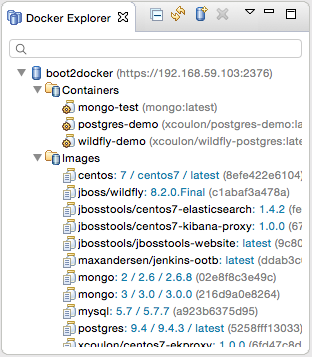
Containers View
The new "Containers" view displays the same information that appears when using the
docker ps or docker ps -a commands in a terminal.
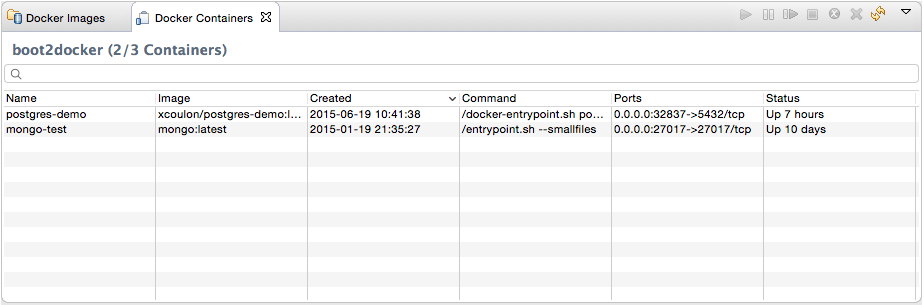
Images View
The new "Images" view displays the same information that appears when using the docker images command in a terminal.
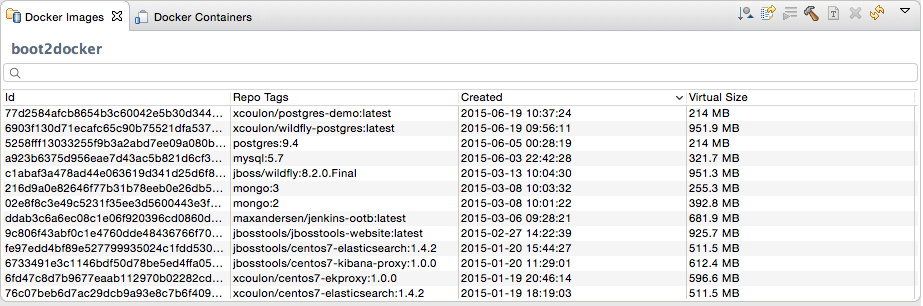
"Run Image" wizard
The new "Run Image" wizard lets users run an image by passing the most relevant arguments in the context of a developer machine:
-
the name of the container (although this is optional)
-
the exposed ports (the table is prepopulated with port numbers retrieved from the selected Image information)
-
the links to containers
-
the data volume
-
the environment variables
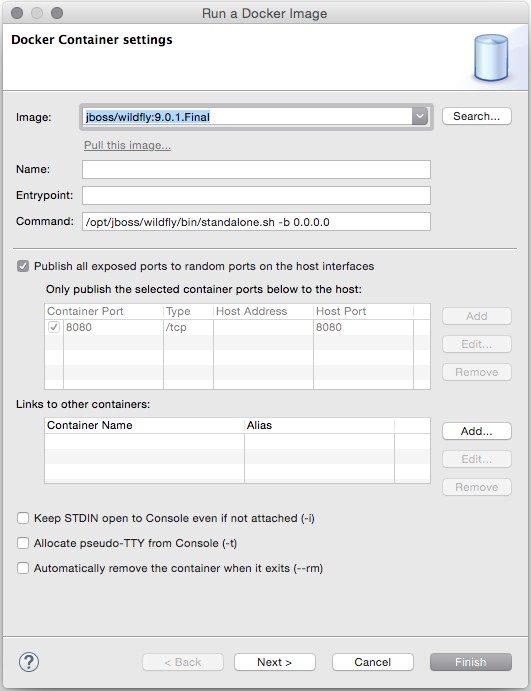
The wizard also lets users search and pull images from the Docker Registry.
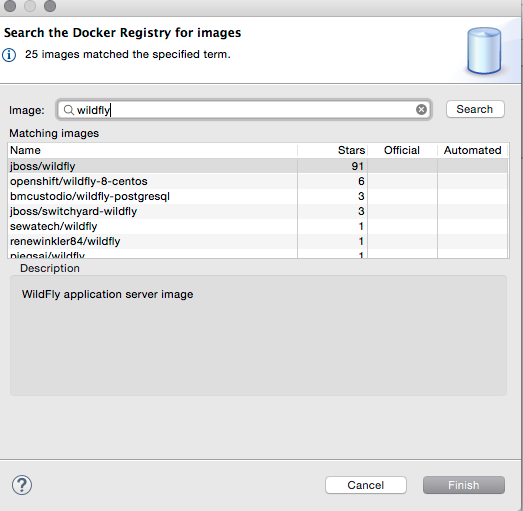
Freemarker
Freemarker 2.3.22
Freemarker library included in Fremarker IDE was updated to latest available version 2.3.22.
Related JIRA: JBIDE-18815
JBoss Central
New and improved JBoss Central page
This release includes a slick, new and improved JBoss Central. This is a HTML-based page designed to provide instant access to a large variety of JBoss Developer materials. From top to bottom, you have access to :
-
the latest news/blog posts about JBoss technologies, cycling in a carousel
-
a search engine for project examples, similar to the one in http://www.jboss.org/developer-materials/
-
links to:
-
the software updates page, where you can install new Eclipse features that have been tested to work with JBoss Tools
-
the http://www.jboss.org/developer-materials/ website
-
the Community Acceptance testing page, where you can help us make JBoss Tools better
-
-
Finally, the lowest section displays common wizards and the list of recently used examples, helping you to start new projects quickly and easily
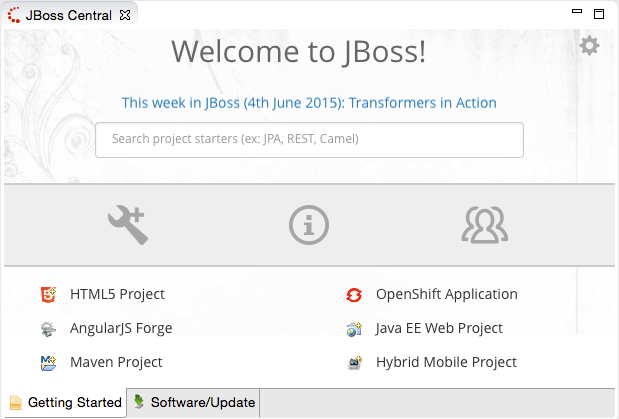
The new and improved search feature provides instant access to approximately 200 quickstarts, filtered with zero latency as you type:
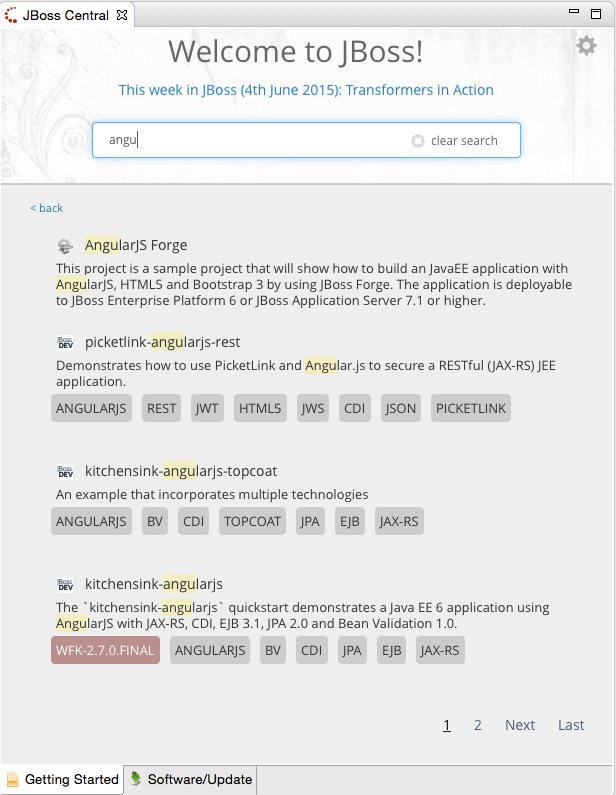
Click on a given tag to perform a search using that tag’s label.
We are really proud of how the new JBoss Central page gracefully adapts to lower resolutions, thanks to the Bootstrap framework under the hood. We really hope you’ll appreciate it as well. Please don’t hesitate to provide your feedback.
Related JIRA: JBDS-3272
JST / JSF / HTML Editor
JavaScript Editing Improvements
The Target Platform is updated with the latest Tern.java and AngularJS-Eclipse to bring the latest JavaScript Content Assistant improvements and fixes into JBoss Tools.
-
Tern.java v.0.10.0.201506020610
-
AngularJS-Eclipse v.0.10.0.201506020622
Review information about the note and noteworthy features here:
Note: These features are available via JBoss Central - Early Access as a part of AngularJS for Web Tools
Related JIRA: JBIDE-19631
Maven
JBoss Maven Integration
new Bintray JCenter profile
Bintray JCenter is an alternative (and superset) to the Maven Central repository. From JBoss Tools/Developer Studio, you can now easily add it in a profile of your Maven settings.xml file. Go to Preferences > JBoss Tools > Maven Integration > Configure Maven Repositories…, click on the Add Repository… button and select the bintray profile :
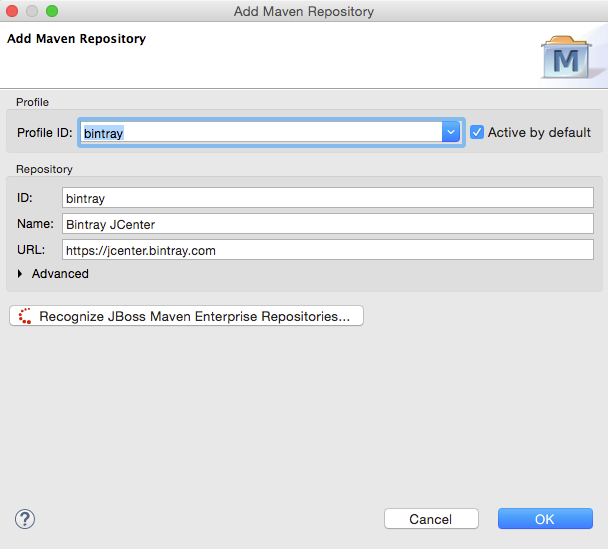
Related JIRA: JBIDE-19816
OpenShift
Authenticate using OAuth
Starting with JBoss Tools 4.3.0.Beta1 you can now connect and authenticate to an OpenShift v3 server configured to use OAuth. You retrieve a token by clicking the retrieve link, following the prompts in the browser, and pasting it back into the connection wizard.
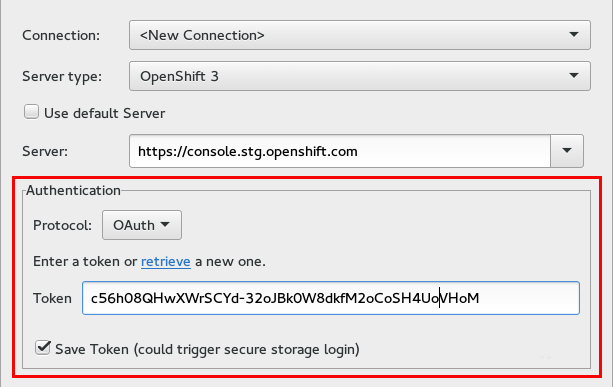
"OpenShift v3" is not available online yet, as it is for OpenShift v2 at https://www.openshift.com/. If you want to check it out, you can run it from with vagrant, as described here: http://fabric8.io/guide/openShiftWithFabric8Vagrant.html
Related JIRA: JBIDE-19829
Create a V3 application from template
You can now use templates to create OpenShift v3 resources that make up an application. The wizard allows you to use a template offered by the server, or to provide a template that you have ready on your local file system.
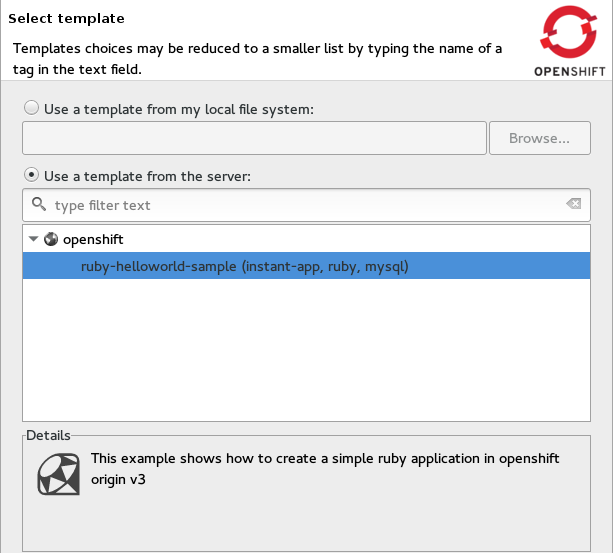
Once the template is selected, you can edit the template parameters to customize it for your needs.
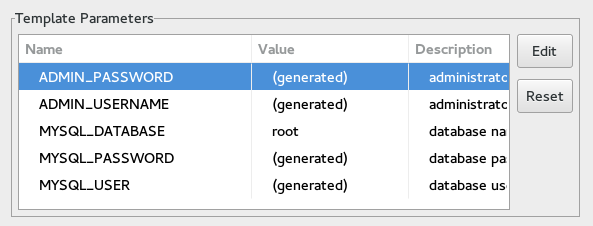
You can add labels so that you will be able to reference those new resources once they are created.
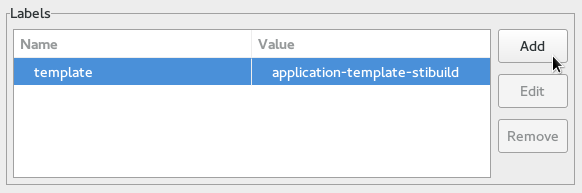
Related JIRA: JBIDE-19009
Show Application in Browser
You can easily point your browser to your OpenShift v3 application via the context menu. Pick your project in the OpenShift explorer and choose menu:[Show In>Web Browser] and it will open up in the browser.
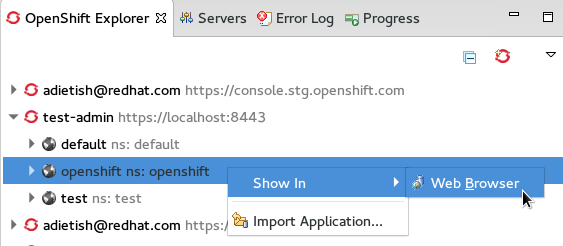
OpenShift routes are used to figure out the url to open to your application. If there are several routes, you will choose the one to use.
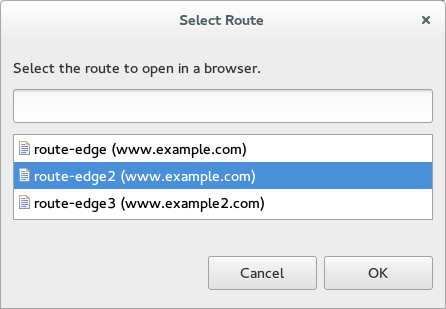
Related JIRA: JBIDE-19849
Import to an Eclipse project
An OpenShift v3 application can now be imported into Eclipse using JBoss Tools. The import wizard prompts you to select a build config which contains the URI of your source repository. The wizard clones the source repository and imports the code into your Eclipse workspace as an Eclipse project.
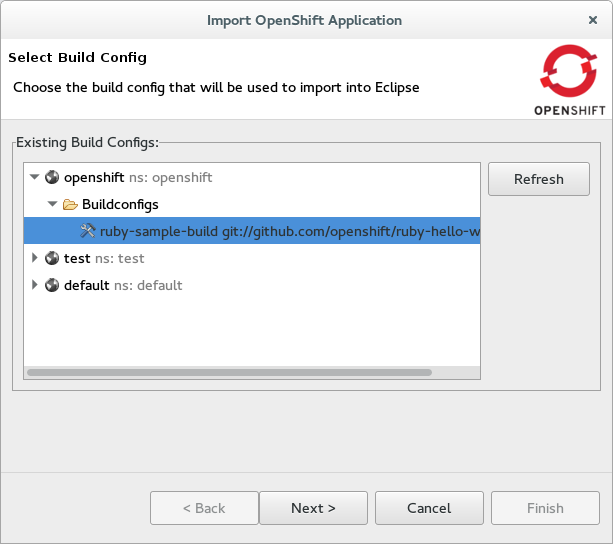
All source repositories are imported as general Eclipse projects that you can manually configure to match your needs, except those which utilize Maven. Maven is recognized by the import process and the Eclipse projects are enabled via Eclipse’s Maven support. Eclipse project type detection will be improved in upcoming releases via the new Eclipse "Smart Import" facility.
Related JIRA: JBIDE-19787
Show routes
4.3.0.Beta1 will show you OpenShift v3 routes in the OpenShift Explorer, as they have been defined in your OpenShift project. The properties view unveils all details for the selected route.
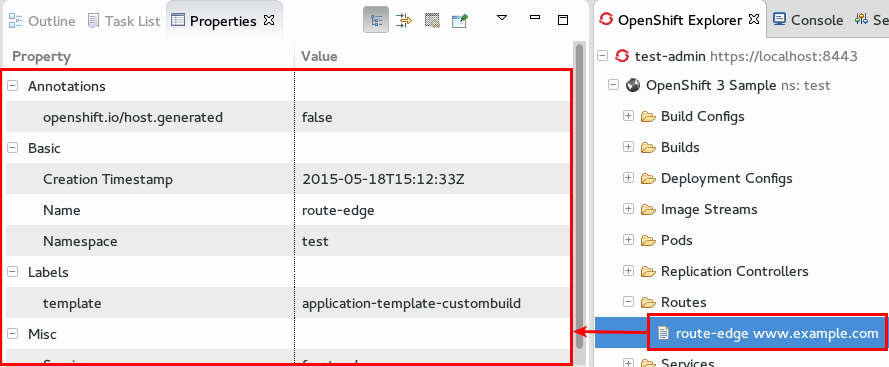
Related JIRA: JBIDE-19760
Delete Resources
You can now delete OpenShift v3 resources that you browse in the OpenShift explorer.
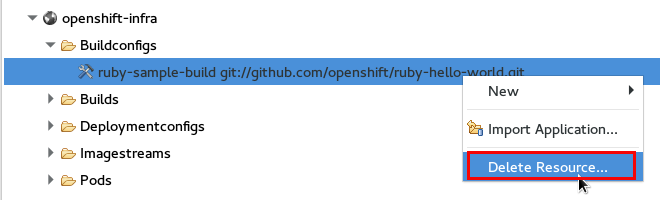
Related JIRA: JBIDE-19008
Project Examples
New examples from developer.jboss.org
As mentioned in the JBoss Central section, the JBoss Central page now provides over 200 project examples.
However, these examples are not yet integrated in the Project Examples wizard, nor completely supported
by the Offline support mechanism:
After running an example once, it will be available even if your internet connection goes down, but the groovy script in Preferences > JBoss Tools > Project Examples > Offline Support will not fetch and cache these new examples.
These issues will be addressed in the next Beta release.
Server Tools
Support for Port Monitoring
Support for Port Monitoring has been (finally) added to JBoss, WildFly, and our enterprise server adapters. With a preference page, a view for tracking recent past requests, integration with the servers view, and some custom enhancements of our own, JBoss Tools is confident that our integration with this WebTools feature is more complete than what’s available with other server adapters.
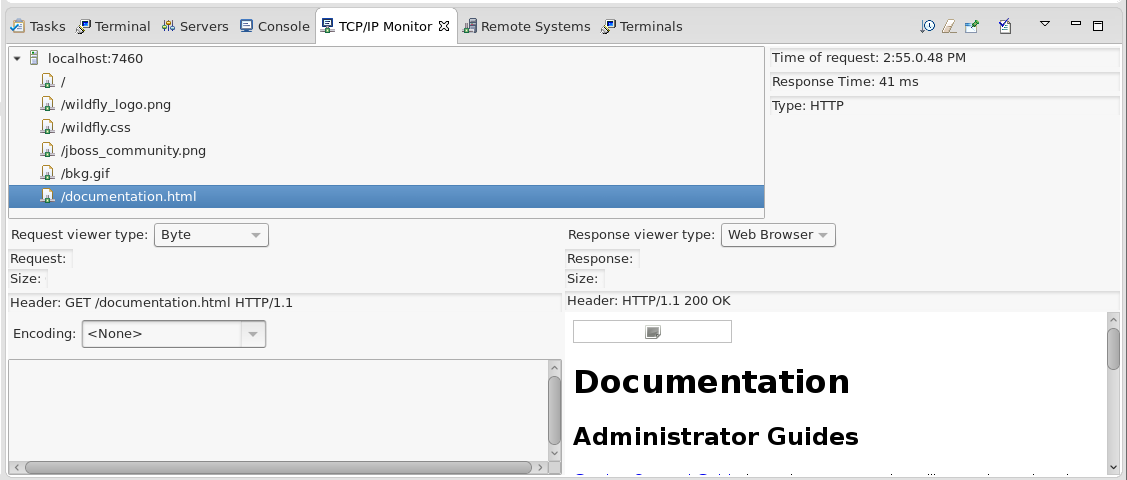
A blog entry has been posted with further details.
Related JIRA: JBIDE-19755 - Implement ServerPort portion of wst.servertools API
LaunchBar
A new feature hiding in the CDT repository of eclipse is being released with Mars. Called the LaunchBar, this feature aims to update the UI of eclipse to allow for more easy running of launch configurations (and other things). In this Beta1 release, we’re adding this feature in an optional addition to our Server Tools. We’ve also written our own extensions to it, integrating the LaunchBar with WTP’s Server Adapters.

The list of launchable objects (center) is linked with your selections in the workspace when used with our extensions, in most cases before you’ve ever even launched the object. The list of targets (on the right) will include all existing server adapters compatible with the launchable.
To enable this feature, you need to install from Help > Install New Software… > http://download.jboss.org/jbosstools/mars/development/updates then select the JBoss Tools Server LaunchBar Integration feature.
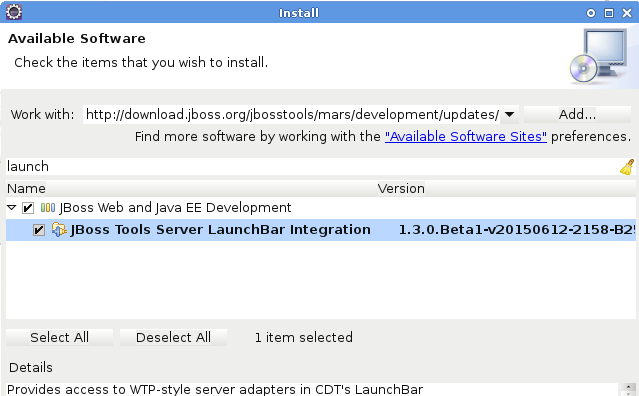
For more information, you can also check launchbar’s documentation at eclipse.org, or try it for yourself.
Related JIRA: JBIDE-19711 - WTP servertools integration with CDT launchbar
Usage
Browser Usage
The SWT Browser name and version is now collected for usage statistics to help the JBoss Tools team to learn more about preferred user configurations.
All collected information is reflected in Preferences > JBoss Tools > Usage Reporting for the user’s review.
As always, JBoss Tools does not send any information unless a user has opted into this option, nor is there ever any personal information sent.
Related JIRA: JBIDE-19899
Web Services Tools
Content Assist for Methods in Websocket Endpoint Classes
Content assist for methods in Websocket endpoint classes is now added.
Websocket endpoint classes are classes annotated with javax.websocket.server.ServerEndpoint or javax.websocket.ClientEndpoint. They can have methods annotated with @OnClose, @OnError, @OnMessage, @OnOpen.
Content assist provides the following options:
-
onClose(Session session, CloseReason closeReason): void- @OnClose method for WebSocket endpoint -
onError(Session session, Throwable throwable): void- @OnError method for WebSocket endpoint -
onMessage(String message): void- @OnMessage method with text message for WebSocket endpoint -
onMessage(byte[] message): void- @OnMessage method with binary message for WebSocket endpoint -
onMessage(PongMessage message): void- @OnMessage method with pong message for WebSocket endpoint -
onOpen(Session session, EndpointConfig endpointConfig): void- @OnOpen method for WebSocket endpoint
Each option can only be used once. After being used once, the option does not appear in the choices.
Use Content assist from any position to add a new class member. Use prefixes to reduce the choice list. For example, if onO or @onO is typed and Content Assist is invoked, only onOpen choice will be suggested.
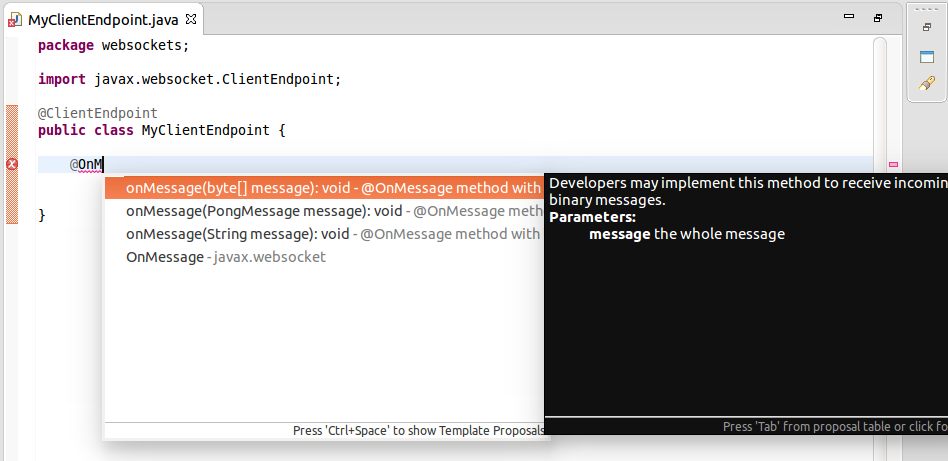
Example of inserted code:
@OnOpen
public void onOpen(Session session, EndpointConfig endpointConfig) {
// TODO Auto-generated method stub
}Related JIRA: JBIDE-19739