Try our complete Eclipse-Neon capable, Devstudio 10.2.0 compatible integration tooling.
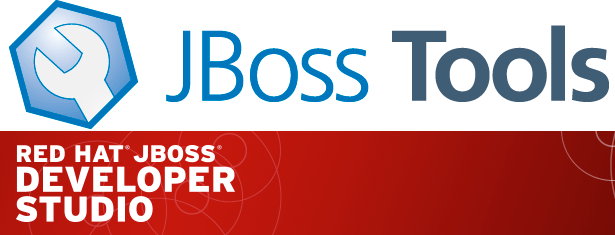
JBoss Tools Integration Stack 4.4.1.Final / JBoss Developer Studio Integration Stack 10.1.0.GA
| All of the Integration Stack components have been verified to work with the same dependencies as JBoss Tools 4.4 and Developer Studio 10. |
What’s new for this release?
Fuse Tooling is providing support for FIS 2.0 projects based on the fabric8-maven-plugin workflow. FIS 2.0 spring-boot based projects can be debugged locally and deployed on an OpenShift instance. Also - this release features the newest production 11.0.1.Final Teiid Designer. There are no more early access bits for Neon!
Released Tooling Highlights
JBoss Fuse Development Highlights
Fuse Tooling Highlights
See the Fuse Tooling 9.1.0.Final Resolved Issues Section of the Integration Stack 10.1.0.GA release notes.
SwitchYard Highlights
See the SwitchYard 2.3.0.Final Resolved Issues Section of the Integration Stack 10.1.0.GA release notes.
JBoss Business Process and Rules Development
BPMN2 Modeler Known Issues
See the BPMN2 1.3.2.Final Known Issues Section of the Integration Stack 10.1.0.GA release notes.
Data Virtualization Highlights
Teiid Designer Highlights
See the Teiid Designer 11.0.1.Final Resolved Issues Section of the Integration Stack 10.1.0.GA release notes.
What’s an Integration Stack?
Red Hat JBoss Developer Studio Integration Stack is a set of Eclipse-based development tools. It further enhances the IDE functionality provided by JBoss Developer Studio, with plug-ins specifically for use when developing for other Red Hat JBoss products. It’s where the Fuse Tooling, DataVirt Tooling and BRMS tooling is aggregated. The following frameworks are supported:
JBoss Fuse Development
-
Fuse Tooling - JBoss Fuse Development provides tooling for Red Hat JBoss Fuse. It features the latest versions of the Fuse Data Transformation tooling, Fuse Integration Services support, SwitchYard and access to the Fuse SAP Tool Suite. Read more about Microservices Solutions for Integration
-
SwitchYard - A lightweight service delivery framework providing full lifecycle support for developing, deploying, and managing service-oriented applications.
JBoss Business Process and Rules Development
JBoss Business Process and Rules Development plug-ins provide design, debug and testing tooling for developing business processes for Red Hat JBoss BRMS and Red Hat JBoss BPM Suite.
-
BPEL Designer - Orchestrating your business processes.
-
BPMN2 Modeler - A graphical modeling tool which allows creation and editing of Business Process Modeling Notation diagrams using graphiti.
-
Drools - A Business Logic integration Platform which provides a unified and integrated platform for Rules, Workflow and Event Processing including KIE.
-
jBPM6 - A flexible Business Process Management (BPM) suite.
JBoss Data Virtualization Development
JBoss Data Virtualization Development plug-ins provide a graphical interface to manage various aspects of Red Hat JBoss Data Virtualization instances, including the ability to design virtual databases and interact with associated governance repositories.
-
Teiid Designer - A visual tool that enables rapid, model-driven definition, integration, management and testing of data services without programming using the Teiid runtime framework.
JBoss Integration and SOA Development
JBoss Integration and SOA Development plug-ins provide tooling for developing, configuring and deploying BRMS, SwitchYard and Fuse applications to Red Hat JBoss Fuse and Fuse Fabric containers, Apache ServiceMix, and Apache Karaf instances.
-
All of the Business Process and Rules Development plugins, plus…
-
Fuse Apache Camel Tooling - A graphical tool for integrating software components that works with Apache ServiceMix, Apache ActiveMQ, Apache Camel and the FuseSource distributions.
-
SwitchYard - A lightweight service delivery framework providing full lifecycle support for developing, deploying, and managing service-oriented applications.
The JBoss Tools website features tab
Don’t miss the Features tab for up to date information on your favorite Integration Stack components.
Installation
The easiest way to install the Integration Stack components is through the stand-alone installer. If you’re interested specifically in Fuse we have a new all-in-one installer JBoss Fuse Tooling + JBoss Fuse/Karaf runtime.
For a complete set of Integration Stack installation instructions, see Integration Stack Installation Instructions
Try it - you’ll like it!
Paul Leacu.