JBoss Tools 4.19.1 and Red Hat CodeReady Studio 12.19.1 for Eclipse 2021-03 are here waiting for you. Check it out!
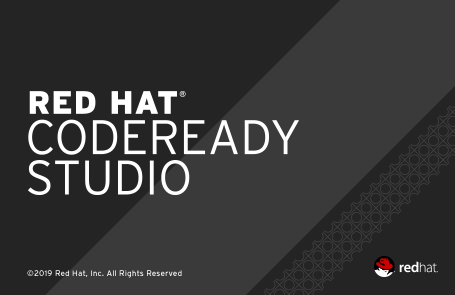
Installation
Red Hat CodeReady Studio comes with everything pre-bundled in its installer. Simply download it from our Red Hat CodeReady product page and run it like this:
java -jar codereadystudio-<installername>.jar
JBoss Tools or Bring-Your-Own-Eclipse (BYOE) CodeReady Studio require a bit more:
This release requires at least Eclipse 4.19 (2021-03) but we recommend using the latest Eclipse 4.19 2021-03 JEE Bundle
since then you get most of the dependencies preinstalled.
|
Java11 is now required to run Red Hat Developer Studio or JBoss Tools (this is a requirement from Eclipse 4.17). So make sure to select a Java11 JDK in the installer. You can still work with pre-Java11 JDK/JRE and projects in the tool. |
Once you have installed Eclipse, you can either find us on the Eclipse Marketplace under "JBoss Tools" or "Red Hat CodeReady Studio".
For JBoss Tools, you can also use our update site directly.
http://download.jboss.org/jbosstools/photon/stable/updates/
What is new?
Our main focus for this release was an improved tooling for the Quarkus framework, improvements for container based development and bug fixing.
OpenShift
Improved OpenShift Application explorer
When the OpenShift cluster has no applications or projects, user is required to create them. However, it may not be obvious for the user that the corresponding function is available from a sub menu of the New context menu.
So now, a link will be provided within the tree with an explanation message.
If no projects are available, user will be guided to create one:
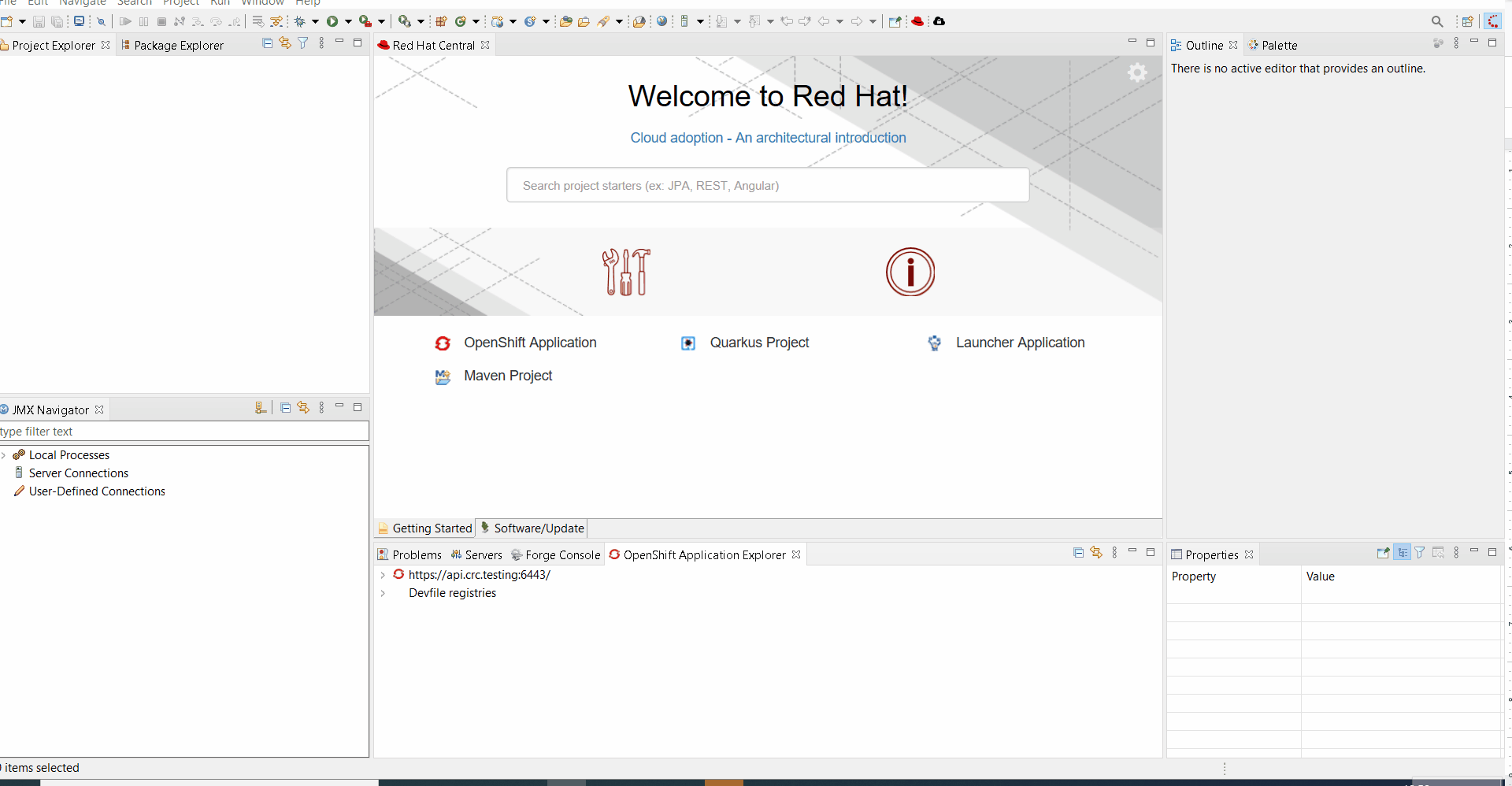
If no applications are available in a project, user will be guided to create a new component:
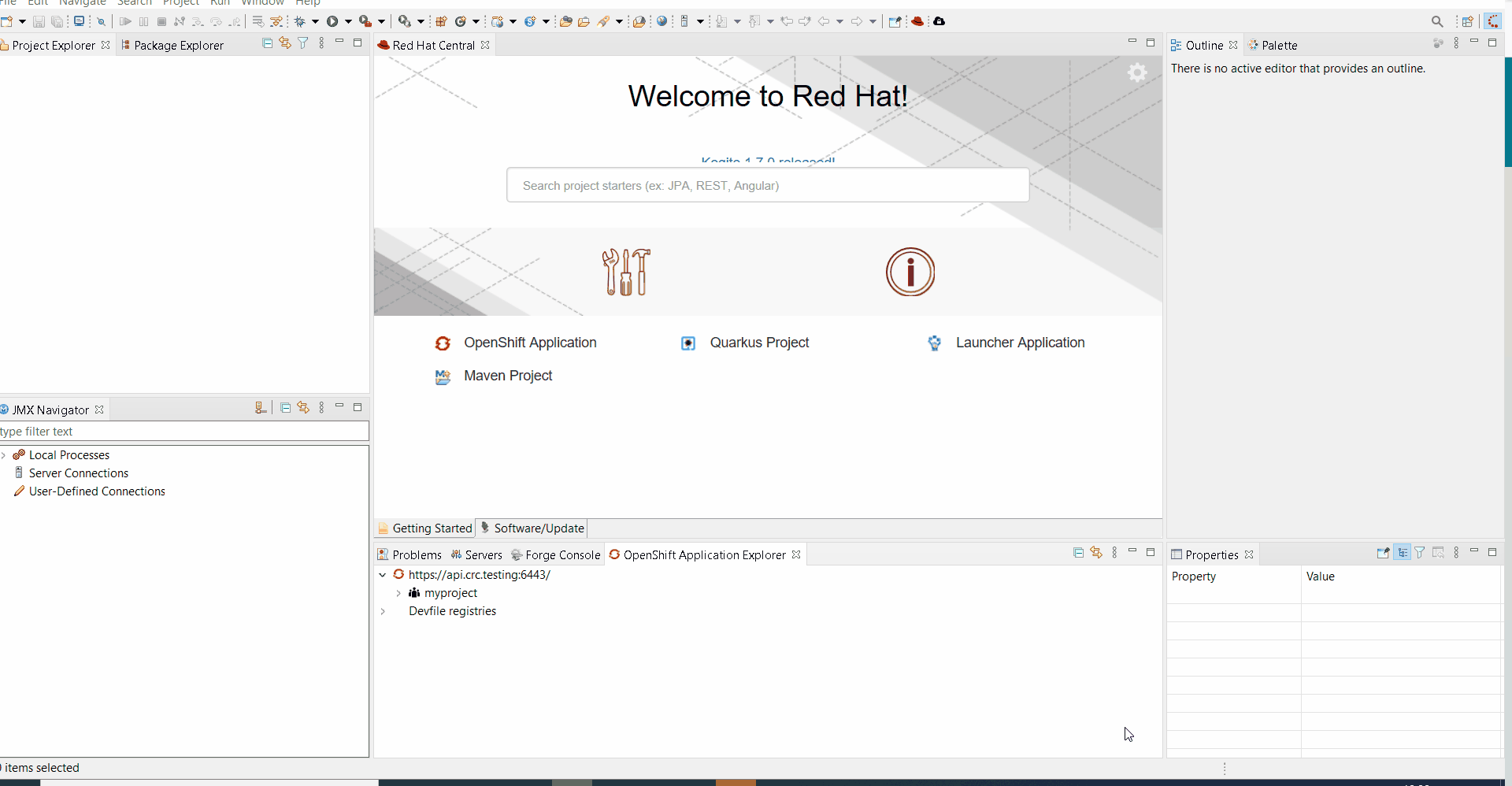
Hibernate Tools
Hibernate Runtime Provider Updates
A number of additions and updates have been performed on the available Hibernate runtime providers.
And more…
You can find more noteworthy updates in on this page.