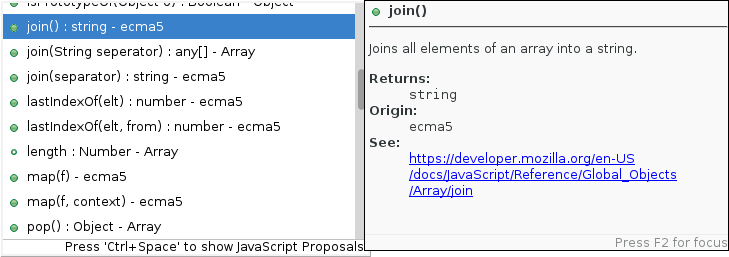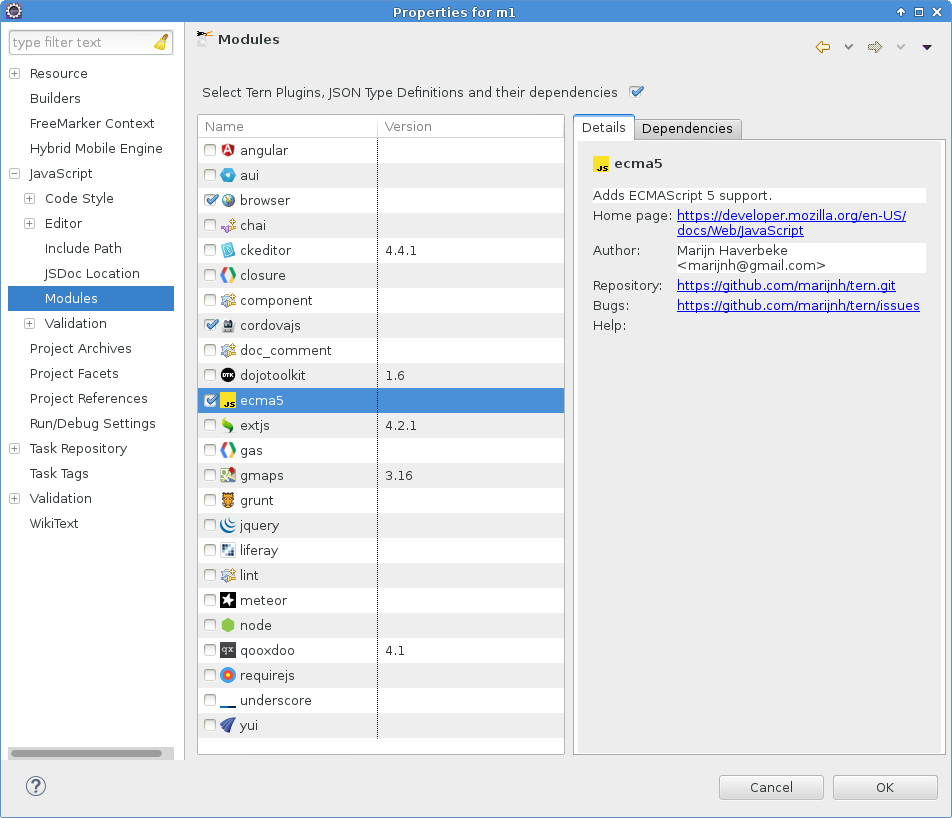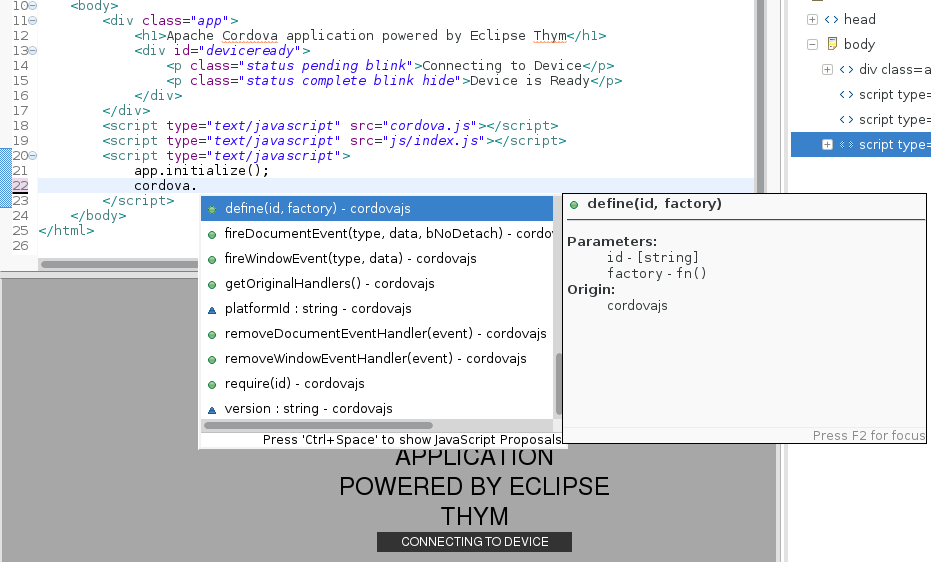We are working on our plans for JBoss Tools and Eclipse in 2015 and got some high level topics we are looking into working on and was wondering what you would like to see improved.
Overall features
The overall features we are currently planning to work on in 2015 for our core tools (excluding Integration stack plugins) is listed below at a high level.
-
(Hybrid) Mobile Tooling
-
HTML5/JavaScript/AngularJS
-
Making Eclipse Better
-
Docker/Vagrant
-
JBoss Modules support
-
Java EE 7 (Server, Batch, Web Services, JAX-RS, etc.)
-
OpenShift 3 (kubernetes)
-
Persistence tools (hibernate, JPA, querying, etc.)
Make your voice heard
You can make your voice heard by going to http://twtsurvey.com/jbosstools2015 and answer the 2 simple questions!
…and we do have a 'Other' field where you can let us know if we forgot something above ? :)
Thanks for your input!
Have fun!
Max Rydahl Andersen
@maxandersen