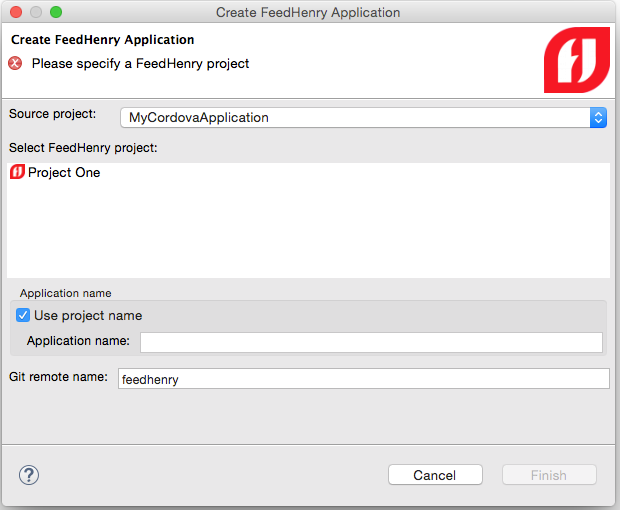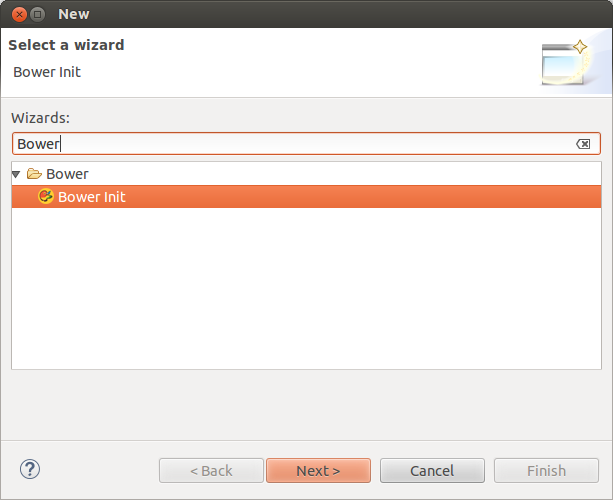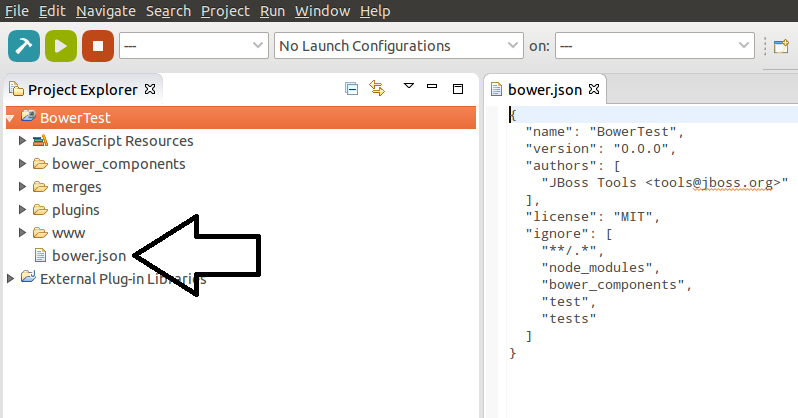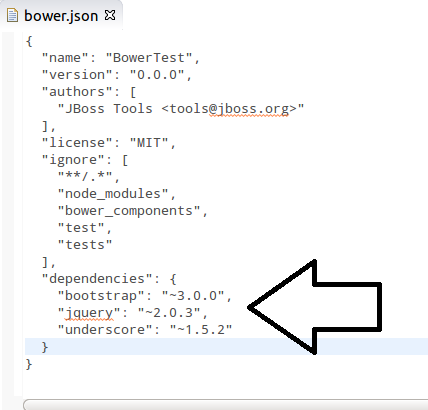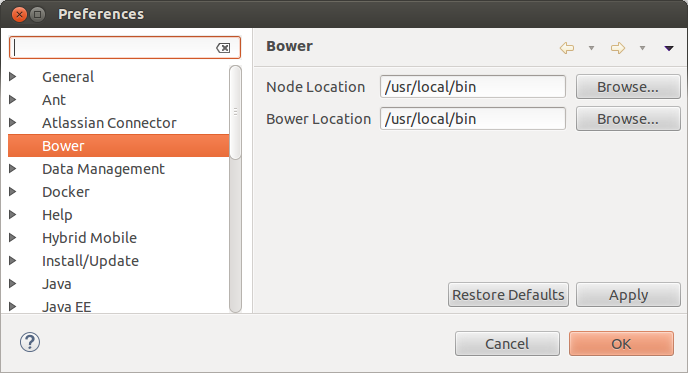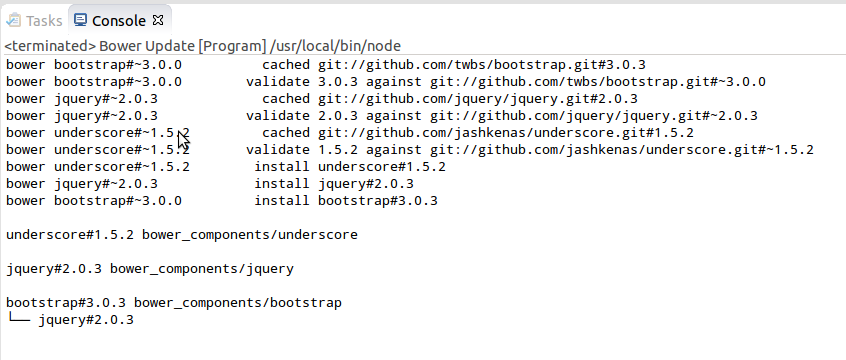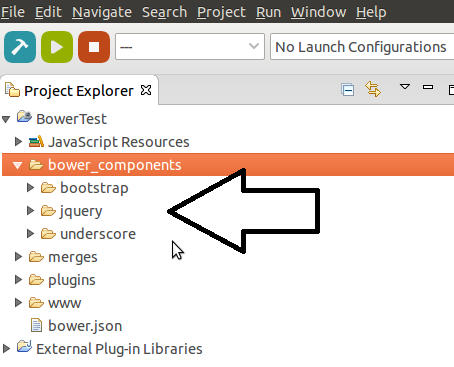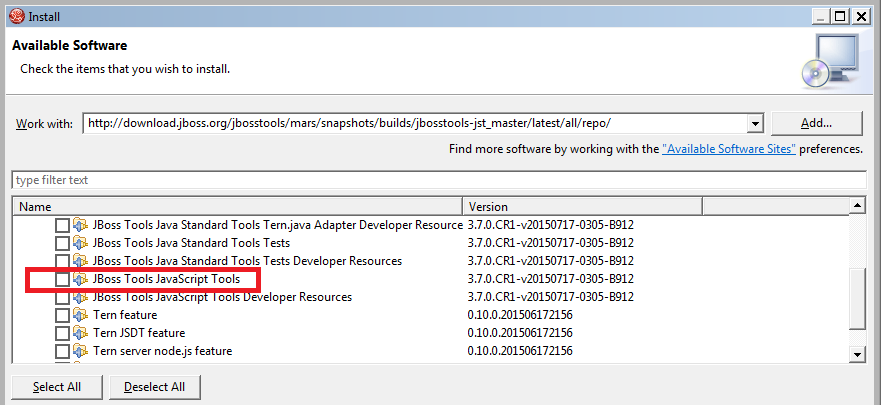Today a new beta is available from our download and update sites!
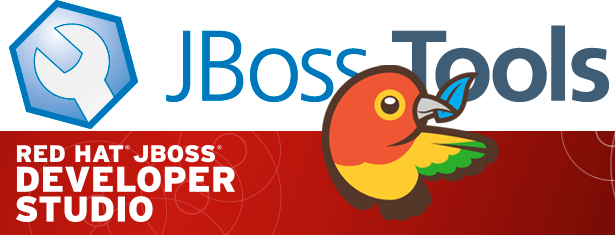
| Remember that since Beta1 we require Java 8 for installing and using of JBoss Tools. We still support developing and running applications using older Java runtimes. See more in Beta1 blog. |
Installation
JBoss Developer Studio comes with everything pre-bundled in its installer. Simply download it from our JBoss Products page and run it like this:
java -jar jboss-devstudio-<installername>.jar
JBoss Tools or Bring-Your-Own-Eclipse (BYOE) JBoss Developer Studio require a bit more:
This release requires at least Eclipse 4.5 (Mars) but we recommend using the Eclipse 4.5 Mars JEE Bundle since then you get most of the dependencies preinstalled.
Once you have installed Eclipse, you can either find us on the Eclipse Marketplace under "JBoss Tools" or "JBoss Developer Studio".
| We are now using Eclipse Marketplace feature of having just one market place entry for all old versions. |
For JBoss Tools, you can also use our update site directly if you are up for it.
http://download.jboss.org/jbosstools/mars/development/updates
Note: Integration Stack tooling will become available from JBoss Central at a later date.
What is new ?
Full info is at this page. Some highlights are below.
Bower
We’ve added support for easy setup and invocation of Bower using your locally installed bower command line tool on Windows, OS X and Linux.
We provide a Bower Init wizard for getting started.
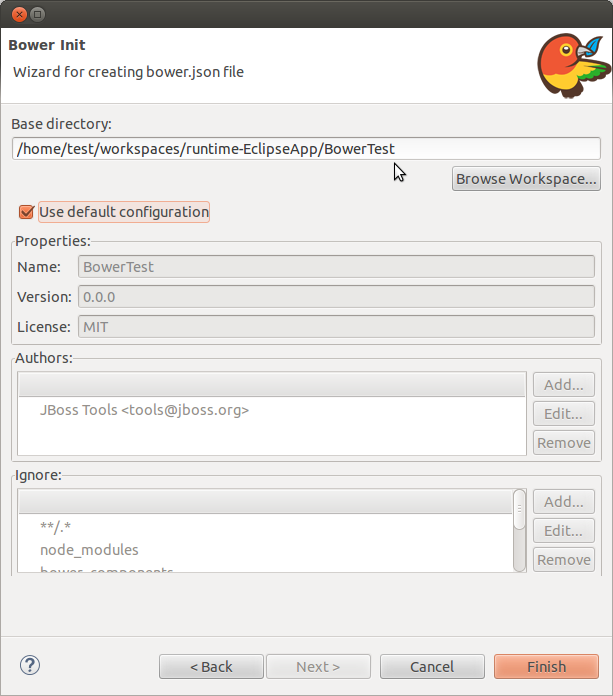
Once your project has a bower.json file you can now easily run bower update
by right-clicking on the file and selecting .
We are working on contributing this and additional Javascript integration to Eclipse JSDT. We will keep you posted!
OpenShift v3
We continue to work on improving OpenShift v3 tooling and this release has a few new features and important bug fixes but overall OpenShift v3 tooling is still in very early stages.
Manage your OpenShift v3 Projects
You can now create and delete OpenShift v3 projects.
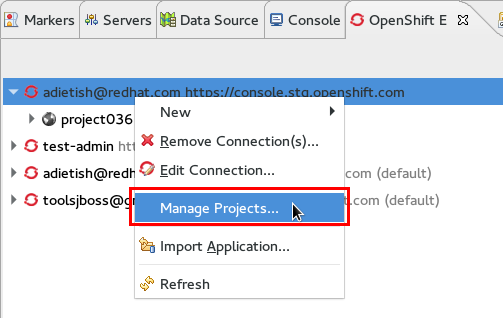
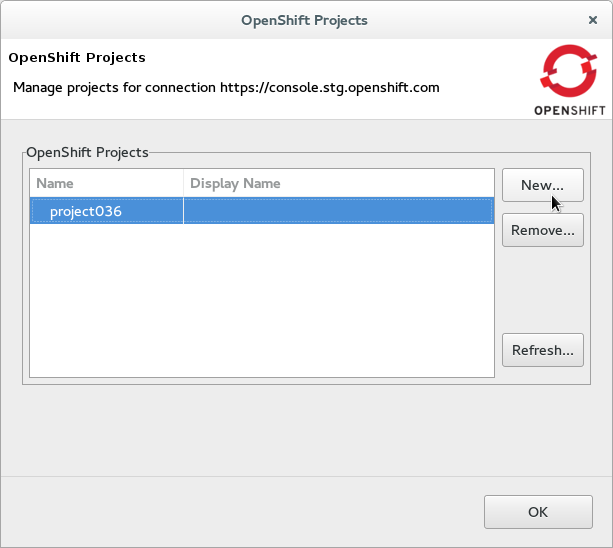
If you try to create a new application, but you have no project yet, the tools will prompt you to create one first. Once you are done you can always get back and manage your OpenShift projects via a link in the application wizard.
Manually Trigger Builds
You can manually trigger builds when selecting your Build Configs in the OpenShift Explorer.
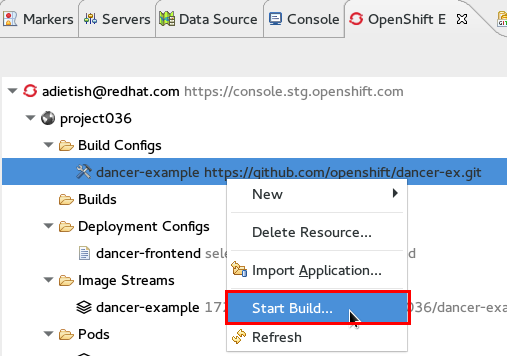
Once you triggered you should see a new build appear in the Builds category in the OpenShift Explorer. You can see its state next to its name or in the Properties view. Refreshing the Explorer will show you when the build completes.
Port Forwarding
Assuming that your application exposes ports you can now forward those to your local machine with JBoss Tools 4.3.0.Beta2.

More details of new OpenShift v3 features are at Whats New.
Java EE Batch Tooling
The batch tooling now has hyperlink support for @BatchProperty to navigate between classes and their relevant job .xml files.
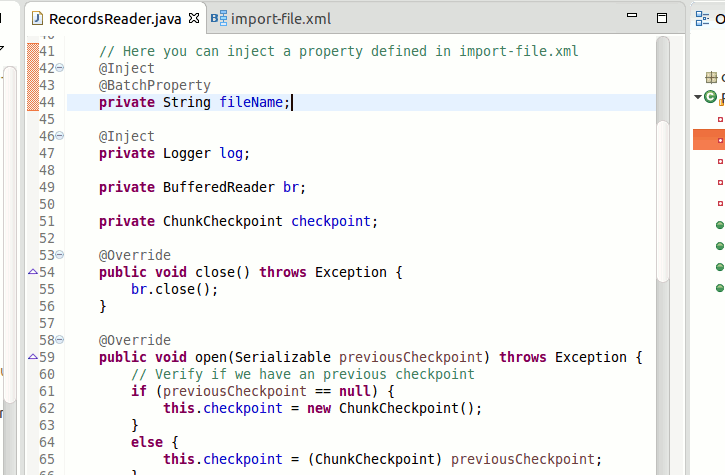
There are more news at Whats New.
Exploded nested jars
In WildFly 8.2 there is now support for hotloading resources from exploded jars inside deployments, i.e. a jar inside your WEB-INF/libs.
This allows you to have faster reload times for module web applications using resources from nested jars.
Thanks to patch from Vsevolod Golovanov we now support this when you are using our server tools. Thanks Vsevolod!