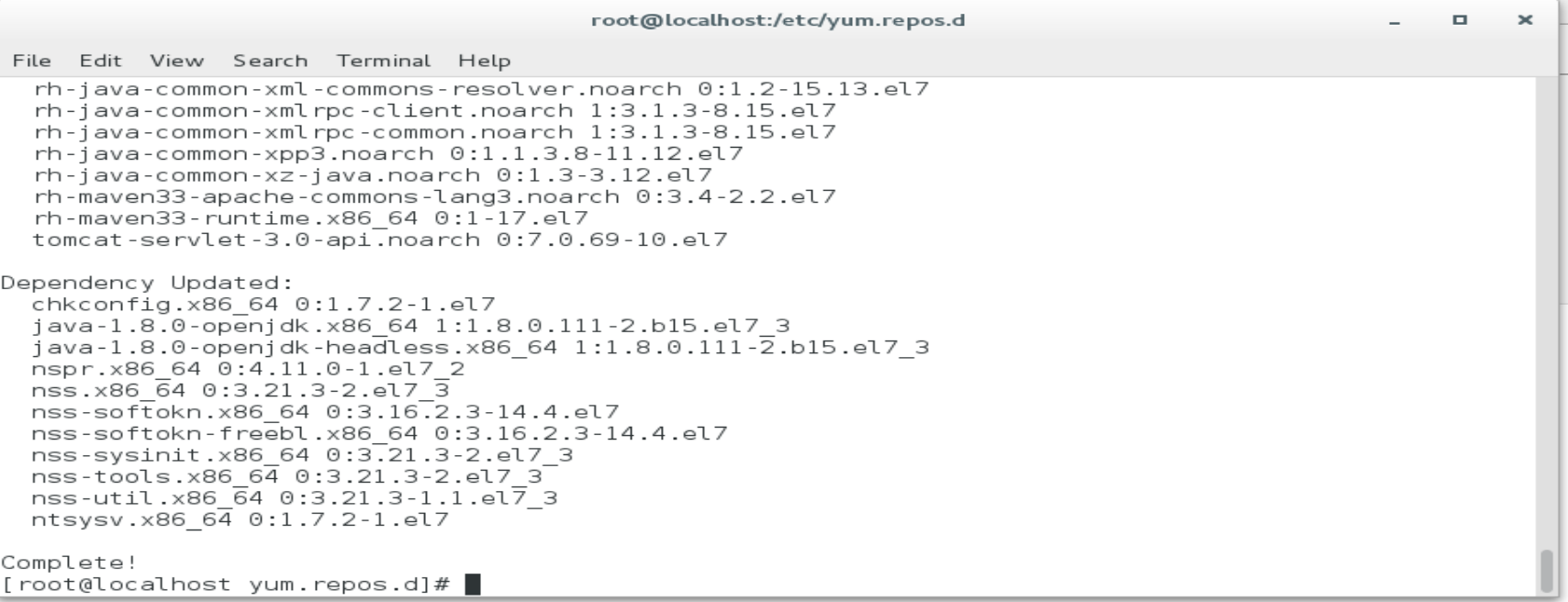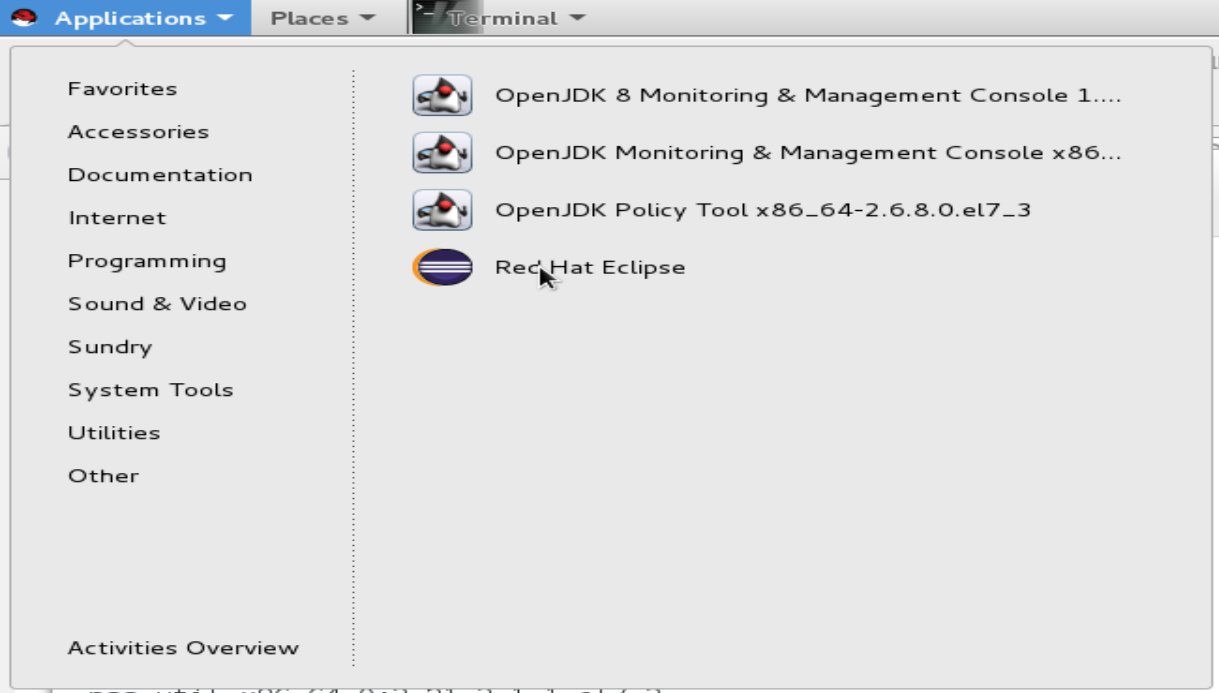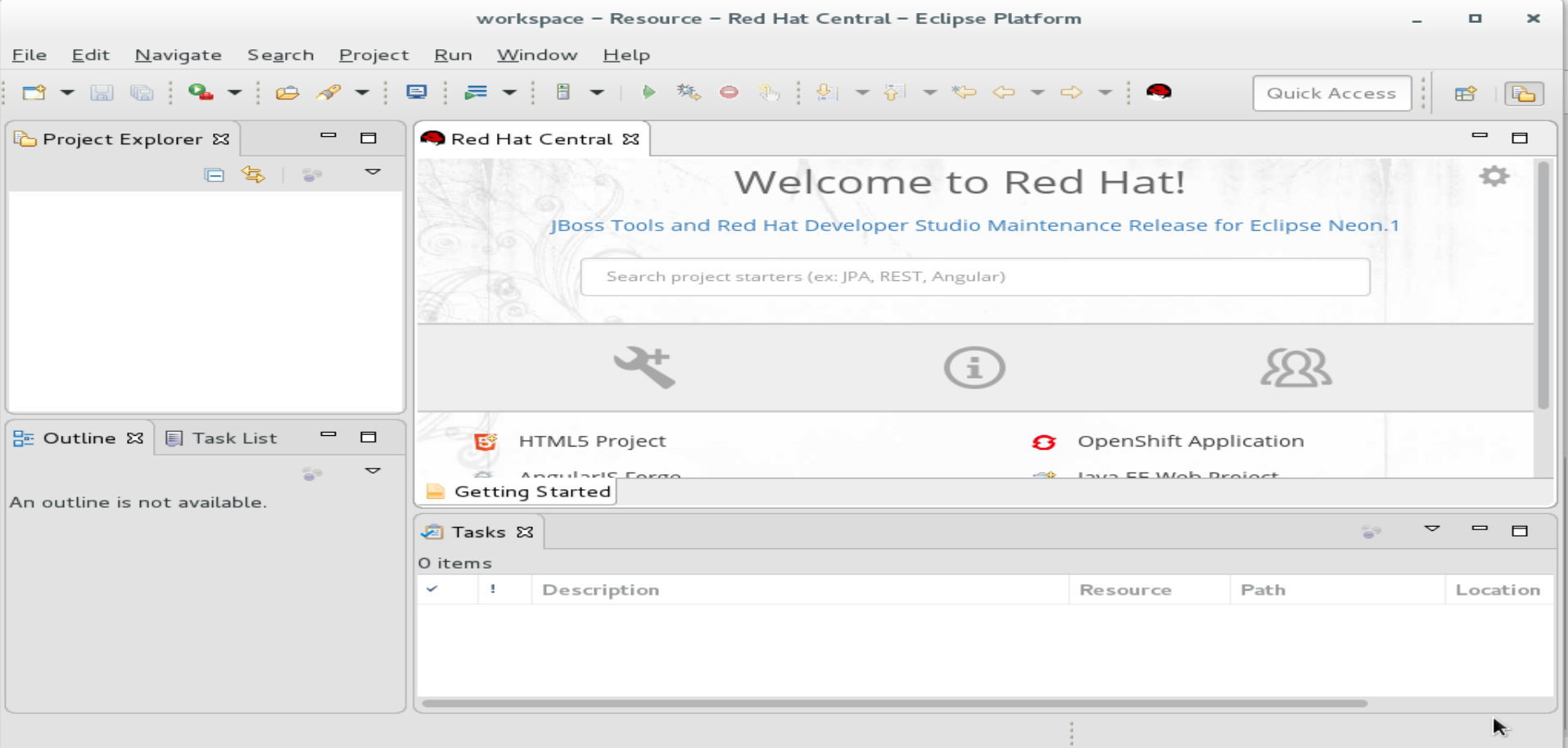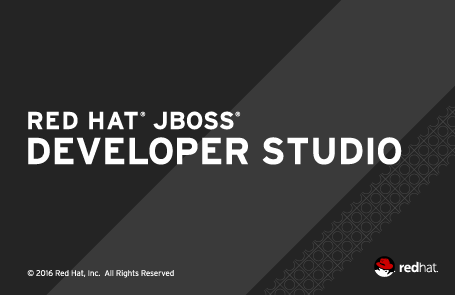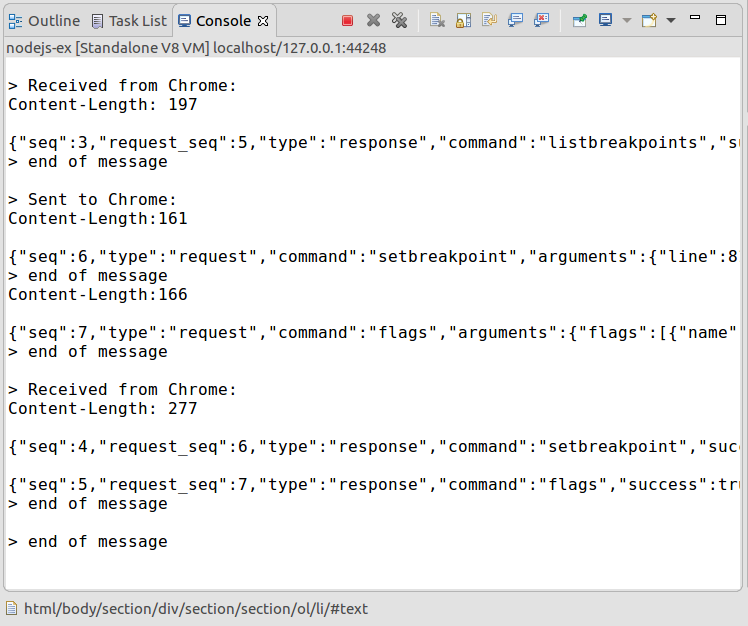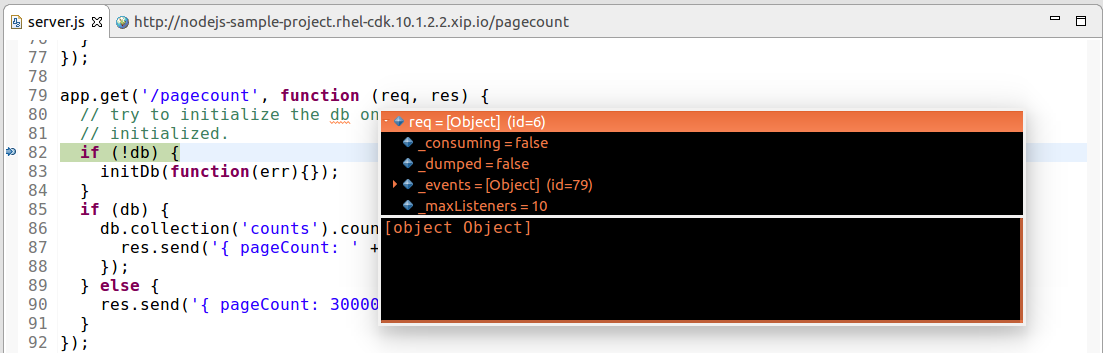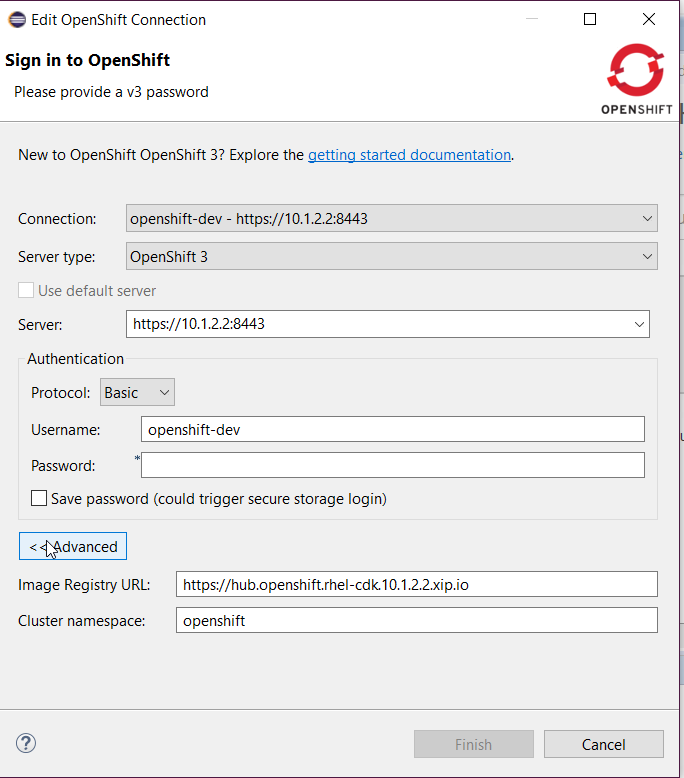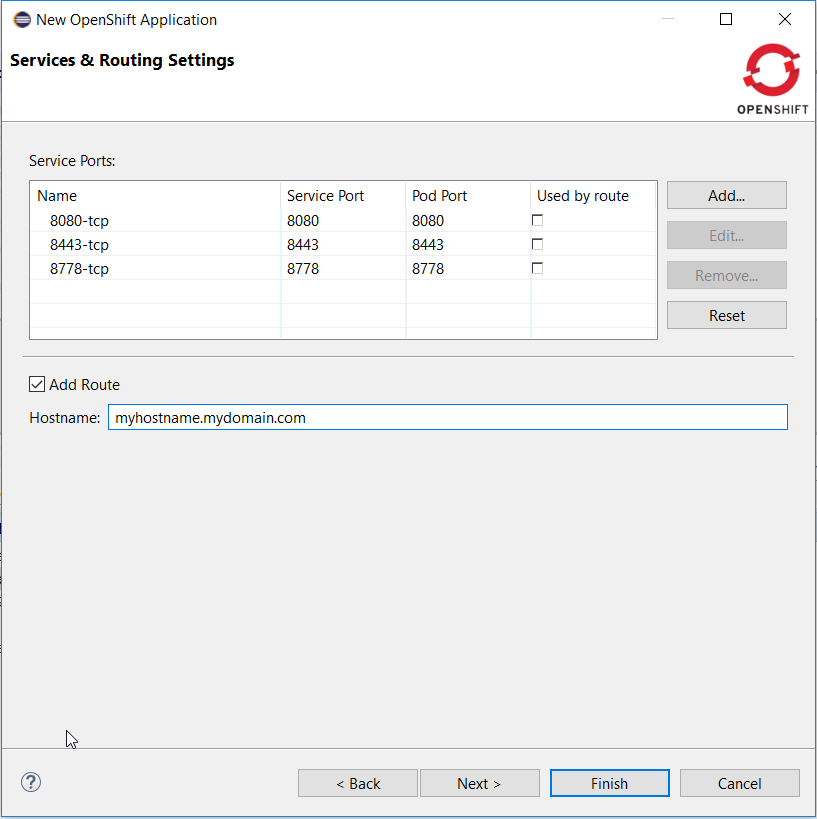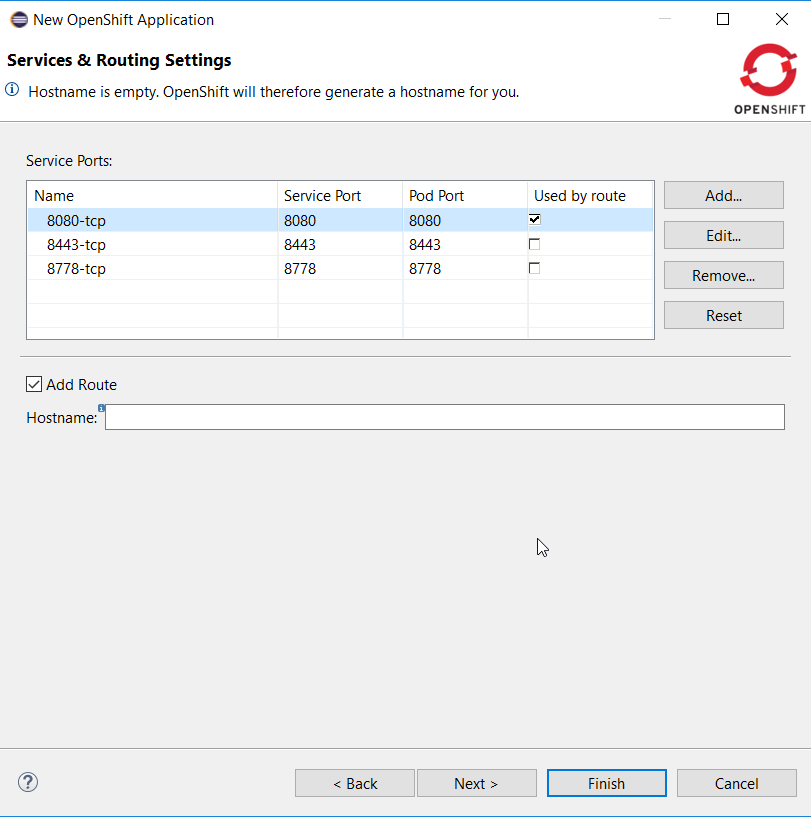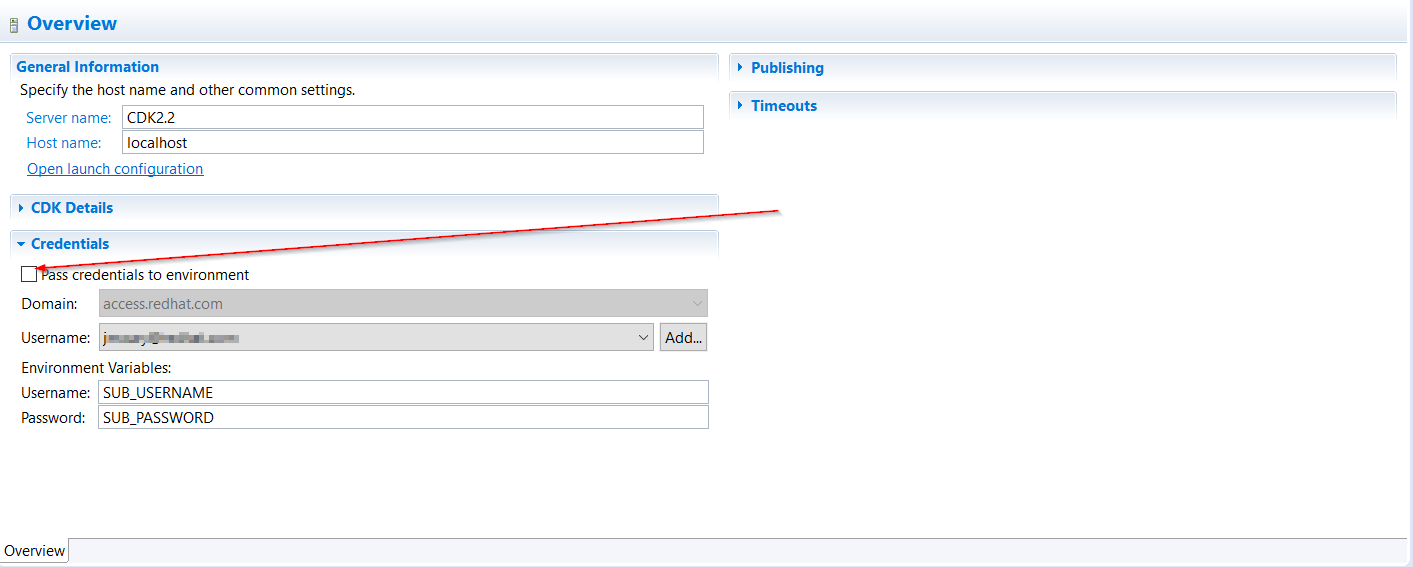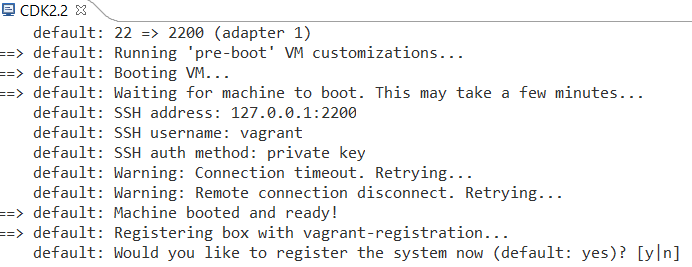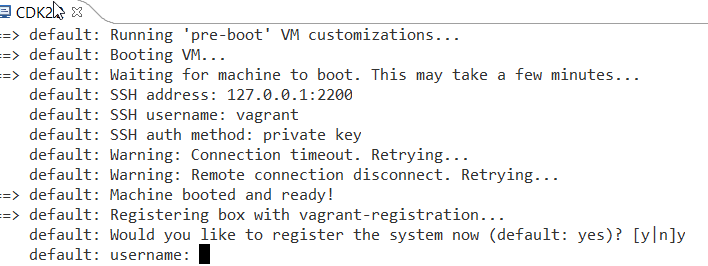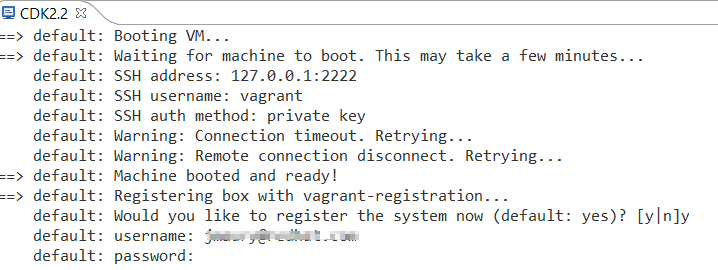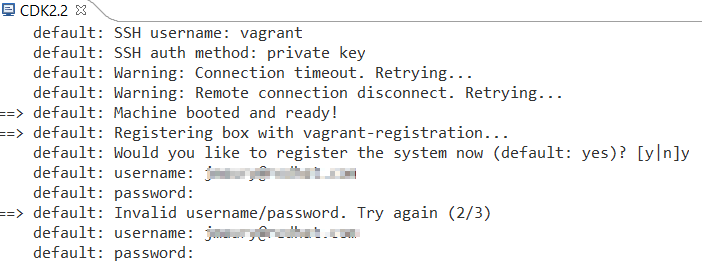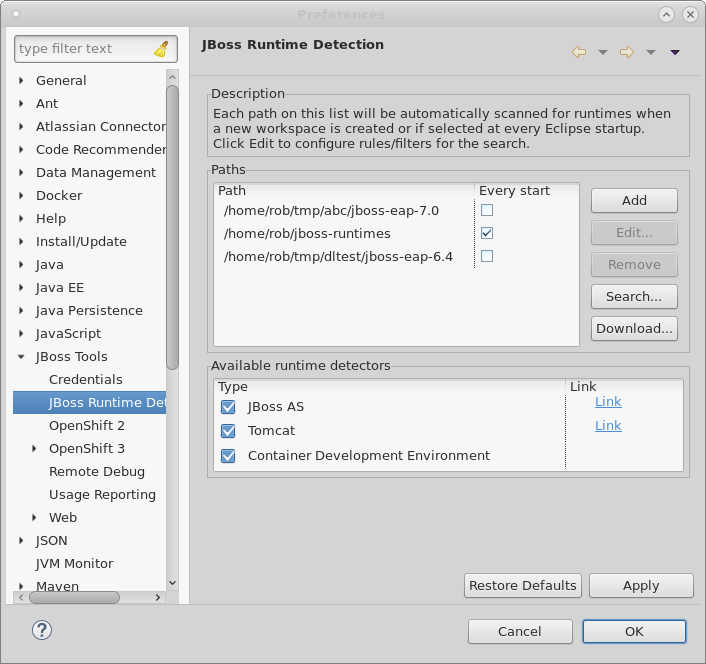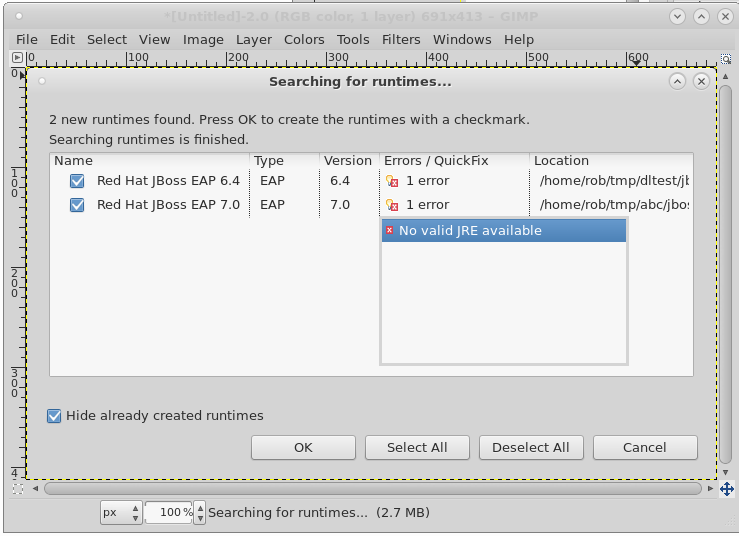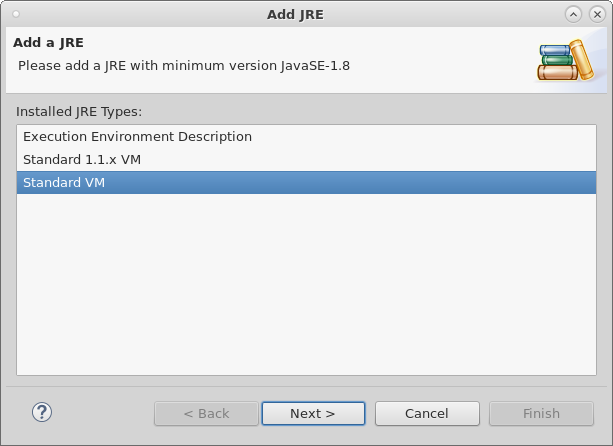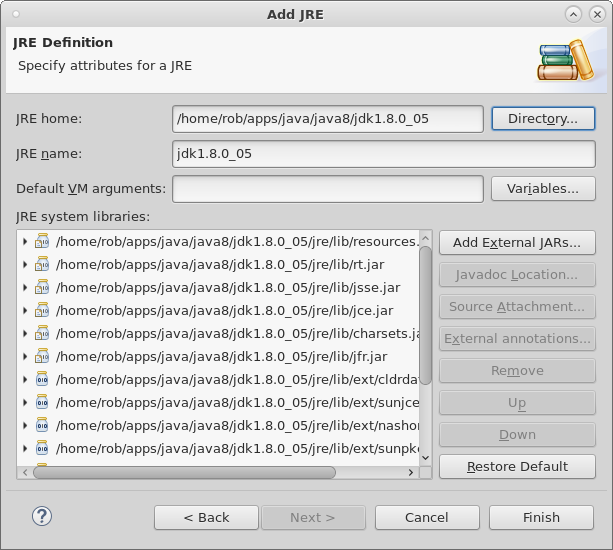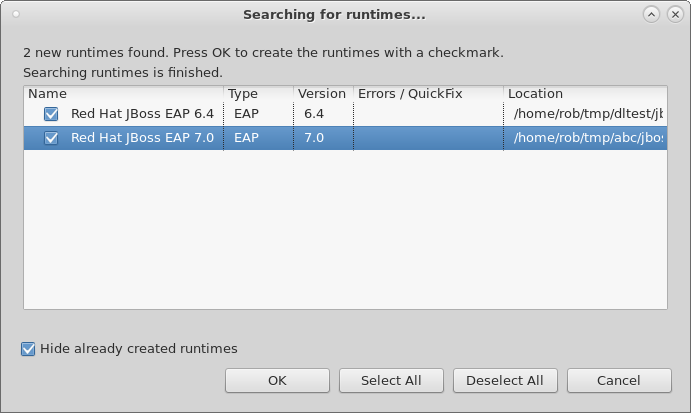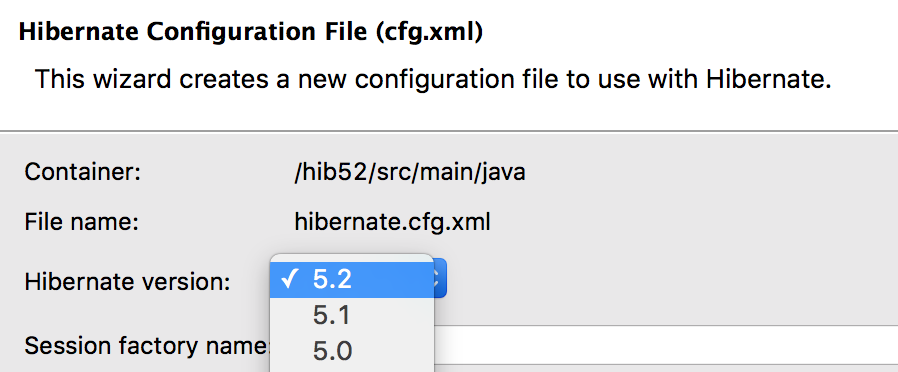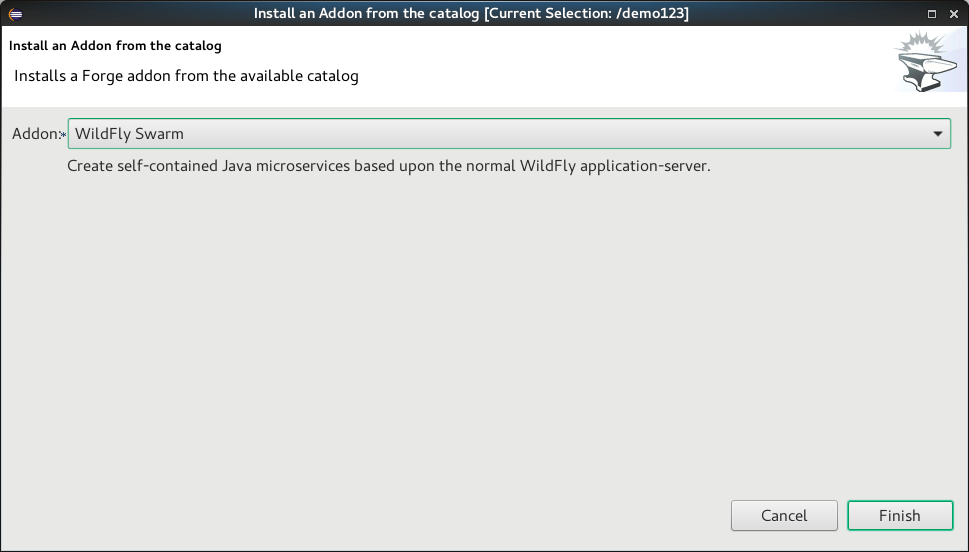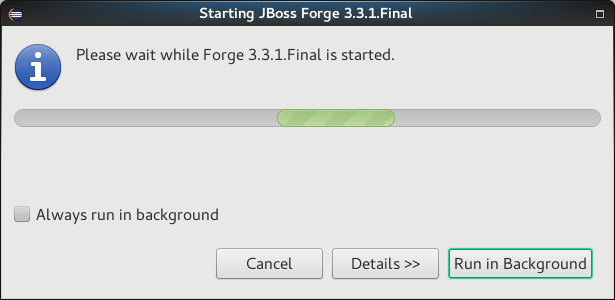With the release of Red Hat JBoss Developer Studio 10.2, it is now possible to install Red Hat JBoss Developer Studio as an RPM. It is available as a tech preview. The purpose of this article is to describe the steps you should follow in order to install Red Hat JBoss Developer Studio.
Red Hat Software Collections
JBoss Developer Studio RPM relies on Red Hat Software Collections. You don’t need to install Red Hat Software Collections but you need to enable the Red Hat Software Collections repositories before you start the installation of the Red Hat JBoss Developer Studio.
Enabling the Red Hat Software Collections base repository
The identifier for the repository is rhel-server-rhscl-7-rpms on Red Hat Enterprise Linux Server and rhel-workstation-rhscl-7-rpms on Red Hat Enterprise Linux Workstation.
The command to enable the repository on Red Hat Enterprise Linux Server is:
sudo subscription-manager repos --enable rhel-server-rhscl-7-rpmsThe command to enable the repository on Red Hat Enterprise Linux Workstation is:
sudo subscription-manager repos --enable rhel-workstation-rhscl-7-rpmsFor more information, please refer to the Red Hat Software Collections documentation.
JBoss Developer Studio repository
As this is a tech preview, you need to manually configure the JBoss Developer Studio repository.
Create a file /etc/yum.repos.d/rh-eclipse46-devstudio.repo with the following content:
[rh-eclipse46-devstudio-stable-10.x]
name=rh-eclipse46-devstudio-stable-10.x
baseurl=https://devstudio.redhat.com/static/10.0/stable/rpms/x86_64/
enabled=1
gpgkey=https://www.redhat.com/security/data/a5787476.txt
gpgcheck=1
upgrade_requirements_on_install=1
metadata_expire=24hInstall Red Hat JBoss Developer Studio
You’re now ready to install Red Hat JBoss Developer Studio through RPM.
Enter the following command:
sudo yum install rh-eclipse46-devstudioAnswer 'y' when transaction summary is ready to continue installation.
Answer 'y' one more time when you see request to import GPG public key
Public key for rh-eclipse46-devstudio .rpm is not installed
Retrieving key from https://www.redhat.com/security/data/a5787476.txt
Importing GPG key 0xA5787476:
Userid : "Red Hat, Inc. (development key) <security@redhat.com>"
Fingerprint: 2d6d 2858 5549 e02f 2194 3840 08b8 71e6 a578 7476
From : https://www.redhat.com/security/data/a5787476.txt
Is this ok [y/N]:After all required dependencies have been downloaded and installed, Red Hat JBoss Developer Studio is available on your system through the standard update channel !!!
You should see messages like the following: