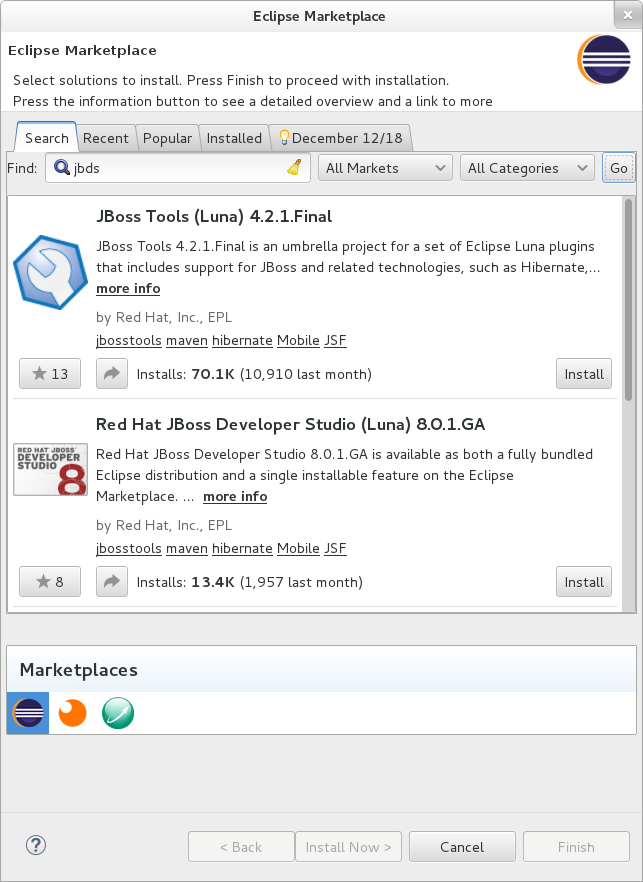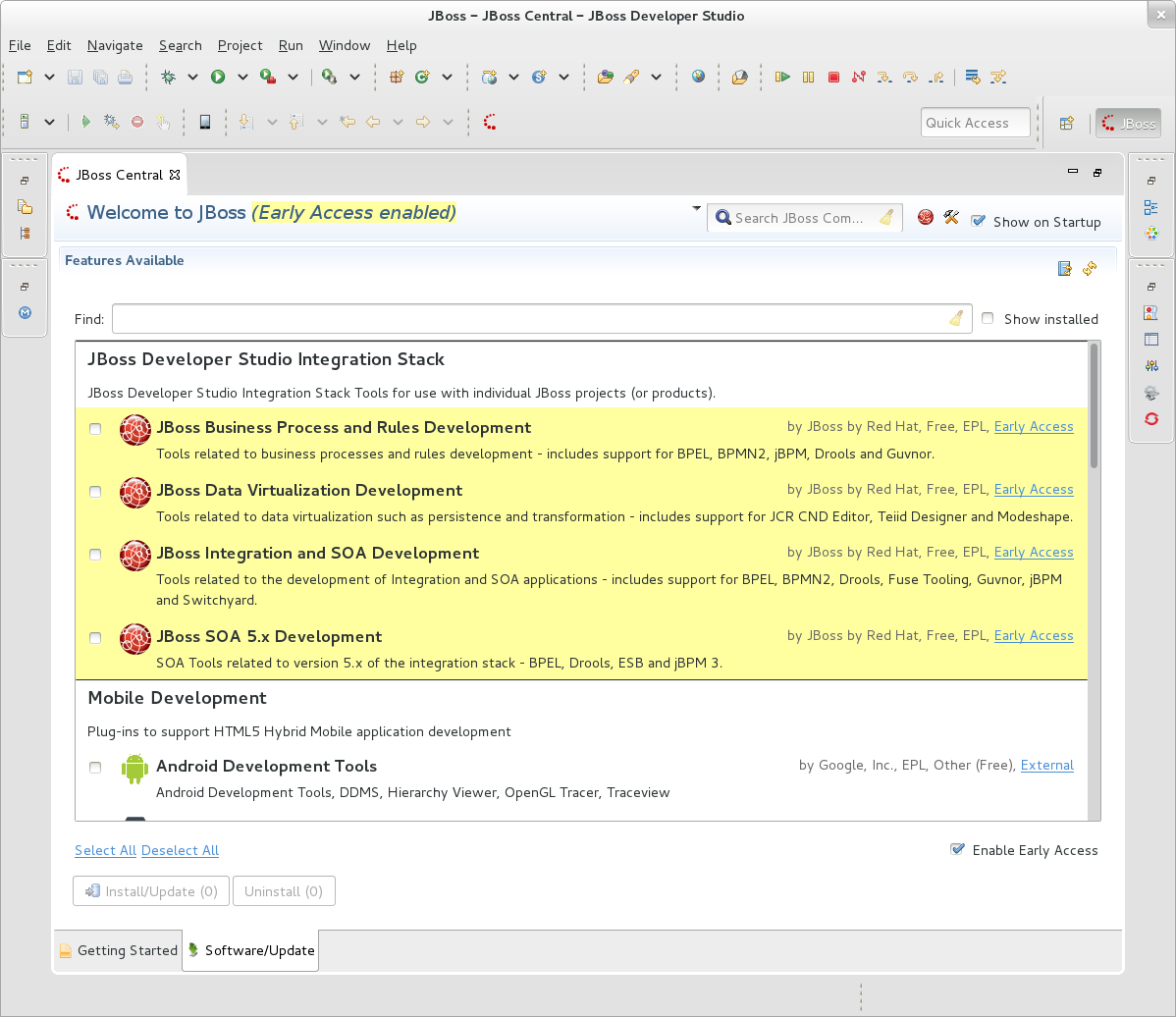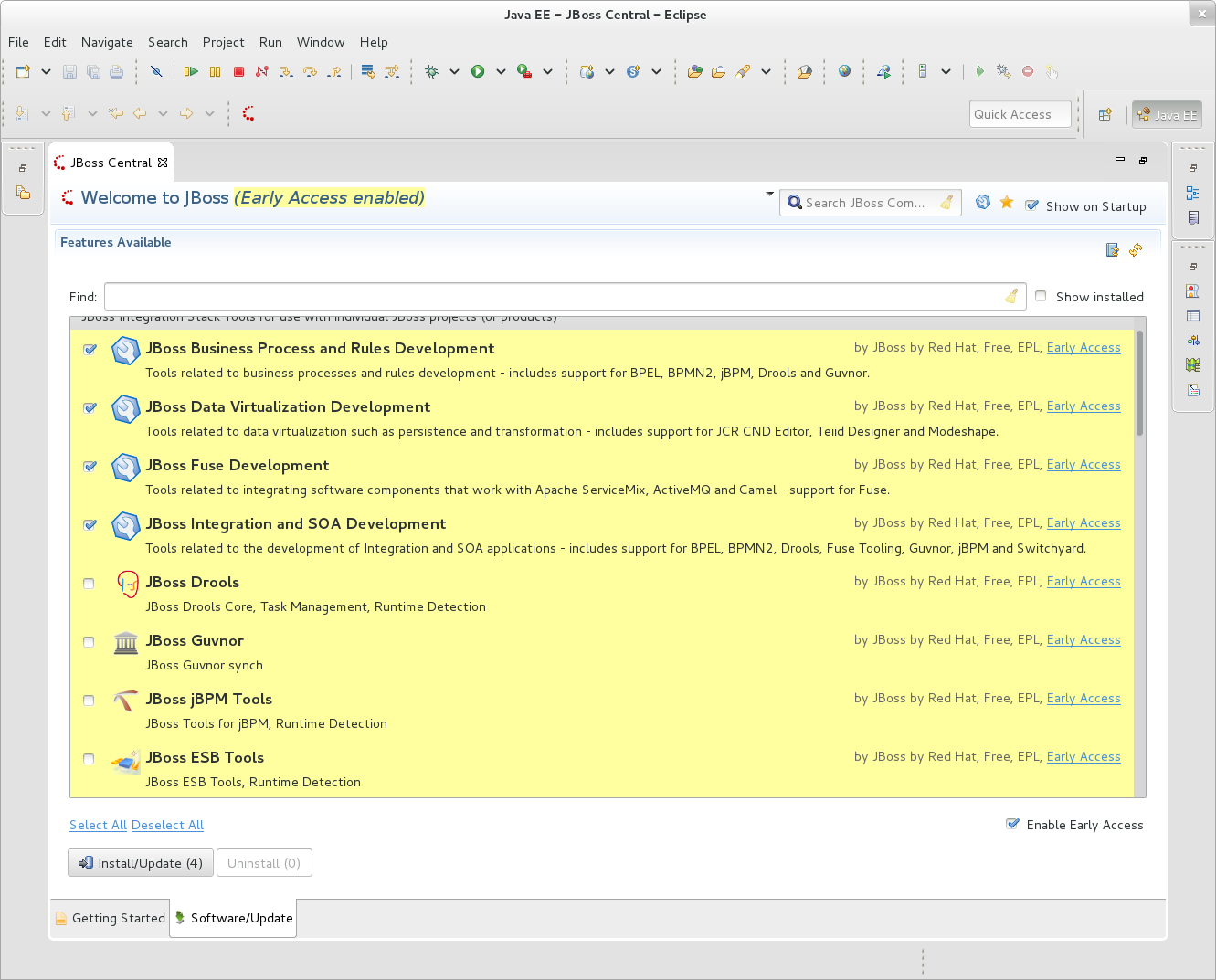A new maintenance update of JBoss Tools 4.2.2 and Red Hat JBoss Developer Studio 8.0.2 for Eclipse Luna has been released.
It is recommended everyone, especially those using git install this update!
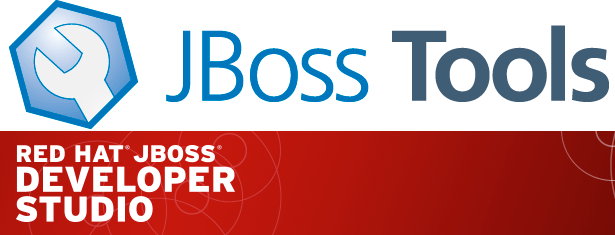
Installation
JBoss Developer Studio 8.0.2
This is an updatesite-only update. If you have JBoss Tools 4.2.x or JBoss Developer Studio 8.0.x already installed, just run:
Help > Check for updates
JBoss Tools 4.2.2 and JBoss Developer Studio Bring-Your-Own-Eclipse (BYOE)
JBoss Tools and JBoss Developer Studio Bring-Your-Own-Eclipse (BYOE) require at least Eclipse 4.4 (Luna) but we recommend using the Eclipse Luna SR1a Java EE Bundle since then you get most of the dependencies preinstalled. Once you have installed Eclipse, you can find us on Eclipse Marketplace under "JBoss Tools (Luna)" or "JBoss Developer Studio (Luna)".
For JBoss Tools you can also use our update site directly if you are up for it.
http://download.jboss.org/jbosstools/updates/stable/luna/
What is new ?
This is a JBoss Developer Studio/JBoss Tools maintenance update for Eclipse Luna with critical security and performance bug fixes.
Eclipse Luna SR1a Git Security Release
JBoss Developer Studio 8.0.2 includes Eclipse Luna SR1a Git Security Release which has a fix for a serious security vulnerability in JGit client. You can read more here.
JBoss Central Software page performance fixes
JBoss Central software page had a performance regression that caused the page to take several pages to load where it should only be a few miliseconds. That is fixed.
And we fixed it so Early Access features (like integration stack) can now contribute wizards to central when users have enabled Early access.
Updated Forge 2 Runtime
The included Forge 2 runtime is now 2.13.0.Final. See the release notes here.