Happy to announce 4.12.0.AM1 (Developer Milestone 1) build for Eclipse 2019-06.
Downloads available at JBoss Tools 4.12.0 AM1.
What is New?
Full info is at this page. Some highlights are below.
Happy to announce 4.12.0.AM1 (Developer Milestone 1) build for Eclipse 2019-06.
Downloads available at JBoss Tools 4.12.0 AM1.
Full info is at this page. Some highlights are below.
Check out our new branding for Eclipse 2019-03. We’re now Red Hat CodeReady Studio 12 Integration Stack.
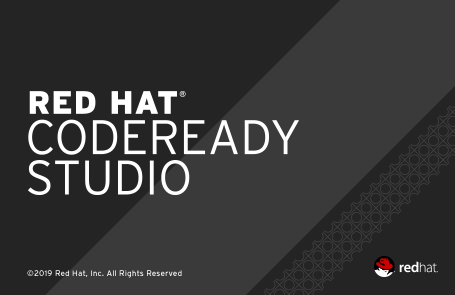
JBoss Tools Integration Stack 4.11.0.Final / Red Hat CodeReady Studio Integration Stack 12.11.0.GA
| All of the Integration Stack components have been verified to work with the same dependencies as JBoss Tools 4.11 and Red Hat CodeReady Studio 12. |
DataVirtualization support from Teiid Designer is no longer available through the Integration Stack. It can be installed directly from Teiid Designer
This release has an updated BPMN2 Modeler and jBPM/Drools/KIE.
See the BPMN2 1.5.1.Final Known Issues Section of the Integration Stack 12.11.0.GA release notes.
See the Drools 7.21.0.Final Known Issues Section of the Integration Stack 12.11.0.GA release notes.
Red Hat CodeReady Studio Integration Stack is a set of Eclipse-based development tools. It further enhances the IDE functionality provided by Developer Studio, with plug-ins specifically for use when developing for other Red Hat products. It’s where BRMS tooling is aggregated. The following frameworks are supported:
Business Process and Rules Development plug-ins provide design, debug and testing tooling for developing business processes for Red Hat BRMS and Red Hat BPM Suite.
BPEL Designer - Orchestrating your business processes.
BPMN2 Modeler - A graphical modeling tool which allows creation and editing of Business Process Modeling Notation diagrams using graphiti.
Drools - A Business Logic integration Platform which provides a unified and integrated platform for Rules, Workflow and Event Processing including KIE.
jBPM - A flexible Business Process Management (BPM) suite.
Don’t miss the Features tab for up to date information on your favorite Integration Stack components.
The easiest way to install the Integration Stack components is through the stand-alone installer or through our JBoss Tools Download Site.
For a complete set of Integration Stack installation instructions, see Integration Stack Installation Guide
Let us know how it goes!
Paul Leacu.