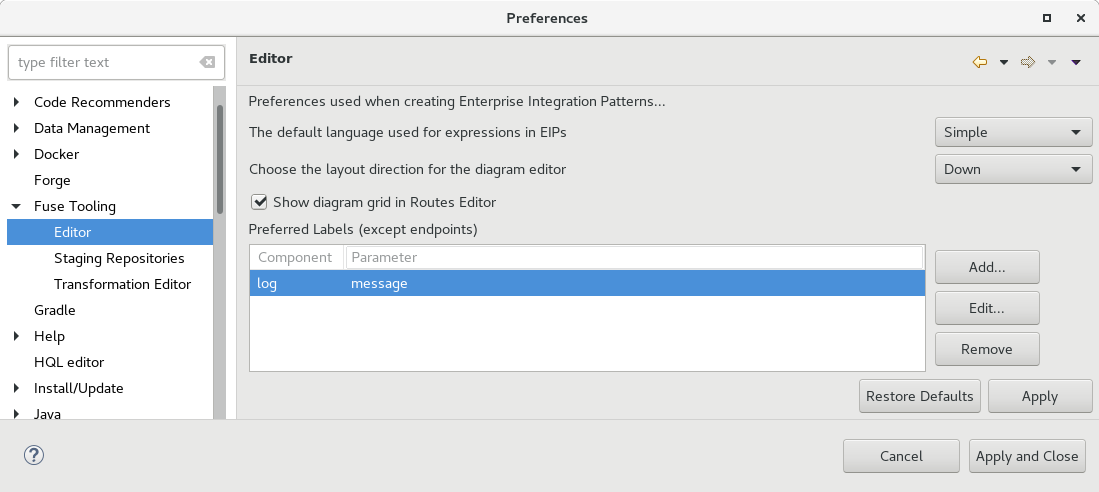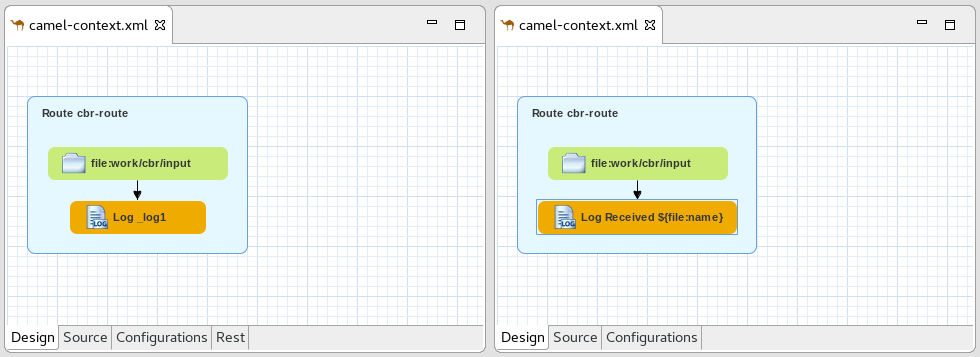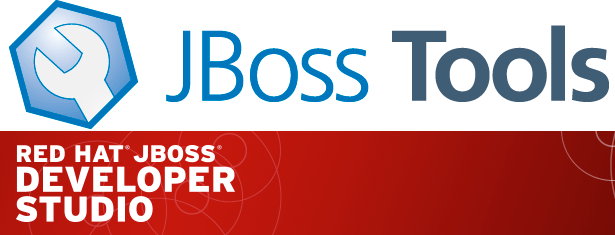Happy to announce 4.5.3.AM2 (Developer Milestone 2) build for Eclipse Oxygen.3.
Downloads available at JBoss Tools 4.5.3 AM2.
What is New?
Full info is at this page. Some highlights are below.
OpenShift
CDK and Minishift Server Adapter better developer experience
When working with both CDK and upstream Minishift, it is recommanded to distinguish environments through the MINISHIFT_HOME variable. It was possible before to use this parameter but it requires a two steps process:
-
first create the server adapter (through the wizard)
-
then change the MINISHIFT_HOME in the server adapter editor
It is now possible to set this parameter from the server adapter wizard. So now, everything is correctly setup when you create the server adapter.
Let’s see an example with the CDK server adapter.
From the Servers view, select the new Server menu item and enter cdk in the filter:
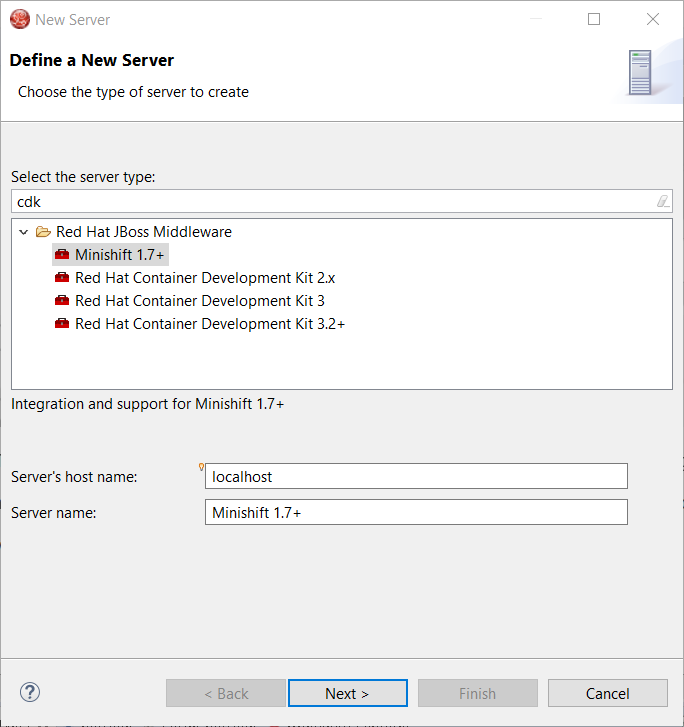
Select Red Hat Container Development Kit 3.2+
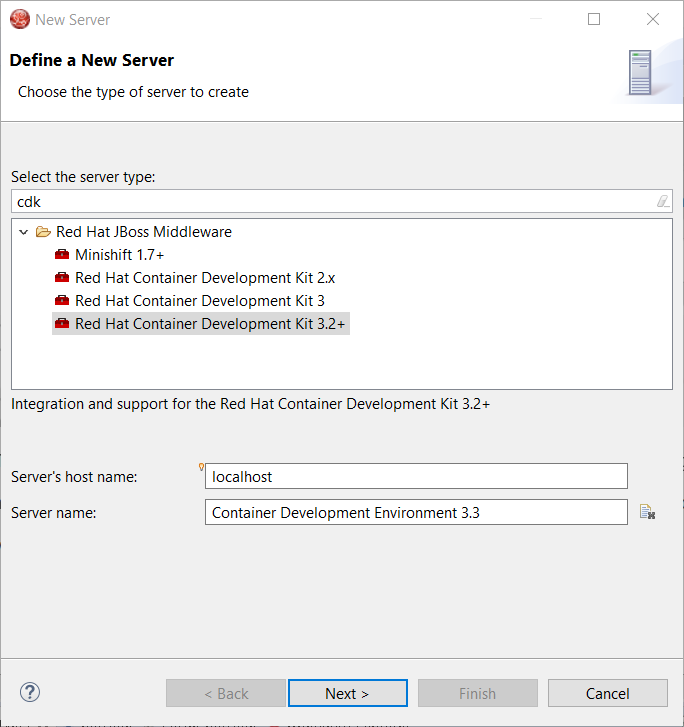
Click the Next button:
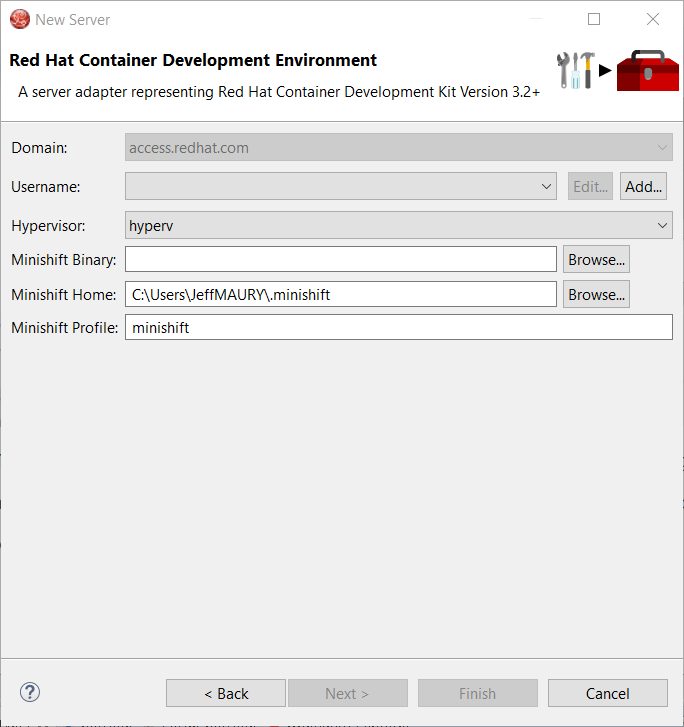
The MINISHIFT_HOME parameter can be set here and is defaulted.
Fuse Tooling
Display Fuse version corresponding to Camel version proposed
When you create a new project, you select the Camel version from a list. Now, the list of Camel versions includes the Fuse version to help you choose the version that corresponds to your production version.
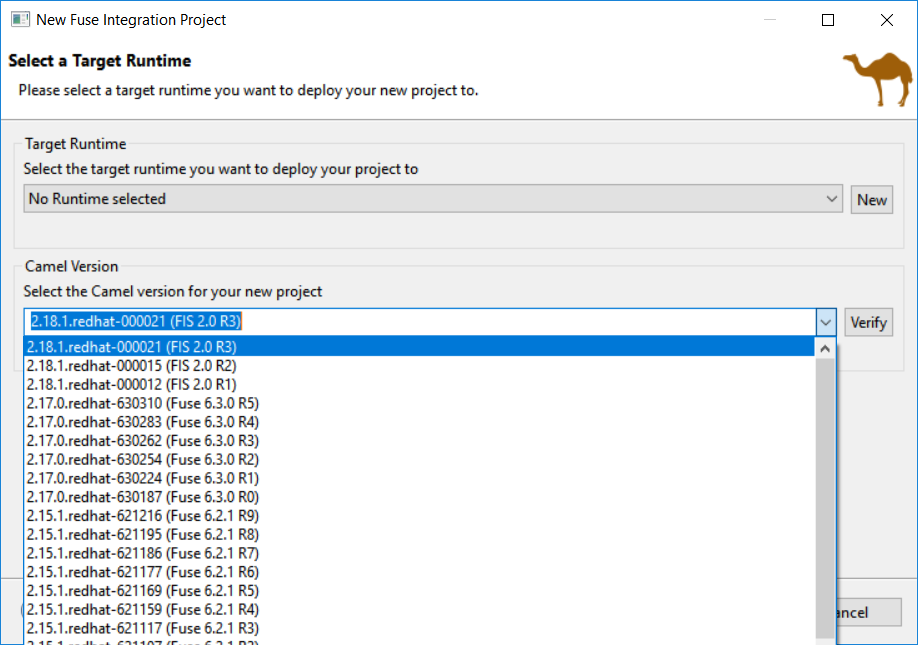
Update validation for similar IDs between a component and its definition
Starting with Camel 2.20, you can use similar IDs for the component name and its definition unless the specific property "registerEndpointIdsFromRoute" is provided. The validation process checks the Camel version and the value of the "registerEndpointIdsFromRoute" property.
For example:
<from id="timer" uri="timer:timerName"/>Improved guidance in method selection for factory methods on Global Bean
When selecting factory method on a Global bean, a lot of possibilities were proposed in the user interface. The list of factory methods for a global bean is now limited to only those methods that match the constraints of the bean’s global definition type (bean or bean factory).
General
Credentials Framework
Sunsetting jboss.org credentials
Download Runtimes and CDK Server Adapter used the credentials framework to manage credentials. However, the JBoss.org credentials cannot be used any more
as the underlying service used by these components does not support these credentials.
The credentials framework still supports the JBoss.org credentials in case other services / components require or use this credentials domain.